Despite claimed feature parity with Classic Teams, upgrading to the new Microsoft Teams might cost you some of your favorite features
Here's what you'll gain, and what you'll lose, when 'upgrading' to the new Microsoft Teams.
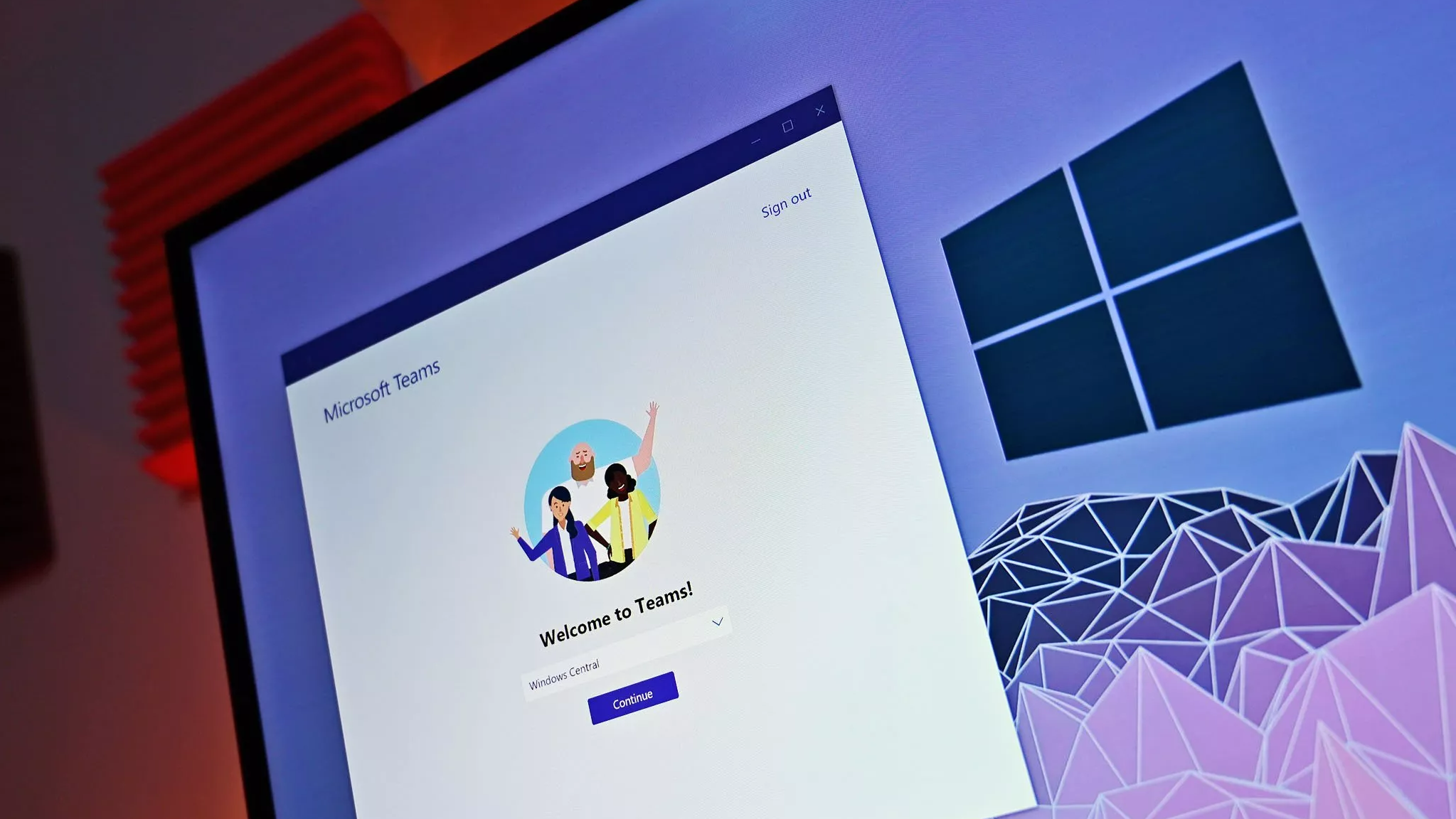
What you need to know
- Microsoft is currently transitioning from Classic Teams to a new version of Microsoft Teams.
- The new Microsoft Teams promises better performance while using less memory and has several new features.
- There are, however, some features from Classic Teams that are unavailable in the new Teams.
Microsoft will end support for the classic version of Microsoft Teams on July 1, 2024. The tech giant will move away from Classic Teams in favor of the new Teams app. The move to the new version of Teams should result in better performance, all while using less memory on your system. There are, however, some features that will be removed when you upgrade from Classic Teams to the new Teams app.
You'll see quite a few changes when upgrading from Classic Teams to the new version of Teams. Some of those changes are from entirely new features, but others represent changes to preexisting functionality. Microsoft breaks down all of the changes in a support document, which includes the chart below:
| Classic Teams | New Teams |
|---|---|
| Allow users to follow another user's presence, then notify them of availability | Select a user’s avatar or profile photo anywhere in new Teams to quickly get an overview of their online status, next available calendar slot in Outlook, work hours, local time, or work location either remote or in office. |
| Contacts in chat | You no longer can access Contacts from Chat. Instead, use the new People app. Pin it to your left navigation pane by selecting the (...) menu, right-click People, and then select Pin. |
| Windows notifications | Teams notifications are now fully served from Teams and all notifications preferences are handled within Teams Settings. |
| Ability to save messages and files in Teams | The Save feature is no longer available. However, classic Teams users can download their saved messages and files to a local folder that they can open in new Teams. Learn more: Mark a message as saved in Microsoft Teams |
| Teams Theme Setting | Consistent with other Office applications, Teams Theme setting follows the OS Theme by default. Users can change this default in Teams Settings > Appearance and Accessibility. When a user signs out of Teams, any change to the default Theme won't be saved. |
| Look up an organizational chart while in a 1:1 chat | Select a user’s avatar or profile photo anywhere in Teams and navigate to the organizational chart within the profile card. |
| Settings dialog | Teams Settings is now an app accessed from the More options menu (...) in the title bar. |
| General appearance changes | Colors, tooltip styles, and general appearance have been updated. |
| Post level notifications within a channel | Users can no longer opt in or opt out of receiving notifications at a channel post level. |
| Search box commands | The following commands are no longer available in the new Teams search box: /activity, /files, /goto, /help, /join, /keys, /mentions, /org, /saved, /testcall, /unread, /whatsnew, /who, /pop. |
| Adding a Wiki to a channel tab | You no longer see a Wiki app. Instead, select the Notes app. |
| Adding third party cloud storage service from Files app and Files tab in channels | You no longer see the "Add cloud storage" in the OneDrive app on Teams' left navigation bar or within the Files tab in Teams channels. Now you can add the third party storage app directly from the Teams App Store. |
| Adding a document library (DocLib) app to a tab in channels | Use the Sharepoint app instead. Then add the document library from there as a tab to the channel. Existing document libraries automatically convert to a SharePoint document library on first use. |
| Activity tab in chat | No longer available. |
| Look up LinkedIn while in a 1:1 chat | Select a user’s avatar or profile photo anywhere in Teams and navigate to the LinkedIn tab within the profile card. |
| Edit team name and change team picture from Edit team view. | Team owners can edit team name and change team picture in the team Settings tab by selecting More options (...) > Manage team. |
| Ability to choose EDU themed team avatar from a list in the Edit team view In Microsoft Teams for Education | No longer available. |
| Files app on Teams left navigation pane | The OneDrive app replaces the Files app on the left navigation pane. |
| Ability to use tags in the "Add member" dialog. | There's now an advanced flow for tags. |
| About links in the More options menu (...) | About links are now in the Settings app under the About Teams category. |
| Help in the app bar | The Help entrypoint, including Help links and Give Feedback is now located under the More options menu (...) in the title bar. |
| Ability to sign out from the notification area at the far right of the taskbar (system tray). | No longer available. |
| Adaptive Card-based tabs in personal app tabs. | No longer available. |
| Whiteboard Tab automatically displayed in meeting tabs. | Using Recap tab from the calendar allows you to access the Whiteboard file shared in the meeting in the content section. |
| Third-party and custom sign-in solutions using RunAs or undocumented hooks. | No longer available. |
| App name is Microsoft Teams classic, except for Windows 11, where it's Microsoft Teams classic (work or school). | Microsoft Teams (work or school) app name is changing to Microsoft Teams. |
| Presenter mode (standout) during PowerPoint Live sharing. | Presenter mode is no longer available. To use presenter modes, start a screen sharing session and choose one of the three available modes. |
Many of the changes are improvements or refinements of the Classic Teams experience, but there areas in which the new version of Teams is worse than Classic Teams. Specifically, there are some features that are completely removed when upgrading from Classic Teams to the new Teams.
The following features were avaialble in Classic Teams but are not available in the new version of Teams:
- Post level notifications within a channel
- [Some] Search box commands
- Adding a Wiki to a channel tab
- Activity tab in chat
- Ability to choose EDU themed team avatar from a list in the Edit team view In Microsoft Teams for Education
- Ability to sign out from the notification area at the far right of the taskbar (system tray).
- Adaptive Card-based tabs in personal app tabs.
- Third-party and custom sign-in solutions using RunAs or undocumented hooks.
Some options that have been removed have been replaced with arguably better options. For example, you can no longer add a third-party cloud storage service to the OneDrive app in Teams. Instead, you can install a third-party storage app directly from the Teams apps store.
Is new always better?
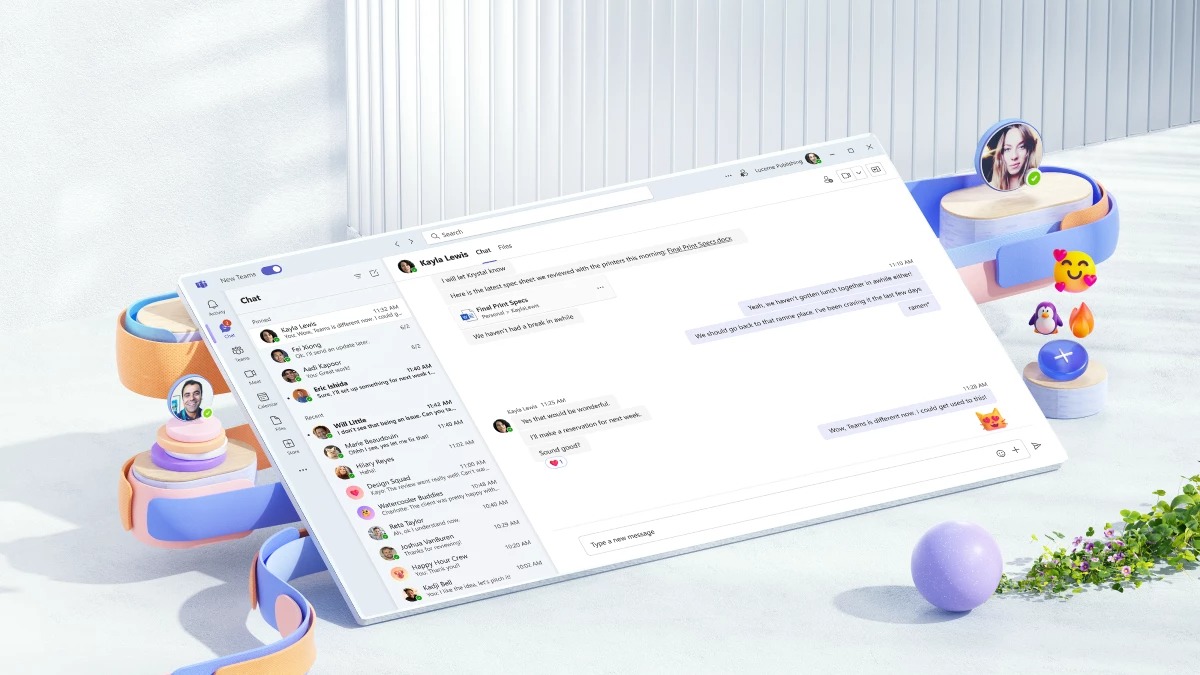
The new version of Microsoft Teams is better in several areas, such as performance and memory usage, but it's not universally better than Classic Teams. Some features and experiences have changed so much that they might as well be classified as new capabilities. Other features have been removed entirely. For those unaffected by removals, the new Teams is only a positive. But for those who rely on features from Classic Teams, the "upgrade" may not be viewed as an upgrade at all.
"I just tried switching to the new one again - assuming it had finally reached feature parity with the old one. WRONG - it STILL doesn't have contact groups. In fact it doesn't have a contacts list AT ALL," said DaveDansey in the comments section of a recent post of ours about Teams.
Get the Windows Central Newsletter
All the latest news, reviews, and guides for Windows and Xbox diehards.
"I never use the "Chat" view in the old one. It's a jumbled mess of a list of chats sorted by "most recent". It's plain horrible."
Microsoft replaced accessing contacts from the Chat section of Teams with the new People app. The new experience has some of the same functionality but isn't a 1:1 replacement.
Have you used the new Teams app? Do you view it as an upgrade to Classic Teams? If it is better, do you think it has improved across the board or is it a mixed bag? Let us know in the comments below.

Sean Endicott is a tech journalist at Windows Central, specializing in Windows, Microsoft software, AI, and PCs. He's covered major launches, from Windows 10 and 11 to the rise of AI tools like ChatGPT. Sean's journey began with the Lumia 740, leading to strong ties with app developers. Outside writing, he coaches American football, utilizing Microsoft services to manage his team. He studied broadcast journalism at Nottingham Trent University and is active on X @SeanEndicott_ and Threads @sean_endicott_.
-
GraniteStateColin DaveDansey may correct me if I'm mistaken, but I responded to him in that thread (as referenced in this article) with a few ways to organize contacts and that I don't think they've actually removed that capability, just changed how it worked a bit.Reply
Another HUGE benefit to the New Teams for some users: it now supports multiple simultaneous tenant connections (working with multiple companies). This was a showstopper for even using Teams for many people with the old version. They just added this about a month or so ago. -
DuckMcScrooge I miss typing Ctrl+G (for goto) and then typing a little bit of a channel name to quickly navigate to that channel.Reply
Ctrl+E is too broad in its search
The user activity page was also quite helpful in our team. It's a shame there's no way to see that information anymore.
