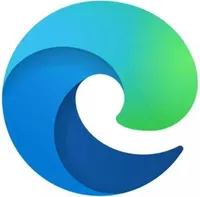Microsoft Edge Split Screen view now available, but it's hidden behind a flag
Split Screen view lets you pair webpages together within a single tab.
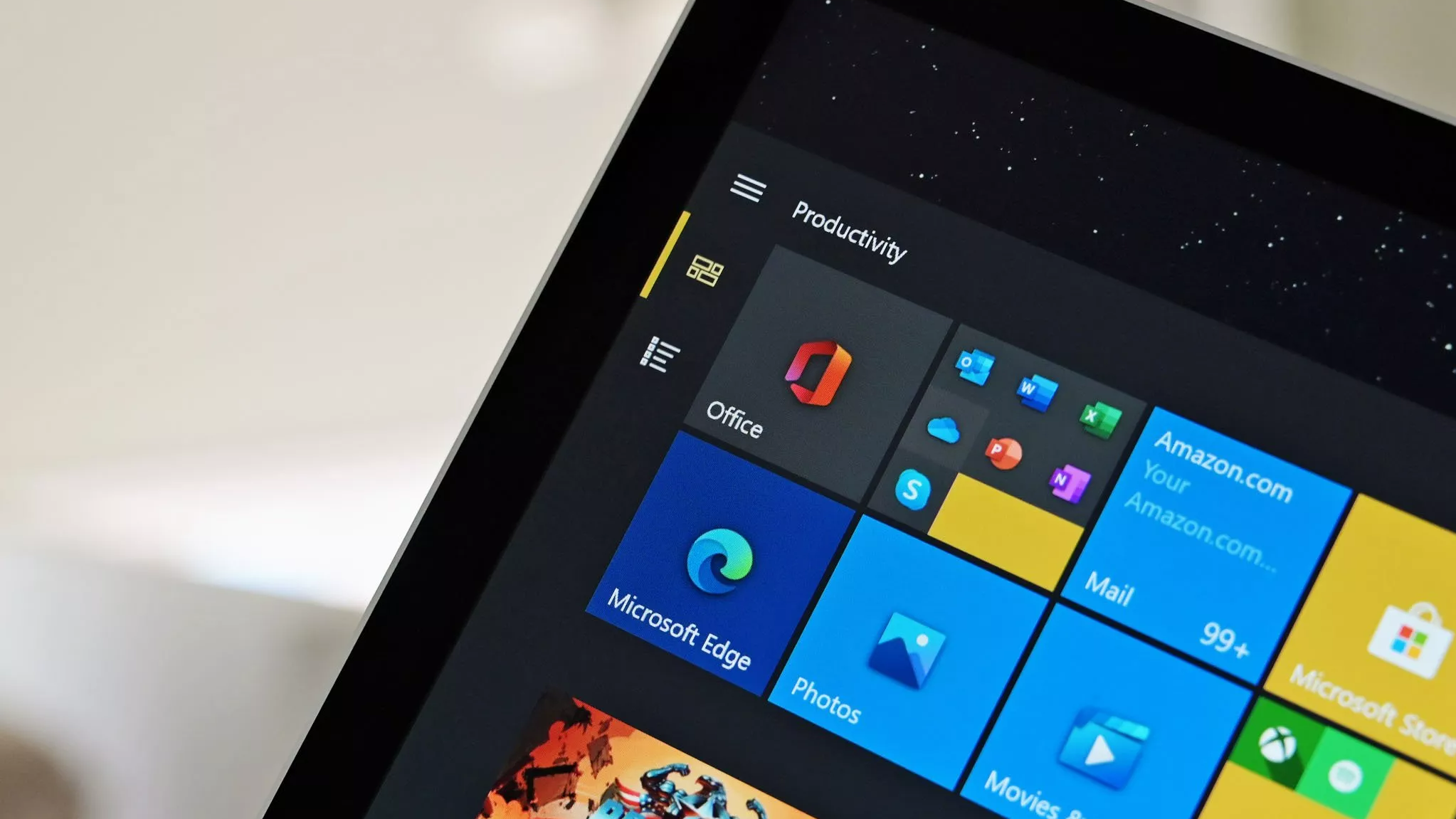
What you need to know
- A Split Screen view is on the way to Microsoft Edge.
- Right now, the feature is available in the stable version of Edge if you enable a flag.
- Split Screen view places two windows side-by-side while sharing a title bar and other elements of the Edge interface.
Microsoft is working on a Split Screen feature for Edge that will allow you to place webpages side-by-side within a single window. The feature reduces clutter by grouping pages within a single Edge interface. As a result, you only see one address bar, set of navigation keys, and other elements. Split Screen view also allows you to pair windows together.
Split Screen view made its way to Microsoft Edge Canary earlier this year. It's now available in the stable version of Edge, according to Neowin. The feature, however, needs to be enabled through edge://flags.
Since Split Screen in Edge is still an experimental feature, you can expect to run into some bugs. The feature is also missing some core functionality, which is expected at this stage in development. For example, you cannot drag a tab into another split window. You can set it to open links in a split window, but that functionality has not worked smoothly in my testing.
When you have pages split across two windows, they are paired together. That means that each Edge tab can hold up to two windows at once. It can be a bit tricky to navigate and there is a learning curve, since the layout is so different to the current version of Edge.
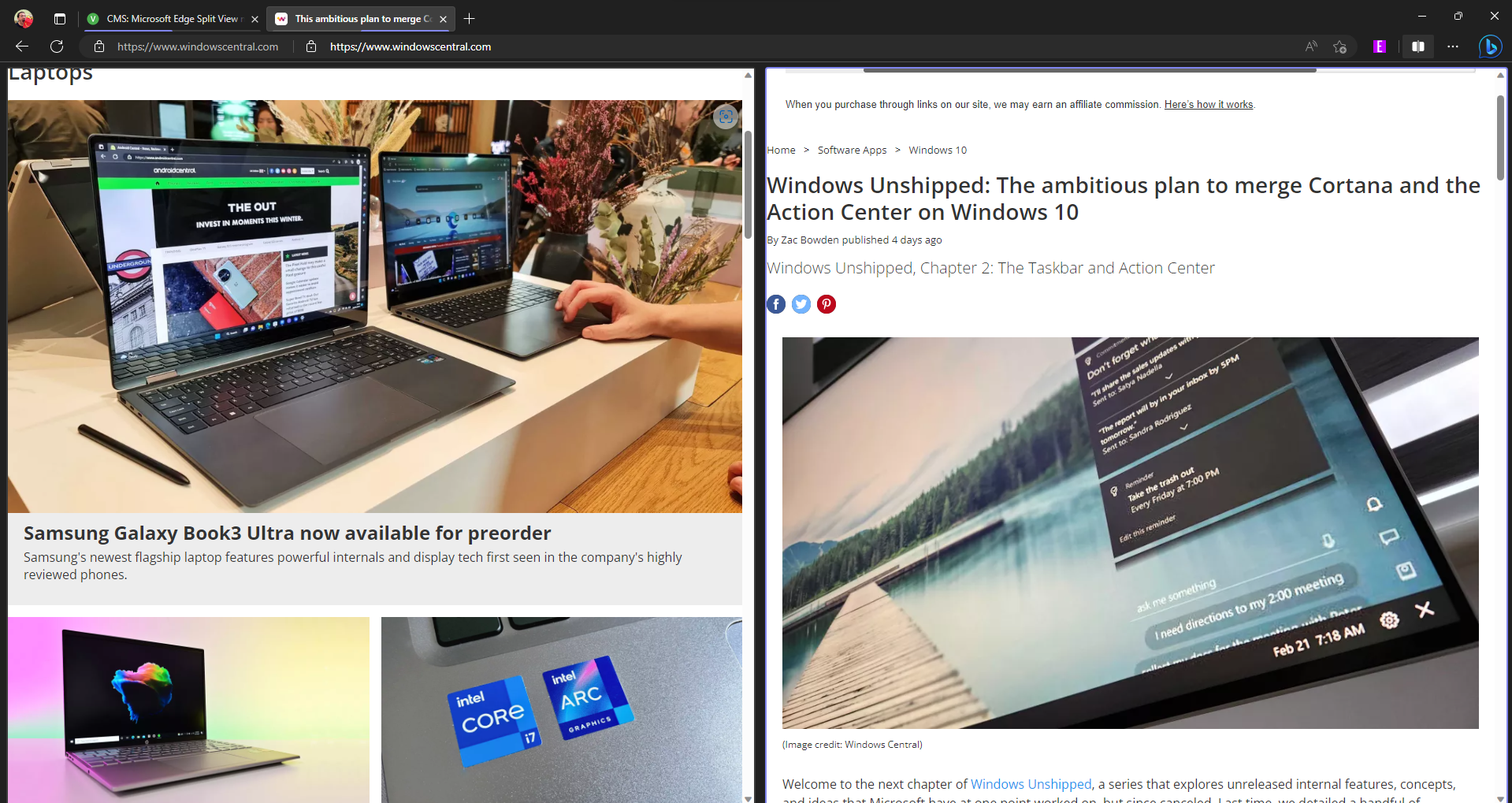
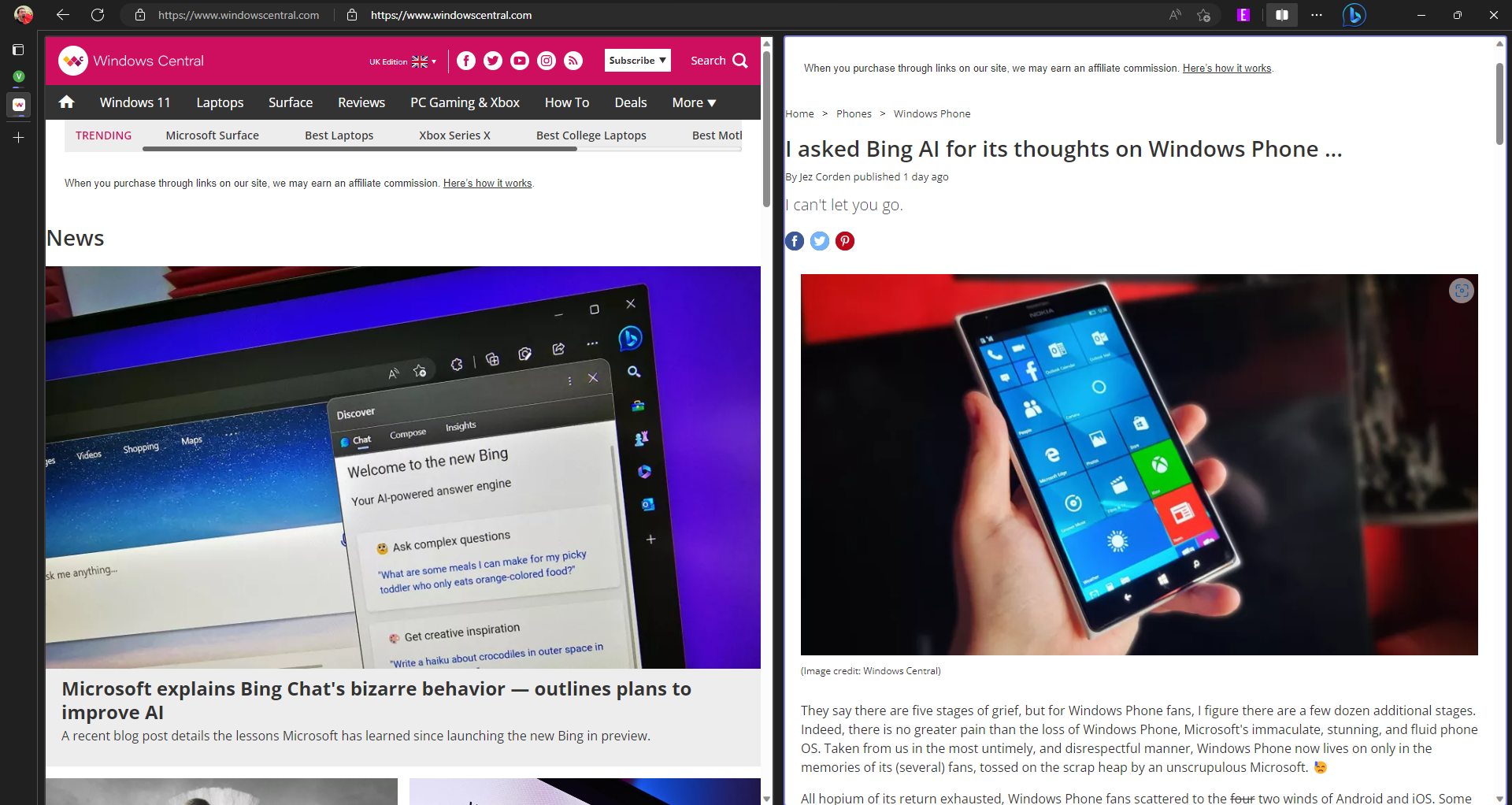
You have to be on Edge 110.0.1587.46 to use Split Screen view, according to Neowin. That update has not shipped to my PC yet, so the above photos are of Edge Dev.
Here's how to enable Split Screen view within Microsoft Edge:
- Go to edge://flags through the address bar.
- Search for "Split Screen" within flags.
- Toggle the feature to Enabled.
- Follow Edge's prompt to restart your browser
Microsoft Edge is the default browser on Windows. It's based on Chromium, so it's compatible with the vast majority of the web. There are several Insider versions of the browser, allowing you to test new features and provide feedback to Microsoft.
All the latest news, reviews, and guides for Windows and Xbox diehards.

Sean Endicott is a news writer and apps editor for Windows Central with 11+ years of experience. A Nottingham Trent journalism graduate, Sean has covered the industry’s arc from the Lumia era to the launch of Windows 11 and generative AI. Having started at Thrifter, he uses his expertise in price tracking to help readers find genuine hardware value.
Beyond tech news, Sean is a UK sports media pioneer. In 2017, he became one of the first to stream via smartphone and is an expert in AP Capture systems. A tech-forward coach, he was named 2024 BAFA Youth Coach of the Year. He is focused on using technology—from AI to Clipchamp—to gain a practical edge.