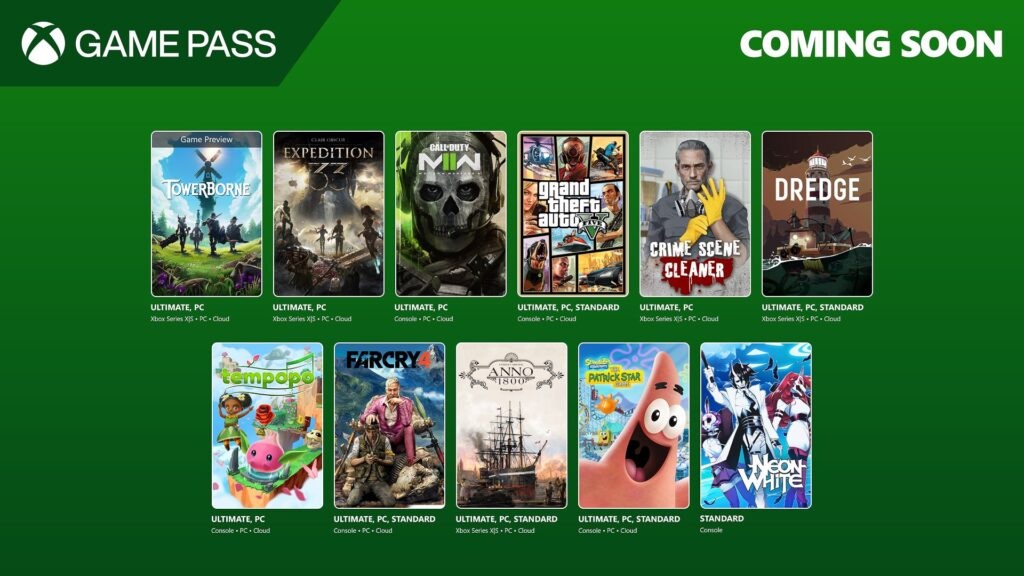How to use Bing Image Creator on Android and iOS
Create some incredible AI imagery with ease right from your smartphone.
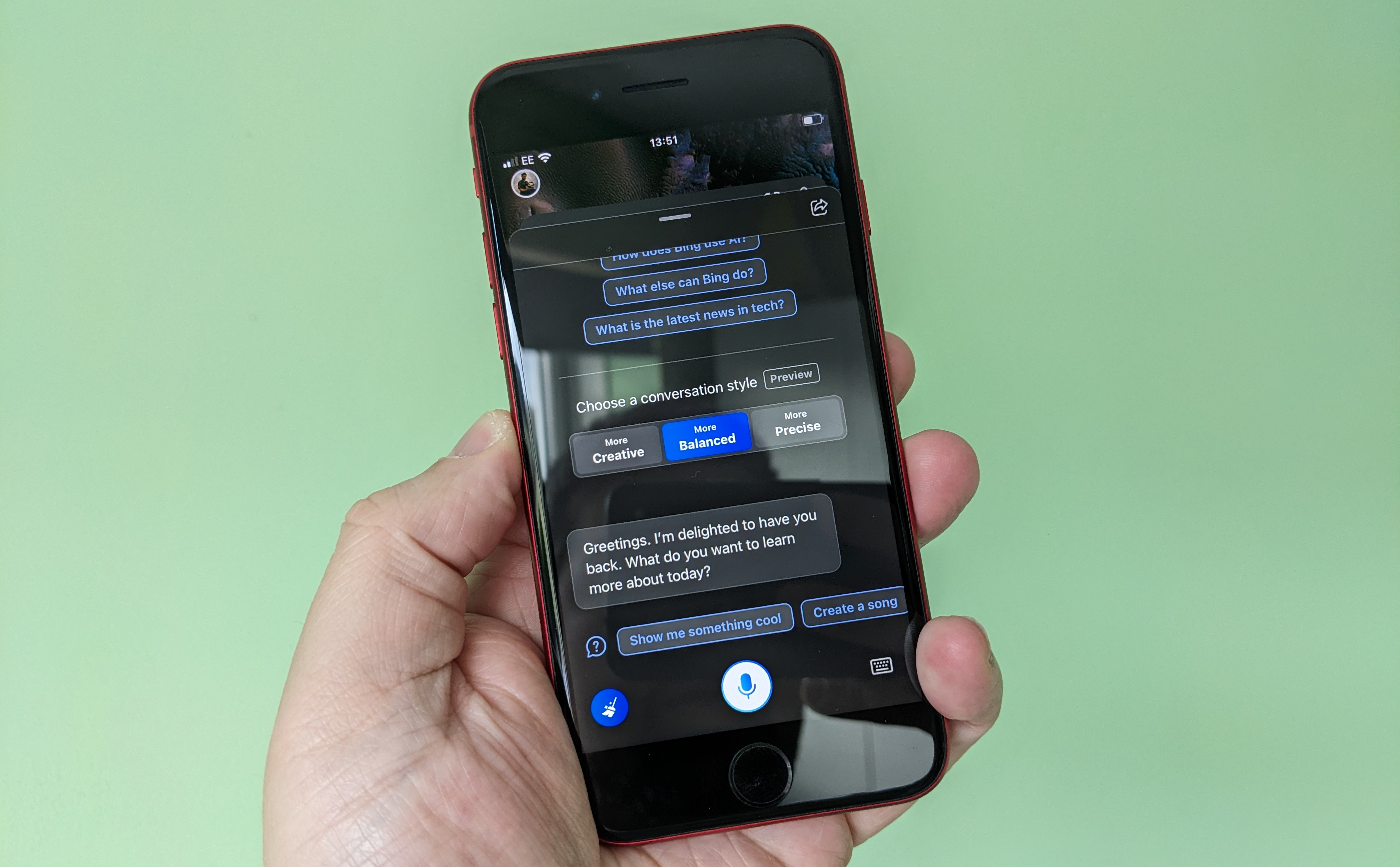
Following on from the launch of Bing Chat, the GPT4-powered AI chatbot, Microsoft has added image creation as its next step in the tool. Bing Image Creator makes use of DALL-E to create artwork based on a set of text prompts.
It's incredibly powerful and has now rolled out to Bing Chat users on both desktop and mobile. But it's also not initially obvious how to use it in the Bing app for iOS and Android.
Fortunately, it'll be easier in the future, but for now, here's what you need to do.
How to use Bing Image Creator on mobile
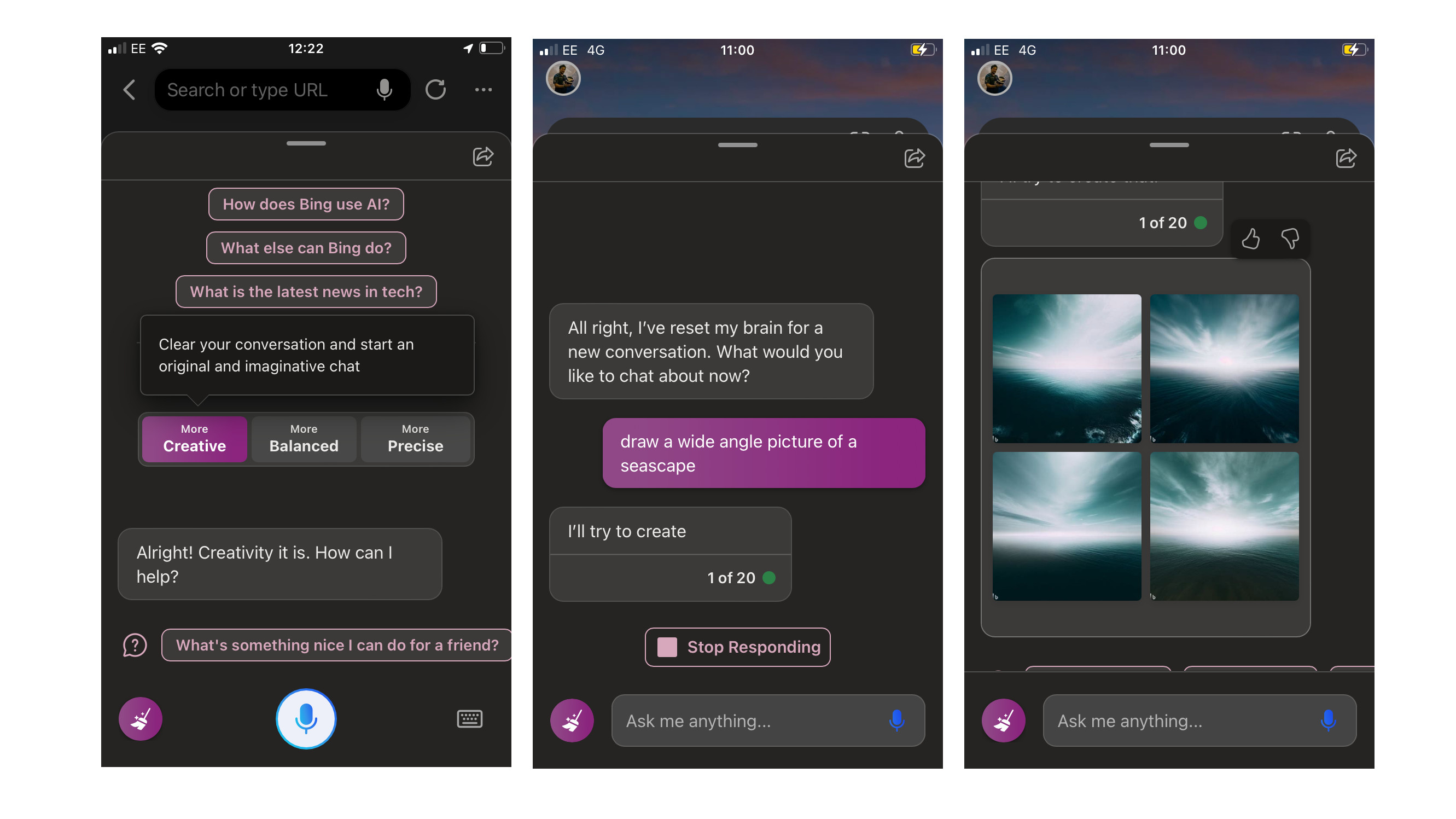
Being able to create AI artwork on the go is incredible, made possible by the power of the cloud. However, right now if you open the Bing app on your phone and ask it to create an image, you might find yourself confused by a message saying it can't be done.
Technically, that's correct. But also incorrect. It can be done, but you need to do something first.
1. Open the Bing app on your device.
2. Tap More Creative.
3. Enter your prompt into the chat box.
The only key step is the second one. Currently, to create with Bing Image Creator on mobile, you need to be on the More Creative tab. If you don't directly go to Bing Image Creator on your desktop, the same also applies.
Get the Windows Central Newsletter
All the latest news, reviews, and guides for Windows and Xbox diehards.
But assuming you're in the right tab (and it'll be purple, so you'll never not have a visual prompt either) you can type away and ask for whatever you want it to create.
The images will be served up in the thread, and you can save them to your device locally or share them with the world with its dedicated URL.
Eventually, Microsoft plans to remove the necessity to be in Creative mode to operate Bing Image Creator, so you will be able to just open up and talk/type away.
Make it faster with boosts
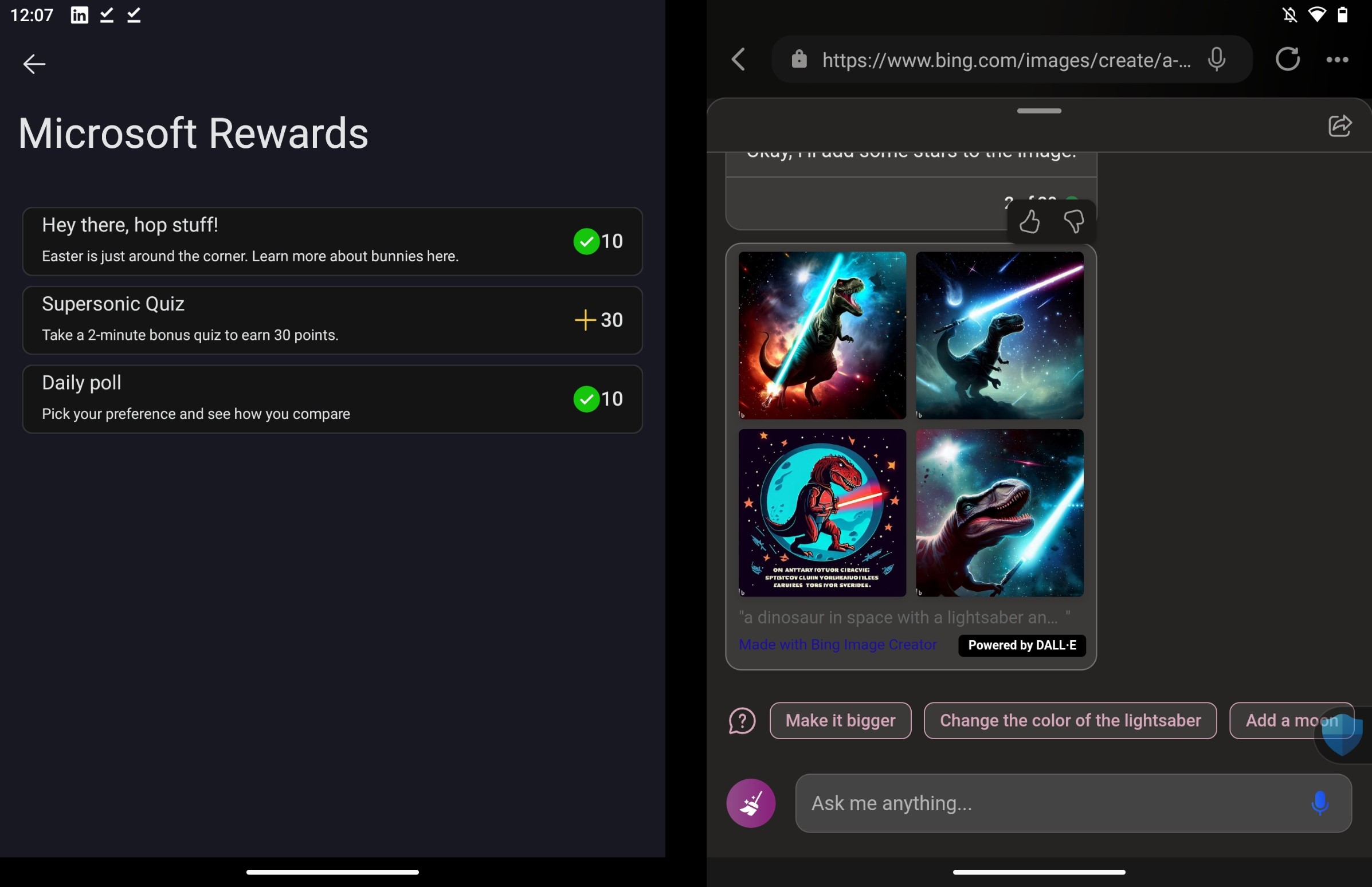
Occasionally you'll see a message that talks about making your image creation faster using boosts. Everyone gets a small allowance of these every week, but to get more you have to claim them through Microsoft Rewards.
It's not totally necessary to use these right now, as even without image creation is fairly quick. But as more users start to task the system, it may be something to consider in the future. And in times the service isn't operating as quickly as Microsoft wants it to, your boosts won't be claimed.
The good news is that if you don't want to use boosts, you can walk away and you'll still get your image. It'll either appear in the app if you come back to it, or Bing will email your connected Microsoft Account address when your creation is complete.

Richard Devine is a Managing Editor at Windows Central with over a decade of experience. A former Project Manager and long-term tech addict, he joined Mobile Nations in 2011 and has been found on Android Central and iMore as well as Windows Central. Currently, you'll find him steering the site's coverage of all manner of PC hardware and reviews. Find him on Mastodon at mstdn.social/@richdevine