Add the Bing Chat box to all your web searches with this single setting
Alternatively, make it go away entirely.
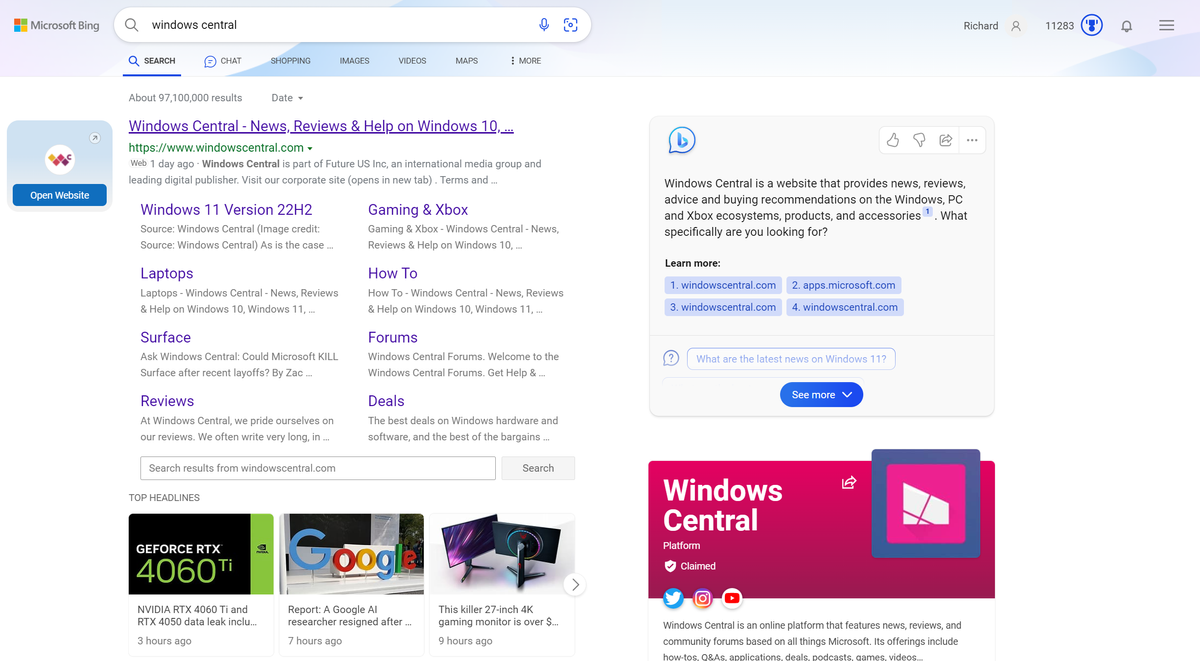
The Bing Chat experience is bound to change and grow as the product matures and more and more of us start to use it. Right now on desktop, if you're using Bing as your search engine, you may see the Chat box intermittently alongside your regular results.
For me, intermittently wasn't good enough. I've already written about how Bing Chat is the killer feature that brought me over from Google, and so having this box appear whenever I do a web search is something I want to see. This might well be the norm down the line, but for now, you need some manual intervention.
Likewise, if you don't want to see Bing Chat at all in your search results, you can make the same manual intervention and turn the feature off entirely. Here's what you need to do.
How to use Bing Labs to control Chat frequency in web search
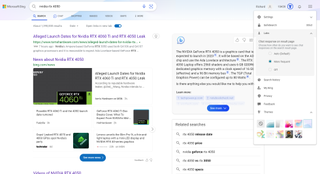
The default setting is to occasionally see Bing Chat in your search results providing a summary based on your terms. But if you want to see it a lot more often (basically every time you search it seems in my testing), or perhaps not at all, then follow these simple steps.
1. Navigate to bing.com in your browser.
2. Click the hamburger menu in the top right-hand corner.
3. Select Labs.
4. From the dropdown, choose More Frequent if you want to see Bing Chat whenever you search.
5. Alternatively, select Off if you don't want to see it at all.
Naturally, you will have to wait for Bing Chat to catch up and generate its response which will always come seconds later than the regular web search results. But I still think it's a useful feature to have side-by-side, because it'll basically summarize what you're looking for as well as giving you all the top search results.
For now this can obviously be considered a trial feature, but if you're interested in seeing more Bing Chat (or never seeing it at all) it's there for you to use.
Get the Windows Central Newsletter
All the latest news, reviews, and guides for Windows and Xbox diehards.

Richard Devine is a Managing Editor at Windows Central with over a decade of experience. A former Project Manager and long-term tech addict, he joined Mobile Nations in 2011 and has been found on Android Central and iMore as well as Windows Central. Currently, you'll find him steering the site's coverage of all manner of PC hardware and reviews. Find him on Mastodon at mstdn.social/@richdevine