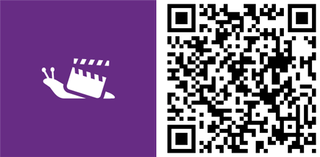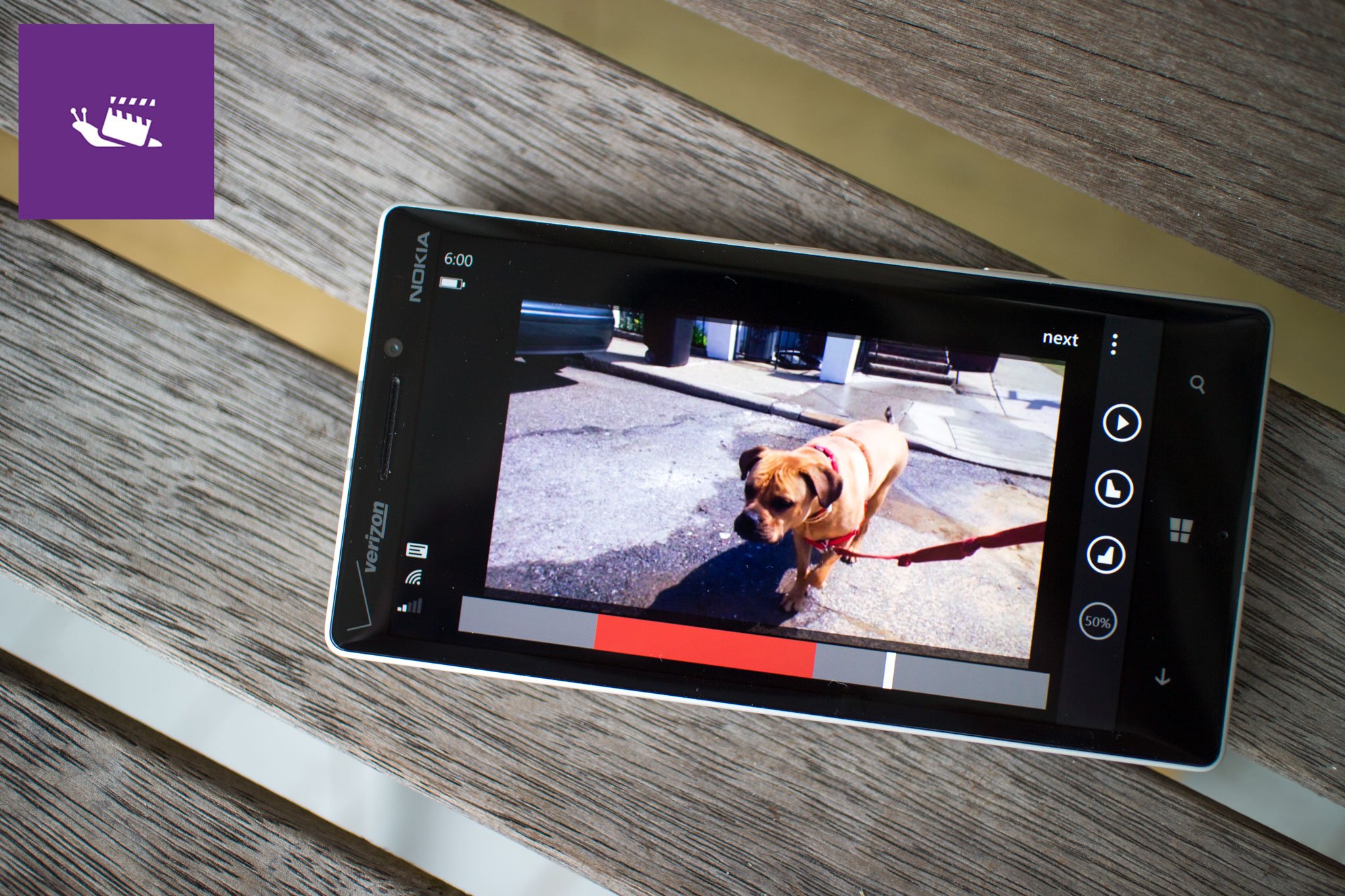
We’re happy to see more video editing apps pop up for Windows Phone 8.1. Today, Slowly has been released to help you add slow motion effects to your videos. You can add multiple slow-motion regions and change the speed of every region of the clip. Select from 50%, 40%, and 25%. Want to see it in action? Head past the break to watch our hands-on video.
When you open Slowly, click the plus button to select one of your video clips. The clip will be displayed in slow motion by default, but you can set start and end points for only certain parts to be in slow motion. Slowly works both in portrait or landscape view.
Parts that are in regular speed are highlighted gray, while parts in slow motion are highlighted in your phone’s accent color. You can drag the playback control to fine-tune your start and end points.
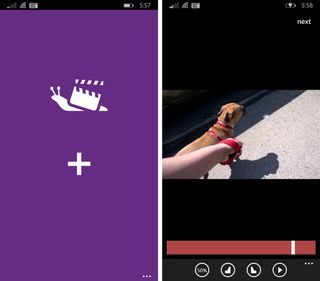
You can change the speeds of the regions in slow motion. Move your playback control to that part of the clip and then select one of the speed options:
- Slow 50%
- Slower 40%
- Slowest 25%
Once you’re happy with the video, click next. Slowly will render the video and save it within the Slowly folder in your photo album. You can also share the clip by email, Facebook, OneDrive, and more.
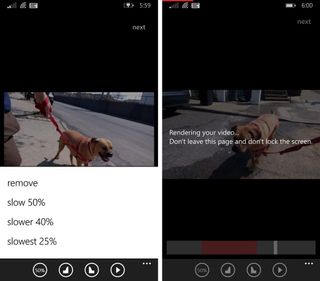
There’s one thing that users should keep in mind while playing with slow motion. Your devices are most likely recording videos at 30 frames per second or less. Making the clips 50%, 40%, or 25% slower will result in choppy videos. These slow-motion effects will look a lot better if your devices can shoot videos that are at least 60 frames per second.
Slowly is a free download from the Windows Phone Store. The ability to save projects is expected in an update. Try it out and let us know what you think in the comments!
Get the Windows Central Newsletter
All the latest news, reviews, and guides for Windows and Xbox diehards.
Via: Windows Blog Italia