Skype Preview for Android can now relay SMS messages from your PC and Mac (Update)
You'll soon be able to send and receive SMS messages on your Android phone via Skype for desktop.
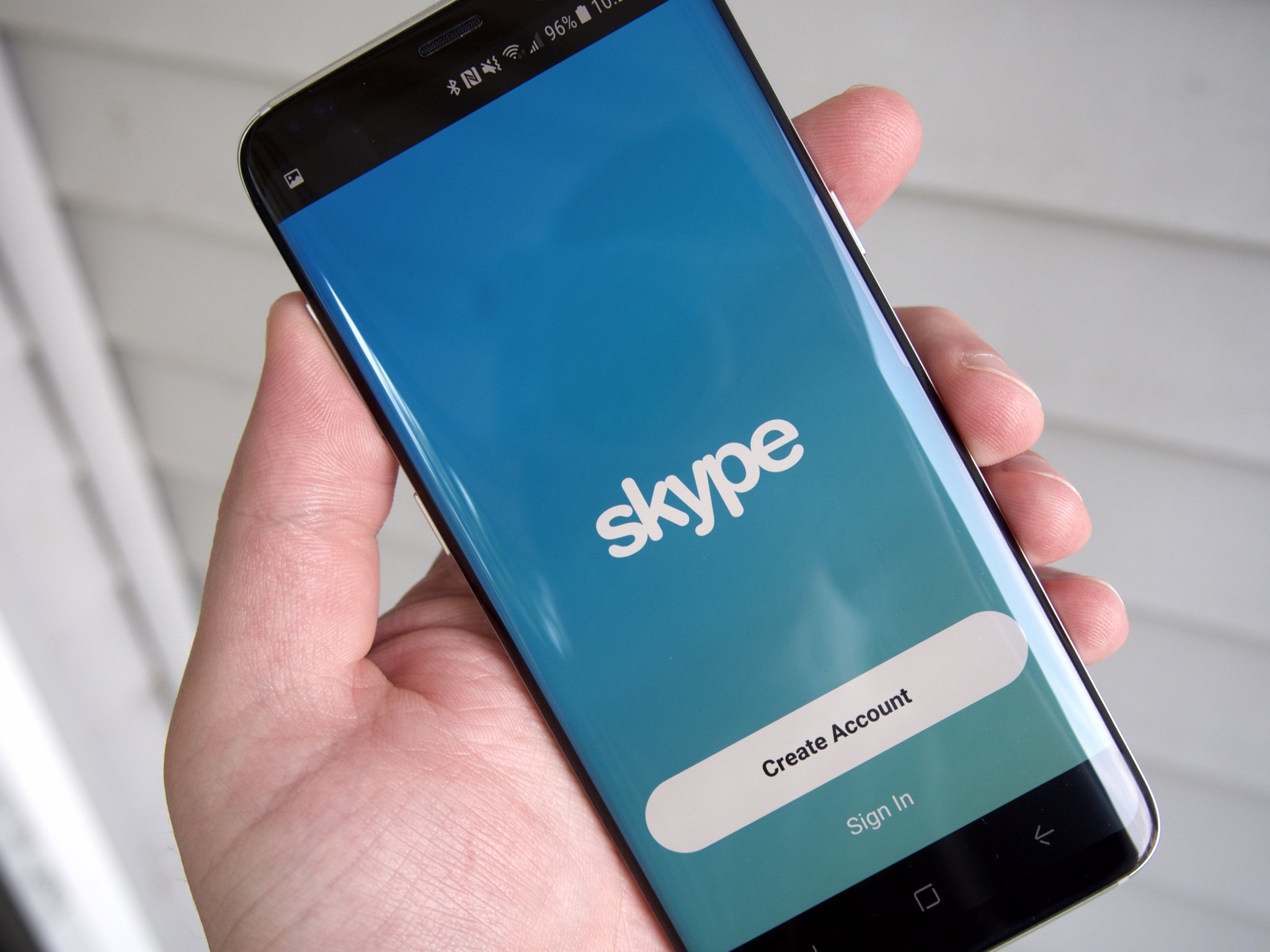
Updated September 11, 2018: The SMS Connect feature is now gradually rolling out for the Skype Preview app on Android, Microsoft says. Until the rollout completes, not everyone will be able to use it right away. Once available, however, you should be able to pair your phone with your PC and start using Skype to text from your desktop. Once testing is complete, the feature will make its way to the full Skype app on Android. The original story follows.
Skype is making a bid to be your texting app of choice with its latest preview update. The Skype Preview app for Android has been updated with a new "SMS Connect" feature that will let you send and receive SMS messages from the Skype app on your PC or Mac (via Windows Blog Italia).
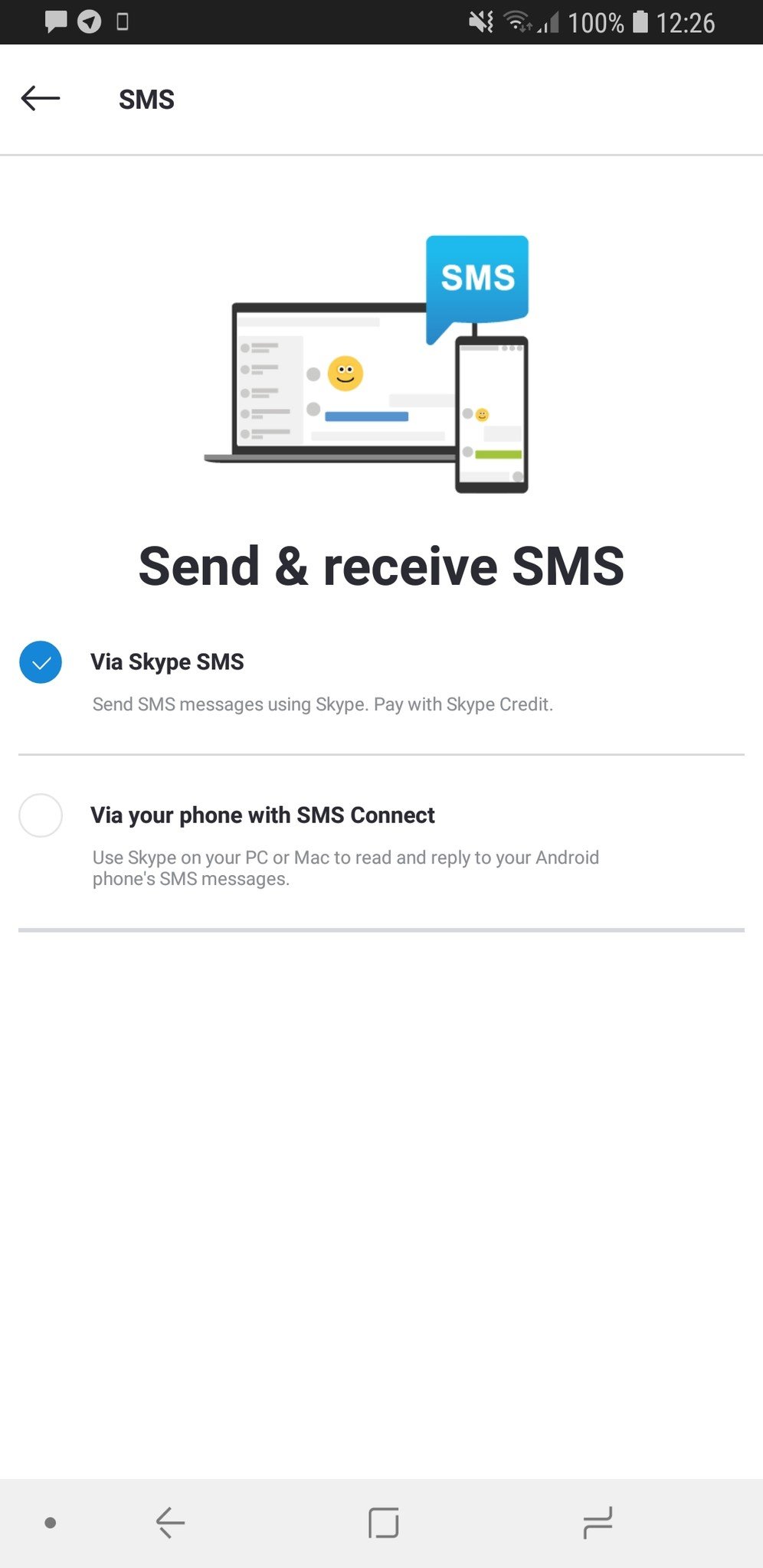
Unfortunately, while the option to turn on SMS Connect now appears in Skype Preview's settings on Android, it doesn't appear you can enable it just yet. Regardless, Microsoft is promoting the feature with an update to the Skype Preview app on desktop, which offers the option to use Skype SMS or the new SMS Connect. From the description:
Use Skype on your PC or Mac to read and reply to your Android phone's SMS messages. To get started, tap the button to install Skype on your Android phone.
We aren't yet seeing the preview update on Windows 10, but the folks at OnMSFT have reported it is rolling out as version 8.29.76.16.
In other Skype news, call recording and encrypted private messages have started rolling out across the app on all platforms. Private messages should already be enabled for everyone, while Microsoft's director of design for Skype and Outlook, Peter Skillman, says that call recording will reach everyone soon.
Roll out started with 8.27 and will be at 100% soon. Follow these steps: Start the audio/video call. During call, click Options [+] button & select "Start Recording". You can stop recording call anytime you want. Once done, the recorded content will be available for everyoneRoll out started with 8.27 and will be at 100% soon. Follow these steps: Start the audio/video call. During call, click Options [+] button & select "Start Recording". You can stop recording call anytime you want. Once done, the recorded content will be available for everyone— peter skillman (@peterskillman) August 16, 2018August 16, 2018
If you're ready to give any of the new features a shot, you can pick up the release version of Skype and the Skype Preview app from Google Play now. On desktop, you'll have to opt into the preview via the Skype app's settings menu.
Get the Windows Central Newsletter
All the latest news, reviews, and guides for Windows and Xbox diehards.
Dan Thorp-Lancaster is the former Editor-in-Chief of Windows Central. He began working with Windows Central, Android Central, and iMore as a news writer in 2014 and is obsessed with tech of all sorts. You can follow Dan on Twitter @DthorpL and Instagram @heyitsdtl.

