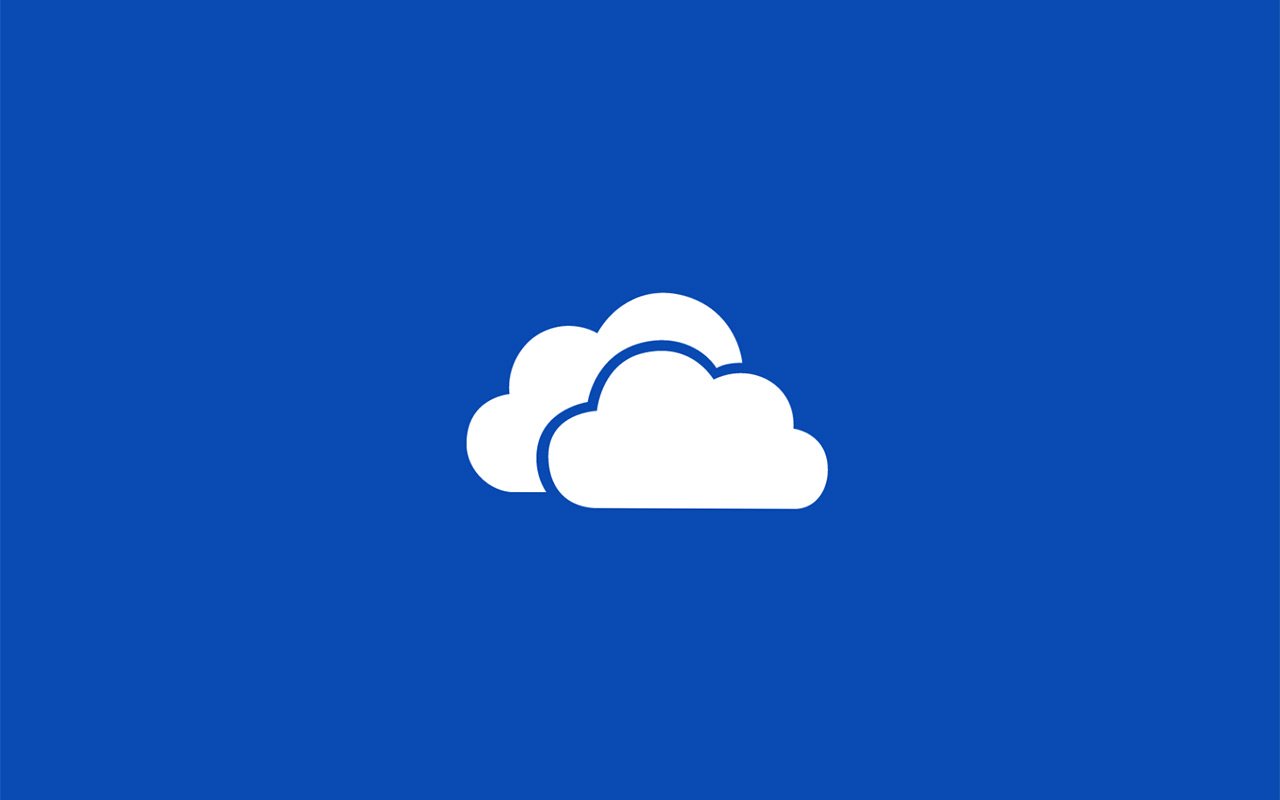
Three screens and a cloud is a powerful idea that is moving the technology industry forward. Each ecosystem has its own idea of how that cloud should look and function. If you’re in the Microsoft camp you’re probably using SkyDrive as your cloud. The latest update for the web version of SkyDrive just became even more awesome with high DPI support and much, much more.
If you use SkyDrive there are a variety of ways to get at your files. Native apps on nearly any platform (Windows Phone, Windows 8, iOS, Android, Mac OS, Windows desktop), OS integration with Windows Phone and Windows 8, and through any modern web browser are some of the ways to access files on SkyDrive. The team running SkyDrive just pushed out some awesome updates that make the web experience pretty awesome.
Photo prowess
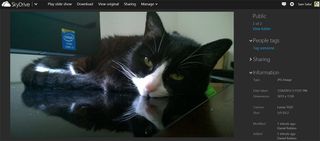
SkyDrive is a great place to back up photos and share them. Your Windows Phone can do it automatically for any picture you take. And users still share photos from their DSLRs and other cameras all the time using SkyDrive. The latest update looks aimed directly at all the new Lumia 1020 owners sharing those super detailed pictures – support for high resolution displays.
SkyDrive will now measure the DPI scale of your display and, if appropriate, display high resolution photos and thumbnails. Yours truly doesn’t have a 1020 yet, so I bummed this SkyDrive link from Daniel so you can check it out yourself. Note: Some browsers don’t support those high DPI screens yet, like Chrome. So make sure you’re living large with Internet Explorer.
Another fun new feature in the web version of SkyDrive is support for GIFs. You know, those fun moving pictures that you pronounce with a “j” and not a “g”. Keep calm in the comments. While nothing stopped you from uploading GIFs to SkyDrive in the past, they didn’t animate. Now they do and Rich, who has a GIF for every occasion, will be extremely happy.
Sorting and management
Get the Windows Central Newsletter
All the latest news, reviews, and guides for Windows and Xbox diehards.
Microsoft has added a few little tweaks and features that may be small, but go a long way in making the web version of SkyDrive a much nicer place. For example, you can now rotate images within the browser with the new rotate button.
You can also use the “All photos view” in any folder throughout SkyDrive. It’s super handy for when you need a specific folder to sort photos by having the newest ones on top.
More options to share
SkyDrive now makes sharing easier. Before today, there were two types of things you could share: an individual folder and all its contents or an individual file inside a folder. That posed a few limitations for folks who want to share a lot. So how did they fix it?
With SkyDrive you now can share individual groups of files from anywhere in your SkyDrive. For example, you can make a group to share that is composed of files from two different locations in SkyDrive.
New shared view
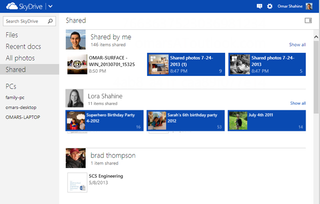
With the new ways to share SkyDrive has implemented a new view to see what you’re sharing. This allows you to track and manage everything you’ve shared from SkyDrive. The “Shared” view gives you an overview of items you’ve shared or have been shared with you. A very welcomed addition.
Editing documents with no sign-in required
Office documents you share can now be edited by recipients without the need to sign in. This happens when you share any SkyDrive file via email and the person you’re sending it to may not have a Microsoft account. Now they can edit without needing to sign-in.
You can now edit text files and more within SkyDrive
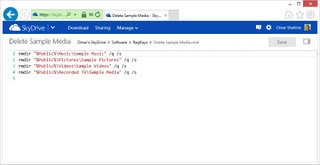
While you can do basic editing to Word files online, that may be overkill. SkyDrive now has native support to view and edit a variety of text files.
Text files like JavaScript, CSS, HTML, and many code files are supported in this new view and edit mode. Going above the basic features, it also has syntax highlighting support, find word, and word completion suggestions. And like above, you can share files and allow others to edit them. There’s also the ability to view what’s different between the changes so you can see what changes have been made.
What do you guys think of all these changes to SkyDrive? Sound off below with your favorite new feature. Be sure to go to skydrive.com to check it out for yourself.
Source: Inside SkyDrive
Thanks for the tip Kram Devil!
