Sketchbook Express for Windows 8 really shows off what the Surface Pro can do
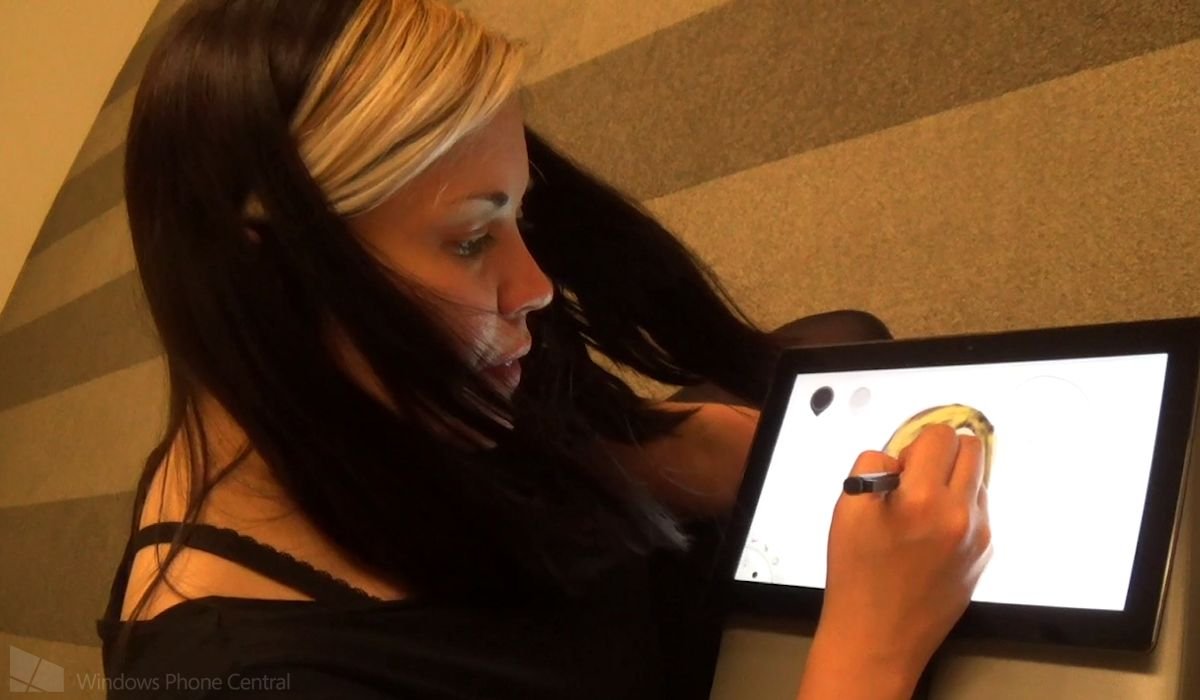
Earlier this week we brought you a hands-on look at Autodesk’s FBX Review app for Windows 8, which we shot at the Autodesk Gallery in San Francisco. While there I also took in a demonstration of Sketchbook Express, a much more consumer-oriented Windows 8 app. Like FBX Review, it’s completely free.
Renée Busse, Autodesk’s Sketchbook Community Manager, used Sketchbook Express and a Surface Pro to whip up a lovely little drawing in no time at all. Head past the break to see the full video and learn more about what Sketchbook Express and its big brother Sketchbook Pro can do on Windows 8!
Drawing in style
Sketchbook Express is a free drawing app for Windows 8 and RT. It’s optimized for pressure sensitive touch screens like the one found in the Surface Pro, but you can also enjoy it with a mouse or the standard touch screen like the Surface RT sports.
The app’s main menu allows users to browse a brief tutorial via the Quick Tour, import a local image to edit, view or edit existing sketches, or create a new sketch. The Quick Tour is a nice idea, but it doesn’t relay all the information you’d need to use Sketchbook Express. The Tour’s instruction for adjusting brush width doesn’t make any sense, nor does it mention the app’s all-important right-click menu.
Bringing your imagination to life
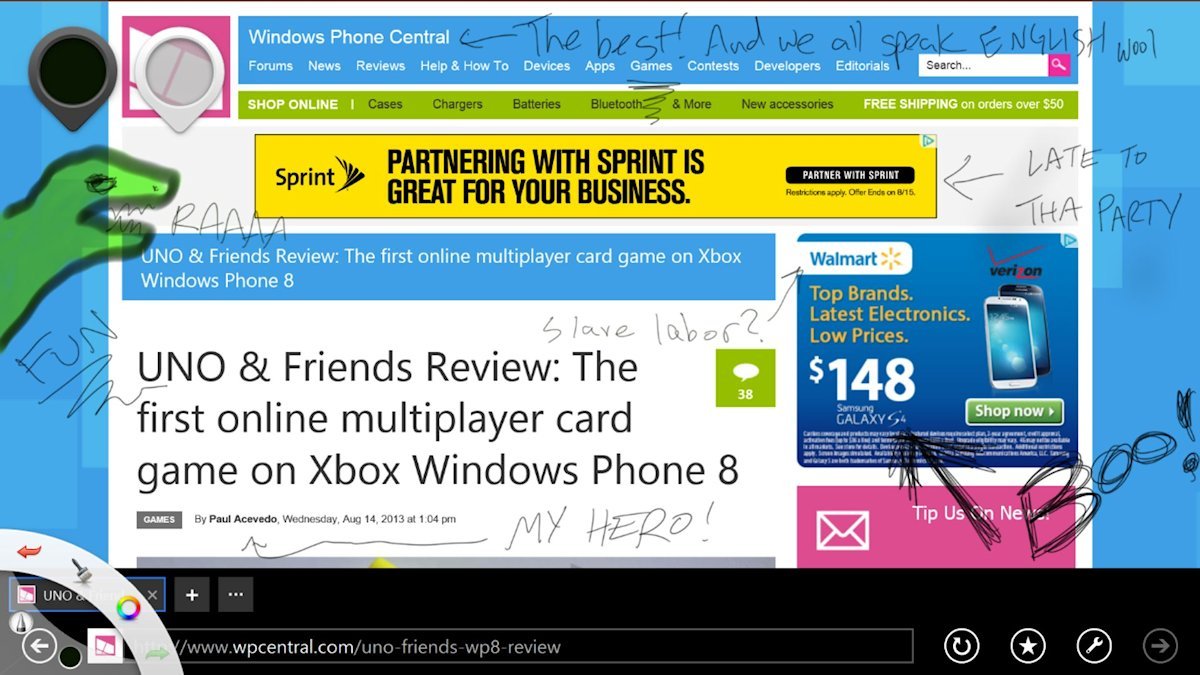
Keep practicing, Paul!
Minor UI issues aside, Sketchbook Express should take no time at all for experienced digital artists to learn.
Autodesk has minimized screen clutter as much as possible, making it easy to focus on the sketch itself without the distraction of copious menus. The two palette colors the user is currently working with can be repositioned anywhere on screen with ease.
Get the Windows Central Newsletter
All the latest news, reviews, and guides for Windows and Xbox diehards.
The rest of the tools are found within the lagoon. It sits unobtrusively in the lower corner of the screen and can be moved to the opposite side (for left-handed artists). The lagoon’s tool button lets users switch between eight drawing tools, including pen, marker, paintbrush, and more. The color button quickly toggles to gray scale colors, a color dropper, and other colorific functions.
The app also tucks a few important items away in a right-click menu. The most enjoyable of which are the symmetry tools. Enable them to create a perfectly mirrored image across the X- or Y-axis. Right-clicking also lets ditch the current image for a new one or return to the main menu.
Time to go Pro?
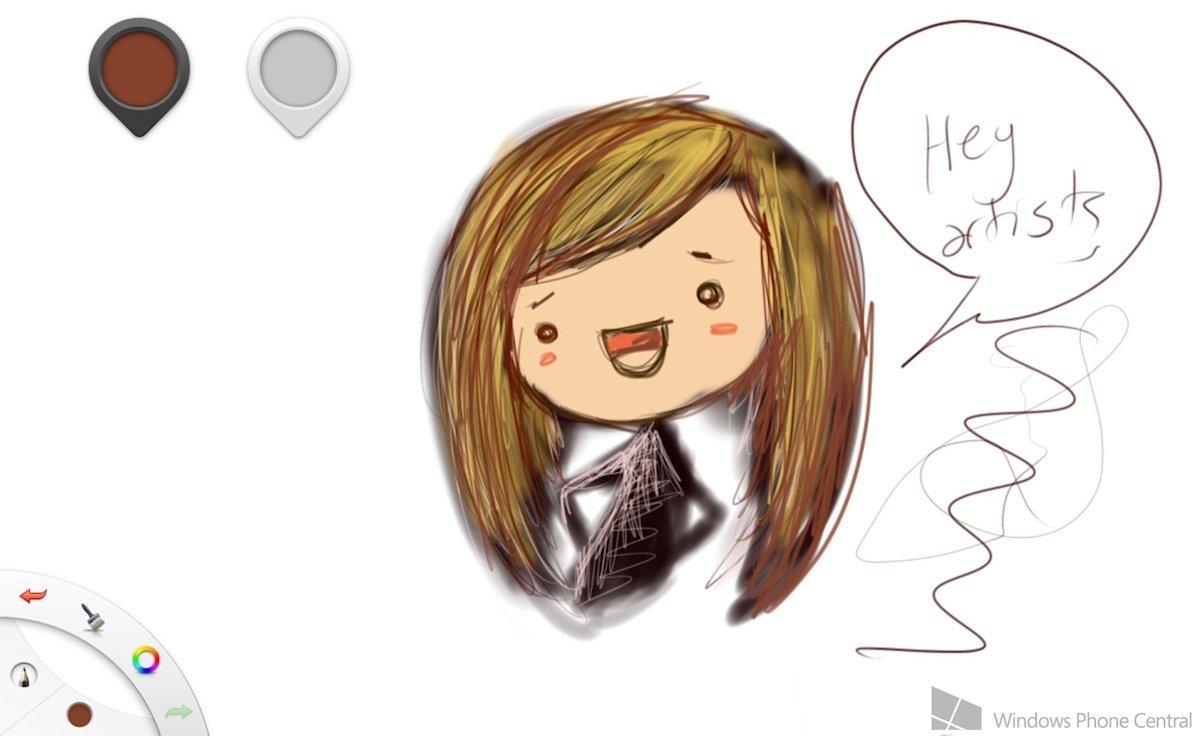
Renée's drawing
Sketchbook Express is a lot of fun, but it’s really meant to function as a sample for the paid Sketchbook Pro application. Some of the features you’d expect in an image editing and creation app are missing from Express – most notably, layers. As you probably know, layers allow artists to edit one virtual layer of a piece without affecting the layers above or below it.
Sketchbook Pro is a reasonably priced desktop application, and you’ll probably want it if you take your drawing seriously. It works perfectly on Windows 8 devices like the Surface Pro, but Autodesk hasn’t released Sketchbook Pro on the Windows 8 Store just yet. Let’s also hope they release Sketchbook Mobile (a paid iOS app) on Windows Phone in the future!
- Sketchbook Express – Windows 8 and RT – 9 MB – Free – Store Link
- Sketchbook Pro – Windows 7 – 43 MB – $59.99 SRP – Product page
Paul Acevedo is the Games Editor at Windows Central. A lifelong gamer, he has written about videogames for over 15 years and reviewed over 350 games for our site. Follow him on Twitter @PaulRAcevedo. Don’t hate. Appreciate!

