Sketchable, a feature rich drawing app for Windows 8
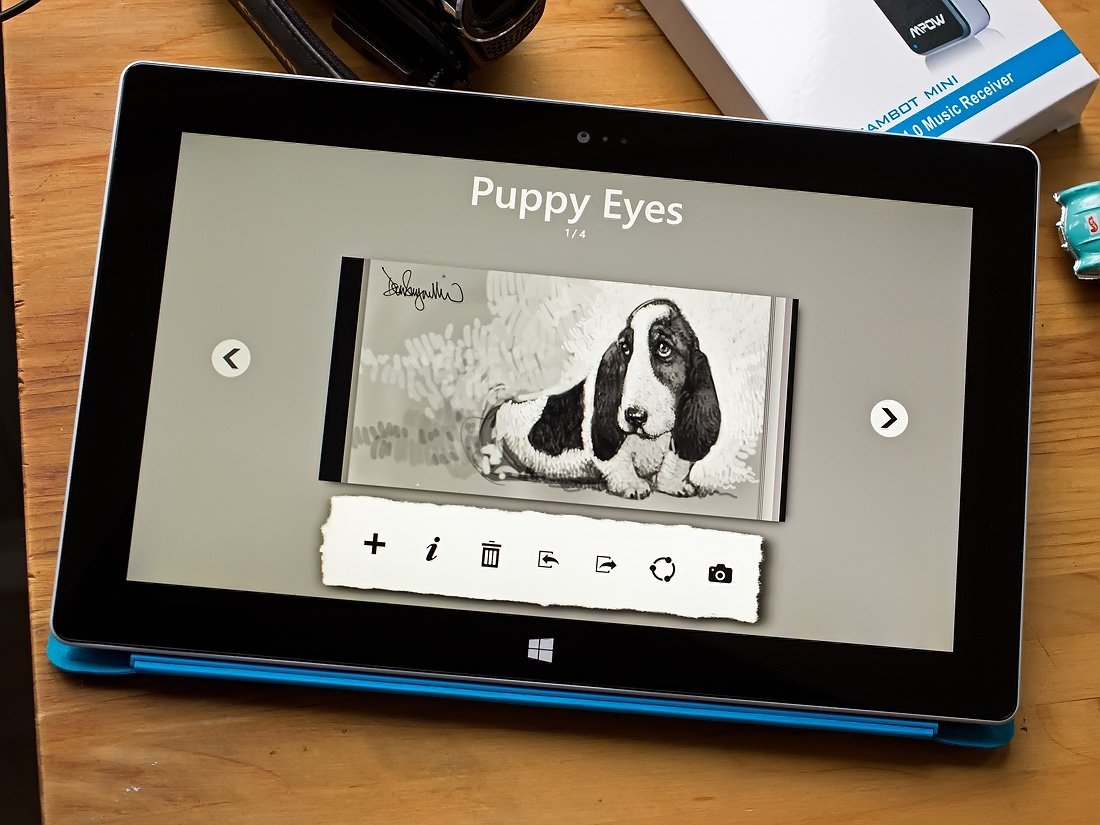
Sketchable is a feature rich drawing app for Windows 8 that will let you tap into your creative juices. It approaches things in journal fashion with pages you can fill with doodles, detailed sketches enhance photographs and more.
Sketchable provides layers and PSD export support along with a host of drawing tools and a custom color palette. The app was recently updated to version 2.0 with a host of improvements and while my talent at drawing leaves a lot to be desired, Sketchable should be very appeal to those with a talent or knack for sketches.
Quick Look at Sketchable Features
Sketchable has a nice range of features that include the following.
- Resolutions up to 4k on 64 bit devices
- Documents can support up to 8 layers with industry standard controls, and commands.
- In addition to all the typical transform options, and combinations, Sketchable provides an X-ray Glasses mode to render obscuring layers semi-transparent.
- Optional, precise text input.
- PSD Export
- Nine distinct painting tools with presets, and for those who want more control, an elaborate preset editor.
- Color Picker control HUB
- Icons for other commonly used features, such as the brush preview scrubber, dropper tool, transform, and the layers palette.
- Unlike most desktop applications, the UI scales to adapt to both low and high-density displays.
- Resizable UI, Sketchable provides two custom scale factors, one for touch, and another for mouse/trackpad use.
- Scales from 7 inch tablets to 4k monitors, even Perceptive Pixels.
- For devices with an active stylus, Sketchable provides a way to assign independent tools to both touch, and stylus eraser. For example, a user can set their single touch input to the dropper tool or smudge tool, and their stylus eraser to any paint tool they find themselves switching between. Two finger gestures still zoom and pan the canvas.
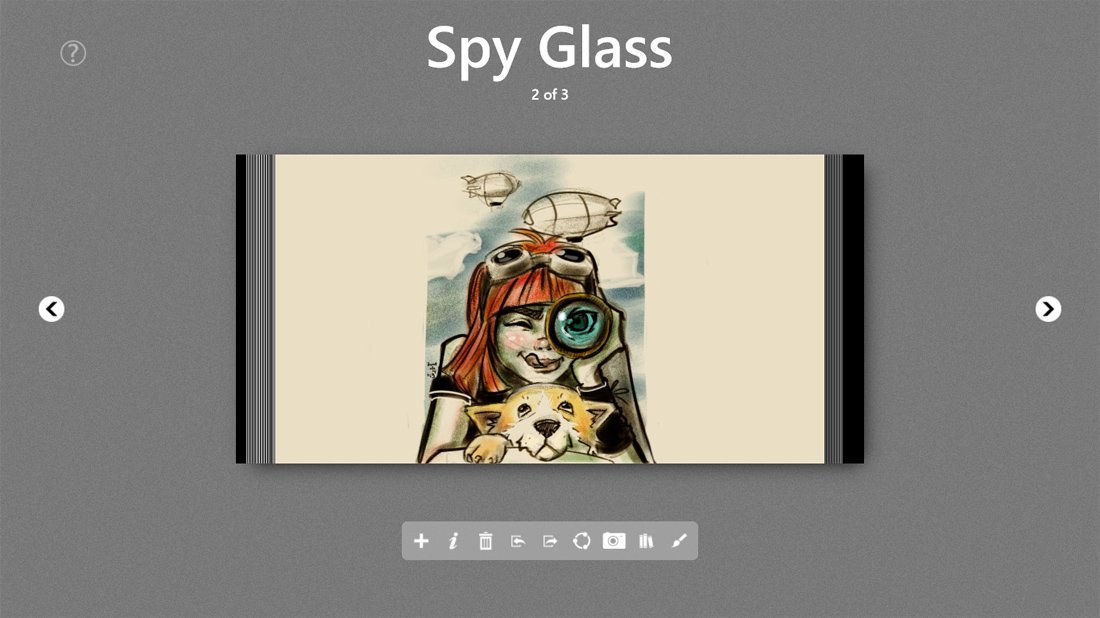
Sketchable presents itself in journal fashion. Your opening page will open to the last image page you were editing along with a help button in the upper left corner that sends you to Sketchable's tutorial website and a menu bar that has the following features.
- Adding a new page to your journal
- Deleting a page
- Import/Export controls
- Access to sharing options
- Access to your device camera (if available)
- Closing the journal and choosing another
- Launch the editor
Sketchable has the pre-loaded journal available with a few sketches already in place that can be edited or you can add new pages to this journal. You can also add new journals to Sketchable as the need arises.
Drawing Pad
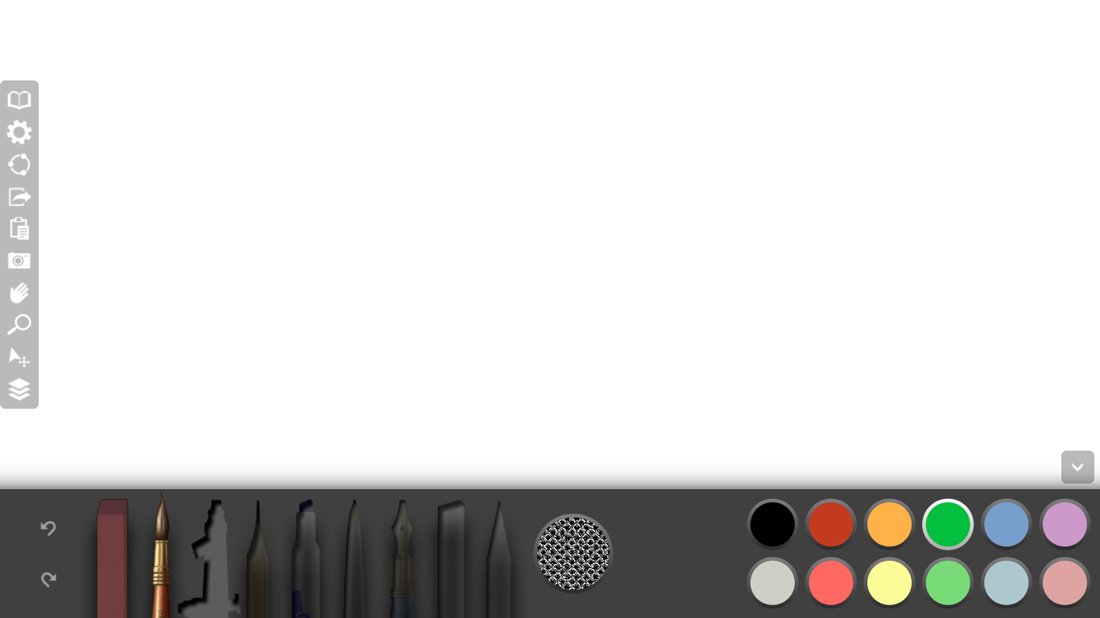
The layout of the Sketchable drawing pad has your drawing tools and color pallet running across the bottom of the screen. A menu bar runs along the side of the screen with options to access settings, return to the journal view, share the drawing, export the drawing, sent it to your clipboard, launch the camera app, create layers, a magnification tool and a few movement tools.
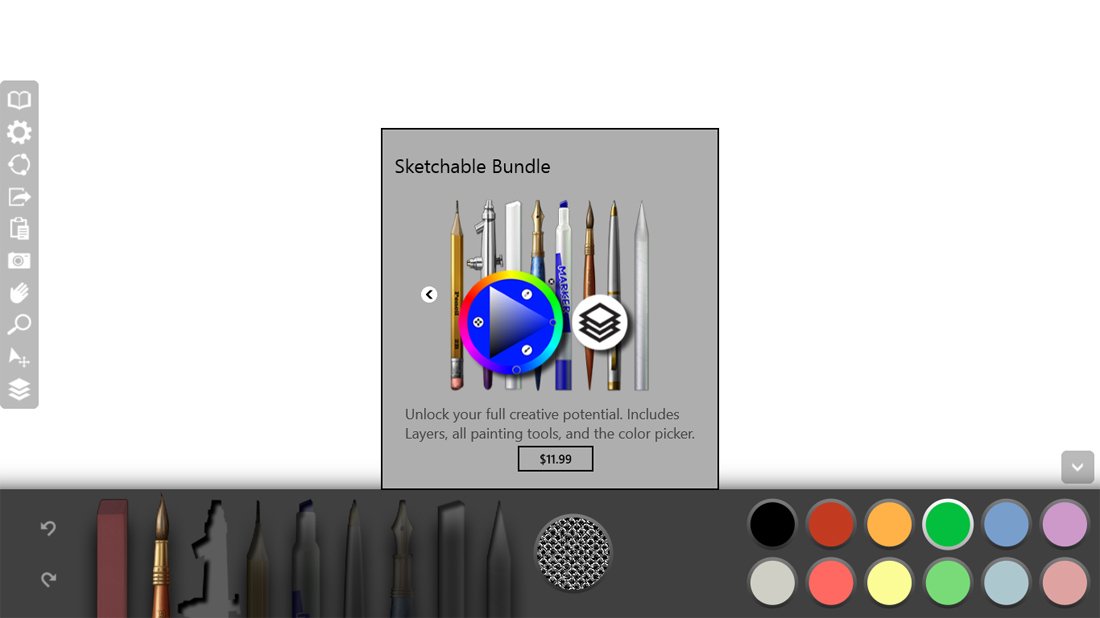
The free version of Sketchable has an eraser and brush tool. You can purchase additional tools (airbrush, marker, pencil, chalk, etc.) individually through in-app purchase or as a bundle. The individual tools run $1.99 each and the bundle is running $11.99. The bundle includes all the tools, a color picker and will unlock the layers feature.
Get the Windows Central Newsletter
All the latest news, reviews, and guides for Windows and Xbox diehards.
Each tool has fine adjustments that can be accessed by tapping on the tool icon. Some have slight variations and you can adjust the concentration by sliding left or right on the too pop-up menu.
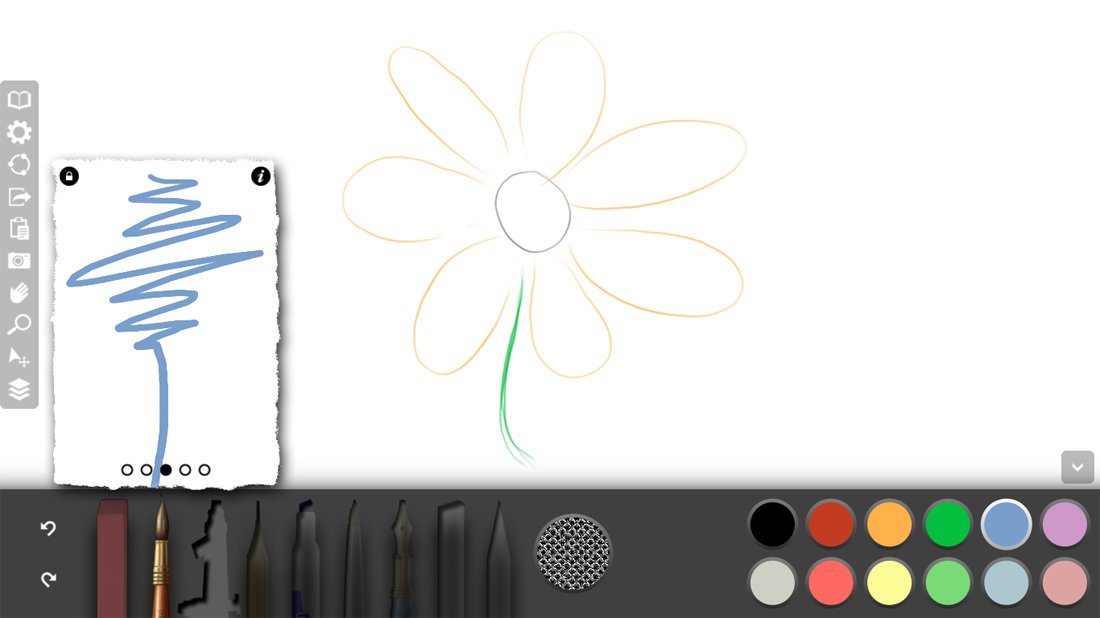
Settings for Sketchable include turning on/off brush curser visibility, left handed use, always show in Desktop UI and assignment of touch paint tool. You can also adjust the touch button and mouse button scale as well as resetting the color wells and tool presets to the default values.
Performance
In the spirit of full disclosure, the amount of drawing talent I have wouldn't fill a pixel on a DSLR sensor. Even my doodles scream for help. Having said that, I'm a little bit of a fish out of water in using Sketchable. I will say the app has a very friendly user-interface and a nice collection of tools that should be appealing to most. While you can use Sketchable with your mouse, a pen is likely the better option and you'll need a pen-enabled device to use Sketchable to its fullest potential.
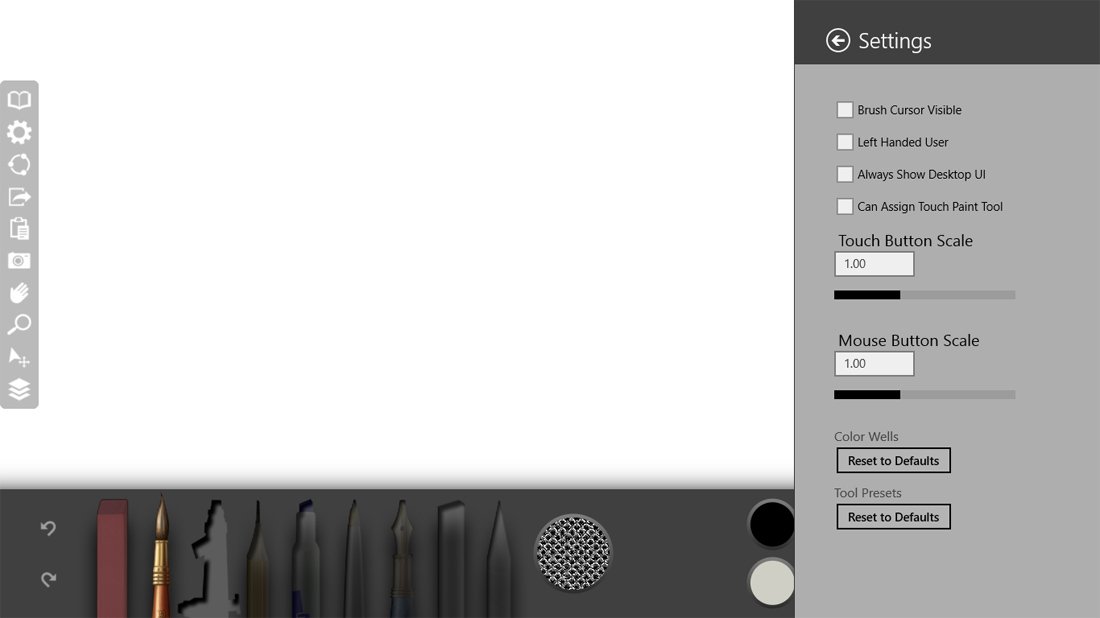
As you are drawing, if your pen stroke reaches the bottom or sides of the screen the tool bars will automatically disappear, giving you full access to the screen. You also have the option to keep everything hidden until you need it. The app was very responsive to the stroke with no lag detected. With regards to stability, I did not experience any glitches, bugs or crashes while using Sketchable.
Overall Impression
From the range of tools to the user-friendly interface, Sketchable should appeal to those who are looking for a Windows 8 drawing app. It may not be everyone's cup of tea but Sketchable is an appealing choice worth considering. It is a really nice sketching app with plenty of features and a very eye appealing design.
I was on the fence about only having the one brush tool with the free version but the in-app purchases are reasonably priced allowing you to buy what you need and the bundle will save you a bit. If you aren't sure you want to invest that much into Sketchable, there is a brief trial period with each tool and the free version does give you a nice feel for things.
Again, Sketchable is free to download with single tools available for $1.99 and the color picker for $2.99. Alternatively, there is a full bundle for $11.99 and includes all functionality, including layers. Let us know in the comments below what you think of Sketchable should you give it a spin and don't forget to rate the app in the Windows Store to provide feedback to the developer.
George is the Reviews Editor at Windows Central, concentrating on Windows 10 PC and Mobile apps. He's been a supporter of the platform since the days of Windows CE and uses his current Windows 10 Mobile phone daily to keep up with life and enjoy a game during down time.

