Windows 10 Gems: Shutterstock will spice up your next presentation
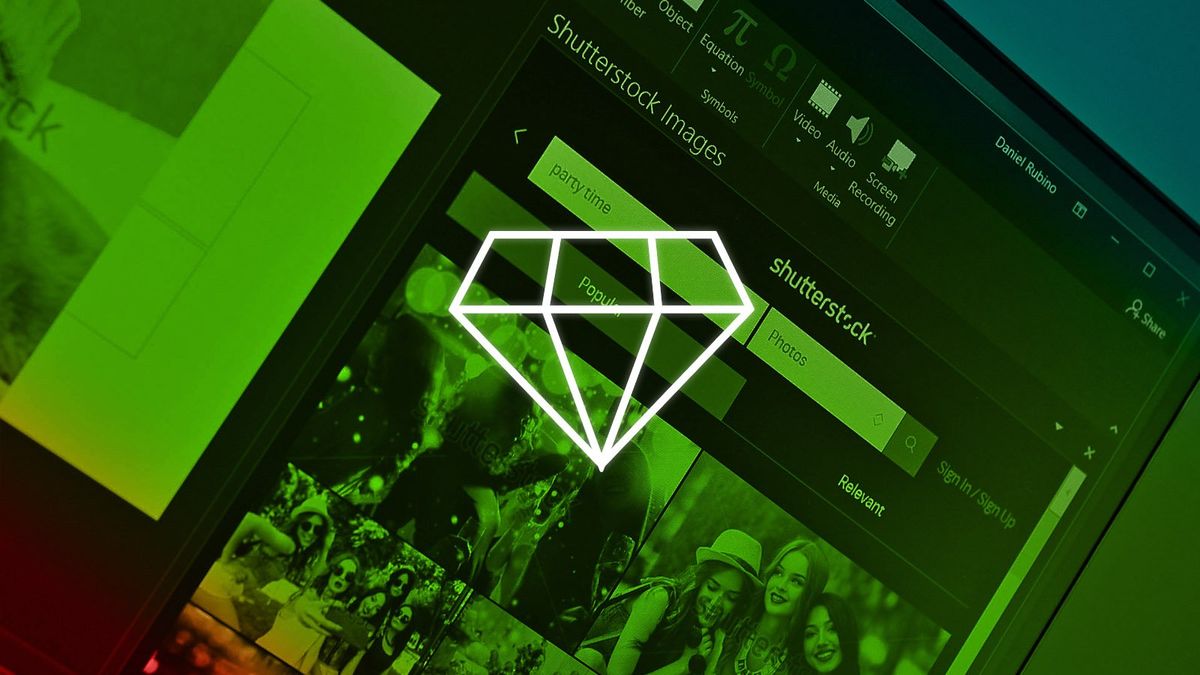
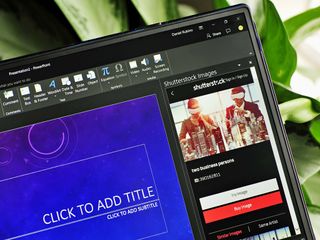
#DoMoreEveryDay
With Windows 10 Gems!
With support from Microsoft
Shutterstock
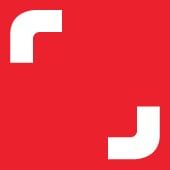
'Fun' is rarely a word used to describe what it's like to use Microsoft Office apps. That's not a bad thing — most people associate using Office with work or school and with that comes assignments and due dates and getting things done. Throw in the complication of adding in media and switching windows and multitasking and soon it's just overwhelming.
One neat feature with Office 2013 and Office 2016 is the ability to utilize the Office Store. Through that free service you can install a whole army of add-ins and mini-apps from third-party companies to make working not only easier but more fun.
Today, we're taking a look at the recently launched Shutterstock Images for PowerPoint.
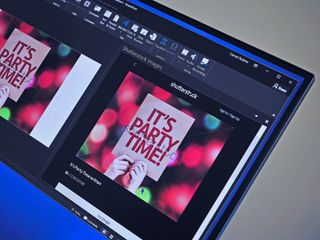
Just what is Shutterstock?
Shutterstock Images is a paid service that many media companies and publications utilize to find stock photos for presentations, commercials, and proposals. The idea is simple. You need a picture of a guy in a coffee shop with a computer, but you don't have the time (or resources) to take one yourself. Shutterstock Images lets you search their vast database to pick the image you want, download it and use it for in your job.
Get the Windows Central Newsletter
All the latest news, reviews, and guides for Windows and Xbox diehards.
Shutterstock is a precious resource for two reasons: (1) It provides a legal, licensed way for people to use photos and images taken by other people, and (2) it helps the independent photographers that took those photos get paid for their work.
Sure, you may think just ripping that picture off the web is no big deal, but not only is it illegal to use for commercial purposes, but it also damages a whole industry. Companies, schools, and independent workers' pay anywhere from $29 to $500 a month to legally use professional stock images from Shutterstock and the company is the go-to source for many industries.

Shutterstock for Office 365
Recently, Shutterstock launched their Images add-in for Microsoft PowerPoint 2013 and 2016. Through the the Office Store users can add Shutterstock Images to their PowerPoint Office app.
The idea behind this add-in is simple, which is why it is so useful. While working in PowerPoint for that presentation, you can just pull up Shutterstock within the app, search for that perfect photo, and insert it right into your presentation. This streamlined workflow is brilliant for saving time and keeping focused on your work.
Shutterstock Images for Office lets you log into your personal or company Shutterstock account, or you can use it without one to just browse. Once you find an image, you can even test it out by inserting into your presentation with watermarks. If you like the way it looks you can then license it for use and it will deduct the charge from your current Shutterstock payment plan.
Shutterstock includes everything from fancy background images to broad categories like Business, People, Places, Black & White, and more. Additionally, you can just type in what you need specifically like "Cheeseburger" or "Cat in a tree", which is what makes the service so unique and special for those in media or business.



The add-in also has a recommendation engine to find similar images or if you like that particular photographer you can find more of their work through the app. You also have the ability to look for popular or relevant images, which is great for discovery.
One issue I would like to see added is persistent login. For now, you need to enter in your Shutterstock credentials each time you pull up the add-in. This requirement can be useful to prevent people from using your account to buy images, but for personal use it'd be good to have the account stay logged in each time you invoke it.
Bonus – New users get a free image!
New Shutterstock users who install this add-in will get their first image free from Shutterstock. The feature is accessible on the top banner of the add-in when first launched (some users have had issues with this, so they are advised to contact support@shutterstock.com for assistance). Considering these images are not cheap to commercially license, this offer is a rather big deal for Shutterstock and Microsoft — and it's a nice bonus for people to give it a shot.
Wrap up
Being able to create that perfect PowerPoint is never an easy or fun task. I am relatively new to the Office Store and had never tried an add-in before giving Shutterstock a spin, but I have to admit it is a great way for Microsoft to let users expand the capabilities of their daily-use apps and services.
Back when I was in graduate school, I used PowerPoint all the time, and having this ability to easily find and insert professional photos would have come in handy. The service works well, and it is just a smart way to streamline your job by having it all right in front of you when you need it.
Give Shutterstock Images for Office a try and maybe your next big project won't be quite as tedious.
Day 7 Sweepstakes:Win a Lumia 950 XL!

How to Enter: Log into Windows Central and leave a comment on this post telling us your favorite photo subjects. At the end of your comment you must also indicate you are posting as an entry into the sweepstakes, or use #sweepstakes.
Full rules and regulations can be found here, but please note that due to sponsor restrictions, the sweepstakes is only open to Windows Central readers in the US and Canada.
The sweepstakes is open until July 15th, and winners will be announced on the blog shortly after the close date.
The Prize: One super lucky Windows Central reader will take home a new Lumia 950 XL!

Follow Daniel for even more #DoMoreEveryDay
Twitter: @Daniel_Rubino
Instagram: daniel_rubino

Daniel Rubino is the Editor-in-chief of Windows Central. He is also the head reviewer, podcast co-host, and analyst. He has been covering Microsoft since 2007 when this site was called WMExperts (and later Windows Phone Central). His interests include Windows, laptops, next-gen computing, and wearable tech. He has reviewed laptops for over 10 years and is particularly fond of 2-in-1 convertibles, Arm64 processors, new form factors, and thin-and-light PCs. Before all this tech stuff, he worked on a Ph.D. in linguistics, performed polysomnographs in NYC, and was a motion-picture operator for 17 years.