Short Take: Skyfire 1.0 on WM Standard
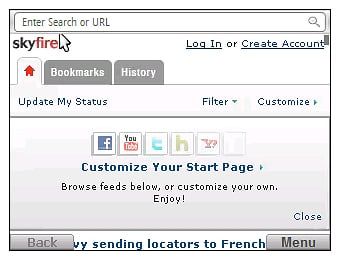
A few weeks ago the mobile browser Skyfire 1.0 was released for Windows Mobile. We took a look at it on the AT&T Fuze and found it to be a decent browser with a good bit of potential.
We had the opportunity to review the Samsung Jack and taking advantage of having a Windows Mobile Standard phone in the house, Skyfire 1.0 was installed and taken for a test drive. Follow the break to see how well Skyfire matches up with Windows Mobile Standard.
Skyfire markets itself on being able to put PC versions on your mobile device, doing so quicker than any other mobile browser. On the Windows Mobile Professional phone, page load times were respectable but not blazingly fast. However, on the Samsung Jack, I was stunned how fast pages loaded. The full version of WMExperts.com took about eight seconds to load; about six seconds faster than on the Fuze. Curious, I loaded Skyfire 1.0 on a Motorola Q9h and had similar results.
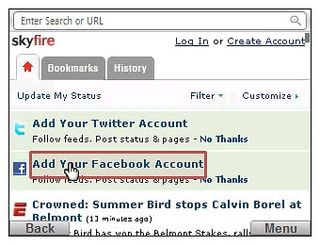
I was a little concerned about navigating around Skyfire on a WM Standard device but you move a pointer around with your five-way controller (much like a mouse pointer) to "click" on links, text fields and to zoom into pages.
There was a delay present with the WM Professional version when you tapped on a text entry field (e.g. search field, user name entry, etc.). The delay could last anywhere from a second to seconds. The WM Standard version's delay could be consistently measured by the blink of an eye.
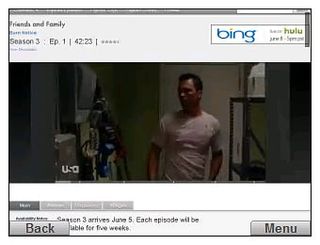
I was very impressed at how well Skyfire 1.0 (and the Jack for that matter) handled video feeds. In going to Hulu.com I was able to watch my favorite t.v. shows without video feed delays.

Skyfire has the same home page set-up with RSS feeds, Facebook/Twitter interface, and Bookmark and History tabs. The phone's soft keys are used to "pop-up" the main menu and operate the "back", "zoom" and "cancel" buttons that will appear at the screen's bottom left corner.
Get the Windows Central Newsletter
All the latest news, reviews, and guides for Windows and Xbox diehards.
Speaking of zooming in on a page, all you need to do is put the "cursor" over the area you want to zoom into and double click the center button on your five-way controller. A light gray frame follows the cursor to show you the area that will be zoomed in to.
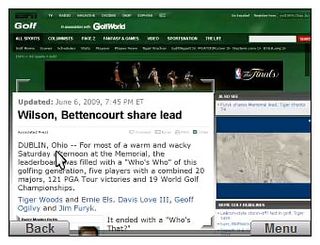
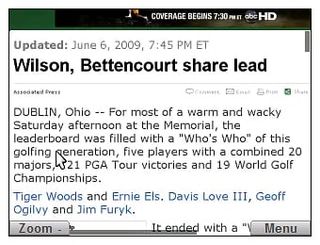
Skyfire definitely worked better on WM Standard than it did a few weeks ago when I tested it out on a WM Pro phone. WM Standard manages things a little better in the background and that may be why Skyfire has a little more zip to it. Whatever the reason behind the difference, if you are a WM Standard user and are looking for a speedy mobile browser, Skyfire 1.0 is worth a look at. Get your copy of Skyfire 1.0 for Windows Mobile Standard here.
George is the Reviews Editor at Windows Central, concentrating on Windows 10 PC and Mobile apps. He's been a supporter of the platform since the days of Windows CE and uses his current Windows 10 Mobile phone daily to keep up with life and enjoy a game during down time.
