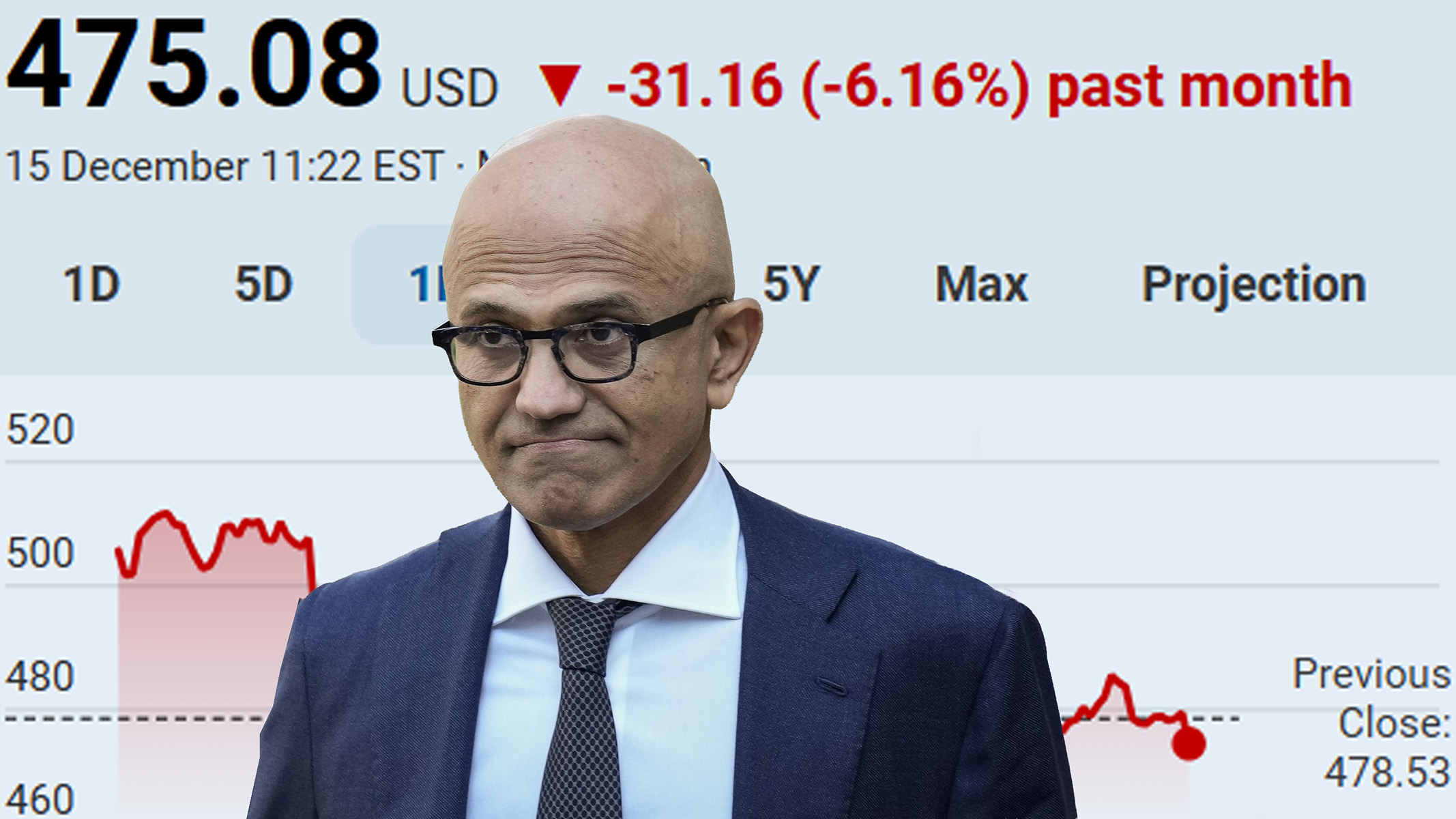ShareX Windows screen-capture app could replace your Snipping Tool for good
The Windows Store has gained some notable apps over the last few months, and another well-known app made its way to this Store this weekend, called ShareX.
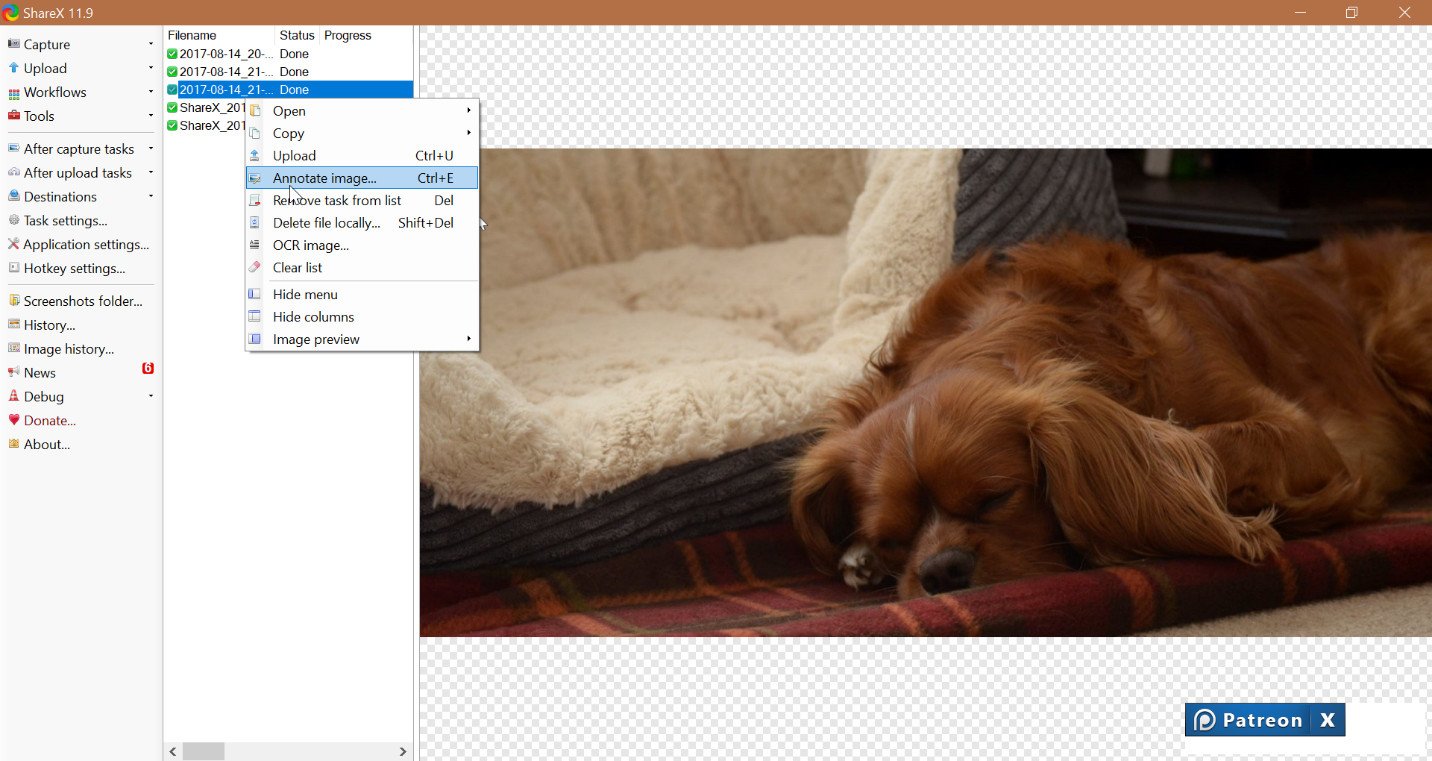
The software is a free, open source, feature-filled screenshot and screen-capturing app for PC.
ShareX blows the Windows Snipping Tool out of the water, and its GIF and video capture tools put in good competition against paid screen capturing software.
Notable features from ShareX include:
- Being able to identify borders on screens to allow easy captures.
- Customizable keyboard shortcuts.
- Scrolling capture.
- Web page capture.
- Image annotation.
- Adding watermarks to images.
It's a powerful and essential app for anyone who needs to capture content on their screens, with many more features than are listed above.
See ShareX on the Windows Store
What ShareX gets right
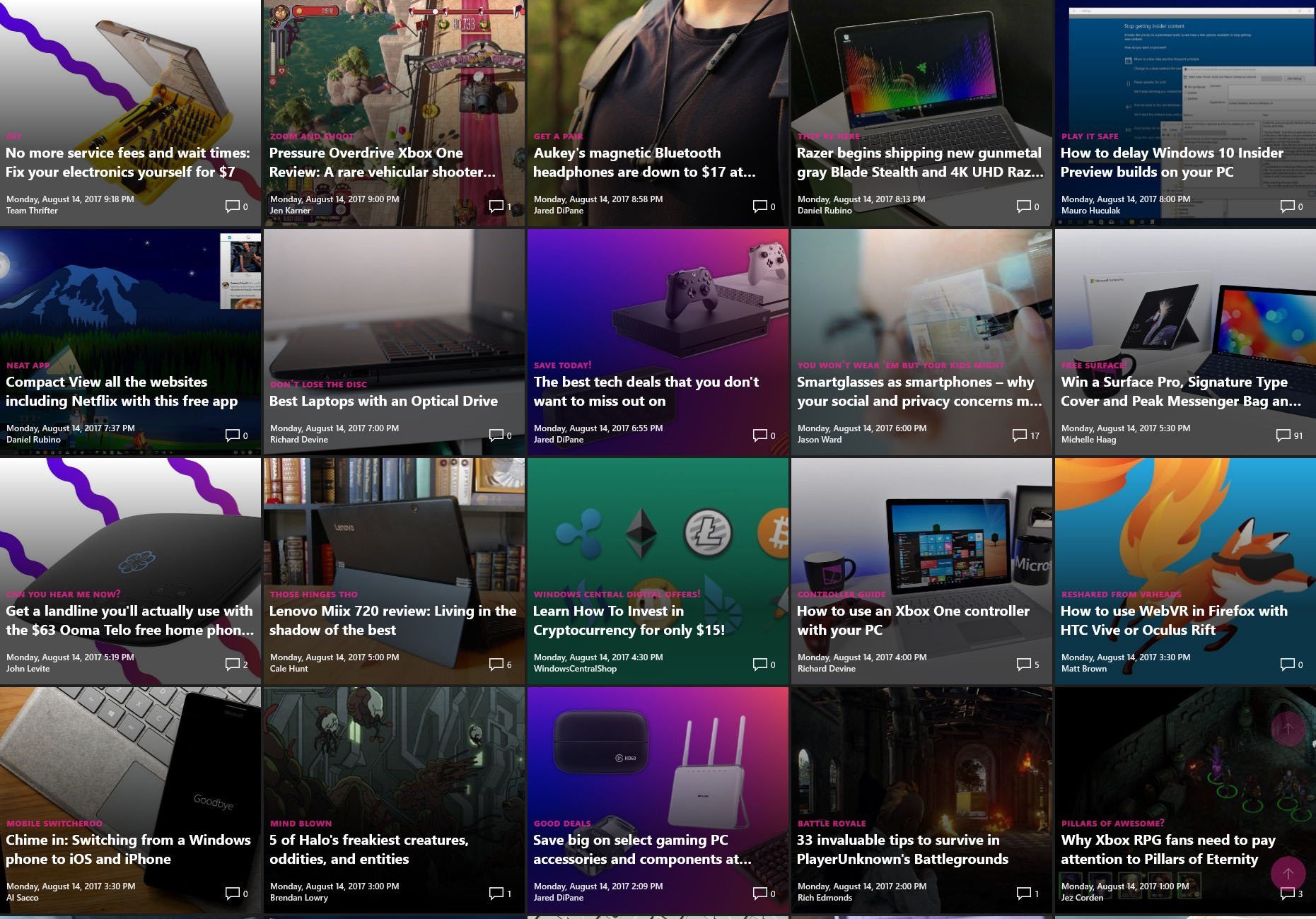
When it comes to screenshots, you have options for region capturing including rectangles, ellipses, and freehand shapes. After taking screenshots you can annotate or watermark them among other options to help you illustrate your point with images. You can also enter a URL to capture an entire web page or do scrolling capture, which can be used to grab an entire page or anything else that scrolls without showing any stitching lines. You can even trim the edges off the scrolled capture to remove elements that would normally repeat on scrolling, such as app menus.
Video capture is simple, as well, because ShareX makes it easy to record the content you want from your device. You have options for recording video using a variety of codices including MP4, gif, webm, and avi. One of the most useful features for recording video is that ShareX can identify borders on your screen when there is something you're more likely to record. For example, if you have multiple apps open on your screen it can tell the borders of those windows and adjusts the recording area before you start. But if you want to record a specific area you can still select it freehand. After taking a screenshot or recording your screen, ShareX has a variety of upload destinations. You can set it up to upload content to multiple popular services such as Imgur, Flickr, Photobucket, Twitter, and more.
All the latest news, reviews, and guides for Windows and Xbox diehards.
You can also customize where the files are stored on your device. And you can select any folder to be your storage destination, including OneDrive folders.
You can customize your workflow with a variety of keyboard shortcut combinations. For example, if you're watching an event live and need to grab lots of screenshots you can set up ShareX to take screenshots when you hit Ctrl + PrtScn, but if you need to grab a video you can with Ctrl + Shift + PrtScn.
What ShareX gets wrong
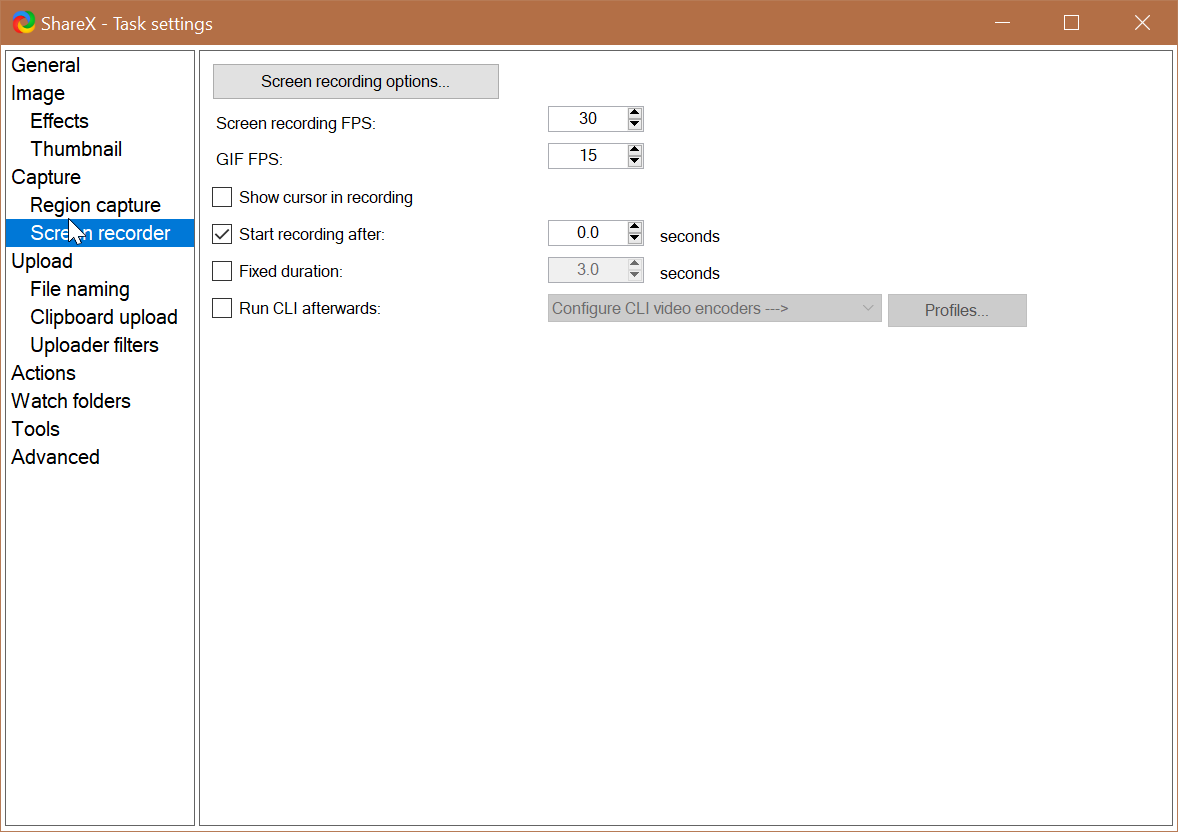
The tradeoff for ShareX is its outdated UI.
Opening ShareX will send you back to the past, far back before the Universal Windows Platforms (UWP) was part of Windows. It is a legacy-style program with smaller items to click in the interface and a very basic design. That doesn't take away from the app's functionality or impressive features, but if you're used to new and modern apps utilizing Fluent Design and the Windows 10 design language, you'll get whiplash going back to the design language used in ShareX.
With that classic design comes a bit of a learning curve. ShareX is tremendously customizable with options for keyboard shortcuts, upload destinations, application settings, and even things like video recording frame rate. These options can take a bit of time to find but the app is worth taking an honest hard look at to learn its features.
It's also worth noting that while screenshots will work on devices running Windows 10 S, screen recording features will not work on these devices.
Overall, ShareX is a powerful screen capture tool that will streamline your workflow and make it easier to grab content from anywhere on your device.

Sean Endicott is a tech journalist at Windows Central, specializing in Windows, Microsoft software, AI, and PCs. He's covered major launches, from Windows 10 and 11 to the rise of AI tools like ChatGPT. Sean's journey began with the Lumia 930, leading to strong ties with app developers. Outside writing, he coaches American football, utilizing Microsoft services to manage his team. He studied broadcast journalism at Nottingham Trent University and is active on X @SeanEndicott_ and Threads @sean_endicott_.