Severe Windows Phone 8 bug rears its head for Gmail users
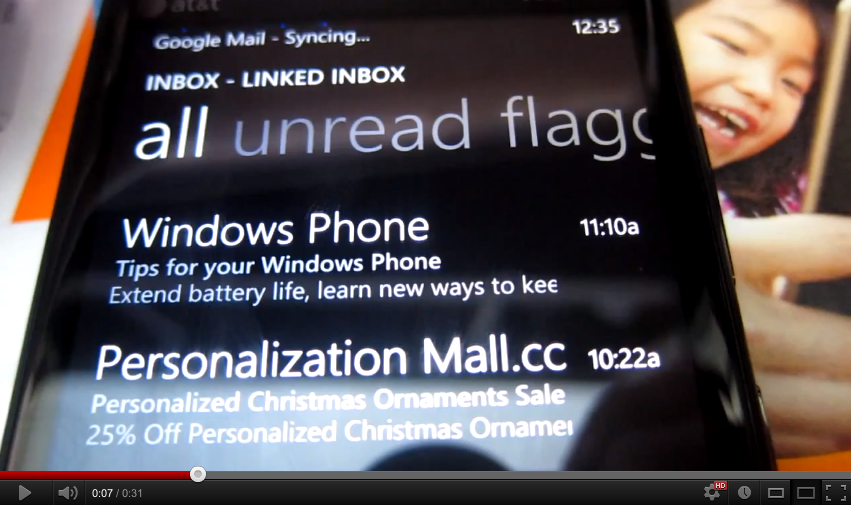
It looks like some users who have Gmail on their Windows Phone 8 devices are experiencing syncing issues that eventually cause the email app to crash. The problem seems independent of hardware (so 8X and 920 users are affected) and is tied to Gmail specifically.
The problem occurs with the People Hub and linked contacts constantly syncing. Likewise, when people head to their Gmail inbox, it too is stuck on a constant sync and may even crash when one attempts to scroll the message list. Over in our forums, user moc426 made the above video of the phenomenon occurring, a test which site WinSource has also validated as happening on their HTC 8X.
Besides the app crashing, constant failed-syncing of anything is never good and may be related to all of those battery-life complaints. To paraphrase the internet: 'This kills the phone'.
Now for even worse news: deleting the account on the phone will do nothing to fix this and in fact it requires you hard reset the device to stop the syncing...
Causes?
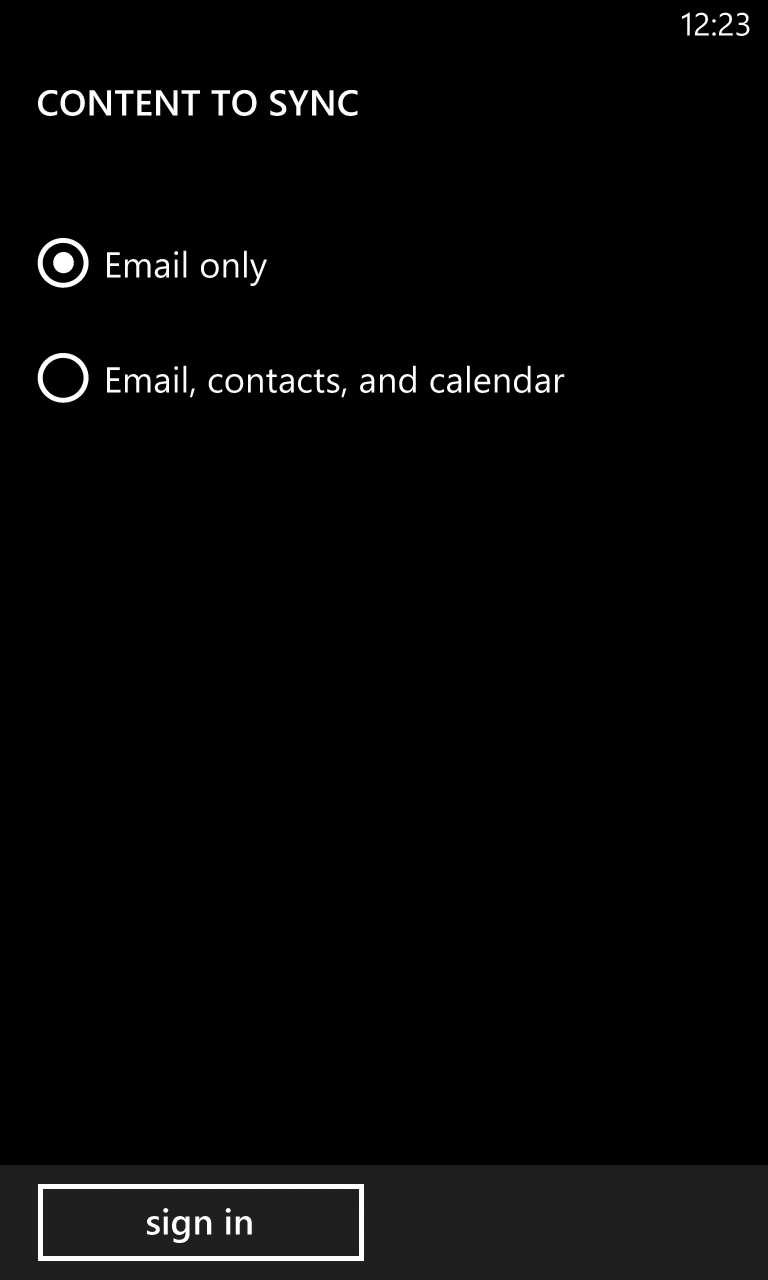
This appears to be tied to Google’s non-standard implementation of IMAP2 and may depend on which method you use to set up Gmail. In other words, seeing as this problem just popped up, Google may have altered something on their backend in the last 48 hours resulting in these stability issues.
On Windows Phone 8 when you set up a Google Mail account you are offered two options: ‘Email only’ or ‘Email, contacts and calendar’. That latter option is the push-IMAP2 version while ‘Email only’ is POP and will give you just 15-minute sync periods.
Although we have not yet verified we’re going to bet that the issue is due to Google’s ever-changing IMAP2 settings, which are having a severely negative impact on Windows Phone. Because of that we recommend users perhaps forgo the ‘Email, contacts and calendar’ option and just use ‘Email only’ as POP tends to be more stable.
Get the Windows Central Newsletter
All the latest news, reviews, and guides for Windows and Xbox diehards.
A third method, which we have not verified, would be to set it up as an Exchange ActiveSync account, (Even Rene Ritchie over at iMore suggests this method as Google doesn't play nice with Apple products either.)
- Settings
- Email + Accounts
- Add an Account
- Advanced Setup
- Enter in Gmail email address/Password
- Exchange ActiveSync
- Domain = blank
- Server = m.google.com
Once again, we cannot verify at this point if the above method works (or even if it’s different from the automatic Google email setup) but it may be worth a shot for those of you need contact and calendar sync.
We’re contacting Microsoft over the matter for guidance and will follow up if any new information comes forward. In the meantime, may we suggest that you start considering moving to a more standardized service like Outlook.com? You can read our previous articles and tutorials on how to do that here: http://www.windowscentral.com/tags/outlookcom
Have a work around or any insight on this issue? Share with the rest of us in comments.

Daniel Rubino is the Editor-in-chief of Windows Central. He is also the head reviewer, podcast co-host, and analyst. He has been covering Microsoft since 2007 when this site was called WMExperts (and later Windows Phone Central). His interests include Windows, laptops, next-gen computing, and wearable tech. He has reviewed laptops for over 10 years and is particularly fond of 2-in-1 convertibles, Arm64 processors, new form factors, and thin-and-light PCs. Before all this tech stuff, he worked on a Ph.D. in linguistics, performed polysomnographs in NYC, and was a motion-picture operator for 17 years.
