Sense the Color, adding a little pop to your Windows Phone photos
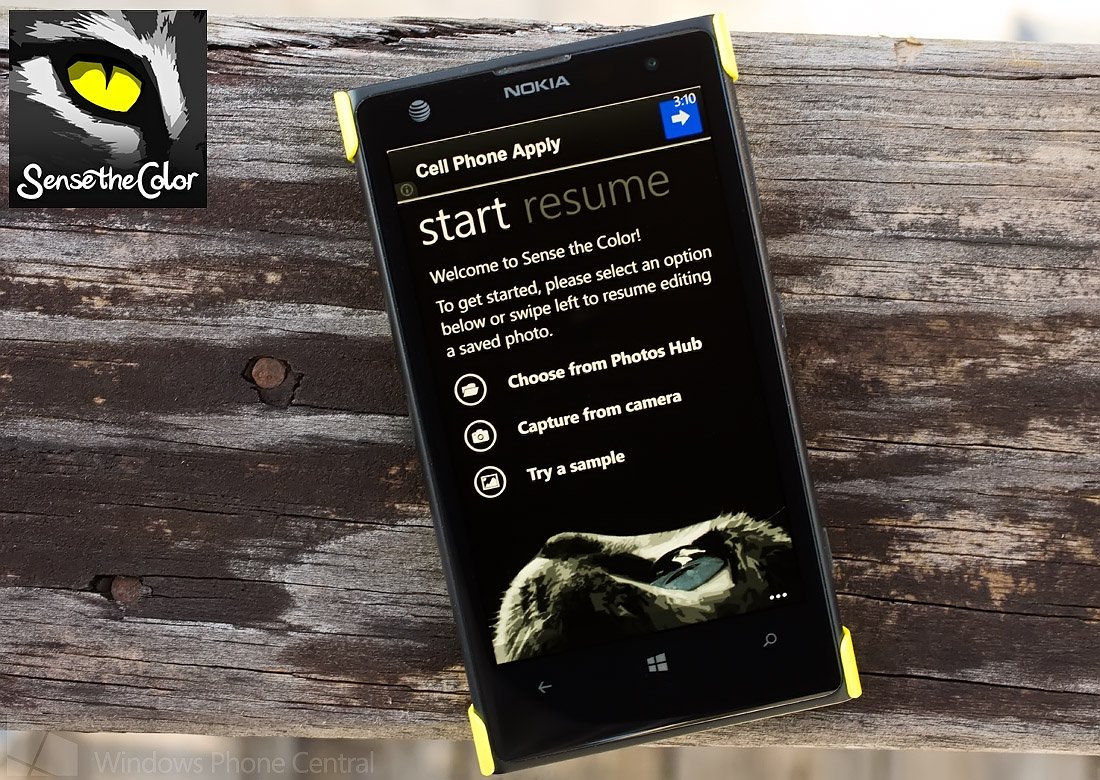
If you like the selective color editing to your Windows Phone photos, you need to try the Windows Phone app Sense the Color. The photography app allows you to reveal only the colors you want in your photographs. Prefer only the colors in a flower to shine through while leaving the rest of your photograph in black and white, Sense the Color can do that.
Sense the Color has an easy user interface, the ability to share edited images within the app, and is a creative way to add a little pop to your photos. While I wouldn't mind seeing a few more editing tools added to the app, Sense the Color is a welcomed addition to the Windows Phone photography library.
Main Pages
Sense the Color has a few main pages that will guide you to the editor. You have a Start Page with options to choose an image from your Pictures Hub to edit, launch the camera app to edit a new photo, and open a sample image to test your editing skills.
Sense the Color Main Pages
Additionally you have a Resume Page that will display your most recently edited images for easy access. This comes in handy when you have to pause editing (for whatever reason) and want to pick up things where you left off.
Editing Pages
When you decide on an image to edit, it will be displayed in black and white. Your editing tools line the top and bottom of the image preview. At the top of the image are three control buttons that will undo or redo an edit and open up the color adjustment tools (hue, saturation and lightness).
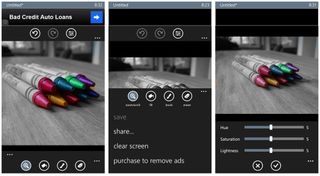
Sense the Color's Editing Screens
Along the bottom of the screen, you will find control buttons to zoom in/out on the image, launch the paint tool, launch the brush tool, and launch the eraser tool. Just above these control buttons is a three-dot menu that you can use to fine-tune how you zoom (fit screen, fill screen or actual size), set the brush tolerance and set the size of the brush/eraser size.
Get the Windows Central Newsletter
All the latest news, reviews, and guides for Windows and Xbox diehards.
To reveal the color in your image, choose either the brush tool to reveal large areas of color or the brush tool to more precisely edit key areas of your picture. If you goof, you can use the undo button or the eraser to reverse the process.
The three-dot menu that is accessible from the right of the bottom row of control buttons offers you options to save the image, share the image or clear the screen completely. You can customize the image file name and images are saved at a resolution of 960x720 pixels.
Overall Impression
Sense the Color is an easy way to apply the selective color technique to your images. I liked the ability to zoom into your images and dial down the brush size to reveal only the colors you want visible.

Sense the Color Free Sample
While Sense the Color is more of a specialized photo editor, I wouldn’t mind seeing a crop tool added to the menu of control buttons on the editing screen and the option to save the image at a higher resolution. Both would help give the Windows Phone app a little more punch.
Sense the Color may not satisfy all your editing needs but it is a handy Windows Phone photography app to have that will add to your creative abilities. There are two version of Sense the Color available for both Windows Phone 8 and 7.x devices.
Sense the Color Free is ad supported and adds a watermark to the bottom of the saved image. Sense the Color, currently running $.99, lacks the ad-support and drops the watermark.
You can find Sense the Color Free here and Sense the Color here (second QR Code) in the Windows Phone Store. Please note the Windows Phone 7.x versions have a slightly different appearance than the Windows Phone 8 version.
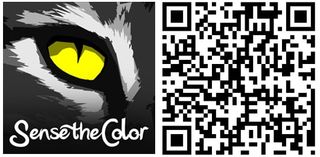
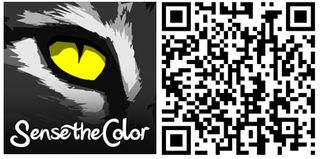
George is the Reviews Editor at Windows Central, concentrating on Windows 10 PC and Mobile apps. He's been a supporter of the platform since the days of Windows CE and uses his current Windows 10 Mobile phone daily to keep up with life and enjoy a game during down time.
