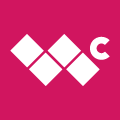Review: ViTO Winterface

My Tilt is one powerful machine. I could hardly ask for more features and I don't mind the slider keyboard, either. But like all other devices Windows Mobile, the user interface is less than elegant. In fact, it can be downright clunky. Many, including yours truly, opt for a 3rd party "shell" or launcher that makes the overall user experience less painful. Winterface, from ViTO Technology, is a shell seeking to carve a niche in the WM shell family. Is Winterface just another, well, pretty face?
Read on for the review!
My first smartphone was a Treo 650. I love Palm's simple interface. When the iPhone arrived, I jumped on board and fell in love with the finger-friendly interface and the ability to move the application icons in whatever order I wished, or even off to a following screen. When you download Winterface (full-featured 14 day trial period), you will quickly notice how iPhone-like the interface is. It brings the iPhone finger-friendly tapping and swiping to your WM device.
Once you've installed Winterface and run the app, you'll be greeted by the date, time, and "slide to unlock" each time you turn on your device. Again, Winterface is similar to the iPhone in this regard. I'm used to the iPhone's multi-touch screen and the slider reacts to a finger-swipe easily, but the slider-unlock of Winterface requires a more deliberate, slower swipe, likely due to the limitations of a standard touch-screen.

The main interface displays crisp, sharp icons outlines in white on a black background, four across and four down. You can place anywhere from 1 to 16 app icons per page, all depending on how you want to organize your apps. To move from one screen to the next, just swipe your finger. A "bullet" indicator at the very bottom center of the screen gives you a visual indication of which screen you are on and how many are available to flick to.
Customization and ease-of-use are hallmark features of Winterface. Touch and hold an icon and they will all start "jiggling" with an "x" in the upper right corner of each icon. Tap the "x" and you delete the app icon (NOT the app itself!) from the interface. Touch and hold an icon and drag it where you wish, anywhere on the screen or to another screen entirely. Once you have everything where you want it, just press the center button of the 5-way (at least on the Tilt, anyway) and everything stops jiggling and your icons are cemented in place.
Touching the "Menu" icon displays a finger-friendly list of options. Along the top, choose "i" for information, the "?" for help, the "-" to minimize Winterface and "x" to exit entirely. The "Menu" is really the control center of Winterface. From here, you can add applications, adjust settings, add contact icons (more on that in a bit), change the language, or cancel to leave the menu area.
Get the Windows Central Newsletter
All the latest news, reviews, and guides for Windows and Xbox diehards.

An attractive feature of Winterface is the ability to add photo icons of your contacts to the main interface. Create a new page for all your contacts, or insert contacts wherever you wish. For example, you can place some of your most important or most frequently-called contacts on your first screen so you can get to them immediately upon unlocking your phone.

Monitoring running apps is also a cinch with Winterface. Just touch the "Running" app icon and a display of the apps that are currently running is superimposed over the screen. Each running app has a red square in the upper right corner. Touch the red square and it will close the app. This is an easy way to manage the resources on your WM device so you don't forget to close an app when you've moved on to something else.
Final Thoughts
If you just happen to also be an iPhone user, you'll feel quite at home with Winterface. It combines the ease-of-use of a finger-friendly user interface with the powerful WM operating system. I can recommend it especially for those who are new to Windows Mobile and/or just want a more simple way to use their device.
Winterface is more than just a pretty face - it's simply powerful and powerful in it's simplicity. The graphics are sharp and clean, the customization is great, and the overall user experience is positive. It is an elegant interface between human and smartphone.
Winterface, available now for $19.95 from ViTO Technology, is a worthy "shell" to make your experience with Windows Mobile an easier, more friendly one. It is intuitive and simple to use. Sometimes reaction to finger-swiping can be a little sluggish, but this is likely due to limitations of the hardware more so than the software.
| Ratings (out of 5)Ease of Use: 5/5Interface: 5/5Features: 5/5Value: 5/5Overall: | ProsEasy to use and customizableFinger-friendlyCrisp graphicsConsFinger-swiping can be a little sluggish |
Home to the most invested and passionate Microsoft fans, Windows Central is the next generation destination for news, reviews, advice and buying recommendations on the Windows, PC and Xbox ecosystems, following all products, apps, software, AI advancements, and accessories. We've been around for more than decade, and we take our jobs seriously. Windows Central writers and editors value accuracy and editorial independence in everything we do, never receiving compensation for coverage and never pulling punches.