Review – VEVO v3.5 for Windows Phone
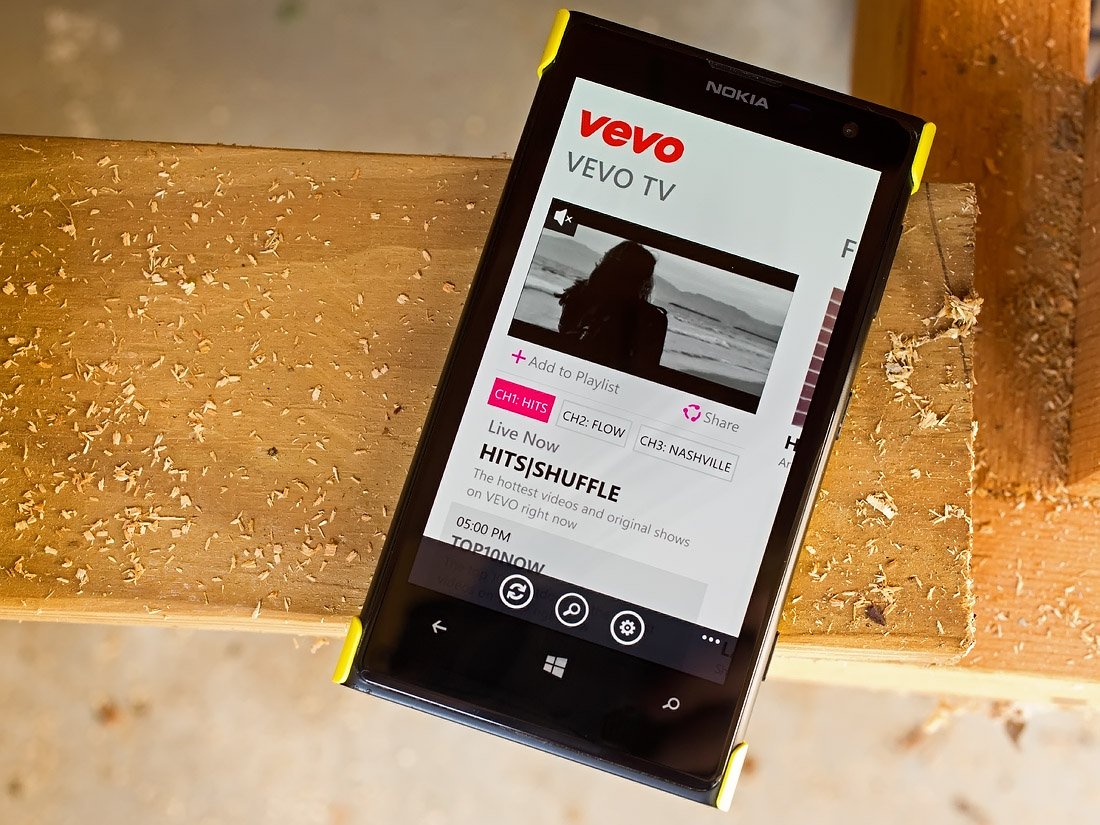
Vevo is a popular video hosting site (www.vevo.com) that has been described as "Hulu for music videos". The five-year old service is a joint venture between Universal Music Group, Google, Sony Music Entertainment and Abu Dhabi Media. The Windows Phone app received a major update last week that refreshed the user interface, added a few new channels, an improved playlist manager and more.
We have touched on Vevo before but though a closer look at the updated version (version 3.5.0.80) was in order.
Vevo Layout
When you first launch Vevo, you will be prompted to log into your account. If you do not have a Vevo account, you can log in through your Facebook or create an account based off your email address. Once logged in, Vevo will take you to the app's main pages.
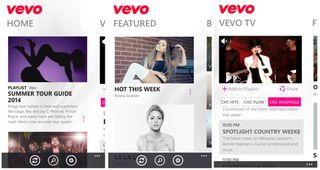
The main pages for Vevo include:
- Home page: This page lists popular videos and playlists that may be of interest.
- Vevo TV: Vevo TV now features three channels that include Hits (Pop Music), Flow (Hip-Hop/Rap) and Nashville (Country). Each channel has viewing schedule listed below the tab selections.
- Featured page: A handful of popular artists recommended by Vevo.
- Browse page: This page has three broad search categories (videos, artist, and shows) that you can sift through to find your favorite video.
- Playlists: Here is where any playlists you create will be listed for easy access.
Across the bottom of the main pages for Vevo, you will find a series of control buttons that vary slightly with a search and settings button found consistently through the app. An add button is added to the mix on the Playlists page and a refresh button on the Featured page.
Vevo's settings include turning on/off the Music Match feature, options to view Vevo's Facebook and Twitter pages, log in/out of your Vevo account and access the Windows Phone lockscreen settings.
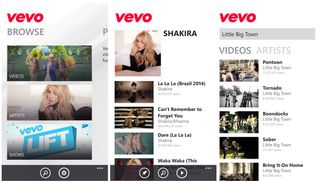
Along with browsing for videos by category or from the featured highlights, you can search by keyword for an artist or video.
Get the Windows Central Newsletter
All the latest news, reviews, and guides for Windows and Xbox diehards.
Video Playback
Video playback was smooth and the variety of music vast. The only stutters experienced was when on cellular data and that was likely due to a poor signal than an issue with the app. I did not experience any issues when streaming off Wi-Fi.
The video library includes artists from the early days when video killed the radio star to the current crop of artists and covers the full range of music styles (rock, pop, country, R&B, etc.).
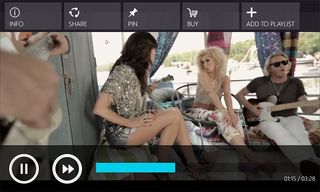
Video playback screens will have a series of tiles to view the videos information, share the video, pin the video to your Start Screen, buy the video and add it to a playlist. You also have the customary pause/play/advance controls for video playback. After about a second or two, these tiles and controls will disappear and your video will go full screen.
Overall Impression
Vevo is a well-designed Windows Phone app that taps into a large music video library and delivers it nicely to your Windows Phone. Navigation is straightforward and streaming of videos is smooth.
The only complaint I can find with Vevo is that it lacks a home button that will send you to the app's main pages. If you drill down far enough into the search pages, it can take a few taps of the Back button on your phone to get back to the main pages. A one-touch home button would offer an easy navigational shortcut.
If you enjoy watching music videos from your Windows Phone, Vevo is a fantastic option to have installed on your Windows Phone.
- Vevo - Windows Phone 8 and 7.x - Free - Store Link
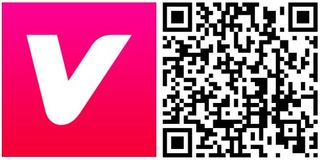
George is the Reviews Editor at Windows Central, concentrating on Windows 10 PC and Mobile apps. He's been a supporter of the platform since the days of Windows CE and uses his current Windows 10 Mobile phone daily to keep up with life and enjoy a game during down time.
