Review: TomTom Navigator 6 Software


Within the same month that I bought my first PDA that had Bluetooth (BT), I bought my first BT GPS unit and never looked back. With my work, I have to travel a lot, so for years I have used GPS on my phone. It has become an invaluable tool for me personally and professionally. There are times that I will fly into a city I have never been to before, and I have to visit up to 45 retail locations within 2 days, not leaving much time to get lost or turned around. I never go on vacation without having my trusty GPS enabled PDA by my side. But having GPS capabilities won't do you any good if you do not have good software to tell you where you need to go.
The question that has repeatedly come up here at WMExperts for years, is how good is the software or what software should I use? This is a question that we here at WMExperts are continually trying to answer for you. Just a little while ago, Malatesta did a great review for OnCourse Navigator 6 (OCN6). Next month I will go further again with a detailed review of iNav iGuidance ver 4... but today, I will continue to answer part of that question by reviewing the popular **TomTom Navigator 6 for the US and Canada** ($149.95). TomTom has certainly earned a highly regarded reputation in Europe with their software. They also enjoy a great deal of respect in the GPS stand alone market. But how does TomTom Navigator hold up here in the US in the Windows Mobile market?
Read on to find out!

With all the dedicated fans that are so loyal to TomTom, I have always wanted give Navigator 6 a spin. As it arrived at my house, I had really high hopes and expectations. Even though it does have many powerful features, (some of which are very cool indeed) and it nearly always got me to where I was going, I also found some aspects lacking, and to me its menu layout does not have a natural flow. In this review I will reveal the good, the bad, the really cool features, and the areas that still have much to be desired for TomTom's Navigator 6 for Windows Mobile.
Installation

In the box you get an installation poster (how to install TomTom NAVIGATOR 6 on your PDA or smartphone), installation CD (includes PDA software and TomTom Home for your computer), user manual (located on the CD), a quick start guide, and your product code card.
Obviously the first step after you open the box is to install it on your phone. In order to try to help manage what is installed on your phone, TomTom does have an application on your computer called... TomTom Home. It is easy to see what maps, voices, color schemes, etc. are installed on your phone for TomTom Navigator 6. From within TomTom Home you can browse their store, free add-ons, and services. Download them to your computer, then install them to your handheld. It is a nice and handy tool that is easy to use.
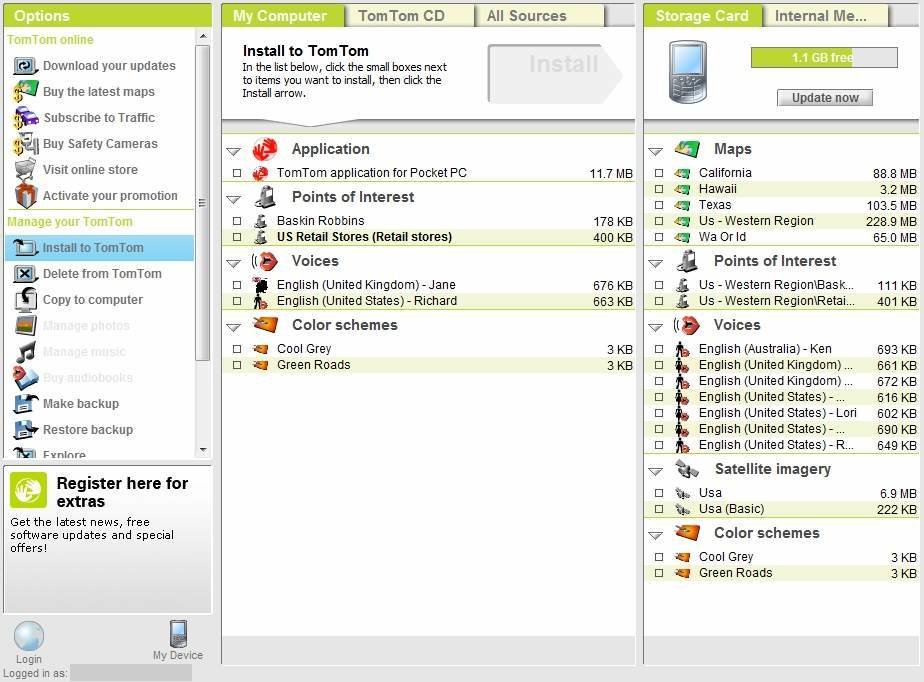
With TomTom Home there to help me install everything, this was more of an ordeal than I think it should have been. I had some initial challenges actually installing Navigator 6 on my Sprint PPC-6800. After contacting their tech support, I had to copy an installation file onto my SD card and reset my phone. Once the phone rebooted, the installation automatically started and finally completed.
All the latest news, reviews, and guides for Windows and Xbox diehards.
Once the software was finally installed, I had to activate the maps. In order to help prevent illegally sharing this software with friends TomTom has a potentially complicated process activating the software and the maps. You are given a Product Code in the box. If your phone has internet access, you should be able to enter the Product Code and over the internet, it receives the activation code to active the software. But that did not happen with me. TomTom has prepared a website where the customer can manually get their activation code. I first entered the Product Code in the software on my phone that then gives me a Device Code. Now I had to go to www.ttcode.com and enter my Product Code there. Once I confirm that the Device Code is the same in both places, the website will give me the Activation Code that I can use to activate the software on my phone. It wasn't that hard to manually activate the software as the website is easy to navigate. But I can see how this might be very confusing to someone not very savvy with computers, or who might be really new to Windows Mobile phones.
About a month after I installed the original maps, I needed to install the Hawaii map for our vacation. The map installed on my phone very easily using TomTom Home. Then just like last time it did not automatically activate the map. But unlike last time, I was not able to activate the map using their activation website. I had to contact TomTom tech support. I was frustrated with this because our plane was leaving for Hawaii within 12 hours. But I was pleasantly surprised by how fast they responded. Within 2 hours they sent me a link to download the map I needed which did activate for me without a problem. I never did get an answer why the one from my CD would not activate, but they did resolve the matter quickly.
It is also important to note that you can also install many add-ons, like voices, color schemes, maps, etc., directly from within TomTom Navigator 6 if your phone has an internet connection. This is very easy to do and pretty slick if you ask me.
I also found it interesting and noteworthy that TomTom Navigation 6 includes both a WM version and a Palm OS version. So if you currently own a Palm OS handheld, and think that you might switch to a WM device the next time you upgrade, this is a great solution so that you do not have to buy a second copy.
Out of 5 stars I can only give 3 stars for ease of installation. Even though the activation can be a pain, TomTom Home is a nice tool for managing what you have installed for TomTom.
Installation:





Setup and Customization
When I finally got it installed, I opened up Navigator 6 and had to set up work with my GPS and configure it to my own personal preferences.
Establishing a connection to the GPS unit was very easy. First make sure that the GPS is connected to your phone, or if you have a GPS built into your phone, make sure it is turned on. As a side note, if you are using the Sprint PPC-6800 with the latest official ROM update that enables the internal GPS, you will need to "Prime" your GPS to jump start it so it is working. You can get full details on this in our forums in our The PPC-6800 GPS Thread. Once you tell TomTom what com port your GPS is assigned to, it will find it each time when it starts up without any problems.
Navigator 6 does have a lot of options to customize it to your own liking. You can choose any number of color schemes for both day and night usage (there are several additional free color schemes you can download and install from TomTom's website through TomTom Home). Decide what POIs (Points of Interest... i.e. banks, parks, hospitals, hotels, etc.) you want to show on your maps while you drive around. The sound volume also has an option to adjust according to your speed, so the faster you are going the louder the voice is. For you left handed users out there, you are in luck as you can set it for left handed use. It comes with a decent selection of different male and female voices. Through TomTom Home you can even download and install some additional free ones or pay for a additional one including some celebrity voices to guide you around. You can even customize the keyboard by choosing what layout you want, i.e. ABCD, QWERTY, or AZERTY... plus a lot more.
I did notice one glaring flaw though. It does give you a lot of options for setting how you want it to plan your route, i.e. fastest route, avoid freeways, use bicycle or walking routes, use toll roads or not, etc. When we were in California driving from the airport to the hotel, I started the route with avoid toll roads. Halfway there, I realized that I wanted to use a toll road. In other GPS programs I have used, if I change this setting it will automatically recalculate my route, but TomTom Navigator 6 would not. I had to cancel the route and do it all over again to use this setting, which I did not find very convenient in California traffic.
Overall I was impressed with all the options it gives you to customize the program. It certainly has more options that I would have originally guessed before using it. I will give it 4 out of 5 stars.
Setup / Customization:





Layout
TomTom did a great job in making sure everything can easily be navigated with using your finger. All the buttons are large. The buttons on the keyboard could be larger, but still very usable without a stylus. To enter the main menu, all you need to do is tap anywhere on the main screen.
From here you can set your destination, customize the program by going to Change Preferences, manage your maps and POIs, or exit the program. Even though it is very easy to navigate, I think it could have been organized better. For example, to cancel your route, you have to go to the main menu and then go to the second screen to find the button to cancel the route... or to exit, you have to go to the third screen in the main menu.
There is little doubt the the most important thing when looking at the layout of a GPS program is the map / direction screen. Here is what it looks like:
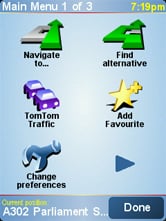
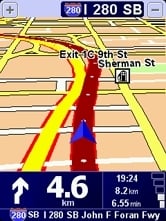
The map is easy follow. Which direction you need to turn and how far until you need to turn is very easy see at a glance. The biggest challenge is trying to see the name of the road you need to turn onto. It is very tiny at the bottom of the screen. In the screenshot above, it is "SB (South Bound) I 280 John F Foran Fwy". There is a popup at the top of the screen sometimes with a hint of the next road as shown in this screenshot, but it is not always there. I have found myself really having to lean towards my phone and really look to see what the name of the next road is. This should be easily seen at a glance.
Layout:





Extra Features
It has a LOT of features that are really cool, but unfortunately, some of them are not available in the US or Canada. They offer road cams and live traffic updates. These are paid services that you have to renew on a yearly basis. If these were available in the USA, I am sure that many people who do a lot of driving or have a long commute to work would not mind having access to these services to save them hours of driving time, but at $54 for traffic updates or $69 for both traffic updates and road cam, per year, it would not be for the causal driver.
They also offer TomTom Buddies. If you have a friend or a family member that also has a TomTom, you can see where each other are. This can raise some obvious concerns, but it can a useful tool to finding each other to meet up for lunch.
Since the features they offer are potentially very good, but not available to test, I am not going to include a rating for these.
Navigation
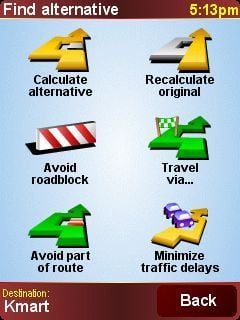
This is what it is all about. Plain and simple, it gets you to where you need to go... most of the time. After using TomTom Navigator 6 for over four months in at least five states, I have come to trust it to get me to where I want to go. As with most GPS software programs, I have noticed that it may not take me the way that I would have chosen once I got to know the area, but it got me there. With that said, I have had two instances where it tried to send me up to 70 miles in the wrong direction. During this time, I probably used TomTom Navigator 6 to find around 200 locations, so this is not a common issue, but well worth mentioning.
The map is easy to see and to follow at only a glance while driving (with the noted exception above with the name of the next road being too small). It does a very good job at estimating the time it will take for the trip, and when you will arrive. It also only takes a few seconds to calculate your route.
It does many advanced features like avoiding only part of a road due to an accident or construction.
It also does a good job at automatically switching between day time colors schemes and night time for easier viewing.
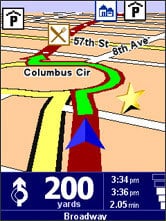
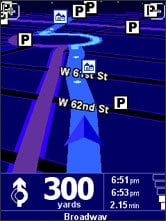
It does have a pretty cool overview option as well. You can zoom out and it shows your route overlaid on a real looking map. As you zoom in it changes to the standard 2D map.
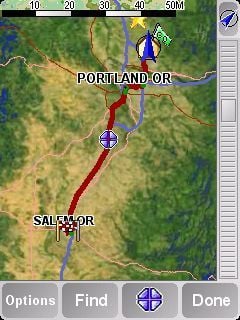
It also did a great job of handling calls while continuing to offer navigation. It would let me take a call on my BT Headset while keeping TomTom Navigator 6 visible on the screen and muting the turn by turn voice prompts. Once the call was over the voice prompts would resume.
The one navigational feature that is sorely missing, is being able to say the name of the road coming up.
Over all it does a pretty good job. TomTom Navigator 6 offers a lot of advanced features. With that in mind, due to the occasional mismapped destination, hard to read road name, and not being able to say the upcoming road name, I will give it 3 out of 5 stars for navigation.
Navigation:





Everyday Usage
TomTom Navigation 6 is a powerful Windows Mobile application. It offers many advanced features. It is one of the most customizable GPS software packages available. It is easy to navigate the menus, though I feel they could be more effectively organized. It gives the user that has an internet connection on their phone the ability to install add-ons and maps while on the road... which can prove to be an invaluable benefit if plans change and you ended up flying to another part of the country than you had originally planned. TomTom Home desktop companion application is a nice tool that helps to visually simplify installing maps and add-ons.
My only concerns were with how small the next road is on the navigation screen and on the rare occasion when it mismaps the destination by up to 70 miles in the the wrong direction. The only missing feature I found of any significance is its inability to say the road names.
I personally do not think this is my most favorite GPS WM application, but I have been overall comfortable using it exclusively for the last 4 months during my travels for work and during our family vacations.
Everyday Usage





Full Feature List
- Easy to use:
- Effortless Installation: Everything is on the memory card, just insert in your device, activate and you

Home to the most invested and passionate Microsoft fans, Windows Central is the next generation destination for news, reviews, advice and buying recommendations on the Windows, PC and Xbox ecosystems, following all products, apps, software, AI advancements, and accessories. We've been around for more than decade, and we take our jobs seriously. Windows Central writers and editors value accuracy and editorial independence in everything we do, never receiving compensation for coverage and never pulling punches.
