Review: SlideIT

Dasur software has recently released SlideIT for Windows Phone as an alternative to the traditional on-screen keyboard. SlideIT will not only allow you to use the keyboard in a traditional manner (pressing one key at a time) or you can slide your finger across the letters to create words.
Sounds a lot like Swype, right? There are a few differences with SlideIT that separates it a little from Swype. After the jump, we'll give you a quick low-down on this new keyboard alternative.
Installation and Layout
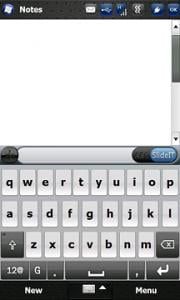
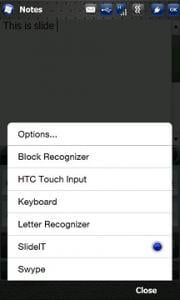
Installing SlideIT was no different than any other .cab installation and it is automatically included in your keyboard options. The layout/style of the keyboard is your typical QWERTY keyboard. The upper bar is where predictive text suggestions appear and where you can switch between "ABC" (traditional input) and slide input. The "+" symbol is for adding words to the dictionary.
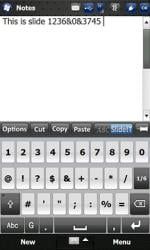
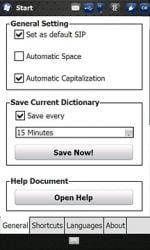
The bottom row has the letters/symbols switch and the Graffiti button (more on that in a minute). When you switch to the symbol display, you will also see a tool bar above the keypad. In addition to Cut, Copy, and Paste buttons, You also have an Options button to access SlideIT's options menu.

While SlideIT's bread and butter is with slide typing, you have the option to use a graffiti input. With your finger or stylus, simply draw the shorthand symbol on the input area. Graffiti supports 26 numbers and symbols but no letters. Without support for letters, the Graffiti feature seems incomplete.
Performance


It's hard to use SlideIT without comparing it to Swype. The slide typing is very similar with possibly the only difference being that with Swype, the slide line trail disappears as you move. SlideIt's line stays visible until the word is finished. There are other differences such as how the predictive text appears and the shortcut list on SlideIT but these two applications are very similar in overall functionality.
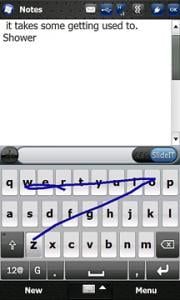
I've tinkered with Swype and now SlideIT and slide typing takes a while to get used to. At first I had more errors typing with SlideIT as I did using the tap type methods. After about thirty minutes tinkering with SlideIT, my proficiency noticeably improved.
Get the Windows Central Newsletter
All the latest news, reviews, and guides for Windows and Xbox diehards.
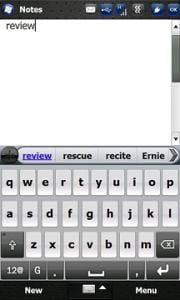
The predictive text suggestions were helpful, especially when your slides were misinterpreted. It gave you a chance of choosing the correct word without having to hit the backspace button and starting over.

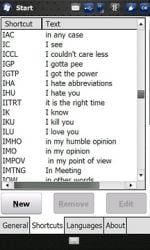
SlideIT has an interesting feature for text shortcuts. Such shortcuts have been around for years to allow abbreviations in text messaging to save time and characters. The younger generation may not have a problem understanding what "ICCL" or "GTSY" means but some this is a foreign language.
SlideIT will recognize these text shortcuts and translate them into the expanded text versions. So, "HSIK" turns into "How should I know". This feature offers a way to speed up your typing plus it gives us old timers a fighting chance to understand what their children are texting.
Overall Impressions
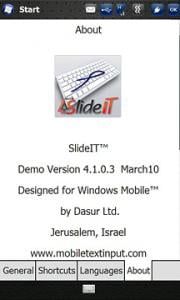
I'm more of a traditional typist when using the on-screen keyboard on the Windows Phone. SlideIT has potential but for those more used to traditional QWERTY keyboard it will take some time to get used to. The urge to tap the keys can be overwhelming.
I like the predictive text options that include text shortcuts. Once you get used to sliding "IMHO" to type "In my honest opinion" it will increase your typing speed. I also like that you can turn off the slide feature off and use the QWERTY keyboard in a more traditional manner.
The Graffiti feature is a nice alternative to the keyboard but to only have it available for symbols and numbers, it just feels incomplete.
Overall, SlideIT is a nice alternative to the traditional tap typing. Is it better than Swype? I've used both and would have to call it a draw. SlideIT may have a few more options but with regards to overall functionally, they are too close to call.
SlideIT runs $7.99 and a free demo is also available if you want to try before you buy.
George is the Reviews Editor at Windows Central, concentrating on Windows 10 PC and Mobile apps. He's been a supporter of the platform since the days of Windows CE and uses his current Windows 10 Mobile phone daily to keep up with life and enjoy a game during down time.
