Review: Samsung Omnia II's Camera
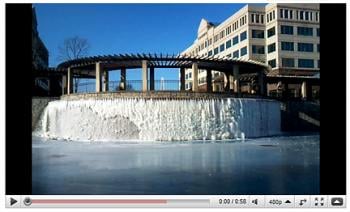
We've taken a look at the Samsung Omnia II from Verizon and felt it was less than stellar. In the full review we only briefly touched on the 5-megapixel camera. We've had the chance to tinker with the camera, and it may very well be the Omnia II's strongest feature.
Follow the break for more on the software driving the camera and the image quality it captures.
Design

The Omnia II has a 5-megapixel, auto-focus, 3x zoom, rear-facing camera. To the side of the camera you will find a small flash that serves as a focus assist and offers minimal help in low-light situations. While these flashes are great to help find the keys you've dropped in the parking lot, they really don't do much for photography.
The camera shutter button is on the lower right side of the Omnia II, putting it in a natural location when you have the phone in camera mode. The software orients the Omnia II in the horizontal position and the button rests where most camera shutter buttons would be.

You can launch the camera application either by pressing and holding the shutter button or through the Start Menu. The zoom feature is controlled by the volume keys for both the still and video modes.
Software
I found the software driving the camera to be good but not stunning. It did the job but took a while to get used to. In launching the software, the camera opens up in the video mode. I could not find a setting to change that and cranked off a few seconds of video thinking I was taking still pictures before I noticed this.
Get the Windows Central Newsletter
All the latest news, reviews, and guides for Windows and Xbox diehards.
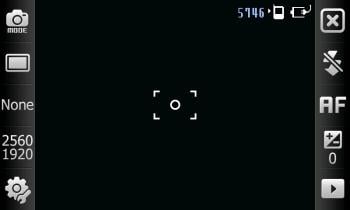
The camera control layout lines the sides of the screen and after a second of inactivity, disappears. When your ready to adjust a setting, tap the screen and the menu bars re-appear.
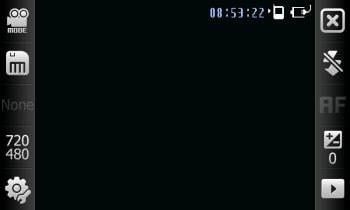
Starting at the upper left, you have the capture mode setting (still or video), recording modes, scene modes (still camera only), resolution, and settings. Moving over to the right menu bar you will find the exit "X", flash/lighting setting, focus mode, exposure compensation, and image review button.
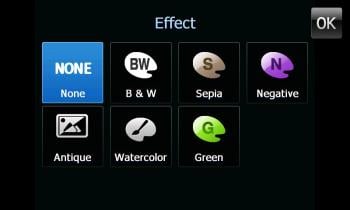
There is a considerable amount of image modes ranging from black and white to watercolor as well as a number of scene modes ranging from landscapes to backlit subjects.
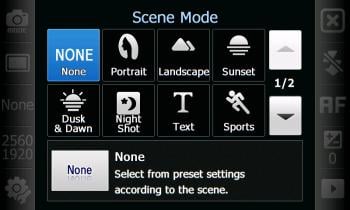
The image preview/review feature places a single image on the screen with a few editing options. To move from photo to photo, you swipe to the right/left. There is no thumbnail view.

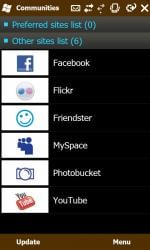
From here you can tag a photo for contacts, send the image to a basic editing program, see the details of the photo, add a memo about the photo, and upload the image to several social network sites (Facebook, YouTube, etc.).
The two things that stood out with me with regards to the software is that there is no Help feature and that Samsung relies heavily on outside applications.
While most of the features on the Omnia II's camera was self-explanatory, someone not accustomed to photography might get lost amongst things. Without any help feature, some of the camera's operation is trial and error.
The camera application sends you to outside applications to accomplish many of the post processing features. To upload an image to Facebook, I leave the camera and go into the Communities app. To edit the photo, I leave the camera and go into the My Pictures app. To send the photo via email or MMS, I go into Outlook. All of which wouldn't be so bad but when you're finished in the outside app, you don't always return to the camera application. For example, when I leave My Pictures, I go back to the Home Screen and have to re-launch the camera.
Image Quality
Still Images

No complaints with regards to still image quality. Images were sharp, color saturation was good and exposure settings well managed. If anything, the images were a little on the contrasty side but that can be managed with processing software.

The Omnia II has three focusing modes; auto-focus, macro and face. Auto-focus covers the full gambit of ranges from about a foot out. Macro appears to focus from about 6" away to a foot and face, well face mode doesn't appear to operate any different than Auto-focus mode.


The light helped with focusing in dim light but beyond that wasn't much help. At close distances it overexposed the image and at further distances it had little effect.


You have the same caveats with the Omnia II's camera that you would any Windows phone camera. You need a steady hand and well lit subject for the best results. On the plus side, there was very little shutter lag with the Omnia II. That is, once you press the button the image is captured. Some cameras have a bit of a lag in that if you move the camera too soon, the image will blur.
Video Images
As with the still images, I have no complaints on the Omnia II's video capture quality. The microphone does a nice job picking up your voice but does have a bit of a static in the background.
I did notice that with a few of the takes on the above video that landed on the cutting room floor, the microphone noticeably picked up wind noise. While there were audio concerns, image quality was good.
Overall Impressions

While the Omnia II didn't make a great impression with us, the camera's performance may be the phone's silver lining. While the software could have been laid out better both with in-house navigation and the use of outside applications. You also need an on-board help section.
No complaints with regards to image quality with either the still images or video capture. Images were a little on the contrasty side but not to a point of being damaging.
We may have our reservations about the Omnia II but with respect to this Windows phone's camera, we were pleased with it's performance. Dare we say, en fuego. If the camera feature of the phone is key to your selection of phones, the Samsung Omnia II should make your short list.
Phil is the father of two beautiful girls and is the Dad behind Modern Dad. Before that he spent seven years at the helm of Android Central. Before that he spent a decade in a newsroom of a two-time Pulitzer Prize-finalist newspaper. Before that — well, we don't talk much about those days. Subscribe to the Modern Dad newsletter!

