Review: Resco Keyboard Pro ver 5.22

There are all kinds of WM users. Everyone has their own perfect way to use their mobile phone to do what they personally like to do best. Some like to send 386 text messages an hour, each with less than 4 characters each… while others tend to need to write mostly long emails. Some phones have hardware keyboards, while others do not. Because of these reasons, many WM users will often times throw everyone into two groups of WM users… those who love to use a hardware keyboard, and those who love to use a software keyboard.
If I had to lump myself into one of these two groups, I would honestly have a foot in each camp. Because of my work I tend to have to write long emails quite a bit. When this happens, I slide out my hardware keyboard on my Sprint Mogul phone and type away. But when I send a quick text or need to type only two keywords to do a Google search, I will use a software keyboard.
But have you tried to use the standard WM software keyboard without a stylus? If you haven’t, don’t even try it. It is just an exercise in frustration of hitting the wrong keys. This is what led me to try Resco’s Keyboard Pro version 5.22 (I know the Resco website still says ver 5.21, but 5.22 is the latest). They promise that it is one handed finger friendly. After using it exclusively for several months now, I am ready to give my opinion on this claim…
LAYOUT & SETTINGS
Resco’s Keyboard Pro default layout is very nicely laid out in my opinion. The buttons are far enough apart from each other that it is easy to use with only your fingers. In fact, it is even easy to use your thumb to type, which is convenient when I am on the go and walking around with my phone and using only one hand.
There are two modes you can use, “Use Corrections” and “Use Gestures”. The Gestures mode can be handy if you are used to sliding forward, backwards, up, or down to count as a space, backspace, capital, or enter.
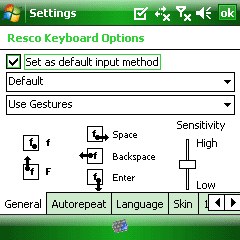
I personally keep mine in the Corrections mode. This offers me a quick pop-up preview of the button I am currently on before I push it by simply sliding my finger over it. With this, I have found that I have very few typing mistakes.
Get the Windows Central Newsletter
All the latest news, reviews, and guides for Windows and Xbox diehards.
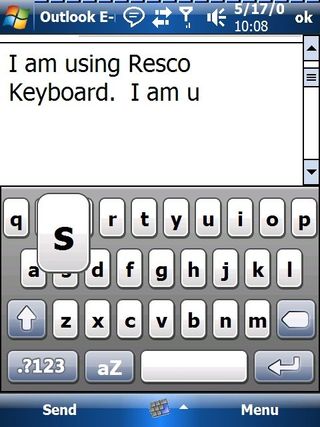
The compensation you must give to use most finger friendly layouts, is that the numbers and punctuation marks are on a different screen. If you do a lot of texting and are constantly using smilies =) this can take some getting used to, and may even be a concern for some users.
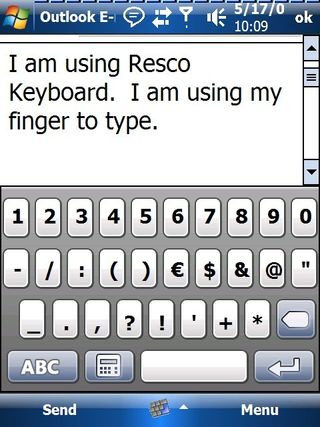
But with that said, it is important to be aware that the keyboard is skinable. This means that you can change the keyboard to not only match your personal taste, but also the layout of the buttons on the keyboard. Some are finger friendly while others are more like the standard software keyboard layout of WM. If you don’t like the layout of one, download another and try it. It is real easy to switch between all the skins in the settings. If you have a VGA screen on your phone, then you will also be happy to know that many (but certainly not a majority) of the skins do come a with a VGA option.
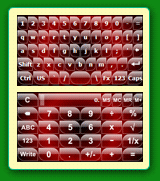
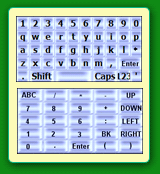
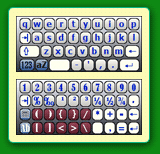
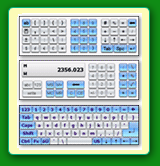
Resco also added several other small features that I found I appreciated. I often times find myself using the software keyboard in a quiet environment, and don’t want the keyboard to tap each time I hit a key, so I use the setting where it will vibrate softly instead.
It also has a calculator layout that comes in handy if you every have to type a lot of numbers or math in your text.
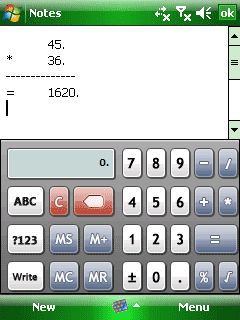
If you happen to travel internationally and know more than one language, it gives you the ability to write in more than 20 languages (including Belgian, Canadian, Czech, Danish, Dutch, English, Finnish, French, German, Greek, Hebrew, Hungarian, Irish, Italian, Norwegian, Polish, Portuguese, Russian, Slovak, Spanish, Swedish, Swiss, Ukrainian).
EASE OF USE
I have found that I use this keyboard exclusively now when I use a software keyboard. I tend to write longer emails vs short text messages with a lot symbols, and it works great. The good thing is that chances are there is a skin that will suit most everyone. It is responsive and accurate to my touch. In my experience, it is certainly one the better software keyboard options.
| Ratings (out of 5)Finger Friendliness: 5Bonus Features: 4Overall: | ProsEasy finger useGood selection of settings SkinableConsNot all skins are finger friendly or easy access to numbers and punctuation. |
George is the Reviews Editor at Windows Central, concentrating on Windows 10 PC and Mobile apps. He's been a supporter of the platform since the days of Windows CE and uses his current Windows 10 Mobile phone daily to keep up with life and enjoy a game during down time.
