Review: Power Goo 2 for Photo Manipulation

Do you remember when MetaCreation's Kia Power Goo first came out in the early 1990s? It brings back fond memories for me. I cannot tell you how many hours I spent gooing scanned photos (digital cameras were only for the super rich at that time) of friends and family. If you missed that craze, let me explain what gooing a picture is. When you goo a picture you can make their eyes as big as a basketball, make their nose so skinny that even Michael Jackson would be envious, and stretch their ears so that they flopped down to their shoulders. Once you get gooing, it does not take much to find yourself two hours later still having fun.
So when I saw Pocket Goo 2, I had to give it a try. I wasn't sure if a WM version of this classic photo manipulation tool would hold up to its self proclaimed comparisons, especially when working on a small screen. Take a look and see if this will become an instant classic must have, or falls flat on its face.
Interface
When I opened up Pocket Goo 2 for the first time, I wanted to try to goo a picture with an eye to how easy it is use without the average user having to use Help. I found it extremely easy to load a picture and start gooing right off the bat. Here is one of the 15 sample pictures they give you start playing with. When you load a picture you can choose what canvas size you want... width and length of the picture can be from 240 to 1024 pixels on each side.
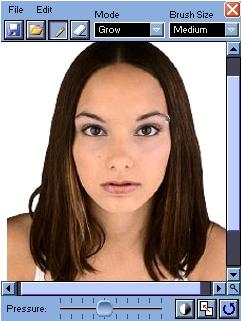
You then simply select one of 5 brushes to work with. You can choose from Grow, Shrink, Move, Swirl Counter Clockwise, Swirl Clockwise. Then you select the size of the brush that includes Very Small, Small, Medium, Large, Very Large.
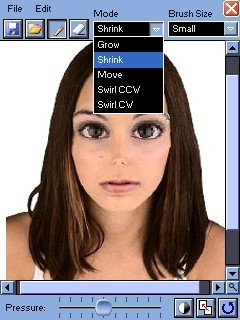
Then you simply use your stylus like a brush on the photo. To grow the eyes, just select Grow, the size of the brush and move the stylus around in circles around the eyes. The more you move a brush over a part of a photo the more it applies that brush to that area.

Conclusion
Even though you can go to the extremes with each and every brush, I have found that subtle changes are the most effective. Here, I grew her eyes, shrunk her nose, grew her lips followed by moving the edges of her mouth out and into a small smile, moved the top of her forehead and hair up, moved her hair back down the middle and added a twist, then swirled the edge of her hair to make it look wavy. Here is a before and after shot:
Before and after:
Get the Windows Central Newsletter
All the latest news, reviews, and guides for Windows and Xbox diehards.


Here is another one I did with one of the sample cats included with the program:
Before and after:


The possibilities are limitless. You can make a hundred widely varied gooed pictures from just a single snapshot of a friend or family member. You can also take a picture of a friend with your phone and then load that immediately into Pocket Goo 2, goo them, and the email it to anyone you want to... all under 5 minutes.
| Ratings (4 out of 5)Overall: | ProsFun and addictiveSurprisingly powerful for a small WM program.Instant response time when manipulating photosConsIt would be nice to have a step by step undo in addition to the undo brush or the undo all option |
Home to the most invested and passionate Microsoft fans, Windows Central is the next generation destination for news, reviews, advice and buying recommendations on the Windows, PC and Xbox ecosystems, following all products, apps, software, AI advancements, and accessories. We've been around for more than decade, and we take our jobs seriously. Windows Central writers and editors value accuracy and editorial independence in everything we do, never receiving compensation for coverage and never pulling punches.
