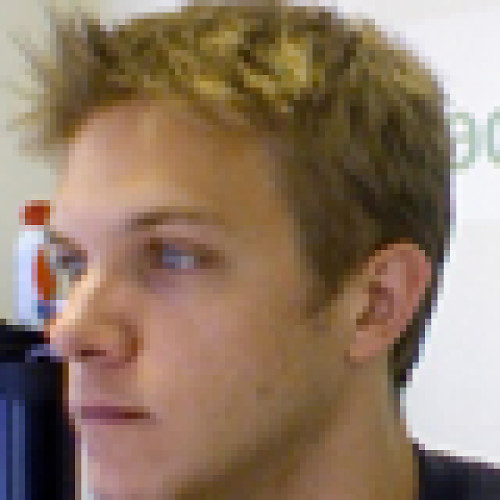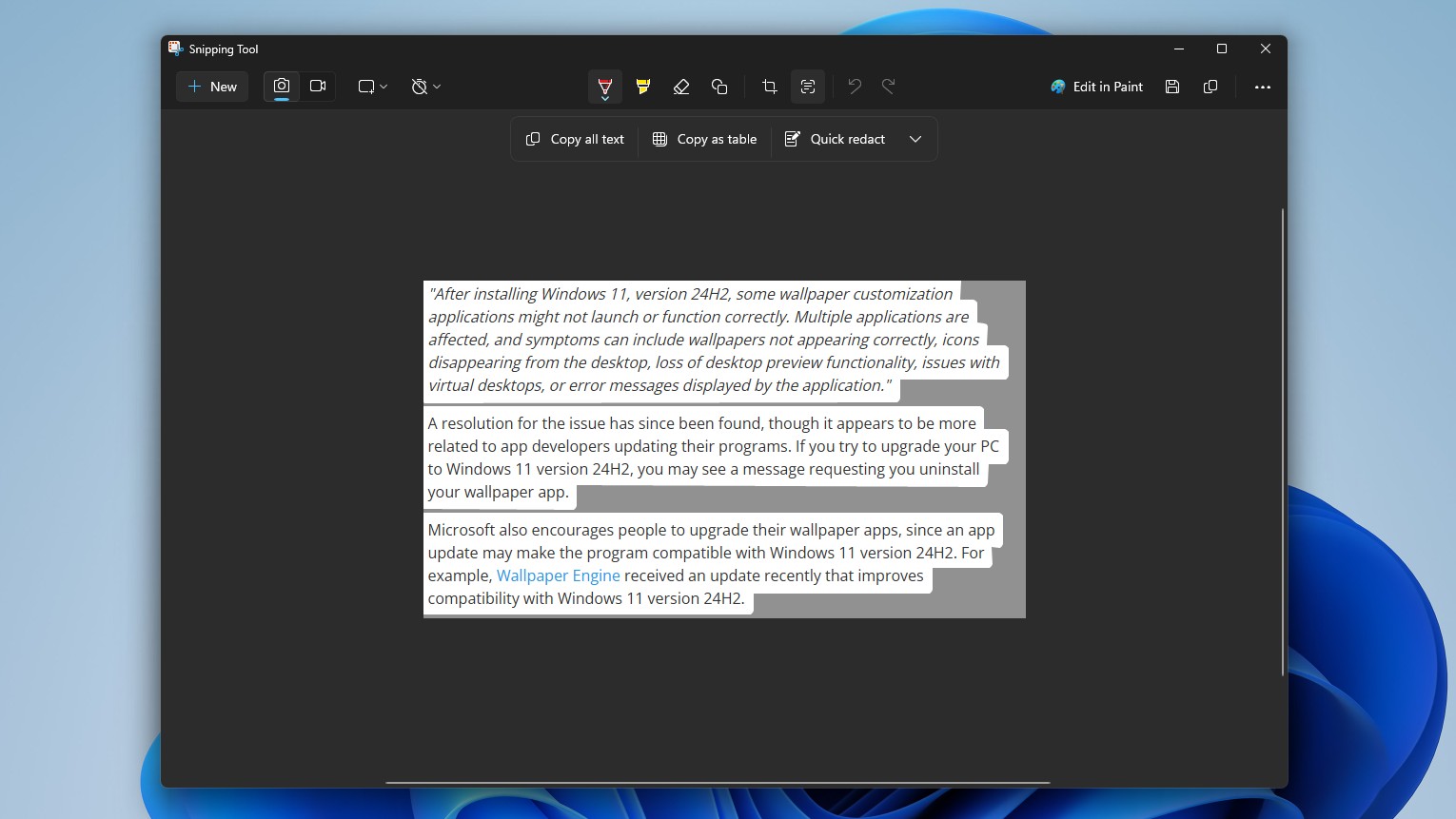Review: Parrot MINIKIT Bluetooth Speakerphone

For those that are afraid of Bluetooth headsets, options are limited when attempting to comply with various state and local laws regarding operating a cell phone while driving. A speakerphone of some sort, whether built into the car or a third party product such as Parrot’s MINIKIT, is probably your best option.
We’ve reviewed several speakerphones here at WMExperts. Jabra’s SP700 and SP5050 as well as Motorola’s T305 are all notable entries in this remarkably underserved market. With the MINIKIT, Parrot takes the hands free experience up a notch by integrating voice recognition technology. This may or may not be a big selling point, considering many Windows Mobile phones (including my AT&T Tilt) come bundled with Microsoft’s Voice Command or similar software. But the fact that this functionality is built into a speakerphone of this quality, makes the deal just that much sweeter.
A detailed review of all the features follows after the break.

Design
Parrot isn’t going to break any records for slimness, but they put together a functional design without totally throwing out the style. The MINIKIT features four buttons. A small (and hard to find if you’re not looking for it) power button resides on the right side of the device, directly opposite of the mini USB charging port. The call and end call buttons are also on opposing sides, and light up red and green to indicate which performs each function. The last button is the volume control knob. This button/knob combination allows you to navigate the MINIKIT’s menu structure in an efficient manner.
Build Quality
The thick design lends to the solid structure that exemplifies this speakerphone. All of the buttons give tactile feedback when pressed. The volume control knob feels very solid and makes the device easy to use. A combination of glossy and rubberized plastic give the MINIKIT a sharp but functional look and feel. The visor clip for this device is removable, and rubber feet on the bottom make this a great choice for using on a table or desk as well as in your car.

Basic Usage
Pairing the speakerphone to your device for the first time is as easy as powering up the MINIKIT and following the appropriate steps on your phone. The device is listed as “MINIKIT” and has a pairing code of “1234”.
Without having set up the voice command features, outgoing calls must be handled manually through your phone itself. Incoming calls can be answered with a push of the green call button, or ignored using the red cancel button. Switching between the MINIKIT and your phone can be done by pressing the green button during a call. Redialing is accomplished by holding the green button for 2 seconds.
Get the Windows Central Newsletter
All the latest news, reviews, and guides for Windows and Xbox diehards.
While a very cumbersome process, touch tone dialing can be accomplished using the volume control knob. A press of the knob during a call will switch to this mode, resulting in the speakerphone speaking “zero”. Rotating the knob will scroll through the numbers, and a second press of the knob will send the selected number to the phone.
Advanced Usage
The menu that I mentioned before is activated with a push on the volume control knob. This menu allows you to change settings relating to the language and the volume of the device (which is separate from the call volume on the phone). Software updates can be accomplished through this menu as well.
One of the main selling points of this speakerphone over others on the market is the voice functionality. Parrot has integrated these features into the speakerphone itself, making it usable with phones that do not have voice activation technology of their own. Unlike Microsoft’s Voice Command, the MINIKIT must be “trained” using voiceprints.
The first step to using the MINIKIT’s voice technology is configuring voiceprints for the basic keywords (general, mobile, work, home and other). Using the menu system, you can create these voiceprints manually or the MINIKIT will prompt you the first time you import a contact. Once the keywords are taken care of, you are ready to start importing contacts. The good news is the MINIKIT is capable of containing 150 voiceprints, the bad news is that contacts must be imported one at a time. To initiate importing a contact, you again use the menu. Once the device says “Awaiting a contact”, you can navigate to your contacts (on your phone), select the contact that you wish to send, and beam the contact to the MINIKIT. Once the speakerphone receives the contact, you will be prompted for a voiceprint.

Conclusion
I found the MINIKIT’s voice functionality to be extremely cumbersome to set up (multiplied by the number of contacts that you wish to import). However, that’s something that you only have to do once, and I can’t really think of a better way to handle it. Once configured, it is very easy to use and should be something that goes hand in hand with hands free technology. This is an extremely good speakerphone, even without the voice features. A 10 hour battery life with over a week worth of standby make the battery life no concern, particularly with both car and home chargers included. As a whole, I would recommend this device over any comparable devices that I’ve encountered. The $79.95 price tag at the WMExperts store is in the same ballpark as many competing products, and the MINIKIT offers additional functionality. If you’re in the market for a speakerphone, add Parrot’s MINIKIT to the top of your list.
| Ratings (out of 5)Design: 4Build Quality: 5Basic Usage: 4.5Advanced Usage: 5Overall: | ProsButton layout makes it easy to useBuilt in voice recognitionRotary volume controlConsVoice recognition setup is tedious |