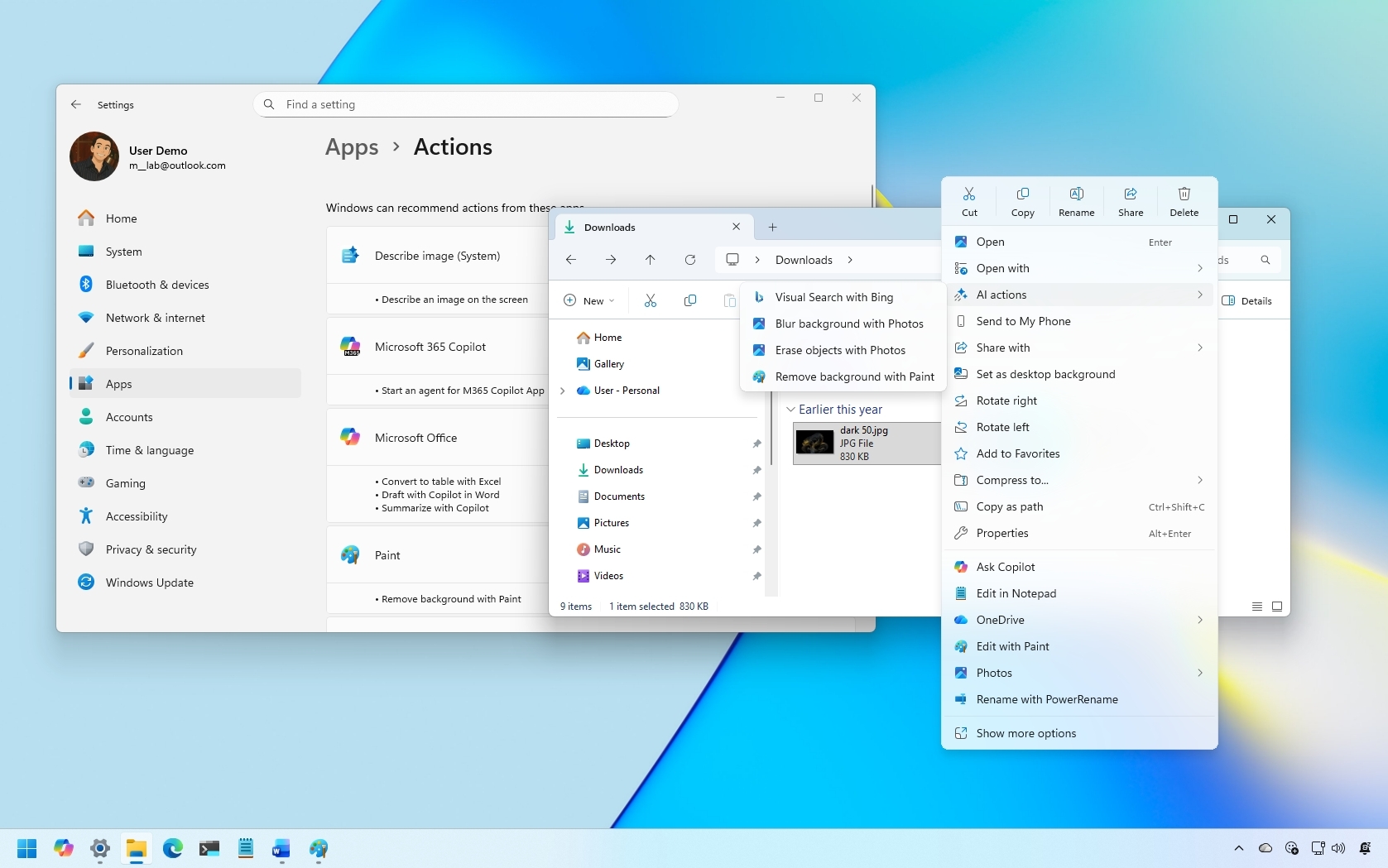Review: mr Handsfree Blue Vision Bluetooth Speakerphone

TreoCentral's Jay Gross reviews the mr Handsfree Blue Vision Bluetooth Speakerphone.
Read on for the full review

Nothing like a wireless speakerphone for comfort during phone conversations when you need all your hands for something else. That especially applies to driving, but many situations qualify - like taking furious notes while your boss (spouse?) dictates things to do or pontificates at length. Besides, touch typist and talented juggler though you might be, you'll find it much simpler to actuate the computer keyboard if one hand isn't occupied holding the phone.
Mr Handsfree's Blue Vision offers a Bluetooth-driven solution. The chunky little device clips over the visor of your car or graces your conference table, to make it easy for a whole gray committee to argue - I mean, talk - all at once or courteously take turns. Blue Vision's full duplex approach seamlessly handles any conversation, and its plentiful volume means life's ubiquitous shushers won't get much of a workout.

The size and shape of a computer mouse in need of a tummy tuck, Blue Vision isn't blue. It's done up in plain looking gray and goldish metallic. Operationally, however, it's festive. Large smile-like buttons do a light show when it comes on, as well as other joyous occasions. Don't look for a reason for the buttons' flashing. It's mostly entertainment.
Usability

To turn Blue Vision on, hold down its "on" button. Hold it… hold… and wait a curiously long time - four interminable seconds. This is dumb. The button ought to simply turn the thing on. Okay, if you accidentally push it, the battery could drain uselessly. Big deal. The product is intended for operation where accidental button touching is unlikely. Moreover, its microphone holder, mounted on a horseshoe shaped "basket handle" looking boom, fends off any accidental or on-purpose access to the buttons. In addition, the buttons require determined mashing (technical term) to elicit any activity.
Your reward for holding down the central round button is do, re, mi, fa, sol, la, ti a musical scale of the unresolved tonic persuasion. Off (hold the same button down for three seconds) sings the ditty down. Ti, la, sol, fa, mi, re, do. Ahhh, tonic resolution at last. The tones provide an audible clue to what's a-happenin'. The lights flash, too. The buttons' backlighting gives a visible clue, but mostly it seems to be for entertainment and decoration. The lights go off after the Blue Vision theme song finishes, and while awaiting a call, the buttons stay dark. Almost no drain on battery - Bluetooth is designed for conservative use of power, particularly at idle.
All the latest news, reviews, and guides for Windows and Xbox diehards.
Operation
Like any Bluetooth contraption, you have to "pair" the Blue Vision before you can use it. In the Treo 650, use the menu to be sure Bluetooth networking is on. Tap "Setup Devices" in the lower left corner of the screen. Refer to the pictured screenshots for guidance.
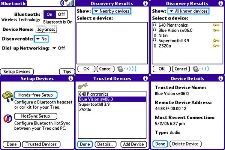
Before you go any further in the Treo's set up, you need the target device to emit its pairing signal. Blue Vision goes into this mode when you hold the Talk button down for a while - nine or ten seconds, no kidding. You get no reassuring feedback until the end of the holding time. Then the lights flash wildly. That's when you can complete the pairing process.
On the Treo, tap "Hands-free Setup" at the top of the screen (see above). If your Bluetooth device has stopped responding - and they'll all do that from time to time - you can tap "Trusted Devices" to get a list of previously paired items that are already set up for use.
If you haven't paired the Blue Vision before, or if it's not in the list, or if it won't cooperate (possibly the Treo's fault, but who worries about blame when the phone's ringing?), then tap Hands-free Setup instead. Tap Next on the next screen. On the Discovery screen that appears, the Treo looks around for the Bluetooth handshake. This is where the action happens, but you don't have to do anything.
Wait a few seconds till the Blue Vision bares its teeth to the Treo and appears in the list of available Bluetooth devices. Tap it. Ignore all others. If the Blue Vision doesn't appear, tap Find More to have the Treo poll again, or pull down All Known Devices from the menu at center top.
When you pick a device, the Treo will demand Blue Vision's passcode, which is "0000" - that's four zeroes, nothing else, no punctuation, no spaces, and no letter o's, as in "lmnop." Linked and blinking stopped, that should do it. Ready to talk and ride.
In your car, not in your ear

The Blue Vision ships in one of those horridly impenetrable plastic bubbles, but thankfully complete with both a 12-volt DC car charger, AND a house-current AC charger a/k/a wall wart, a lithium-polymer rechargeable battery, a hefty plastic visor clip, and some convenient Velcro pieces. Put the battery in and charge it up. Even if it has some juice left, top it off anyway. The manufacturer recommends charging for one extra hour after the "fully-charged" indicator light comes on, maybe three or four hours. You can recharge as convenient after that.
While it's on and paired, the Blue Vision's status light, a green LED on top, blinks slowly. Not paired, it just sits there in the dark, even if it's on. If the battery runs low, the light blinks red. If it glows continuously red, get to a charger. Soon!
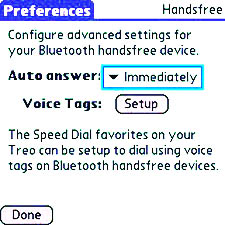
To make a call, well, just do it. You can configure the Treo to hand off to the speaker phone according to your preferences. From the applications menu tap Prefs, and then Handsfree on the screen that appears. From the dropdown, choose the way you want the speakerphone to behave. It can answer immediately, after one ring, or two. Or disable it altogether, and the Blue Vision will answer only if you push its green Talk button.
Even with the Treo immediately passing along its calls, don't be surprised at one ringy-dingy, at least, plus a klutzy three seconds of protocol swapping before the Blue Vision's buttons light up and it takes over the call. You can speed up this process by pushing Talk. Push hard. The buttons are heavy-duty.
Even a noisy environment, like on my desk with the nearby air-conditioner running at half-blast, the Blue Vision still manages to compete. The calling party, however, often complains about background noise. Guess the microphones can't decide between air-conditioner and callers' speech. Blue Vision contains no noise canceling technology. For best results raise and lower the basket handle-looking arm to point it at your mouth. There aren't any click-stop detent positions, but it'll stay where you put it, even in a car bouncing among potholes. This works fine on a desk, but in your car, you'll have to pick a circuitous route through traffic to avoid lowering the sun visor. Else the microphone has to be constantly re-aimed, a job for a juggler who graduated cum laude from an offensive driving course.

The included over-the-visor plastic clip is probably sturdy as all get out, but my suspicious eye immediately lands there, looking for something that could break. Its sliding catch feels quite secure, and if you put it on correctly it catches in a little indent and won't slip off unintentionally. Even so, over stressed in a big hurry to get it onto or off the visor, it's a fracture in search of a hip.
Although the clip doesn't inspire confidence, the rest of the product does. Except for the clip, it's a solidly built package that's likely to withstand the vicissitudes life doles out.
Quibbles
Well, there's always something, isn't there? So here we are with Blue Vision, complain, complain. First, it makes you hold down buttons too much and for too long. That's an unnecessary, unwelcome annoyance. Check the product's face, and you'll see two buttons ( + and - ) that raise and lower volume. A simple rocker switch would have been sufficient and better. Even better if you didn't have to lean on them so hard to make them beep.

All of the buttons take too much effort to press. Maybe they’ll get softer over time. Maybe it was just this particular unit. Then again, maybe they won’t and it wasn’t. The volume buttons are worst, and that's the most inconvenient place this problem could roost. The "minus" button (volume down) in particular requires considerable pressure to activate. In their defense, however, once you reach max levels, top or bottom, the buttons cause long beeps, giving audible feedback that eloquently conveys that maxed-out feeling.
Occasionally, the device (like many others) loses its Bluetooth bite and has to be re-paired. Some if not all of this is the fault of the Treo, but might as well mention.
And Raves

Talking Treo in a car is best done hands free, and the Blue Vision handles this job well, mostly because of its respectably sized speaker and oomphy amplification. It thoughtfully offers a one-button push for car "mode." However, the car isn't where the product shines. Bring the thing inside and enthrone it in your den, your dining room, or your office - wherever you hold important meetings and conference calls in which participants attend by phone.
Holding down the + key for a few seconds puts the Blue Vision into "conference" mode. This is where the product is least likely to need re-pairing, and it pumps out plentiful audio for all to hear. It doesn't require much fiddling with microphones as people talk from different places around the desk or table.
Conclusion
Mr Handsfree's Blue Vision works best in a conferencing situation, but it also does its job okay in a car. The company went to a lot of trouble to make the Blue Vision sturdy (possible exception being the visor clip), pumping out admirable audio performance and plenty of volume. Its buttons' peculiarities don't ruin it, but they do make an otherwise enjoyable product less lovable. Ti, la, sol, fa, mi, re, do.
| Ratings (out of 5)Design: 3Usability: 4Sound Quality: 4Cost/Benefit: 4Overall: 4 | ProsGenerous sound volumeOne-button-selectable "car" and "conference" modesCar and wall chargers includedExtra sturdy constructionConsThe "on" button nonsensically requires long hold-downIllogical, useless button flashingBluetooth confusion requires re-pairingPlastic visor clip does not inspire confidence |
(First posted at TreoCentral on May 18, 2006

Home to the most invested and passionate Microsoft fans, Windows Central is the next generation destination for news, reviews, advice and buying recommendations on the Windows, PC and Xbox ecosystems, following all products, apps, software, AI advancements, and accessories. We've been around for more than decade, and we take our jobs seriously. Windows Central writers and editors value accuracy and editorial independence in everything we do, never receiving compensation for coverage and never pulling punches.