Cheaply bring Windows Hello to any PC with Mouse's new camera and fingerprint reader
Look no further than these two Windows Hello accessories by Mouse for a low-cost solution to your older PC.


Being able to log into your PC by just looking at it or scanning your finger is easily one of the best modern innovations in security and convenience. Unfortunately, of the 400+ million users on Windows 10, most don't have the hardware to leverage Microsoft's Windows Hello bio-authentication system.
Mouse, based out of Japan, is the first company to bring third party Windows Hello accessories to the masses on a budget in the form of the Mouse Facial Recognition Camera and Mouse Fingerprint Reader for Windows 10.
All you need to know about Windows Hello
Mouse Facial Recognition Camera - $69
Of all the Windows Hello methods, facial recognition is the easiest (versus iris for phones). With the tech, you can just look at your display – even a few feet back - and the PC will log you in and unlock.

The Mouse Facial Recognition Camera is just $69.99 on Amazon and it is quite splendid to use. The camera just mounts to the top of your display and plugs in over standard USB-A like any webcam.
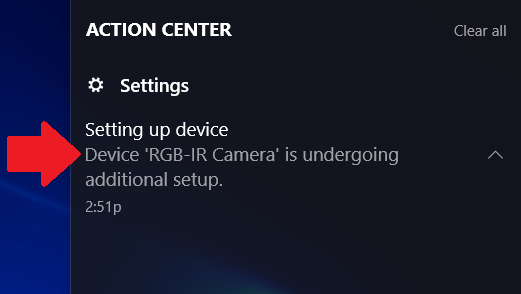
Windows 10 automatically downloads the driver for it, which is listed as generic "RGB-IR Camera." Although the PC won't notify you, after the quick installation, you should reboot the PC for the OS to fully recognize it.
How to set up Windows Hello facial recognition in Windows 10
Get the Windows Central Newsletter
All the latest news, reviews, and guides for Windows and Xbox diehards.
The Mouse Facial Recognition Camera can act as a standard web camera, shooting at 720p at 30fps, available in the Windows Camera app, Skype, and other applications that utilize a camera. It does quite well for brightness, but it will pale compared to the 4K Logitech Brio. Considering the Brio costs $200, however, and that is to be expected.

The one downside is the Mouse Facial Recognition Camera does not have its own microphone, so you will need to provide your own.
For Windows Hello, the Mouse's dual IR lights performed exceptionally well, especially with the Windows 10 Creators Update (which sped up the entire process). Recognition works in low or even no light situations, and it took less than a second to register.
It should be noted that you cannot fool Windows Hello and facial recognition with a photo, either. Even identical twins don't have much luck tricking the technology. Instead, it uses advanced mathematical models to build a 3D image. That information is then converted into an encrypted hash and stored on the local PC where it cannot be decrypted, hacked, or removed (and it's never uploaded to Microsoft or the cloud).

So is it worth it? You bet! If you have a desktop PC or monitor and docking station, the Mouse Facial Recognition Camera is fantastic. For comparison, I use a Surface Studio, Surface Book, Logitech Brio, and more. There is no discernable difference with Windows Hello between them and the Mouse Facial Recognition Camera. They all just work.

The cost difference e.g. Brio versus Mouse is just the RGB camera optics for a web camera plus the microphones. If you plan on being a full-time streamer, you will be better going with the Brio. For regular Skype calls, however, or if you just want it for everyday Windows Hello the Mouse Facial Recognition Camera is a bargain.
The quality of the device is good being light (115g) and thin. I have nothing negative to say about it. If you have an older PC, this will 100 percent improve your Windows 10 experience without breaking the bank.
Mouse Fingerprint Reader for Windows Hello - $49
Whereas the Mouse Facial Recognition Camera is ideal for desktop PCs, I'd recommend the Mouse Fingerprint Reader for laptop users.

Coming in at $49.99, the little adapter fits snugly into your laptop's side USB port. A small blue LED blinks rapidly when active and turns green when a print is recognized. Like the Mouse facial camera, the Mouse fingerprint reader automatically downloads generic drivers from Microsoft on its initial insertion.
Setting up in Windows 10 is very easy as you just register your finger using the Microsoft walkthrough under Settings > Sign in options > Windows Hello. You can add multiple fingerprints and, of course, each login user can have their own Windows Hello set up.
- These are the best laptops that support Windows Hello
- How to use multiple accounts with Windows Hello in Windows 10
The sensor is registered as AuthenTrend (versus Synaptic or FPC), is pill-shaped, and a "360-degree field of recognition", which means you can just mash your finger anywhere on it for it to work. Being a current non-swipe sensor, it works by merely pressing your finger on it for a moment to work.
The Mouse Fingerprint Reader for Windows Hello worked very well each time. I had no false reads, and it was even more reliable than the one built into the HP EliteBook x360 G2, which says something.
Although priced close to the Mouse facial recognition camera ($69 versus $49) the Mouse fingerprint reader worked as advertised. There is no software to install, Windows Hello worked with it instantly, and the blue and green LEDs are a nice touch to let you know it is working.

For laptop owners, I think this is the best – and cheapest – option for adding Windows Hello security. It's not 100 percent ideal; the sensor still sticks out slightly despite its teeny size. There's not much can be done about that as dongles are going to dongle.
While I don't foresee any breakage, you will have to take some extra caution when moving your laptop that you don't bang it into anything. I am not too worried about it falling out as it does require some force to yank it out, which is good.
Currently, I'm using the Mouse Fingerprint Reader on my 2017 Razer Blade, which does not have any form of Windows Hello built in. For an extra $49, I think this is a great option if you are frequently logging in and out of your laptop.
Finally, if you have a desktop PC that has a USB hub or your keyboard has a USB port, adding this fingerprint reader is also a convenient option.
Check for TPM 2.0 before you buy!
The one important caveat is you do need a somewhat modern computer before you can use Windows Hello on it. Specifically, the PC needs to support Trusted Platform Module 2.0 (TPM 2.0), which is a subsection in the computer's motherboard that allows encrypted information to be stored.
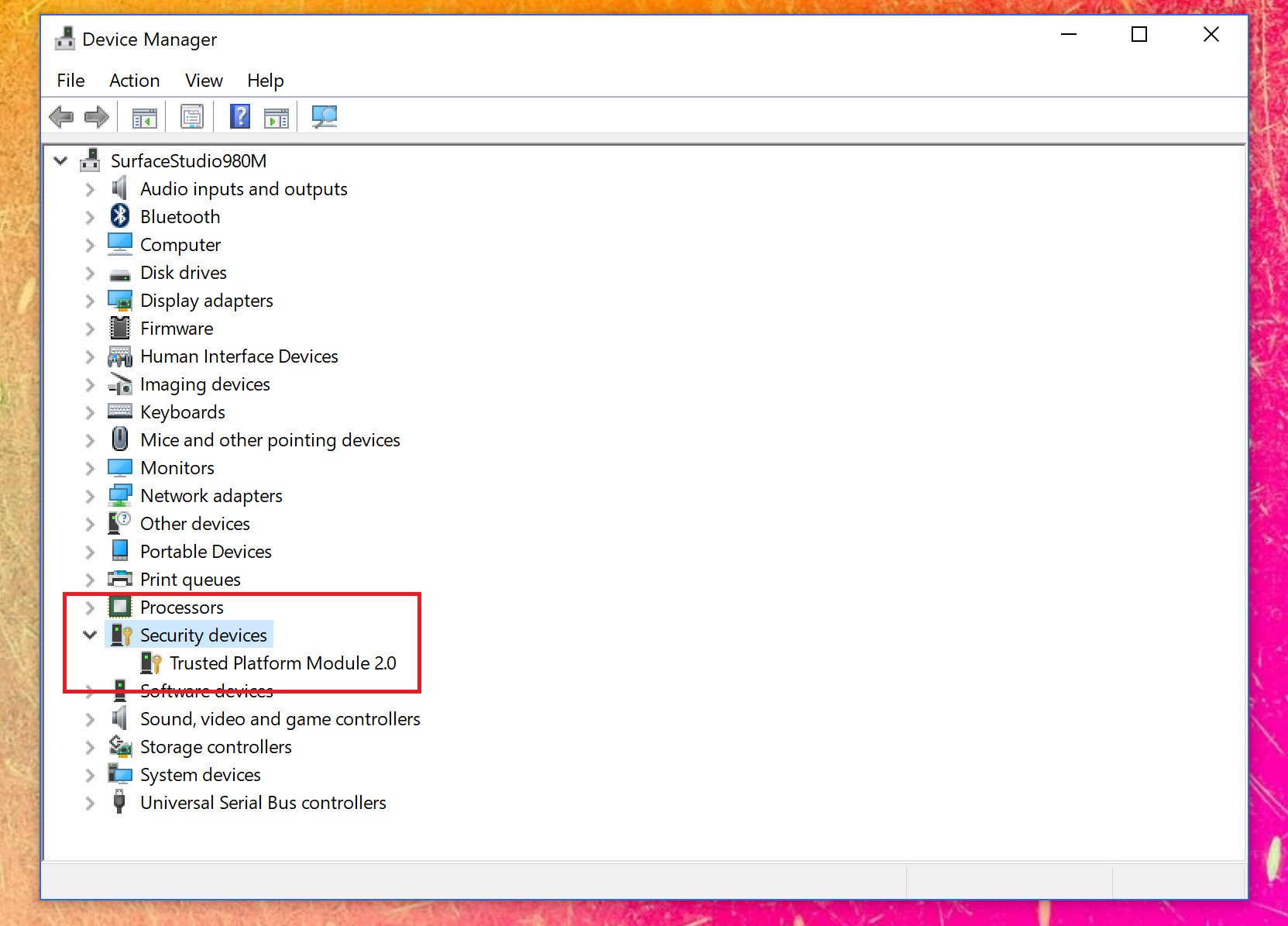
When Windows Hello runs, and you register a fingerprint or facial scan the encrypted hash is stored there. Without it, you cannot use Windows Hello.
To check for TPM 2.0 support simply do this:
- Right-click on Start menu
- Choose Device Manager
- Look for an open Security devices
- Verify it says Trusted Platform Module 2.0
If you do not see the above on your PC, there is a good chance you cannot run Windows Hello. Most recent PCs support TPM 2.0, but not all, especially on the low-end. S make sure before you buy! It's also worth noting that sometimes TPM is disabled in the PC BIOS, so you may need to check there too.
Bringing Windows Hello to the masses
Logging into your PC by using facial recognition or a fingerprint is fantastic. You don't appreciate it how fast it is until you begin using it every day – once you start using it, you can't go back.
You can even use Windows Hello to secure some apps like Enpass (password management) and OneDrive.
These two bio-authentication solutions made by Mouse work well and costs little. I found no difference in performance or their reliability compared to sensors on high-end PCs. They just worked and worked well.
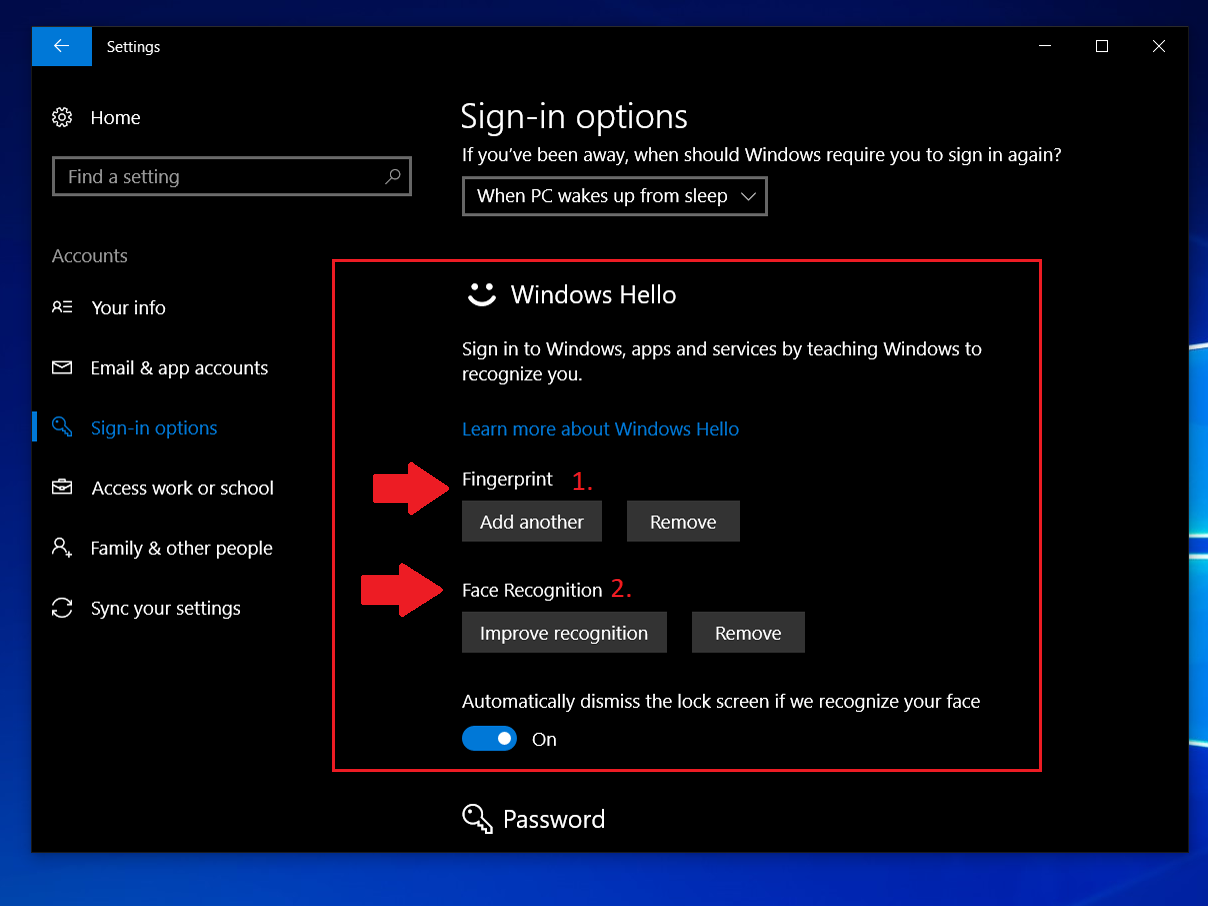
For those curious, you can utilize both Mouse components on a single system together. Granted, you won't be able to log in simultaneously with both, but you can have both plugged in and use either at your leisure.
Overall, I'm excited to see these peripherals hit the mainstream and I can completely recommend them as a budget-friendly solution to Windows Hello.

Daniel Rubino is the Editor-in-chief of Windows Central. He is also the head reviewer, podcast co-host, and analyst. He has been covering Microsoft since 2007 when this site was called WMExperts (and later Windows Phone Central). His interests include Windows, laptops, next-gen computing, and wearable tech. He has reviewed laptops for over 10 years and is particularly fond of 2-in-1 convertibles, Arm64 processors, new form factors, and thin-and-light PCs. Before all this tech stuff, he worked on a Ph.D. in linguistics, performed polysomnographs in NYC, and was a motion-picture operator for 17 years.
