Review: MobiPDFScanner by MobiToad

Ran across an interesting Windows Mobile application the other day that turns your Windows phone camera into a document scanner. MobiPDFScanner from Mobitoad gives you the ability to convert pictures of a document into .pdf format. From there you can save or email the files, giving your camera a little more versatility.
Ease on past the break to read more about MobiPDFScanner to see if it was a hit or miss.
Installation and Performance
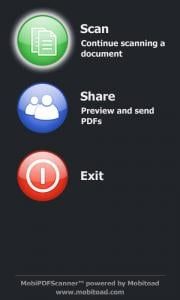
Installation of MobiPDFScanner is no different than any other .CAB file. There are a few system requirements with MobiPDFScanner in that you need a camera of at least 1 megapixel and be running Windows Mobile 5.0 or higher on your Windows Phone. The application is compatible with both touchscreen and non-touchscreen phones.
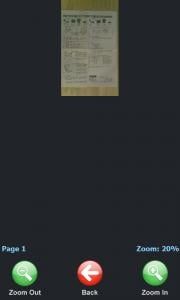
The application controls are straight forward and direct. The home screen has options to scan, send and exit the application. When you tap on the scan button, MobiPDFScanner turns on your camera, you align the document on the screen and press your shutter button. The application then converts the .jpg image into .pdf format. Once the conversion is complete you can preview the image and if acceptable, save it. You also have the ability to have multiple page .pdf files.
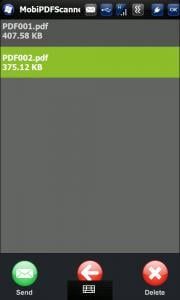
Once saved, you can preview and email your .pdf files. MobiPDFScanner will launch your email application or if you need to do things before emailing the document, you can simply attach the file to your email. Document quality is good and content legible. Granted .pdf quality is dependent on your camera, however, I did find the .pdf image quality on par with snapping a .jpg image of the document.
So why not just use your camera and take a picture of the document? MobiPDFScanner gives you the advantage of creating a single, multiple image file. With .jpg images you would have to create a separate file for each additional page. I'm also finding that .pdf files are smaller than .jpg files, easing the load your attachments will create.
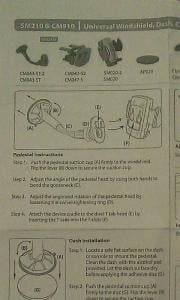
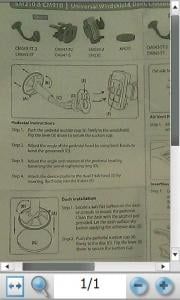
As with any picture you take with any phone camera, you still need to have a steady hand. While MobiPDFScanner has a touch more clarity to the images, camera motion will still blur the image. I found it is best to lay the document as flat as possible (no ridges from paper folds) and shoot the picture directly overhead. I found that shooting at an angle causes a little blur in the documents text due to the camera's depth of field.
Get the Windows Central Newsletter
All the latest news, reviews, and guides for Windows and Xbox diehards.
Overall Impressions
MobiPDFScanner is a nice and simple application that gives you the ability to create .pdf files that can be used to send documents via email or scan documents for archival storage. It can be used for business documents, contracts, magazine/newspaper articles, bills, receipts, business card or any other document you can think of. In using the .pdf format, you add the capability of creating multiple page document images in a single file.
Along with the typical challenges of taking a photograph (motion blur, poor lighting, etc.) I also noticed that you can have issues with the camera's field of view not matching up with the document's size. Some documents won't fill the frame of the camera, leaving a little dead space above or below the document.
While a scanner is still the best method to capture documents electronically, MobiPDFScanner is a good mobile solution when a scanner isn't readily available. MobiPDFScanner from Mobitoad (via Handango)will run you $14.95 and there is a 15 day trial version available in case you want to try before you buy.
George is the Reviews Editor at Windows Central, concentrating on Windows 10 PC and Mobile apps. He's been a supporter of the platform since the days of Windows CE and uses his current Windows 10 Mobile phone daily to keep up with life and enjoy a game during down time.
