Review: Change Skins for SPB Mobile Shell
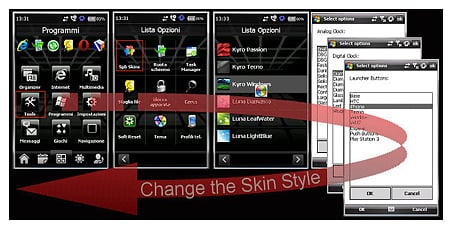
For those patiently awaiting the release of SPB's Mobile Shell 3.0, we ran across an interesting utility over at FuzeMobility for the current versions of Mobile Shell that allows you to change the appearance of this popular utility.
Change Skins is an application that will let you enjoy customizable skins with Mobile Shell and change them "on the fly," without the need for a soft reset. I took Change Skins for a test drive on my AT&T Fuze, so follow the break for screen shots and impressions on Mobile Shell customization.
For the novice, installation isn't as straightforward as most applications. After backing up your data (that's a not-so-subtle hint), the best advice is to read the enclosed "readme" file that is included with the download. I would call the installation of Change Skin "hard" and rather different than most .cab file installs.
The application is MortScript-based, and you'll need to install the complete unzip file to your phone. From there you find the "Install" file in the Scripts Folder and you're off and running. To uninstall, you have to return to the Scripts Folder and run the Uninstall.mscr file. One last note on installation: Change Skins is only compatible with SPB Mobile Shell versions 2.1.2, 2.1.4 and 2.1.5. Given time, I'm sure it will be compatible with version 3.0.
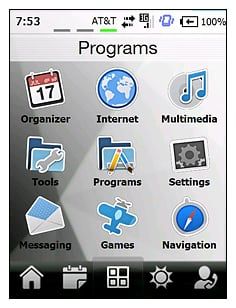
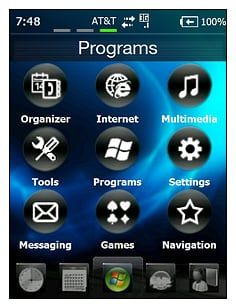
I have merely scratched the surface of all the possible theme combinations you can have with Change Skins. It also took me a few minutes to find the program to change the skins, but it's in the "Tools" tab of Mobile Shell. When you launch to get the ball rolling you first have to choose from two background styles, Luna or Kyro. From there you choose your pattern for the background, and the customization begins. You choose your style of icons, calendar layout, contact layout, clock design, weather styles, etc.
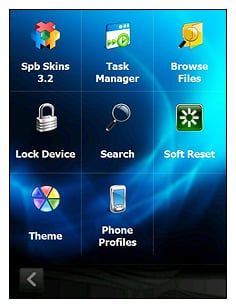
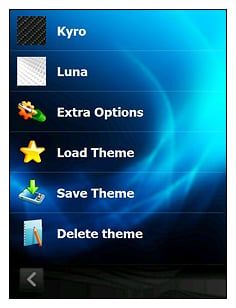
Once you set the theme, it takes a few seconds for the change to take hold, and it may appear as if your phone has locked up. I tested this on the AT&T Fuze, and it took maybe two seconds for the phone to be functional. After creating your theme, you can go back into the Change Skins application (again, in the "Tools" tab) and save the theme.
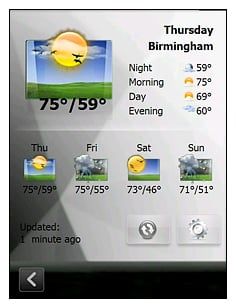
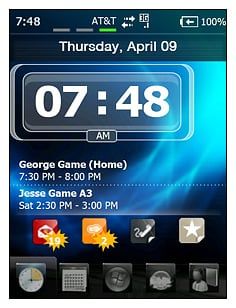
The application doesn't have a preview panel for the many different styles, so finding the right customization takes a little trial and error. Also, from the Mobile Shell main screen (the programs menu), there's no exit button. To return to the Today Screen you have to rely on the "Home" button on your device.
Get the Windows Central Newsletter
All the latest news, reviews, and guides for Windows and Xbox diehards.
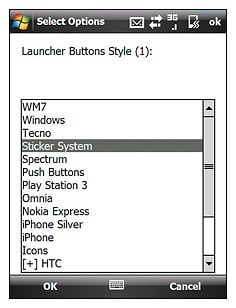
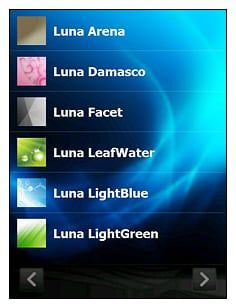
Be patient when first learning to navigate through the various settings menus because there are a lot of options to choose from. The application was a little intimidating at first. But in the short time I've used Change Skin it's clear that if you're a SPB Mobile Shell fan, this is a must. It is a freeware application, which makes it all the more enticing.

Change Skin has a good FAQ section and Update History section. There is also a forum discussion dedicated to the application over at XDA Developers. Now I've just got to find a way of getting the Analog Watch on my Now Screen ...
Phil is the father of two beautiful girls and is the Dad behind Modern Dad. Before that he spent seven years at the helm of Android Central. Before that he spent a decade in a newsroom of a two-time Pulitzer Prize-finalist newspaper. Before that — well, we don't talk much about those days. Subscribe to the Modern Dad newsletter!
