Review: Blueant SuperTooth II Speakerphone


Jay Gross of TreoCentral reviews the SuperTooth II speakerphone (my personal favorite, by the way)
Read on for the full review.

Let me call you back in a few minutes. The nice officer here is asking for my driver's license and registration. In many jurisdictions, the "nice officer" also wears a wicked, lecture-preparatory, ticket-imminent smirk, and your wallet might be subject to assault.
It's still quite legal to apply makeup, eat lobster, discipline children, and argue philosophy with spouses and girl/boyfriends while you drive. Just keep your paws off that cell phone! If you live and drive where laws and ordinances criminalize the most tempting use of your Treo's phone, save yourself some paranoia and put a speaker phone, better known as handsfree device, in your vehicle. Besides, freeing your hands from holding the phone leaves them available to eat lobster, discipline children, and so forth.
Take SuperTooth II for example. Sounds like a trip to the dentist, you say? With the nice officer blue-lighting your back bumper, it could be more like a visit from the Tooth Fairy--meaning money left in your pocket from a traffic ticket you don't receive.
Usability
Here's the plan. The SuperTooth II's bracket bites onto the sun visor in your sizzlin' station wagon, your staid SUV, your trendy two-seater, or your pink pickup. Doesn't matter which edge of the visor you put the bracket over. Shaped for gripping, it provides a flat steel surface for powerful magnets on the back of the speaker phone. The clever mounting system lets you move it easily among vehicles, as well as to your office or den.

Where you stick the SuperTooth II on the bracket doesn't matter, either. You can easily tell when the magnets get a firm grip-- SNAP!. Count this a fabulously simple, easily adjustable system that accommodates using the sun visor for its other intended purpose. Nonetheless, maybe you shouldn't lay the magnet-laden device on magnetism-sensitive items like computer disks and credit cards. Caveat heeded, pop the device onto the bracket and let's go for a spin.
Get the Windows Central Newsletter
All the latest news, reviews, and guides for Windows and Xbox diehards.
The handsfree SuperTooth II's receiver arm swings to adjust for speaking toward the mic. Good idea for a car, but not so convenient on your desk. For one thing, the mic ends up pointing away from you.
The SuperTooth II turns "on" when its mic arm opens to or past the first detent (55 out of 270 degrees of travel). Lay your Treo on the seat, leave it in your shirt pocket or attached to your belt–wherever, but within range of the handsfree gizmo. You might also need it to dial.

When a call comes in, SuperTooth II springs into action. It rings. The device emits its own sound, a high-pitched rendition of the first few notes of the old "Twilight Zone" television series (Ahhh, those were the days). The theme song starts several seconds after the Treo emits the appropriate ringtone, which doesn't play through the speaker.
Don't just sit there driving the car, answer the phone! When someone calls, the phone-shaped icon/button on the SuperTooth II glows green. Press either the green glow or the phone button on your Treo, or tap the "Answer" icon on the Treo screen. The caller's voice comes out the speaker phone. The device not only diverts the audio but also amplifies it--the volume knob lets you decide how much. As you approach the knob's maximum, the sound distorts, although it stays intelligible, even maxed out. Unpleasant, but tolerable if you need the volume.
To hang up (sorry, wrong number), push "Reject". That's a hard-to-find, virtually unlabeled, round, silver button on the SuperTooth II. Much easier, press the Treo's disconnect button or tap its "Hang up" screen icon. The SuperTooth II's little round button also lets you reject an incoming call. Okay it is labeled--by an outset slash so subtle it might as well be anonymous.
According to the specifications, talk time hits 15 hours, with a standby time of 33 days. It takes 3 hours to recharge from an almost-dead state. The kit conveniently includes both a wall wart and a car charger. Nice.
Setup
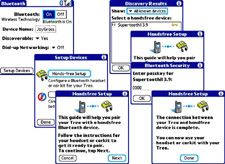
You can't just turn on the Treo's Bluetooth and have it "Find" the device. The simple, not very intuitive setup process necessitates (gasp!) the user manual, a nicely printed multi-lingual affair that tells its story with photo illustrations. Here goes.
- First the Treo. Fresh out of the box, its Bluetooth networking feature defaults to off. Tap Bluetooth on the applications screen, and turn the network on with the icon. Tap "Setup Devices" at lower left.
- On the next screen, choose Hands-Free Setup. Read the friendly information, turn the device on and put it into "Pair" mode by holding down both of its buttons until you hear a tone and its blinking LED (indicates Bluetooth is working) alternates blue and red blinks.
- On the Treo screen, tap Next.
- On the screen that appears, the Treo reports the identity of any devices it detects. If the SuperTooth II isn't among these, choose "All known devices" from the dropdown. If you don't see the SuperTooth II in the list, make sure it's charged, in "Pair" mode, turned on, and within Bluetooth range - maximum 30 feet. The devices don't have to face each other to communicate.
- Tap the SuperTooth II's entry, then "OK" to bring up a small requester that demands a passkey, 0000. That's four zeroes. Type the passkey and tap "OK". Push both of the device's buttons momentarily and if its indicator blinks only blue, you're ready to travel.
While Bluetooth is on, the Treo polls the network for activity. If usable battery time is an issue, turn Bluetooth off when not needed. Once you set up a device you won't have to go back through the pairing operation.
Noise vs. DSP
CBHouse claims they've gone extra miles to suppress noise. They have. The device implements DSP (Digital Signal Processing) on both talk and listen, attempting to filter voice from noise. This helps a great deal, but not to the extreme extent claimed.

In extra noisy situations, like a less-than-luxury car squirming through traffic with air conditioning (or heater) running full blast and eighteen-wheelers competing for lanes, the device's maximum volume setting, which doesn't dish up clean audio anyway, doesn't cut it. It's nicely filtered, but it isn't loud enough. Even if you can hear your caller's side of the conversation, however, the caller won't necessarily hear you, DSP filtering notwithstanding. The person on the other end suffers the inevitable Speaker Phone Syndrome. If your caller keeps saying "hunh," you know you just have to call back later or pull to the curb and pick up the phone.
Even if you're driving through a train yard in a downpour, the SuperTooth II provides a solution for your end of the conversation. An earbud, a wired model, plugs into the side of the device. Wonderfully thoughtful, but the device's DSP processing is the only benefit to using a wired earbud on the SuperTooth II, rather than simply plugging one directly into your Treo. In fact, if you're comfortable with something hooked to your head, why bother with the SuperTooth II at all, and why bother with a wire when Bluetooth headsets abound?
In life, it seems, the sound is never loud enough and with disco music long dead, the background noise is still too intrusive. The nice troopers keep intruding, too. The SuperTooth II cleverly keeps your hands free while you're performing that most important of driving skills, talking on the Treo. Drive safely. The life you save might be mine.
Conclusion
A growing number of places forbid driving while phoning. Maybe the offense doesn't make mothers mad, but it could be dangerous, even deadly. Like the bumper sticker says, "Hang Up And Drive!" But if you really need to talk while motoring, the SuperTooth II handsfree kit is a good choice. Its sophisticated DSP filtering helps a lot, though it won't be much help in an open convertible or other highly noisy situation, and its shape makes desktop use awkward. However, for beautifully simple automobile-bound use, it's an attractive, easily re-charged winner.
| Ratings (out of 5)Design: 5Usability: 4Sound Quality: 4Cost/Benefit: 4Overall: 4 | ProsAttractive, well designed, and convenientSimple setup—clear instructions in the manualSimple controls, including a real knob for volumeRechargeable; AC and DC cables includedConsInsufficient sound volume for high-noise areasDistortion easily perceptible at highest volume settingDesktop use not as convenient as in a car |
Home to the most invested and passionate Microsoft fans, Windows Central is the next generation destination for news, reviews, advice and buying recommendations on the Windows, PC and Xbox ecosystems, following all products, apps, software, AI advancements, and accessories. We've been around for more than decade, and we take our jobs seriously. Windows Central writers and editors value accuracy and editorial independence in everything we do, never receiving compensation for coverage and never pulling punches.
