Remember to Drink, a Windows Phone app to help you hydrate
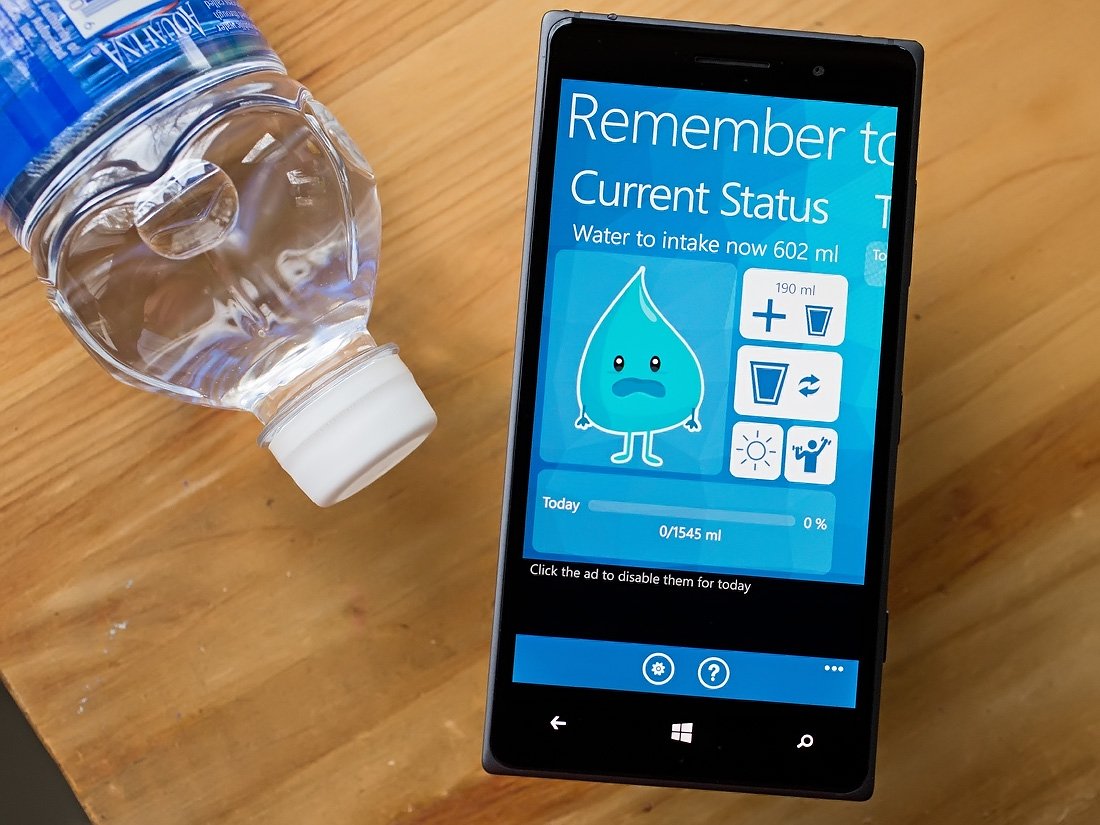
Remember to Drink is a Windows Phone app designed to help you drink the right amount of water during the day. Staying hydrated is an important aspect of good health and this app will not only remind you to drink but will also track your water intake and adjust your intake needs based on your weight, gender, sports activity, outdoor temperature and more.
The interface is straightforward with Remember to Drink making it almost effortless to record what you drink and after using the app for the past few days, it comes across as a useful health and fitness app for your Windows Phone.
When you first launch Remember to Drink, you will need to set up a few parameters such as your gender, weight and units of measurement. While you can always access the app's settings later to adjust your weight (and change your gender if necessary), I was not able to find a way to change your units of measurement. I'm not sure if this is an oversight by the developer but make sure you choose the correct measurement system at launch.
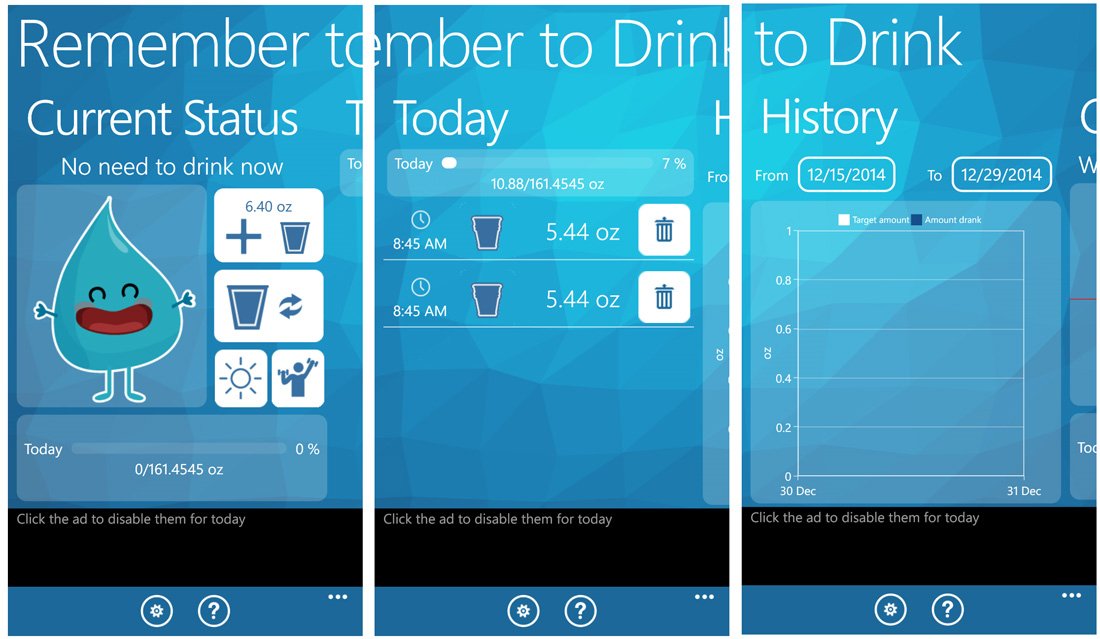
Remember to Drink has just a trio of main pages that will outline your current status, list your daily intake and view you overall drinking history. Two control buttons line the bottom of these main pages to access the app's settings and view the FAQ section. You also have a host of options up under the three-dot menu that include removing the ad support, rate the app, contact the developer and view the disclaimer and developer credits.
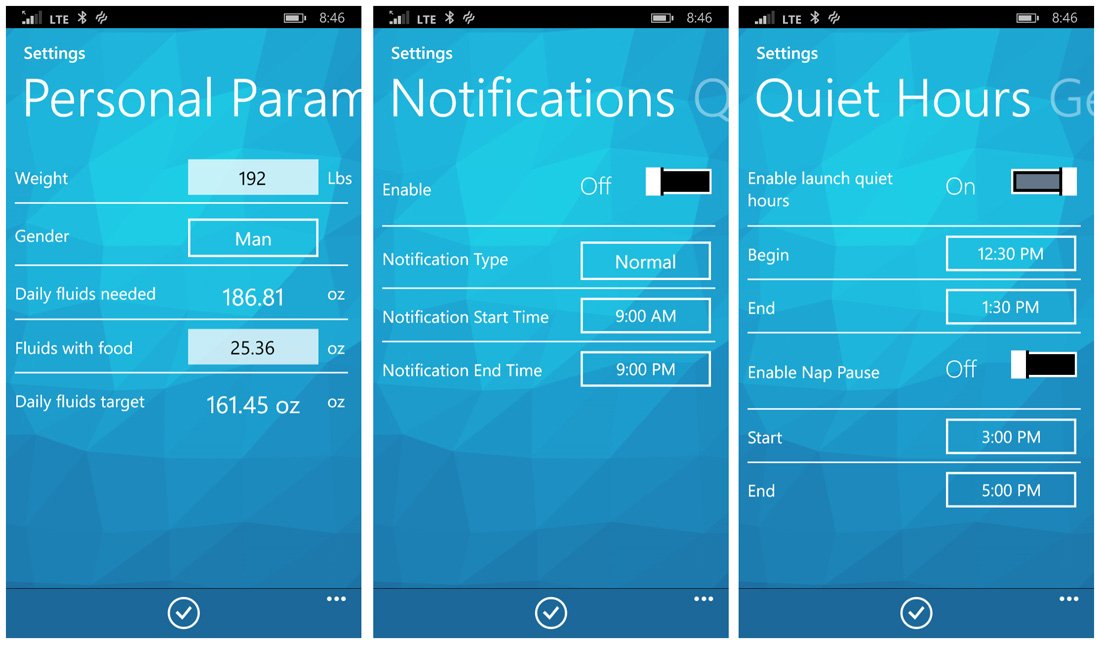
Settings for Remember to Drink cover a wide range of topics, spread out across a handful of pages, which include:
- Personal Parameters: Here is where you can set your weight, gender, set your fluids with food and view your recommended daily intake of water.
- Notifications: Not only can you turn on/off notifications to remember to drink but also the time period you want to receive these notifications and the type (strong, soft and normal).
- Quiet Hours: If you have activities during the day when you don't want to be bothered with drinking water, you can set quit hours where the app will not pester you. You can also establish a daily time for a nap.
- General: Only one option here and that is to set your language preference. I'm guessing choice of measurement systems should have gone on this page.
Your primary interface with Remember to Drink will occur on the Current Status main page. Here you will find options to add water you've consumed, change the default volume, adjust intake based on the temperature and adjust the intake base on exercise.
You will also have a bar graph displaying your current daily intake along with a running total and a cartoon water drop to illustrate your daily intake. The more water you drink during the day will eventually turn the water drop's frown into a smile.
Get the Windows Central Newsletter
All the latest news, reviews, and guides for Windows and Xbox diehards.
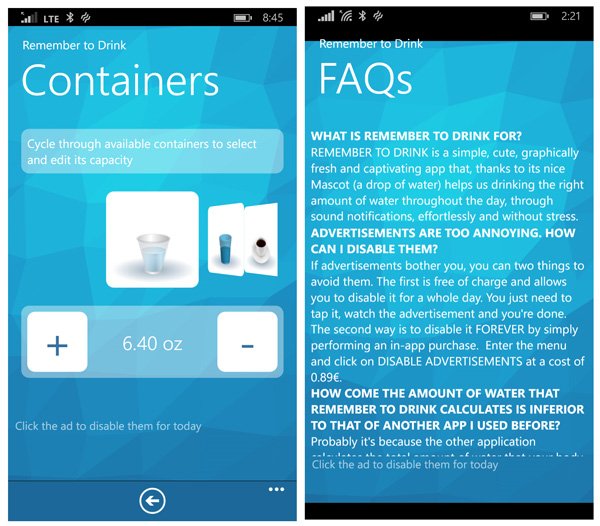
The Today and History main pages are fairly self-explanatory with options to delete intake records from your Today page and the ability to change the date range graphed on the History page.
Overall Impression
Remember to Drink is a nice water intake management app. It goes beyond the basics by allowing you to adjust your intake needs based on exercise, outdoor temperature and on any fluids the food you eat may contain.
The only nit I really can find with Remember to Drink is that while you can change a container's volume, the amounts are pre-set without the ability to fully customize a container. I don't think it is a deal breaker but it would be nice to have the ability to have a 16 oz. water bottle.You also have a slight glitch with the ad-support not displaying banners and the option to remove the ads yields a blank page. Neither impact the performance of the app though.
All in all, Remember to Drink is a Windows Phone app worth trying if you need to monitor and manage your water intake.
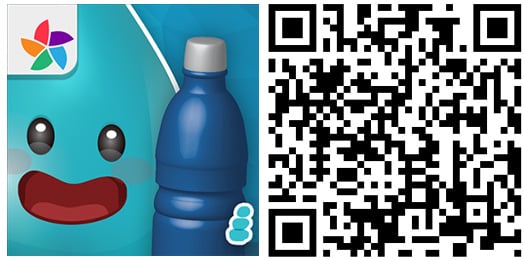
George is the Reviews Editor at Windows Central, concentrating on Windows 10 PC and Mobile apps. He's been a supporter of the platform since the days of Windows CE and uses his current Windows 10 Mobile phone daily to keep up with life and enjoy a game during down time.

