Realarm, the best alarm clock on Windows Phone, just got even better

If you wake up at the same time every day and never need to set another alarm, the stock option in Windows Phone probably does you just fine. If, however, you set a lot more and want more overall control, Realarm is where you need to look. It's probably the best alarm clock app you'll find in the Windows Phone Store already, but it just got a huge update that makes it even better.
An all new design, new voice commands and some nifty new features are all waiting for you with the bump to Version 1.0. Read on to find out more about it.
What's new?
There's a pretty sizeable changelog for the latest version, and so before going much further let's see it in full.
- [NEW] Completely new design
- [NEW] Created top bar to indicate next alarm or application state
- [NEW] Ability to skip alarm via button in top bar
- [NEW] Alarms in main page now shows its state: remaining/expired/disabled/skipped
- [NEW] Backup & Restore (OneDrive support)
- [NEW] "Once" recurrence renamed to "Once on date"
- [NEW] Created new recurrence "Once" which behaves exactly like build-in alarms
- [NEW] Created Mute All page + "muted" state reflected in top bar
- [NEW] Calendar rebuild from scratch
- [NEW] Added "Skip next" voice command
- [NEW] Added "Cancel skip" voice command
- [NEW] Live tile custom color opacity
- [NEW] Added alarms sorting methods (see Settings)
- [NEW] Alarm Default time (see Settings)
- [NEW] Created Welcome page
- [FEATURE] "Round minutes to 5" moved to radial time picker
- [FEATURE] Settings are being stored also when returning to Start from Settings page
- [FEATURE] Live tile is being refreshed also when leaving app from Live tile settings page
- [FEATURE] Improved About page
- [FIX] Already passed today alarms in Agenda are now hidden
- [FIX] All application bar icons are now 76x76px large
Plenty of good stuff, and while it looked good before, with the visual refresh it looks fantastic.
Wakey wakey
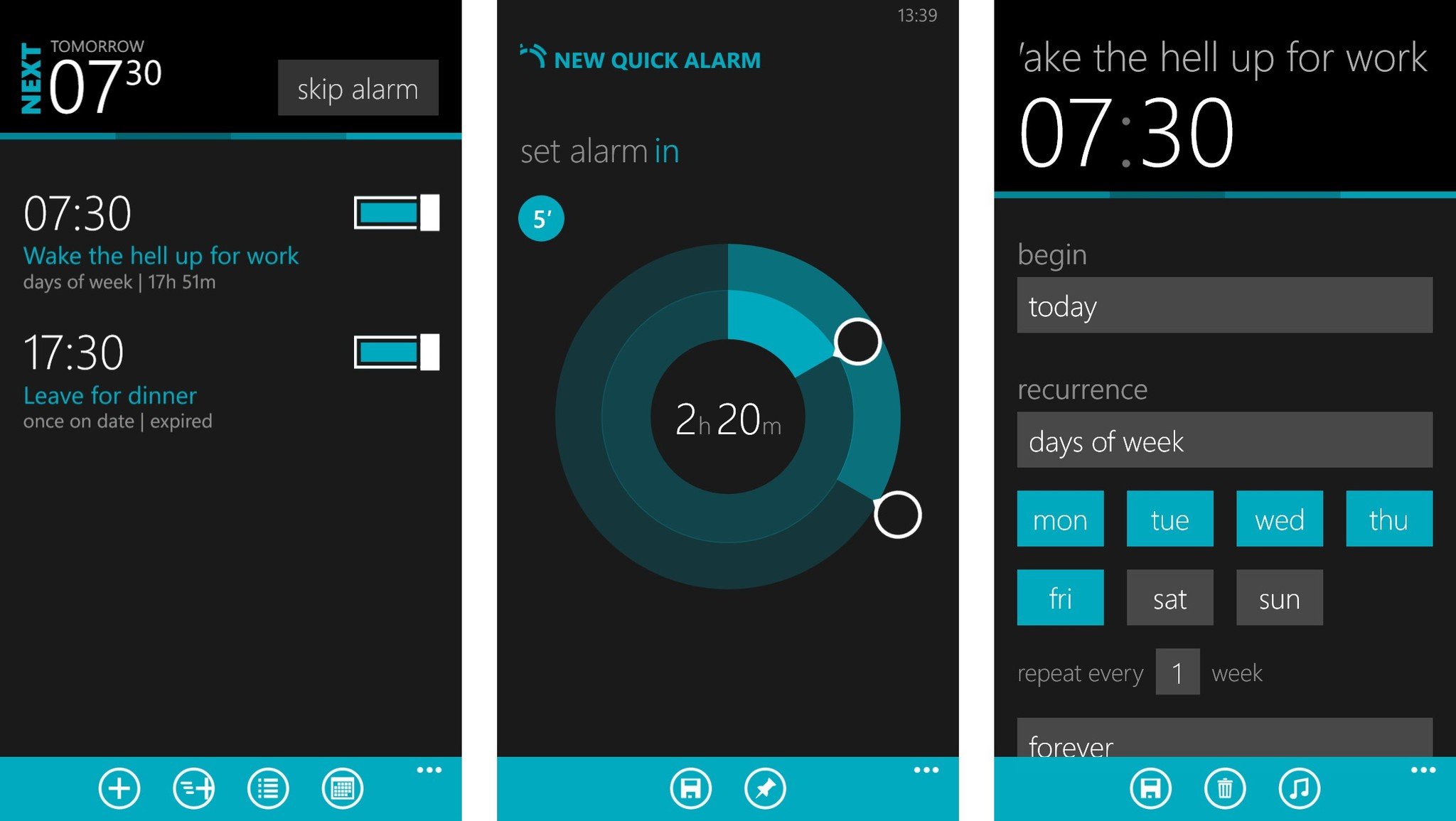
The key to Realarm is complete and total control over your alarms. Be that one you want to go off every day – to drag your lazy behind out of bed for work, for example – a one off to remind you to do something or even just to wake you up from a power nap during the day. It's simple and elegant yet feature packed and powerful. Realarm strikes a perfect balance between doing a lot and making it easy to do anything.
The list of voice commands, for example, is extremely impressive. With full Cortana integration just say "Hey, wake me up in an hour" to have Realarm do just that. If you're inside the app, a similar process of selecting an hours time for a quick alarm provides the same effect. No need to think about a time. And if you want to change it up a little and wake up to different alarm tones each time, that's possible too. It'd be nice if Windows Phone allowed the app to use your music to wake you up instead, but this makes the best out of the situation we're left with right now.
Use it like a reminders app
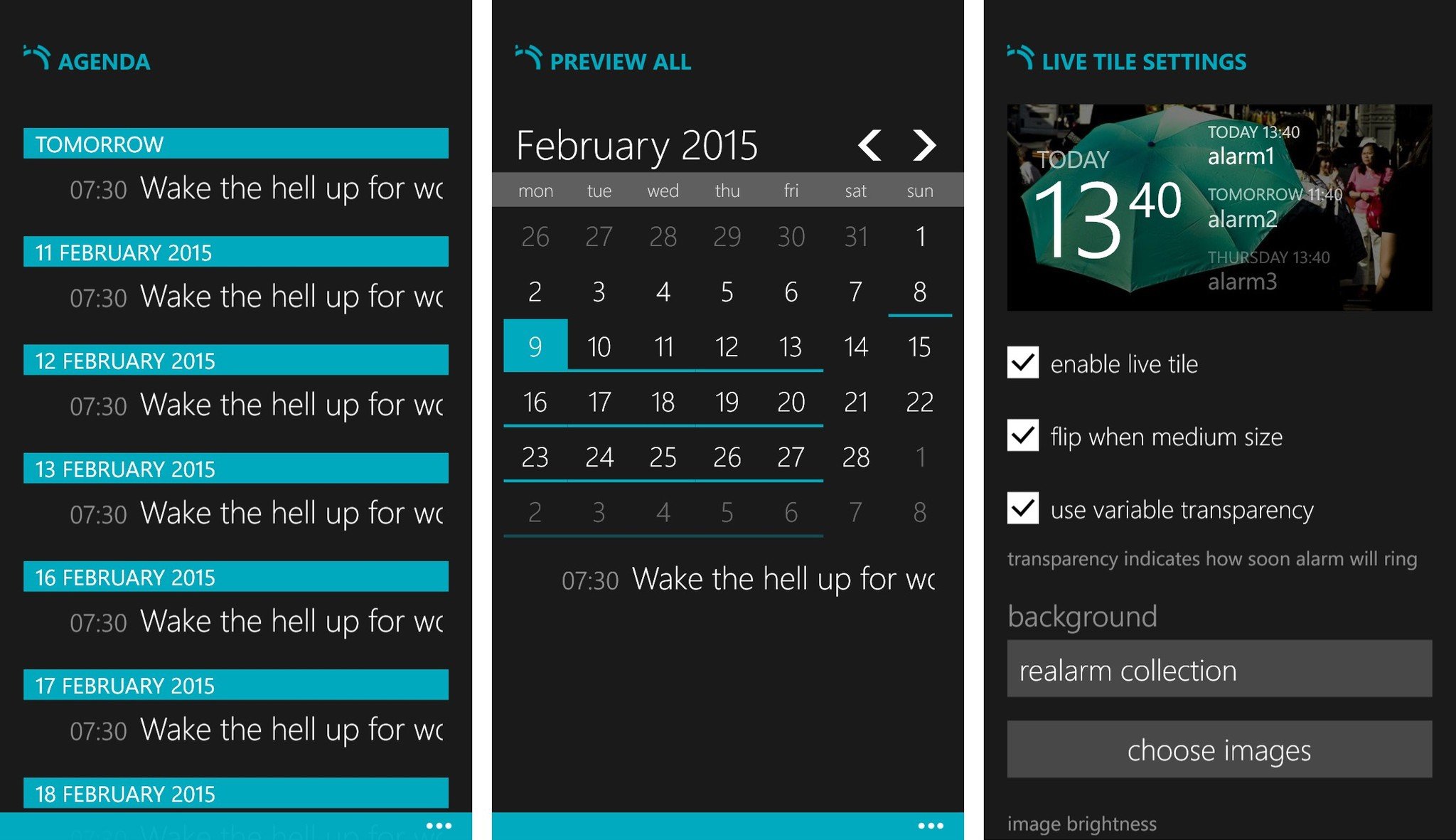
Realarm also gives you the ability to use it as a reminders app, too. With a built in calendar and agenda view you can view all your alarms by day, date and time just as you would in dedicated apps for that type of information. Since you're likely to set some kind of audible notification for important reminders anyway, Realarm just brings that in with waking up from a nap.
Get the Windows Central Newsletter
All the latest news, reviews, and guides for Windows and Xbox diehards.
It's such a simple idea but a really effective organizational tool. Set a bunch of different alarms for different purposes and still be able to see the what and the where of your day.
The Live Tile is pretty useful, too, in this respect. It looks great with some really nice artwork to choose from as a background along with more regular choices such as your accent color, but it also displays the next few alarms and what their purpose is.
Back it up
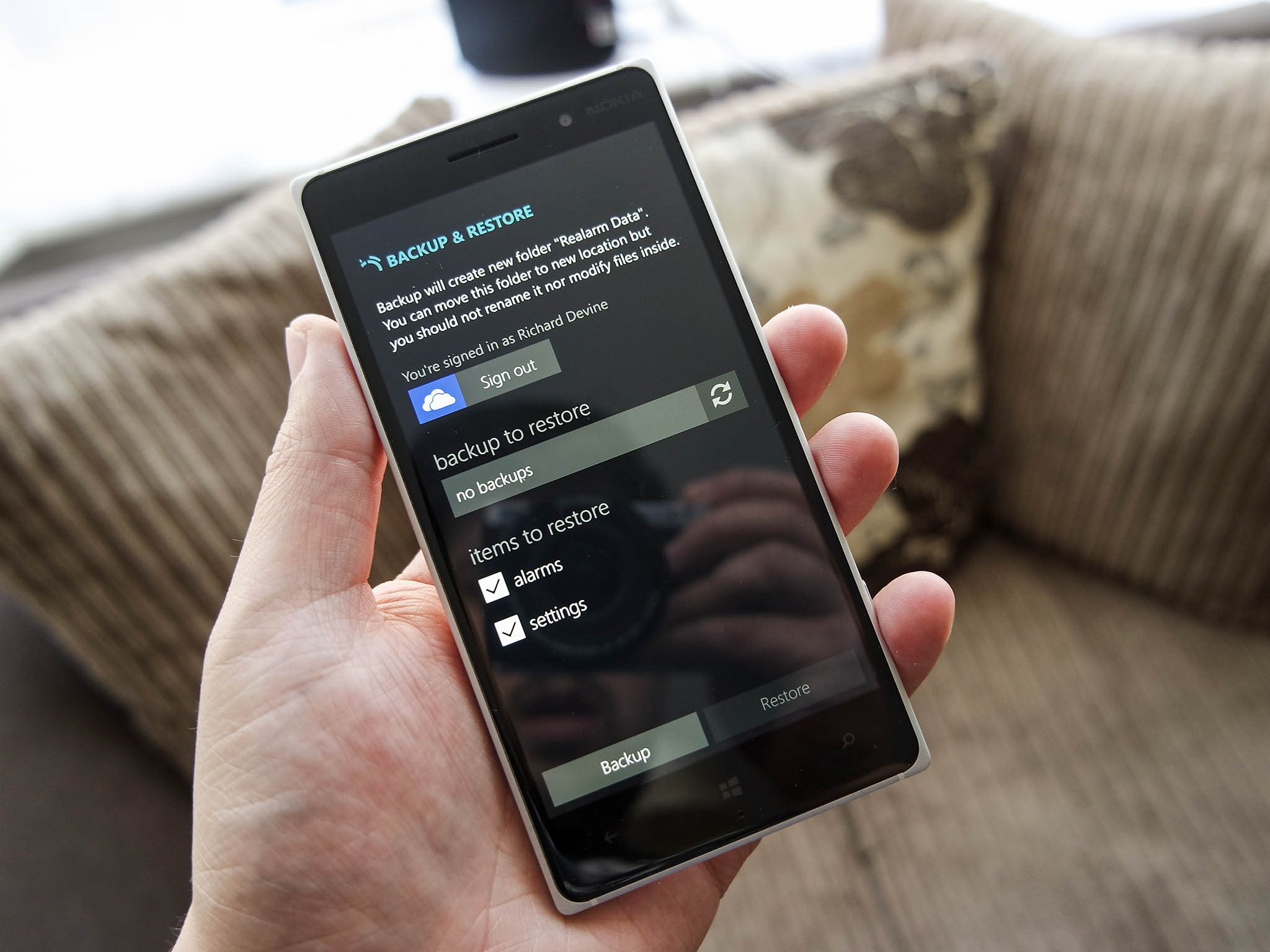
Of all the new features, one of the best for anyone moving between devices is backup and restore. Realarm will now hook into your OneDrive account and create a backup file that you can use to transfer all your alarms between your devices.
It's a really simple process once you're logged in, just choose when you want to backup all your data and hit the button. If you're on a new device or a new install of Realarm, go log in with OneDrive to begin with, choose the restore file and you're off and running.
Ultimately Realarm is the best alarm clock app you'll find for Windows Phone. It's a superb example of an app that sounds so simple, but is executed with imagination and attention to detail. Oh, and there's one other thing. It's absolutely free. And at that price, there's no reason not to give it a try.
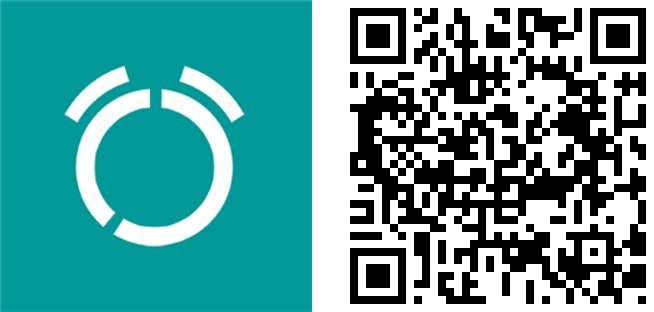

Richard Devine is a Managing Editor at Windows Central with over a decade of experience. A former Project Manager and long-term tech addict, he joined Mobile Nations in 2011 and has been found on Android Central and iMore as well as Windows Central. Currently, you'll find him steering the site's coverage of all manner of PC hardware and reviews. Find him on Mastodon at mstdn.social/@richdevine
