Gaming mice for PCs are quite a common thing – everybody makes them, and they come in many variations like ambidextrous, wireless, and MMO-focused designs. They all offer features improved at optimizing gaming performance, such as high-grade sensors and additional buttons. But far less common are gaming mice aimed at the notebook and tablet markets.
Razer knows that a gaming notebook deserves a gaming mouse, and so they've unleashed the 2015 edition of the Razer Orochi Mobile Gaming Mouse. The Orochi's small size and carrying case make it perfect for gaming on the go. It can be used in either wired or wireless Bluetooth modes and features ambidextrous design and lighting. Will the Razer Orochi improve your mobile game and work experience? Read our detailed review with video to find out!
Razer Orochi at a glance
The Razer Orochi features an ambidextrous design, so it can be used comfortably with either hand.
Basic features:
- Dual wired/wireless Bluetooth technology for unrestricted movement
- 8,200 DPI laser sensor for pinpoint accuracy
- 7 months of battery life for extended gaming on the go

Package Contents:
- Razer Orochi mouse
- Carrying case
- Proprietary micro-USB cable
- 2 AA batteries
This Orochi's carrying case differs from the 2014 model's in that you store the micro-USB cable in an outer mesh pocket.

One small but sexy body
Razer has two mice with an ambidextrous form factor: the Orochi and the Diamondback. Although the two pointing devices can be used with either hand, they differ drastically in size and shape. The Orochi is over an inch shorter in length, measuring 99 mm / 3.90 inches long, 67 mm / 2.64 inches wide, and 35 mm / 1.38 inches tall.
The Orochi's sides also have a much more convex shape. Those curvy sides provide the perfect place to rest your thumb and ring fingers. I find this design just as ergonomic as a right-handed mouse, whereas the Diamondback feels less comfortable to my hand.
The top of the Orochi consists of a single piece of barely textured plastic. Ridges on the outsides of the two primary buttons thoughtfully help keep your fingers in place. These are more pronounced than on larger mice, presumably because the thinness of the Orochi's top might otherwise lead to slippage.
The Orochi's mouse wheel has a rubber texture that makes it easy to grip and scroll in small increments. Pushing it in acts as a mouse button, though the wheel can't be clicked left or right. Left-and-right wheel movement is probably not a feature most of us would expect from a portable mouse anyway, though it would have been nice to have regardless.
Each of the Orochi's curved sides is covered in the textured rubber found on other 2015 Razer mice. The rubber Razer uses feels extremely comfortable, so the Orochi's liberal use makes it a joy to hold. Above both of those rubber textured areas are two buttons, making for a total of four side buttons. By default, the left buttons act as Forward and Back in web browsers and other applications.
The right buttons increase and decrease DPI (Dots Per Inch) between five user-selectable sensitivity stages. I find the outer buttons difficult to hit without moving my hand; my ring finger doesn't like to bend that far. But you probably don't need to swap sensitivities nearly as frequently as other mouse functions, so it's no big deal. As is typical for Razer, all of these buttons on the mouse can be reassigned to other functions.
The front of the mouse has two grills on either side of where the USB cable connects. These resemble those of the Razer Mamba mice, and serve no other purpose than looking pretty. And to be honest, it's pretty in a spot you won't often see — this is the part of the mouse that's facing away from you while you use it, after all.

Wired or wireless
The Orochi can be used either as a Bluetooth 4.0 wireless mouse or a wired mouse. In wired mode, the mouse has a 1ms response time. Bluetooth mode kicks the response time up to 8ms, which is slightly less than ideal for gaming but would still be unnoticeable to most users.
To use the Orochi as a wired mouse, simply connect the proprietary micro-USB cable to the area just below the mouse wheel. The braided fiber cable measures 1 meter (3.28 feet) – long enough for most notebook and tablet users, though desktop users would likely need to plug it into a hub or extension cable.
Although the option of a wired mode is much appreciated, the micro-USB cable also proves to be the Orochi's greatest weakness. While the connector itself utilizes the micro-USB standard, the cable itself is proprietary. The mouse-end of the cable has a large cowling around it that clips the cable securely to the mouse, just like on the Razer Wildcat Controller. And like that controller, regular micro-USB cables won't fit, due to plastic ridges on the mouse.
The 2013 Razer Orochi's cable lasted me two years, at which point it began to fray enough to lose connectivity at times. Once this cable wears out, users who want to keep the Orochi wired will have no choice but to buy another from Razer support or eBay. And even if you had a 2013 Orochi cable lying around, the port on the new Orochi is slightly smaller. The old cable won't fit. You can use the new cable with the older Orochi though, however unlikely.
Bluetooth mode is where the 2015 Orochi really impresses. Using 2 AA batteries, this mouse can get a whopping 60 hours of continuous gaming use before losing its charge. And in normal work scenarios, Razer says the batteries will last up to 7 months! The on/off switch beneath the mouse helps with power conservation, plus you can configure sleep mode in the Synapse software.
To change the batteries, pull up on the top of the mouse at the cable end. Three magnets hold the top securely in place while allowing it to pop off quite easily when pulled. The only downside as far as power management goes is that if you were to use rechargeable AA batteries, you won't be able to charge them through the micro-USB cable. You can (and should) still use rechargeables, but you'll need to swap them out when it's time for a charge.

Sensitivity settings and software
The previous Orochi had a 6200 DPI laser sensor. This year's model doesn't boast the 16K sensor of the Mamba and Diamondback, but it still steps things up with an 8200 DPI laser sensor. Using the Razer Synapse software, users can assign five sensitivity presets, adjusting DPI in increments of 50. That new sensor makes this Orochi as fast and accurate as I could possibly want for work or gaming.
Like other Razer PC products, Razer Synapse is required to get the most out of the Orochi. The mouse does not store profiles and settings internally. Instead, all settings are saved through the cloud and accessed via Synapse. Most mice store settings on the device itself, hence some user's distaste for Synapse.
Still, the Synapse software is actually quite good. Setting up your sensitivity, lighting, and sleep mode preferences is easy. Players can create macros and even enable statistic and heatmap tracking for their mouse use, though I don't need those features. The Synapse software proves quite convenient when you give it a chance.
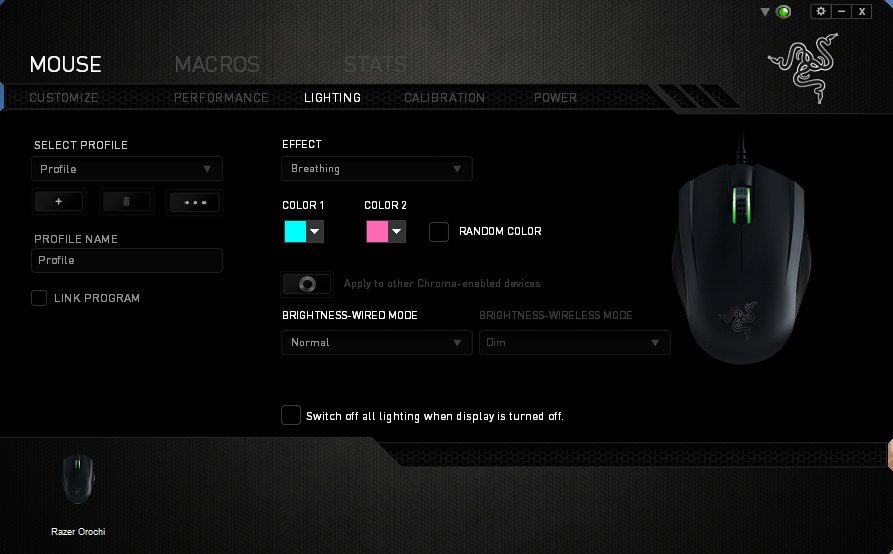
Chroma lighting
Even though it's a portable mouse with Bluetooth connectivity and a mind towards battery life, the Orochi still features Chroma lighting. Chroma is Razer's name for its 16.8 million color spectrum lighting technology.
The 2015 Orochi has a single lighting area: the mouse wheel. That's one less light than the 2013 model, which boasted a second light in the notch below the wheel. I assume that losing the second light has helped Razer achieve that impressive 60 hours of continuous use stat.
Besides turning the lighting off, users can select from five lighting presets (one less than in this year's other Razer mice):
- Breathing: All of the mouse lights pulse up and down in intensity. You can't have one light pulse a different color than the others, but you can set the lights to alternate between two different colors.
- Reactive: When enabled, any keypress or mouse click from the Orochi or compatible device will cause all Chroma devices' lights to flare up. Use this feature to make your mouse and other equipment flash when firing in a game or just whenever.
- Spectrum Cycling: The mouse cycles between various colors.
- Static: The mouse remains lit up with a single color of the user's choosing.

The superior mobile gaming mouse
My very first Razer product was the 2013 Orochi. That mouse served me so well these past two years, I used it religiously until the new model came along. And the new model meets or beats its predecessor in every way, with better battery life, a more powerful sensor, ultra-comfortable rubber grips, and a better case.
The Orochi excels as a portable mouse. Zip it up in the case and you can carry it around in a pocket, bag, or wherever you want. Its small size and weight enhance portability as well. And even at home or work, the Orochi makes a great ambidextrous pointing device. The excellent ambidextrous design and option of wired or wireless use provide all the comfort you'd expect from a larger mouse.
Featured mouse surface: Razer Firefly
Do you use your notebook or tablet for mouse-and-keyboard gaming on the go, awesome readers? If so, what kind of mouse do you tote along with it?
Paul Acevedo is the Games Editor at Windows Central. A lifelong gamer, he has written about videogames for over 15 years and reviewed over 350 games for our site. Follow him on Twitter @PaulRAcevedo. Don’t hate. Appreciate!


