Protecting yourself against ransomware with a Synology NAS
Ransomware continues to be a problem for innocent PC owners. Protect yourself by backing up with a Synology NAS.

Recent years has seen a substantial increase in the number of ransomware attacks taking place. What's more is a large number of malware attacks continue to go unreported, according to a survey of IT professionals. How can one protect themselves from becoming the next victim? A Synology NAS is a solid start.
When targeted by a ransomware attack, criminals will attempt to lock away your data and attempt to sell you access. You'll likely receive some kind of prompt telling about how your files have been encrypted and the only way to get them back is to pay for a decryption tool. For those who don't back up their data, this is one of their worst nightmares.
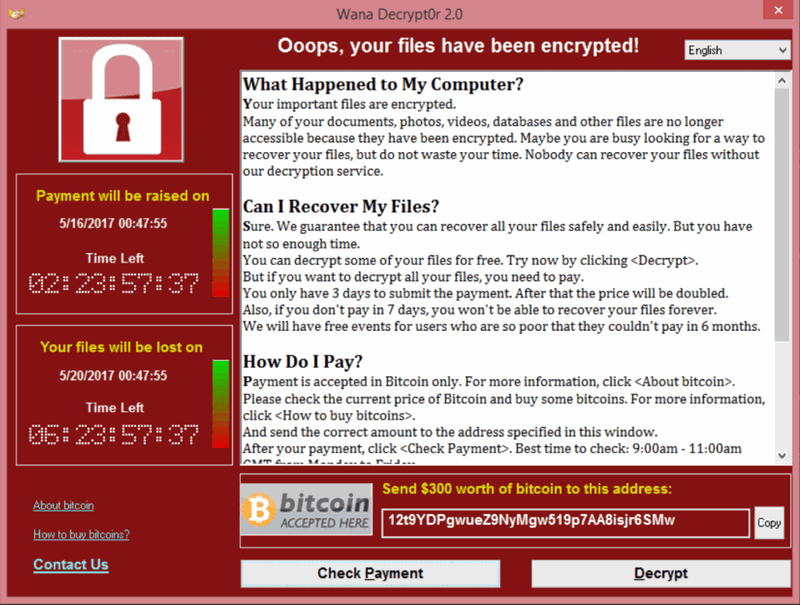
Often recommended is the resetting your PC to an earlier date before the attack. Some may even view the reinstallation of Windows as the only way to get systems back to normal. The issue is when you don't back up everything on a regular basis, which involves the loss of files.
Luckily, if you haven't been targeted yet, there are a few ways to better protect your PC, including the purchase of a Synology NAS.
Protect your PC against ransomware
To better equip your PC with the means to repel an attack, you should always ensure you're running the latest release of Windows 10. The installed security suite should also be up-to-date and have the latest definitions to protect you against malicious files.
Windows 10 comes rocking security software built right into the OS that should be enough if you're conservative while online. It's also important to avoid any suspicious files downloaded, and disable remote access when you don't require the feature.
Get the Windows Central Newsletter
All the latest news, reviews, and guides for Windows and Xbox diehards.
Disable remote access
- Hit Windows Key + Q to bring up Cortana.
- Enter "remote access".
- Choose "Allow remote access to your computer".
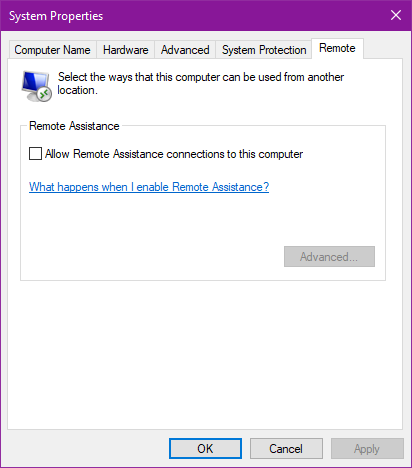
- Uncheck "Allow Remote Assistance connections to this computer".
- Hit OK.
You should now be blocking all outside attempts to gain access to your Windows PC.
Use a Synology NAS
One of your best weapons against ransomware is backing up on a regular basis and using redundant processes. It's a good idea to keep your important files safe on a physical drive (simply copy and paste them in File Explorer), as well as full backups of Windows and PC data on a Synology NAS.
Using cloud services can be handy, especially if you have the bandwidth available, storage space on said service, and don't mind trusting a company to host your data, but you should also look at keeping copies locally too. A NAS does just this, allowing you to store backups from your PC on a network device.
Should you be hit with ransomware, you can simply disable all external access to the PC, restore or reinstall Windows, apply a backup, and access all your files without paying out for the "decryption" of your own files, no matter how helpful these fine people appear.

Rich Edmonds was formerly a Senior Editor of PC hardware at Windows Central, covering everything related to PC components and NAS. He's been involved in technology for more than a decade and knows a thing or two about the magic inside a PC chassis. You can follow him on Twitter at @RichEdmonds.
