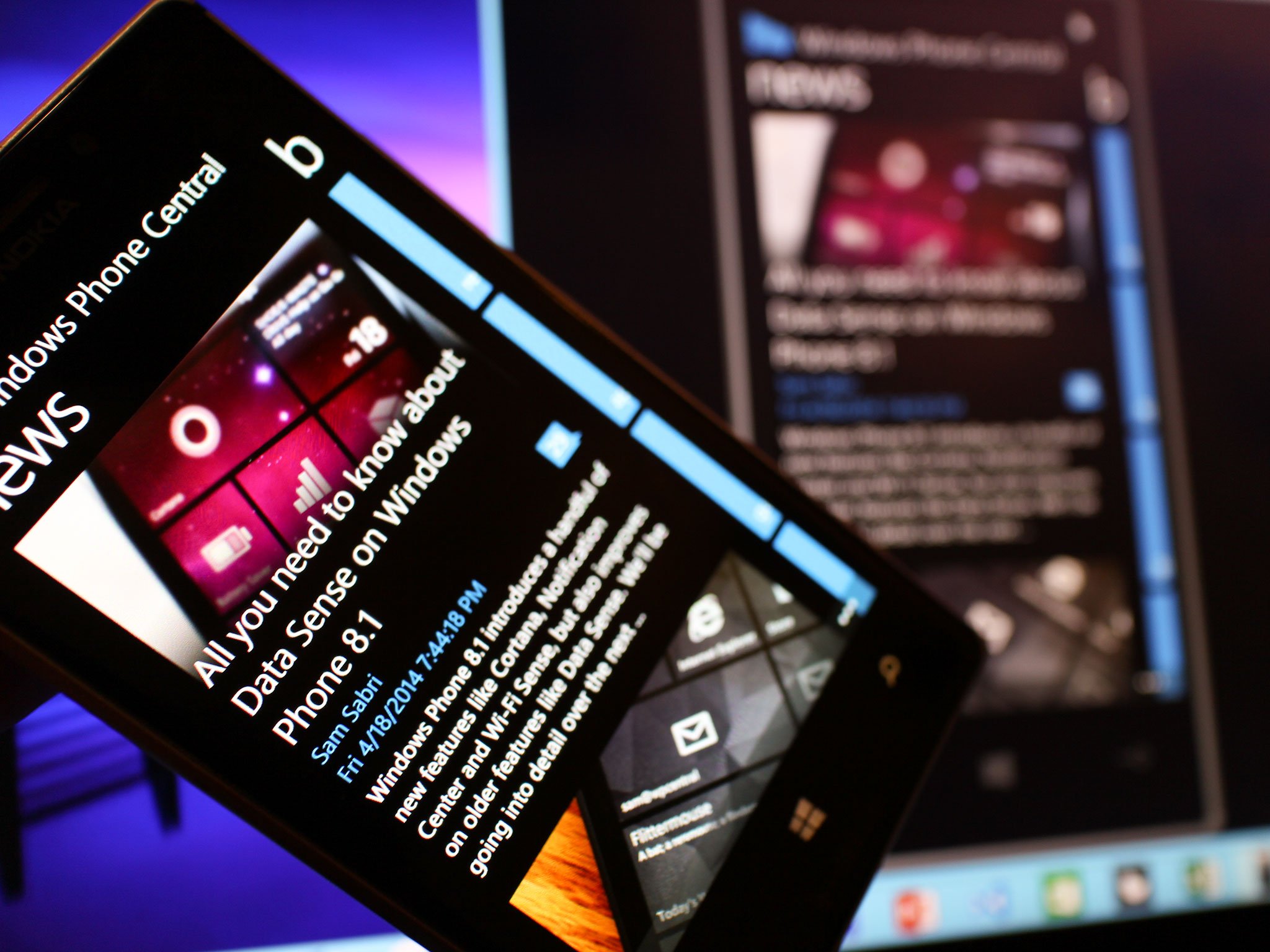
Earlier today we told you guys and gals about Microsoft’s Project My Screen app for your PC. This is the app you’ll need installed and running on your PC in order to share what’s on your Windows Phone 8.1 screen to your PC. We haven’t had time to play around with it yet, but Microsoft’s Cliff Simpkins (@cliffsimpkins) has a great guide on how to use it and troubleshoot any potential problems.
Head to Cliff’s site, Monkey Slaps, and you’ll find a guide on how to use the PC app to project your Windows Phone screen. You’ll need to install the Project My Screen app from the Microsoft Download Center. After that it should be pretty straight forward on how to get it working.
- Start the Project My Screen app on your PC, click <ESC> to leave the default fullscreen mode.
- Connect your Windows Phone 8.1 device to your PC using a data-transfer quality USB cable
- A prompt should appear asking you whether or not you want to share your screen
That’s it, but this is a Preview for Developers version of Windows Phone 8.1. If you can’t get it to work, hit up Cliff’s blog post on details on how to remove old phone drivers. He’s got a great step-by-step on how to get up and running with projecting your Windows Phone screen to your PC.
Good luck and let us know what you think of the feature!
Source: Monkey Slaps
Get the Windows Central Newsletter
All the latest news, reviews, and guides for Windows and Xbox diehards.
