Project the screen of your phone, tablet, or laptop with the Wireless Display app on Xbox One
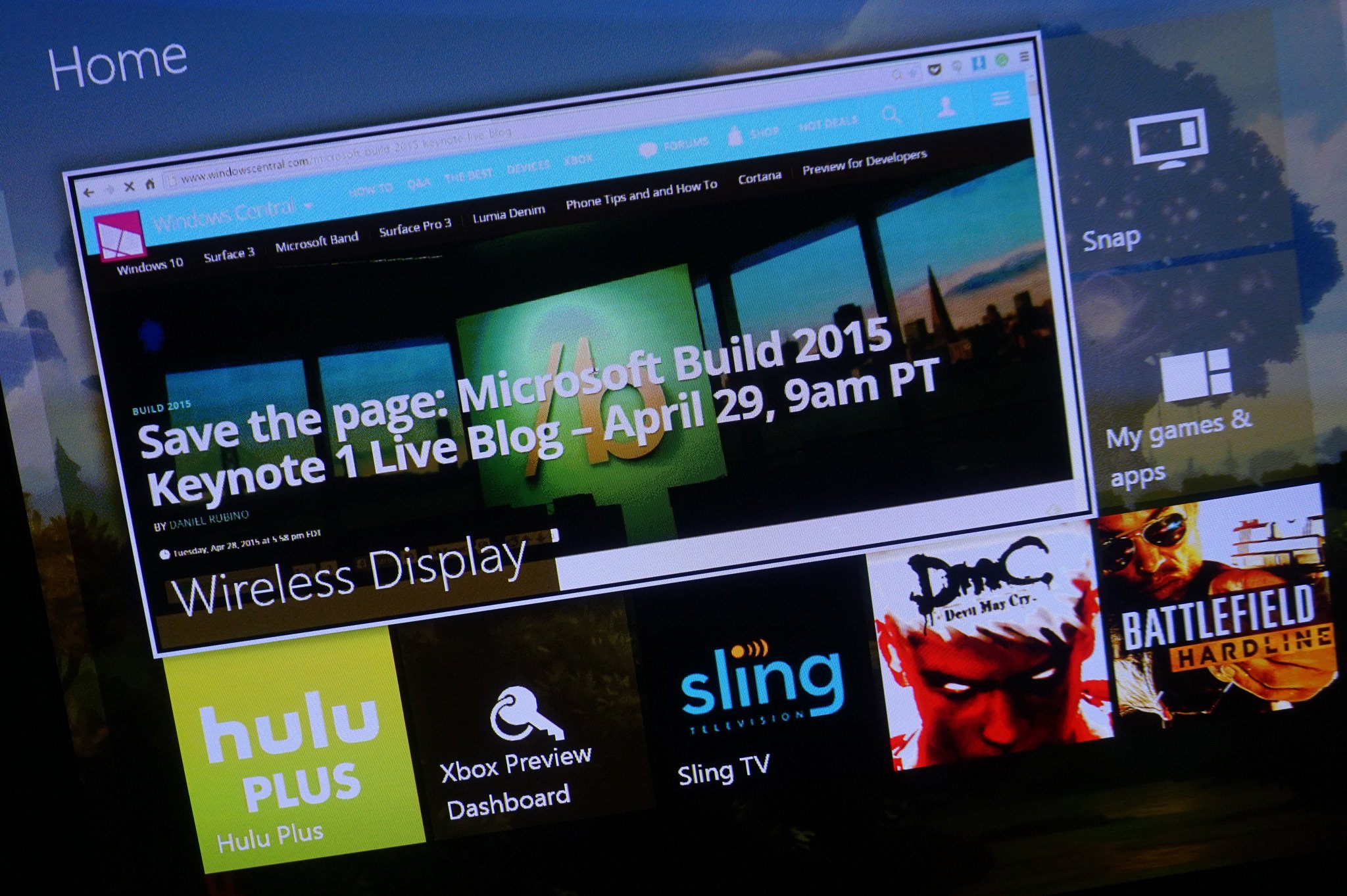

The Wireless Display app is now available for preview members on the Xbox One. This new app allows you to project your device's screen to the Xbox One via Miracast. However, the only way for preview members to download the app they must complete the "Extend Your Screen" quest in the Preview Dashboard app.
The Wireless Display app allows you to project whatever's on your phone's screen to your Television. This means you can easily play games and apps, like the recently released Hitman Go, on your television in all of its glory. The app can also be projected to while in snap mode.
Once the app is downloaded and launched, you will be welcomed by a screen stating that your Xbox One is ready as well as the nickname for your Xbox One. Once you figure out the name of your Xbox One, grab your phone head to the Project My Screen section in your Windows Phone's setting and you should see the Xbox One's name there for you to select and voila! You are now projecting your device's screen to your television through your Xbox One.
If you're using your Windows 8 device, open up the charms bar>select devices>choose project>then finally select your Xbox One.
NOTE: Your device must be connected to the same Wi-Fi connection in order for it to work. It must also support Miracast.
The only problem with the app (especially for Windows Phone users) is that the magic is only possible because of Miracast. If your device doesn't support Miracast (which most older Windows Phone 8 devices don't) you won't be able to take advantage of this sweet app. If you have any iPhone you are also out of luck since Apple continues not to support the protocol.
One of its other small but disappointing quirks is that you cannot project apps such as Hulu+ or Netflix due to its content being protected.
Get the Windows Central Newsletter
All the latest news, reviews, and guides for Windows and Xbox diehards.
I was able to test it out with my laptop for a short time before it lost signal. Once I restarted the app back up on the Xbox One it was reconnected. On a side note, the app does lag a second or two behind what's happening on your device in real-time. That being said, I think it is a common flaw of Miracast as my experiences with Chromecast had that same lag.
So if you're in the preview program grab your Miracast enabled device and start projecting your screen with this awesome new app and let us know in the comments below how you plan on taking advantage of the app.
Source: Xbox Forums
