Plex Cloud is your new on-the-go media server
Building a Plex server in the cloud just might be the best thing you could do for your digital media.
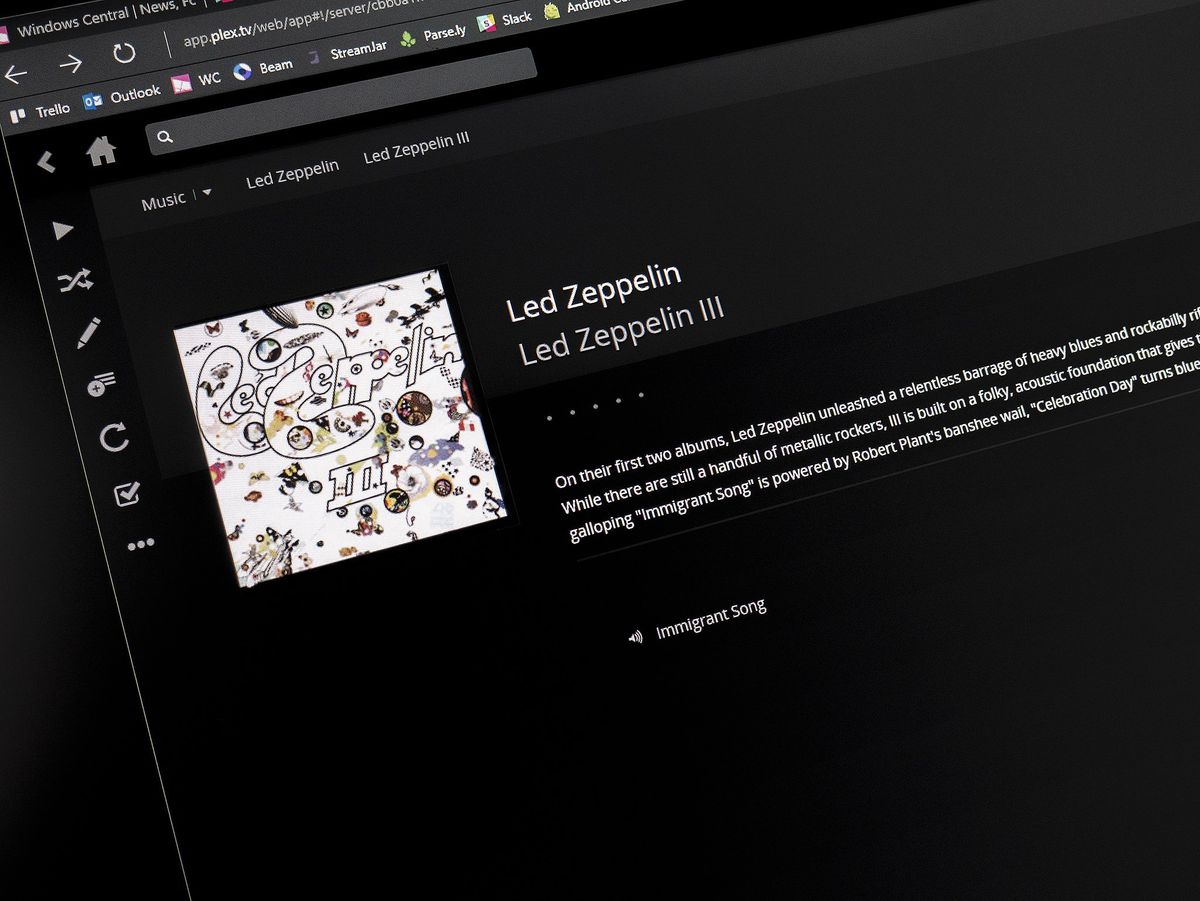
Plex is a fantastic service that helps you quickly and simply build your own media server. Building that server on your PC or a NAS drive has always been a great option, but both have a flaw, albeit a minor one. When you rely on hardware, you rely on it having both power and a network connection in order to use it.
If either of those goes out so too does access to your media.
More: The beginners guide to Plex
Plex Cloud removes that concern by hosting your server in your OneDrive, Google Drive or Dropbox account. It's currently in closed beta but after spending some time with it, it's clear this could be the best way to cover all of your bases.
You can request access to the beta on the Plex website. If you're accepted, here's what you'll need to set up your cloud-based server with your OneDrive account.
- Sign in to Plex Web using this link.
- Open the server selector in the left-hand sidebar.
- Click Set up Plex Cloud at the top.
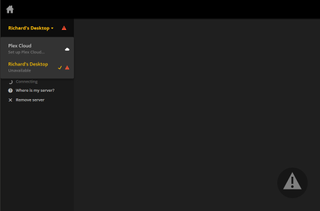
- Review the message and click Let's Do This!
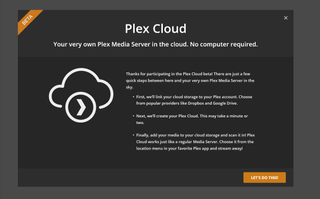
- Choose OneDrive.
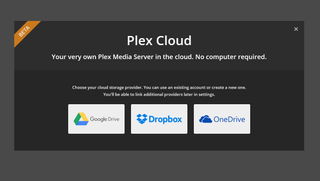
- Log in to your Microsoft Account when prompted.
- Your Plex Cloud server will "wake up" and begin scanning your Cloud storage provider. (This could take a while.)

At this point, Plex Cloud is only for your own media, and there doesn't appear to be channels support, as you'd find in the regular Plex Media Server application. You won't also just automagically find all your media imported and sorted, so you need to add libraries for music, video and photos.
Plex Cloud means you don't need to leave a PC or NAS running at home when you're away.
The process of importing content remains the same. You point Plex Cloud at the folders where you keep your media, and let it do the rest. The initial setup seems a lot slower than it does if you host the server on a local machine, but once it gets done the setup is the same.
Get the Windows Central Newsletter
All the latest news, reviews, and guides for Windows and Xbox diehards.
What's also nice is that Plex Cloud is just another server, one you can run alongside even a local host. For example, you might always want your music while on the go but only need movies at home, so you could put all your music in the cloud and stream remotely anytime. If you go on vacation for a couple of weeks, there's no need to leave the PC on at home.
If you use OneDrive, you already have access to this feature for your own music through Groove. But Plex is, of course, for much more than just music. The Windows 10 application is also seriously impressive.
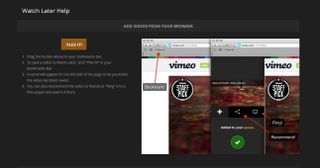
Another neat trick Plex Cloud can do is help compile a "watch later" list for online video. By dragging the Plex It button to your bookmarks bar (which doesn't seem to work in Microsoft Edge), you can send a video from YouTube or Vimeo to your Plex Cloud server to watch when you have time. If you're on mobile, you get a unique email address to achieve the same thing. Just send yourself the link, and it'll be there waiting.
For Plex, this feels like the natural evolution of the service. For years it has been one of the very best ways to create and manage your own media server, but with the abundance of cloud storage now available at very affordable prices, this makes perfect sense. If you've been wondering about the best way to use your 1TB OneDrive allowance from Office 365, this might be your answer!

Richard Devine is a Managing Editor at Windows Central with over a decade of experience. A former Project Manager and long-term tech addict, he joined Mobile Nations in 2011 and has been found on Android Central and iMore as well as Windows Central. Currently, you'll find him steering the site's coverage of all manner of PC hardware and reviews. Find him on Mastodon at mstdn.social/@richdevine