PhotoScrambler, securing your photos from prying eyes
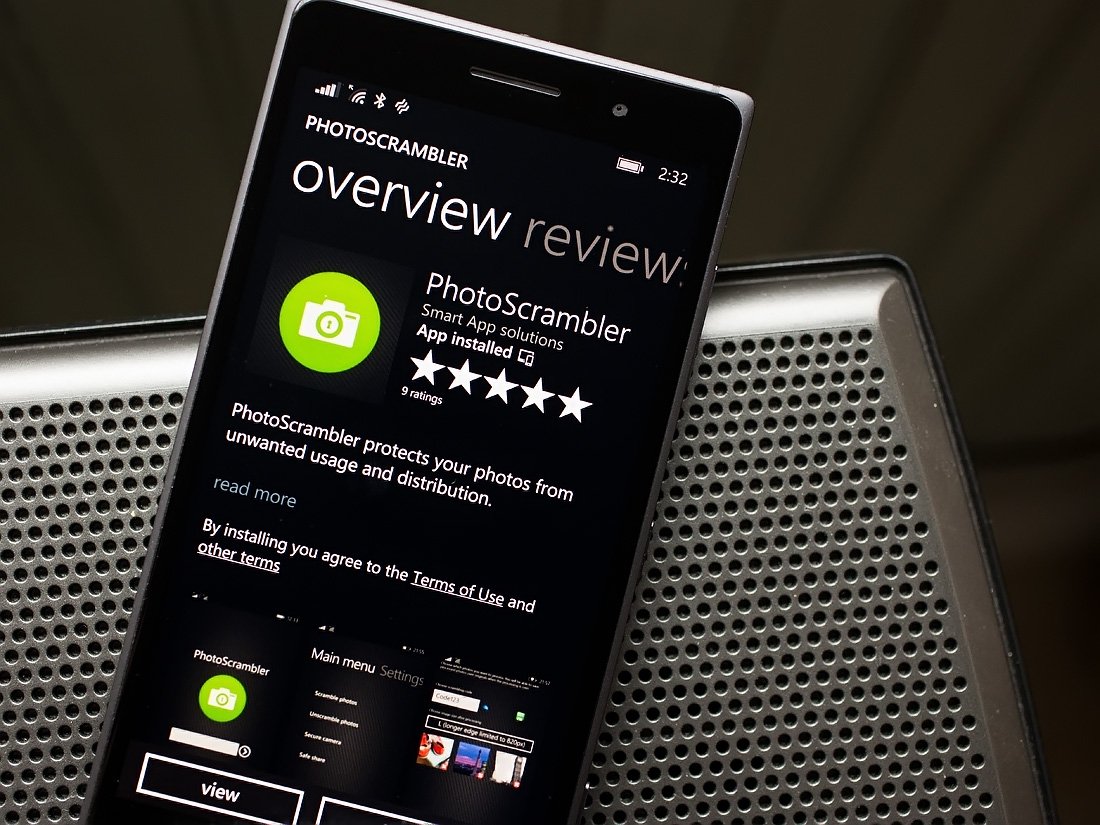
If you have the need to secure your photos from unwanted use or distribution, take a gander at PhotoScrambler.
PhotoScrambler is an app available for both Windows Phone and Windows 8 devices that will encode/decode your JPEG or PNG photos. Images are stored as any other image file but all that is seen is a static image. PhotoScrambler takes a little time to get accustomed to but once you get the hang of things, the apps does have a bit of appeal.
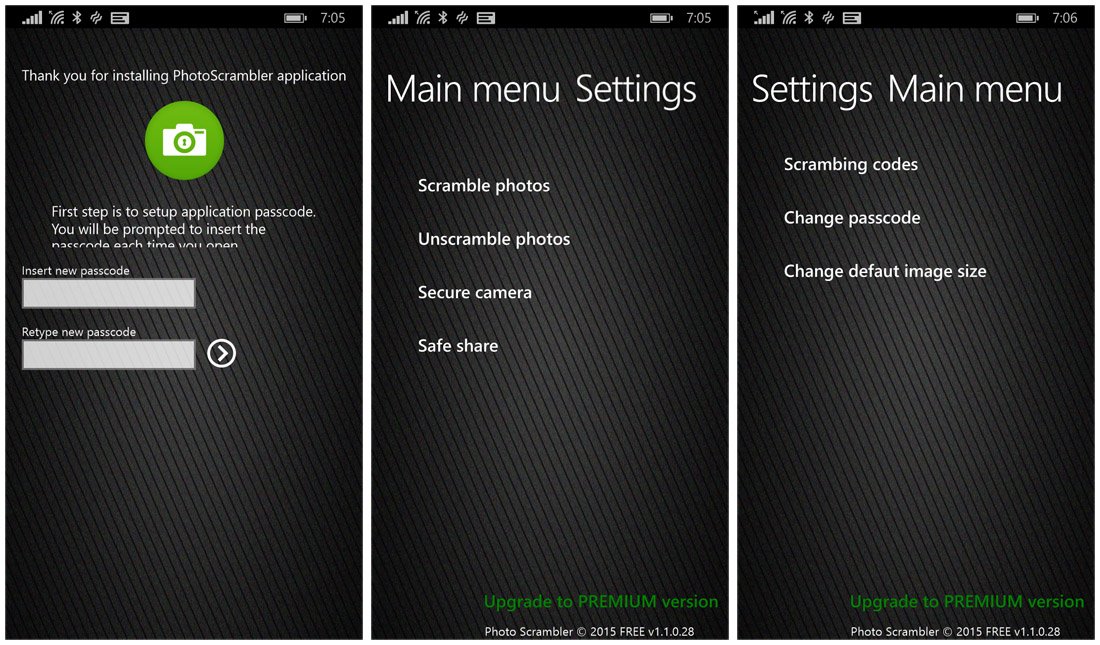
Your first order of business with PhotoScrambler is to set a passcode that will protect the app itself from unauthorized use. Once set, PhotoScrambler has two main pages that includes:
- .Main Menu: Here you will find options to scramble photos, unscramble photos, launch a secure camera and a Safe Share option.
- .Settings: This page provides options to set scramble codes, change your passcode and change the default image size.
To scramble an image you will be prompted to select images from your Windows Phone Pictures Hub. Once chosen, the next step is to create a scramble code and image size after processing. You will also have the option to overwrite the original image or save the scrambled image as new. Scramble codes can be pre-defined from the Settings page for ease of access.
Scrambled images are saved in your Windows Phone Pictures Hub and can be uploaded to OneDrive or any other cloud service. The image will stay scrambled until PhotoScrambler decodes things.
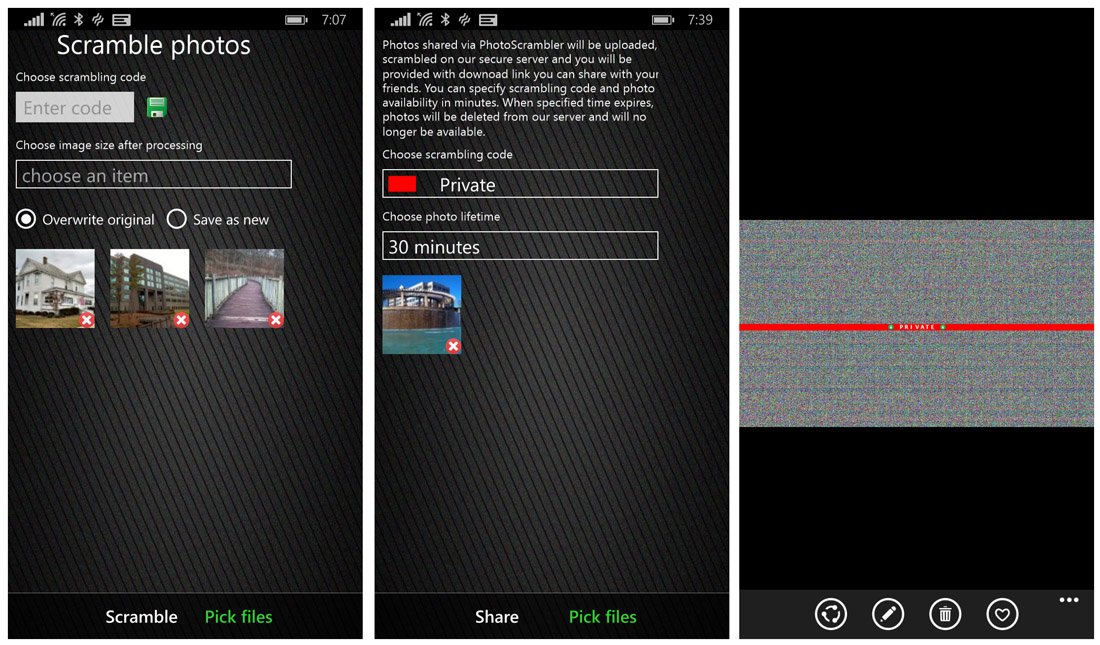
Unscrambling an image is equally as simple. The unscramble page will have thumbnail images of recently scramble images. Just tap the image from these thumbnails or pick the files from your Pictures Hub (link is at the bottom of the screen) you want to unscramble then tap the unscramble link at the bottom of the page.
The Safe Share option will send your image to PhotoScrambler's servers and generate a download link that can be shared. You can specify the scramble code and how long the image will be available for download. Once the time expires, the image is deleted from the PhotoScrambler server.
Get the Windows Central Newsletter
All the latest news, reviews, and guides for Windows and Xbox diehards.
PhotoScrambler is available through the Share menu from your Windows Phone or Windows Picture hub. The built-in camera is very basic in nature and offers the encoding options once the image is captured. The only downside is that it doesn't support landscape orientation.
Overall Impression
While I liked the ease of use PhotoScrambler presents, it took a little time to become familiar with all the bells and whistles. The app lacks an onboard help section and I had to piece together the information in the Store description and a little trial and error. There is some guidance within the app to help you figure things out but PhotoScrambler needs a help section.
It is nice to see PhotoScrambler available for Windows 8. The features are identical with the only exception being the main page includes both the encoding/decoding options and the settings.
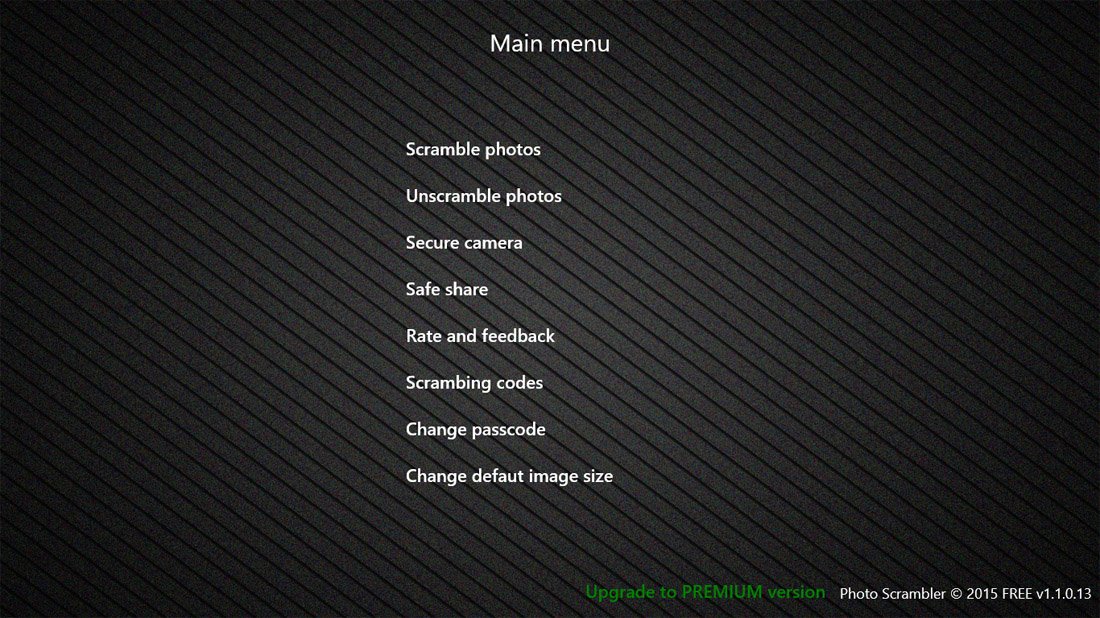
Beyond the lack of a help section, PhotoScrambler comes across as a solid app for both Windows 8 and Windows Phone. I can see it coming in handy to protect embarrassing or private photos or images of sensitive documents.
PhotoScrambler is a free app with a Premium version available through a $.99 in-app purchase. The free version is limited in the number of scramble codes you can have, the number of images you can process at once and does not give you access to XL, XXL and No Resizing options.
PhotoScrambler, at last check, has a 5 Star rating in the Windows Phone Store and is currently unrated in the Windows Store. I have to gig it a little for not having a help section so I see the app falling in the 4-4.5 Star range.
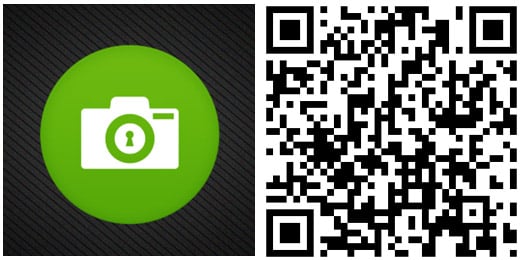
George is the Reviews Editor at Windows Central, concentrating on Windows 10 PC and Mobile apps. He's been a supporter of the platform since the days of Windows CE and uses his current Windows 10 Mobile phone daily to keep up with life and enjoy a game during down time.

