Photopea review: A free Photoshop alternative that works in your browser
You don't need to spend money to get a quality photo editor. In fact, you don't even need to download an app.
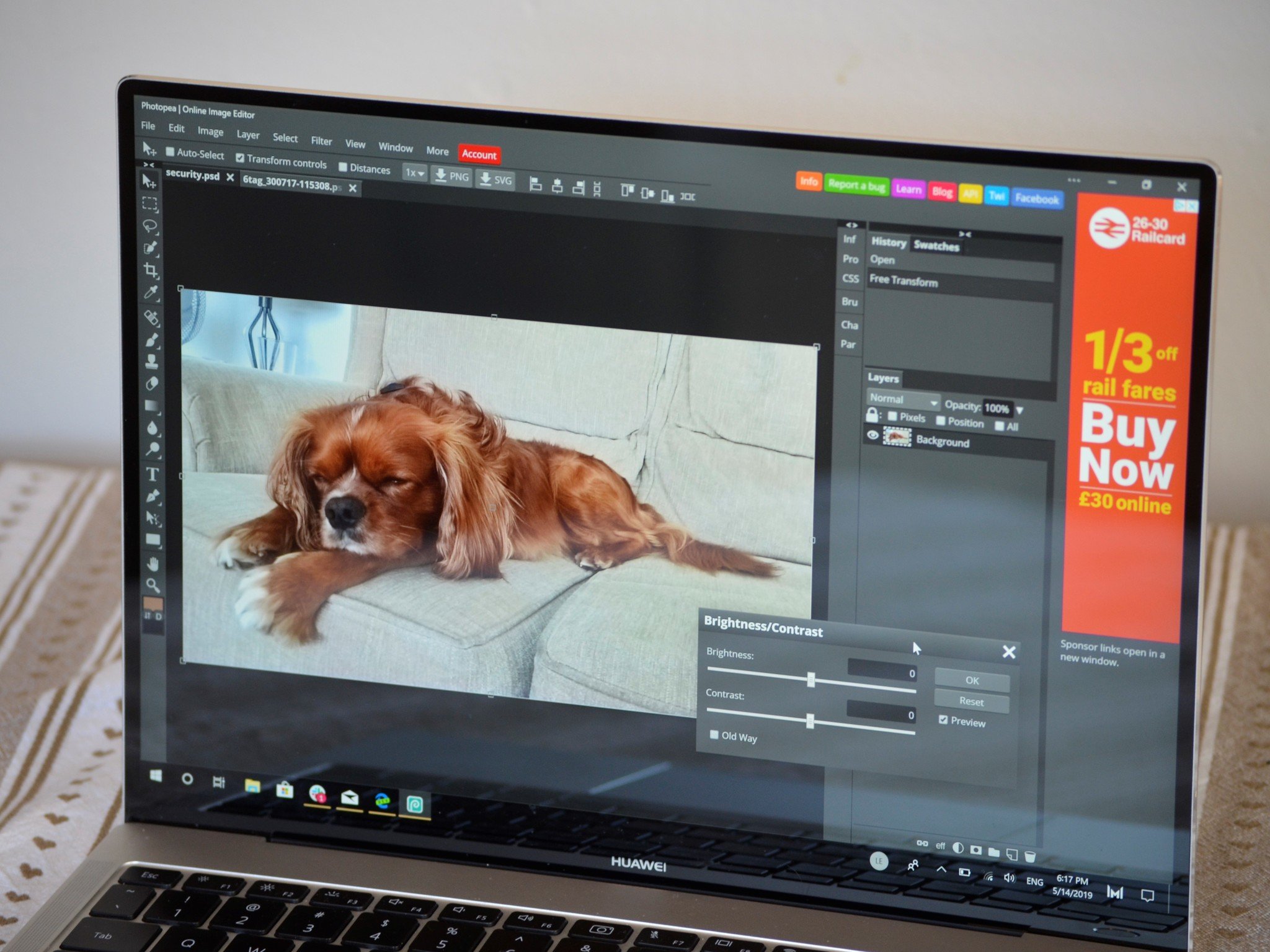
Some powerful photo editors require a monthly subscription fee or a high initial investment. Photopea bucks both of these trends, and instead gives you a free option that doesn't even require you to download anything.
Photopea is a unique editing application — I've never used anything like it. It's a Photoshop alternative that you just open in your web browser. Both the interface and its feature list will be familiar to anyone who has used Photoshop. While it doesn't have every feature of Adobe's flagship photo editor, Photopea isn't a lightweight editor either. It has enough power and features to keep many users from having to purchase a photo editing software.
It's free and open source, with some ads that help support its development, but the ads aren't intrusive. You can upgrade to a premium account for $9 per 30 days to remove ads and support the developer.

A powerful photo editor that lives in your browser.
Photopea is a powerful photo editor that's a progressive web app — it lives in your browser. You can use it to make edits to photos, enhance them, and use both vector and raster tools all without having to download a thing.
Power within a browser
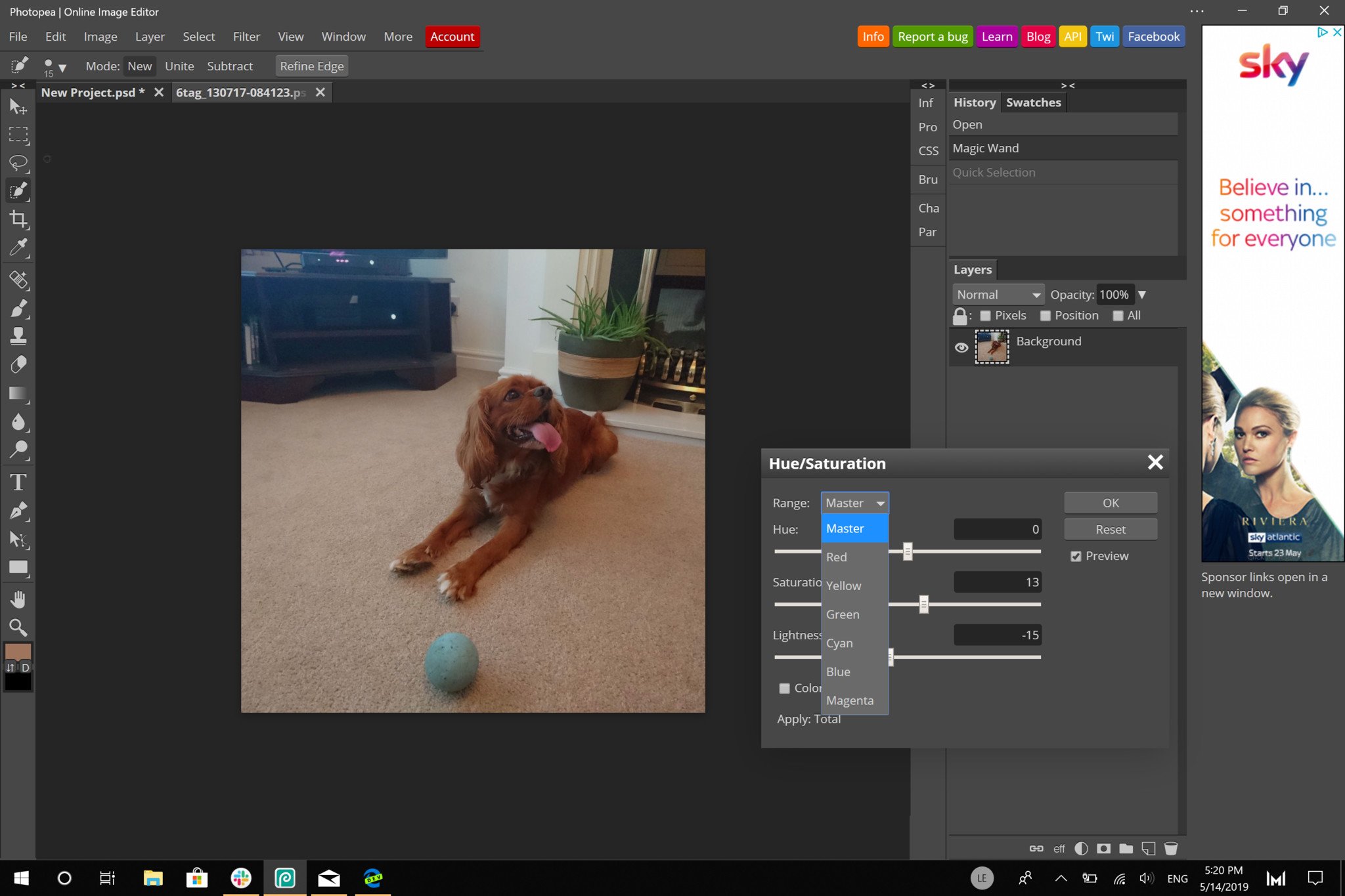
Photopea looks and feels like Adobe Photoshop, and that's a good thing because it feels very familiar to creators. If you've used any photo editing software that has a similar design, you'll be able to dive right into Photopea. You can make global edits like adjusting an image's HSL or brightness, and also make more specific edits like selecting an image from a background. It works with raster images and vectors and supports several file formats.
What's impressive about this to me is that it's all within your browser. Photopea doesn't require a download. It's a PWA that you can either use inside a normal browser interface or "install" as an app through browsers such as Google Chrome or the version of Microsoft Edge that's powered by Chromium. But even when "installed", you still don't have to download anything. The app is in your browser, but the editing is done on your machine. All of your work is stored locally, so nothing is put into a server or a cloud.
Because of how Photopea works, you can open it instantly on just about any machine, including PCs running Windows 10 in S Mode or even Chromebooks. It works with PSD files well and also supports the vast majority of file formats that image editors will need. It's a great photo editor for working across platforms and being able to jump into an edit on any device without having to download anything.
Editing anywhere
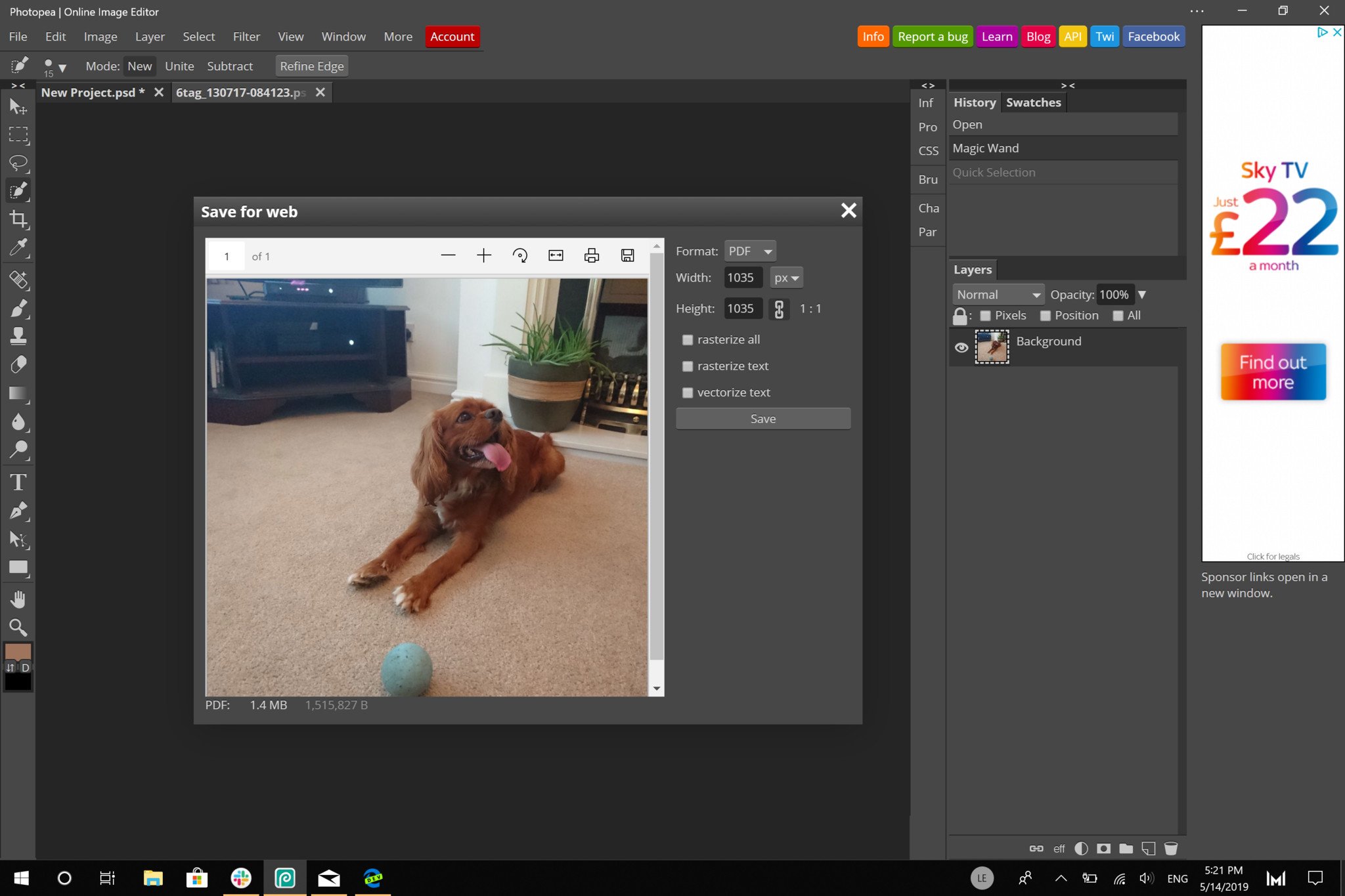
Photopea's most significant selling point is that it's so easy to use anywhere. It works very well with PSD files, with support for layer editing and saving a file as a PSD file. That means that you can take a file that you have on the cloud, a USB drive, or any device, and make some quick edits on any device without having to download anything.
Get the Windows Central Newsletter
All the latest news, reviews, and guides for Windows and Xbox diehards.
For a professional user, Photopea isn't going to replace Photoshop, though that'd be a big thing to ask from a free piece of software. Instead, Photopea is an excellent companion for photo editors who need to make edits on a machine that isn't their normal setup.
If you're a prosumer or casual editor, Photopea will meet many of your demands. It's convenient, can handle a wide range of edits, and is easy to learn thanks to Photopea's online tools.
An impressive and convenient editor
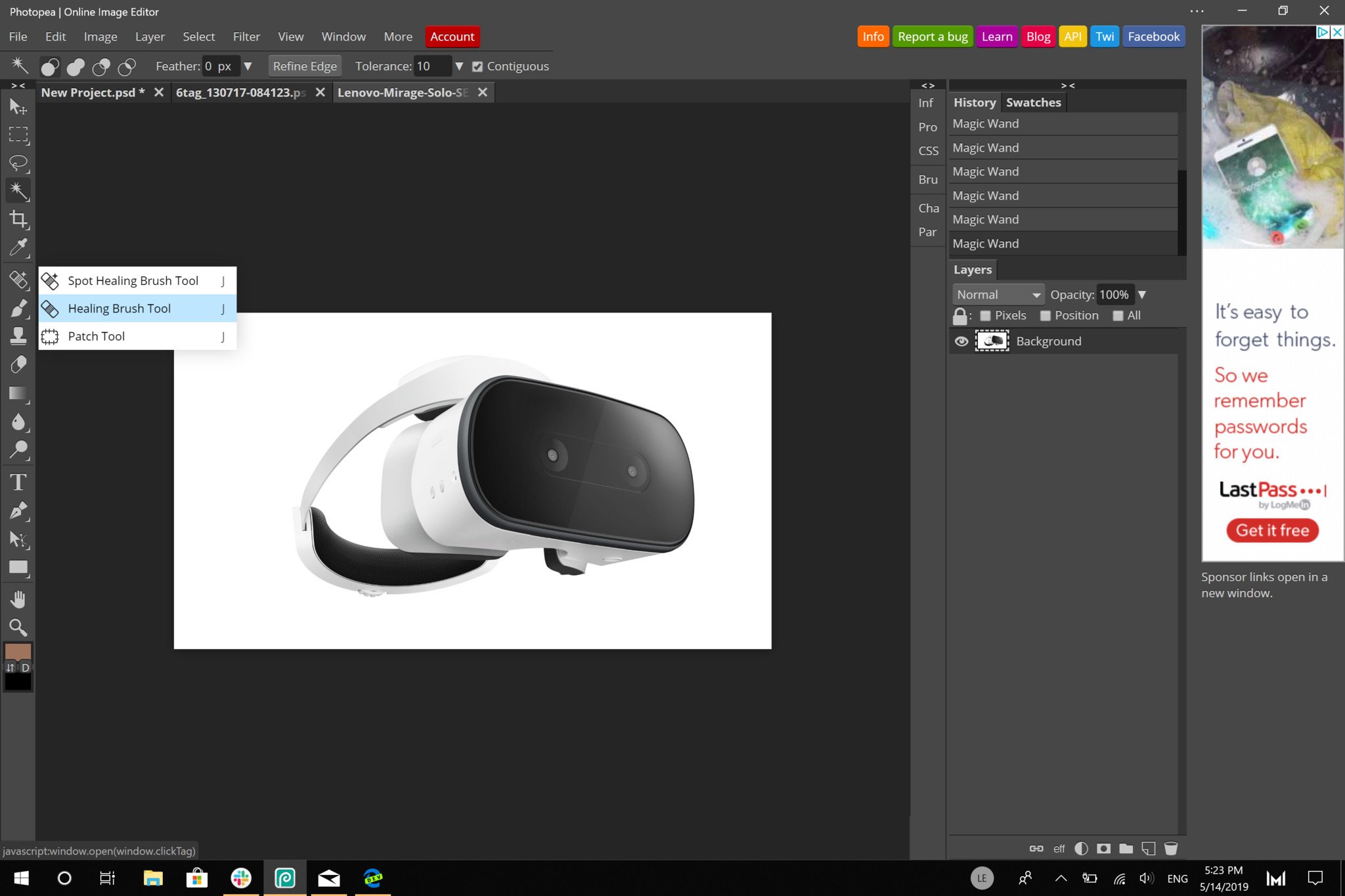
I'm a fan of Photopea. It's unique, is a progressive web app, and can work on just about any platform. I love that it supports PSD files so well and plays nicely with other file formats. It's a good companion for professional users who have to make an edit on a machine other than their usual setup and a good editor for prosumers and casual editors looking for something more than a basic editor.
I ran into some performance issues when I tested it, which is unfortunate. Selecting a background to remove was a bit janky in my testing, but other edits ran smoothly. It's hard to judge how much that will vary for each person as hardware setups can differ significantly. What I can say is that editing in Photopea was less smooth than using my photo editor of choice, Affinity Photo. That being said, Photopea still performed fairly well, and the fact that it's free and can be tested by literally clicking on a link makes it worth a try for anyone on the hunt for a photo editor.
Pros
- Free version isn't restricted
- Large feature set
- Doesn't require a download
- Can work in several browsers
Cons
- Performance can stutter during edits

Sean Endicott is a tech journalist at Windows Central, specializing in Windows, Microsoft software, AI, and PCs. He's covered major launches, from Windows 10 and 11 to the rise of AI tools like ChatGPT. Sean's journey began with the Lumia 740, leading to strong ties with app developers. Outside writing, he coaches American football, utilizing Microsoft services to manage his team. He studied broadcast journalism at Nottingham Trent University and is active on X @SeanEndicott_ and Threads @sean_endicott_.
