Photo Scan, a simple way to extract text from images for Windows 10 PC and Mobile
Photo Scan is a handy Windows 10 app for those times you need to pull text from images.
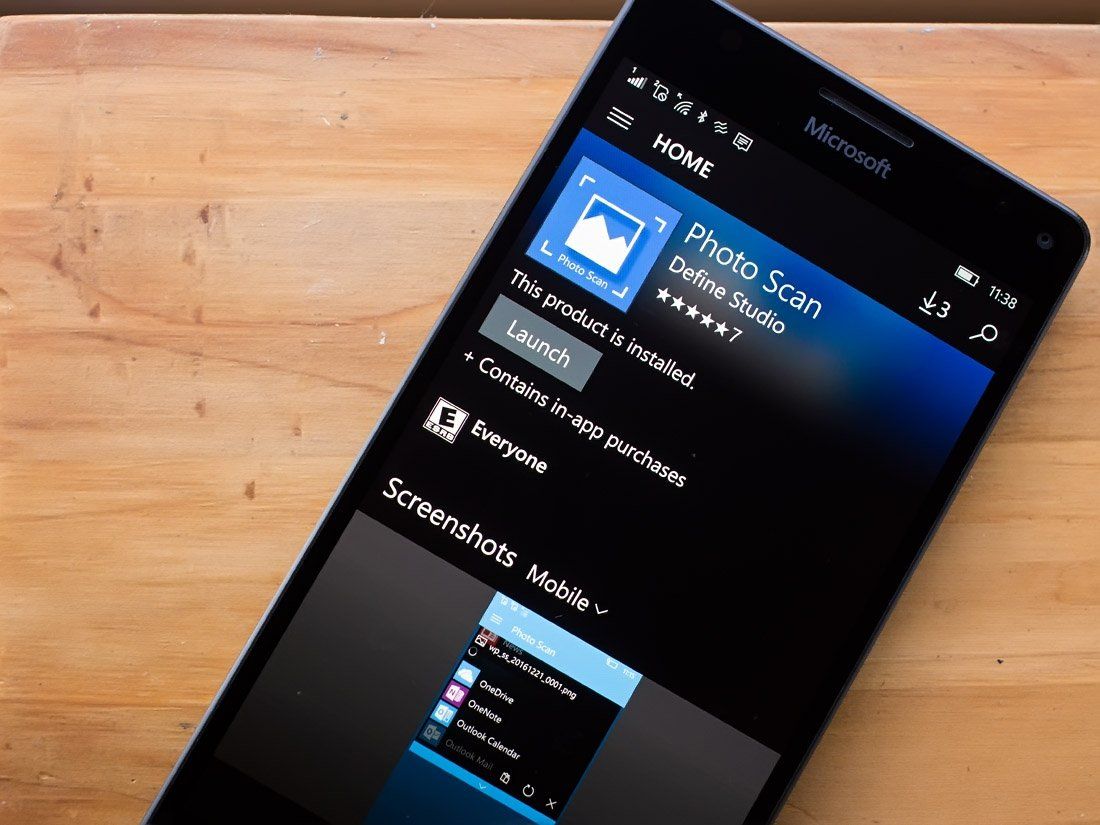
Say you have a document that you need to convert into text format. You could spend several minutes typing the document out in Word, or you can snap a photo of the document and let Photo Scan pull the text from the image.
Available for Windows 10 PC and Mobile, Photo Scan does a decent job of things, and once you get the text file created, you can share, copy/paste and share the file. There is even support for text to speech playback. The interface could use a tutorial to guide you through the conversion process, but it's not too difficult to learn by trial and error. The conversion success is good but could use a little fine-tuning, but overall if you need a document scanner, Photo Scan is worth a try.
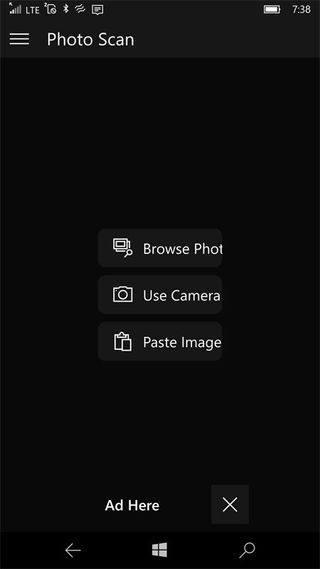
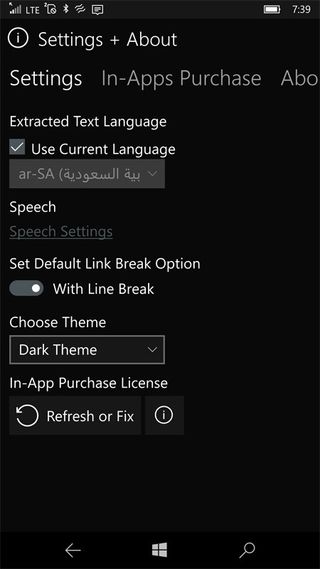
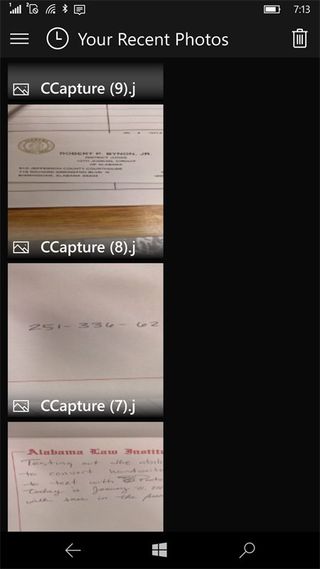
Photo Scan opens to a modest primary menu with options to browse photos on your Windows 10 device for conversion, launch the camera app to capture new images to convert and paste images into the app for conversion. A menu button rests in the upper left-hand corner of the primary menu that provides access for viewing your recent photos, the ability to view all your photos as well as access the app's settings.
Settings are equally minimal with options to choose your language support, tweak the speech settings and choose either a dark or light theme. Photo Scan is ad-supported, and you can remove the ad banner through a $1.99 in-app purchase that is available from the Settings menu as well.
The process of capturing an image to convert to a text file is simple. Either open an existing image, paste a picture from your Windows 10 clipboard (a screenshot for example) or launch the camera and snap a picture of a document. A thumbnail image fills the top portion of your display and the app begins to pull the text from the photograph. The thumbnail image has three button commands to paste, refresh and close the image view. Information on the image's resolution and location can be revealed by tapping the arrow displayed at the bottom of the thumbnail.
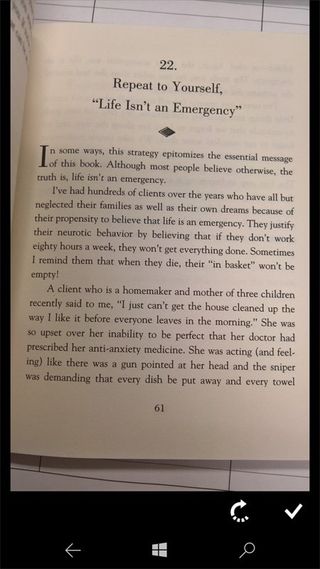
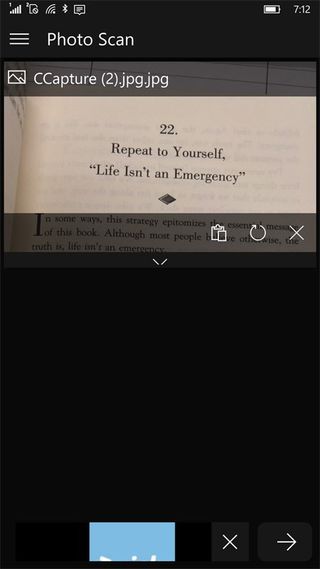
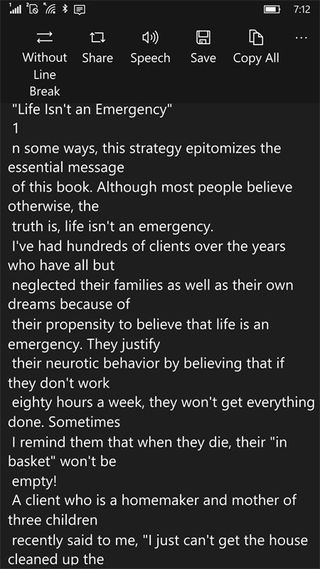
To view the text file, just tap the arrow at the lower part of the screen, next to the ad banner. A menu bar at the top of the text display holds options to add/remove line breaks, share the file, launch an audio reading of the file, save the file and copy the file. The text file can be saved in eleven file formats that include CS, Text, XAML, HTML, CS, Ini, HTM, EML, Log, Rich Type and Javascript formats.
The Windows 10 PC version of Photo Scan functions much like the Mobile version. However, the image and text transcription sit side-by-side. While this design wouldn't be practical for the Mobile version, I did like this side-by-side display. It made identifying formatting and spelling errors a little more easier.
Get the Windows Central Newsletter
All the latest news, reviews, and guides for Windows and Xbox diehards.
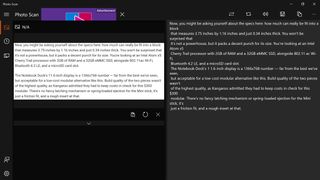
As far as the accuracy of the text conversion, I found Photo Scan to be a mixed bag of results. If I had to place a percentage on the conversion success rate, it would fall in the 85-90% range. It works great on business cards but can struggle with formatting line breaks correctly. I did find that italicized images can throw off the spelling and you also need to be careful not to photograph a document and have anything written in the background. I placed a handout on my desk calendar and the app picked up on some of the printing that was on the calendar.
For handwritten documents and pictures of computer screens, Photo Scan does a terrible job of things, but that isn't uncharacteristic of these apps. The desktop version of Photo Scan does handle screen grabs from Microsoft's Snipping Tool rather nicely, though.
Photo Scan also doesn't like to deal with horizontal images and crashes when the app begins to convert the text. It is likely a case where the programming is set for vertical images and cannot decipher the landscape orientation. I would like to see an update to Photo Scan add the ability to crop the image to reduce the background clutter that could interfere with the translation.
All in all, Photo Scan is a decent utility app to have around. It is a free, ad-supported app that is available for Windows 10 PC and Mobile. While you may have to make some minor corrections with Photo Scan's document translation, it may save you a little time pulling text from lengthy documents.
George is the Reviews Editor at Windows Central, concentrating on Windows 10 PC and Mobile apps. He's been a supporter of the platform since the days of Windows CE and uses his current Windows 10 Mobile phone daily to keep up with life and enjoy a game during down time.
