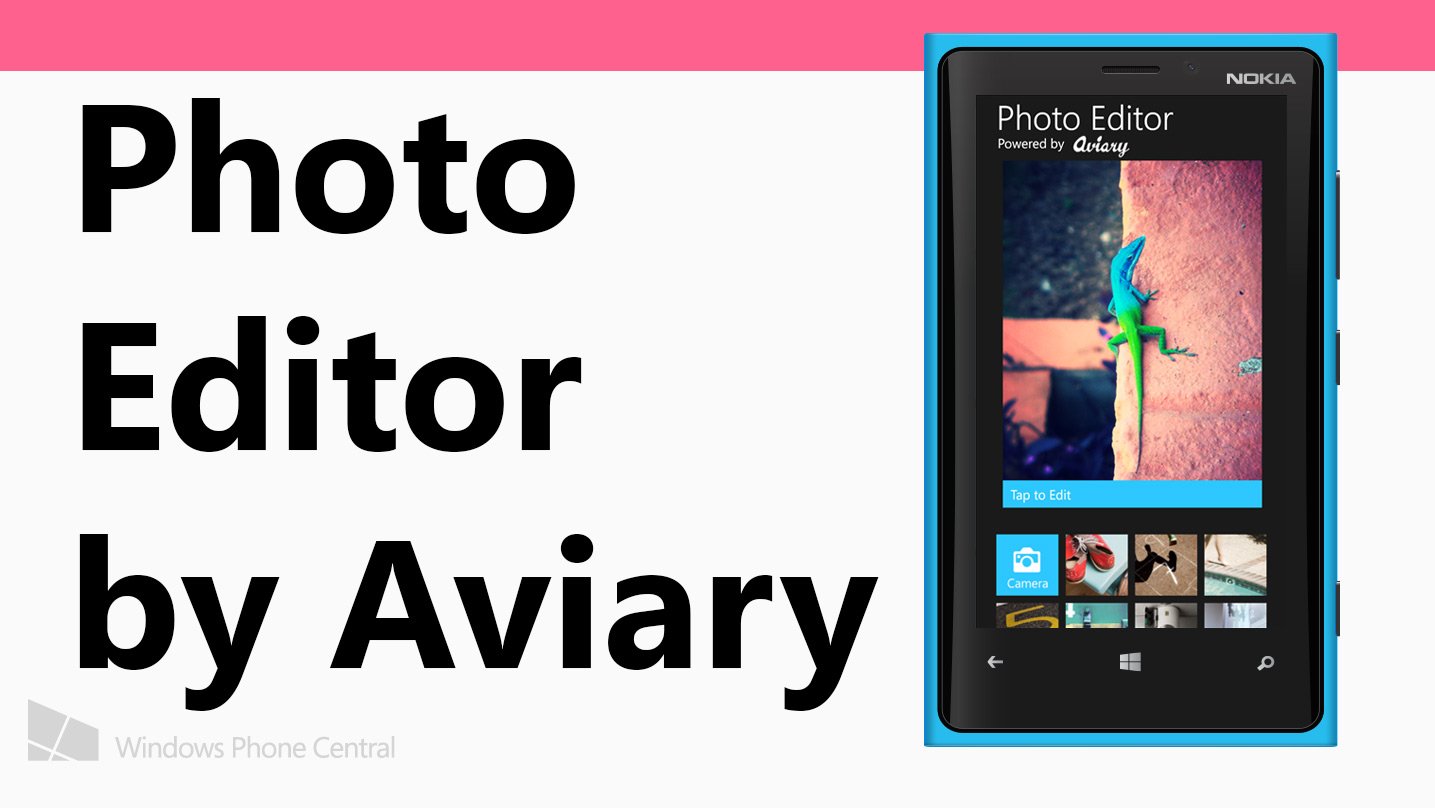
Over a year ago, Aviary released their photo SDK for Windows Phone. It allowed developers to quickly and easily add photo editing capabilities to their applications with relatively little work. A lot of apps added Aviary to their already existing app in the Store, like Rowi. Now, the company has a new app called Photo Editor just for Windows Phone 8. Let’s check it out.
Photo Editor by Aviary is a Windows Phone 8 app based off their popular photo SDK. If you’re familiar with the apps that use Aviary as their photo editing controls you’ll find yourself right at home with Photo Editor. Its interface is similar, but the speed of this app feels a lot faster than what you might be used to. Here’s what you can do with Photo Editor by Aviary.
- Enhance – Quick presets (Auto, Night, Backlit, Balance) that you can apply to your photos instantly
- Effects – Various filters to get different looks with your photos.
- Stickers – Fun little images that you can add to images. You can change orientation and size to make them fit perfectly.
- Orientation – Switch the direction of your photo. Flip on either the vertical or horizontal axis, as well as rotate.
- Crop, Brightness, Contrast, Saturation, and Sharpness – You can fine tune your photos through sliders.
- Text and Drawing – You can add both text and drawings to photographs. A fun little twist to send caption photos to friends.
- Redeye, Whiten, and Blemish – Additionally you can fix the subjects in your photos. Nothing ruins a picture like redeye, take it out instantly here.
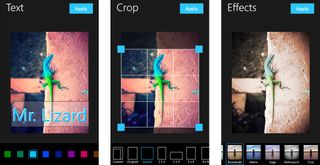
Editing photos with the app is easy and fast. And with a variety of controls and filters you’ll be able to create the final vision you have in store for a particular picture. Sharing is your photos is also another feature you can do quickly within the app. Just long press any image in the gallery or your finished image to bring up the share command. From there you’ll be able to send the photo to whatever apps share on your device.
Right now, Photo Editor by Aviary is free in celebration of its launch on Windows Phone 8. If you have a Windows Phone 8 device and want it you can go to the Store, use the QR link below, or swipe to the right in our app.
Source: Aviary Blog

Get the Windows Central Newsletter
All the latest news, reviews, and guides for Windows and Xbox diehards.
