Perfect Note, a simple but feature rich Windows Phone note taking app
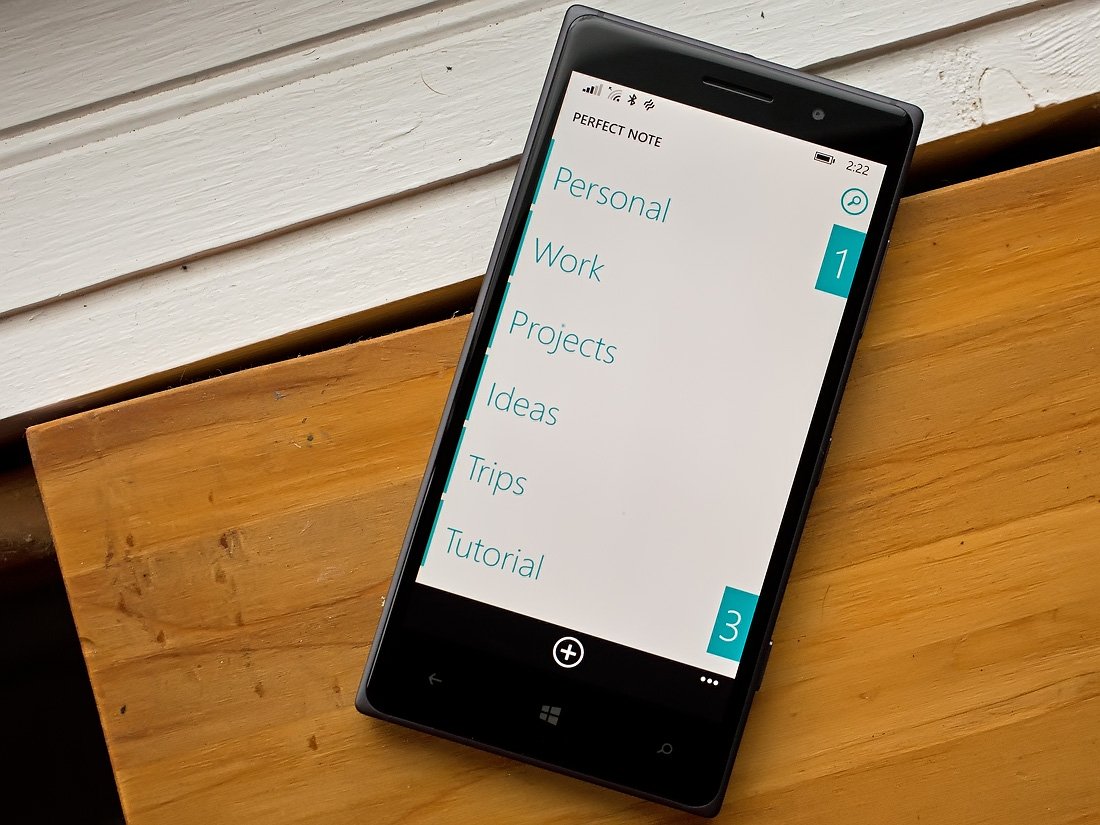
Perfect Note is, as you would guess, a Windows Phone app for recording and managing notes or tasks. While the app has a clean and simple interface, Perfect Note doesn't skimp on features with OneDrive integration and three security modes to protect your notes.
Notes can be categorized, organized and can be pinned to your Start Screen. While there is some room for improvement, after using Perfect Note for a short time the Windows Phone app comes across as a very capable option worth considering for your note taking and task creation needs.
Perfect Note has a simple layout with your main page listing all your note categories with a control button at the bottom of the screen where you can add more categories. The app does come with six pre-set categories that can be deleted by tapping/sliding to the right to reveal the delete option.
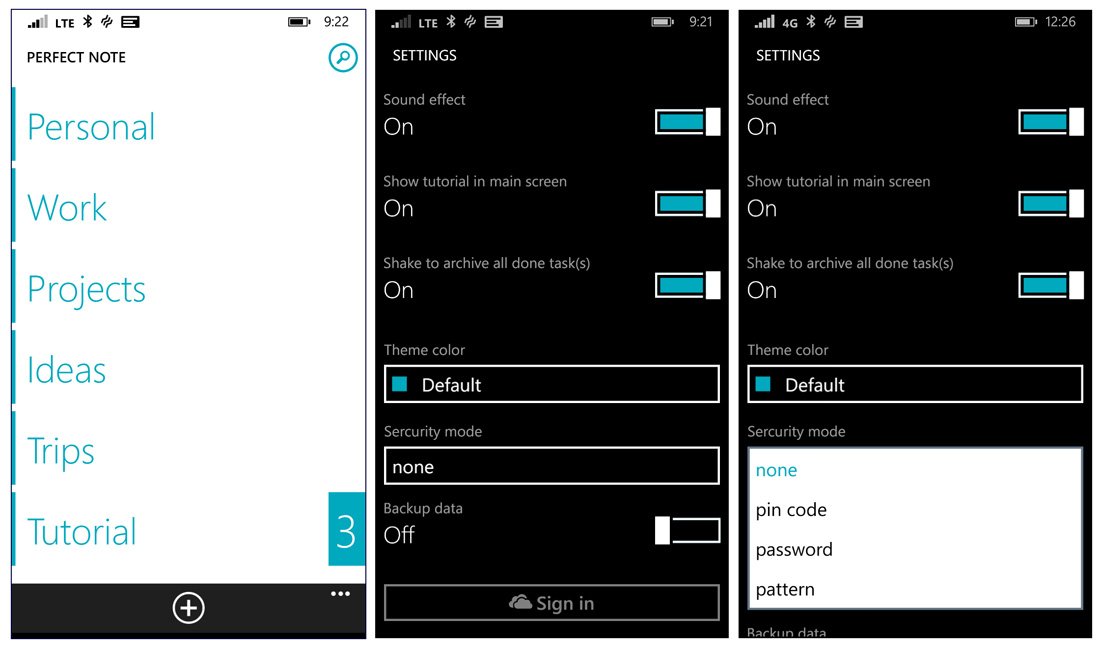
Along with your category listing and add button, you will also find a three-dot menu that will run throughout the app that includes options to:
- View upcoming tasks
- View any archived notes/tasks
- Access Perfect Note's settings
- View more apps from the developer
- View the About Screen
Before I get into Perfect Note's settings, you'll want to take note that the last pre-set category is Tutorial. This is a collection of tutorial notes on the mechanics of Perfect Note. While Perfect Note isn't terribly difficult to figure out on your own, this is a nice category to have available just in case.
Now the settings - Perfect Note keeps things fairly simple with settings that include:
- Turn on/off Sound Effects
- Turn on/off the Tutorial Category (handy if you accidentally delete it)
- Turn on/off the Shake to Archive feature
- Set the Theme color
- Choose a security mode (pin number, password or pattern)
- Set up your OneDrive backup
The Shake to Archive feature allows you to shake your Windows Phone to archive all completed tasks. The security mode password protects the app itself and not individual notes.
Get the Windows Central Newsletter
All the latest news, reviews, and guides for Windows and Xbox diehards.
Creating a note or task is straightforward. Tap on a category, tap on the "+" button the animated finger will point to and start typing. If you want a reminder for your note an alarm symbol will appear after you type the first character. By default, the alarm is off and when you tap on it to turn on the reminder, your scheduling options will appear.
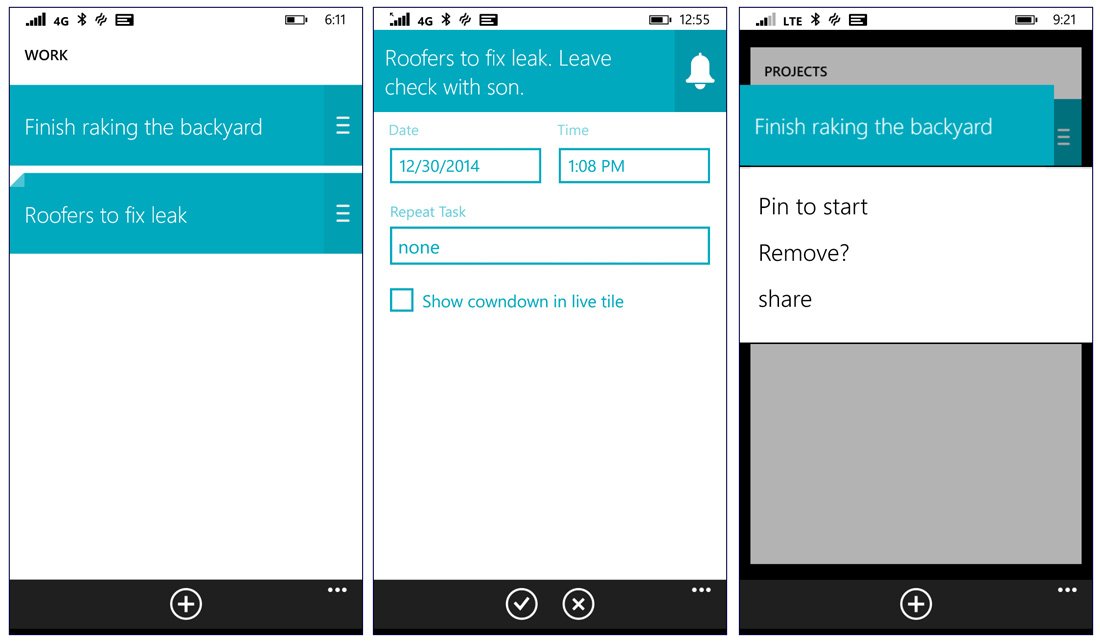
Once created you have the ability to add sub-tasks or contacts to the note as well as sharing the note. To mark a task or note complete, just tap/hold the note banner and slide to the right. Tapping and holding on a banner will pull up a menu with options to pin the note to the Start Screen, delete the note and share the note.
Overall Impression
Perfect Note is an appealing Windows Phone app and there's a lot involved with this note taking title. Fortunately, the app is not overly complicated to pick up on. I like the "swipe to the right" action for deleting categories or marking entries as complete. The action lends itself nicely to one-handed operation.
I also like the free-form feel of Perfect Note that puts notes and tasks under the same umbrella of sorts. You determine the nature of your note as you create it as opposed to choosing a note or task section. You can jot down a quick note or create a to-do list with or without reminders from the same interface.
The only thing I wish the app had is voice support, a feature where you could dictate your notes on the fly. I did experience a few stability issues where the app would crash while saving a note. It didn't occur frequently enough to be irritating but enough to be noticeable. Otherwise, while I don't know if you could call Perfect Note the perfect note taking app, it comes close. The app is relatively new to the Windows Phone Store and at last check, it was pulling down a 4.5 Star rating, which we will not argue with, and plenty of positive comments.
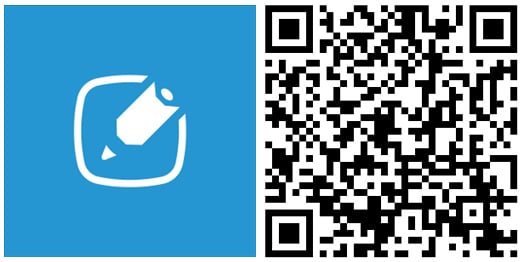
George is the Reviews Editor at Windows Central, concentrating on Windows 10 PC and Mobile apps. He's been a supporter of the platform since the days of Windows CE and uses his current Windows 10 Mobile phone daily to keep up with life and enjoy a game during down time.

