Perfect Music - a clean looking music management and playback app for Windows Phone
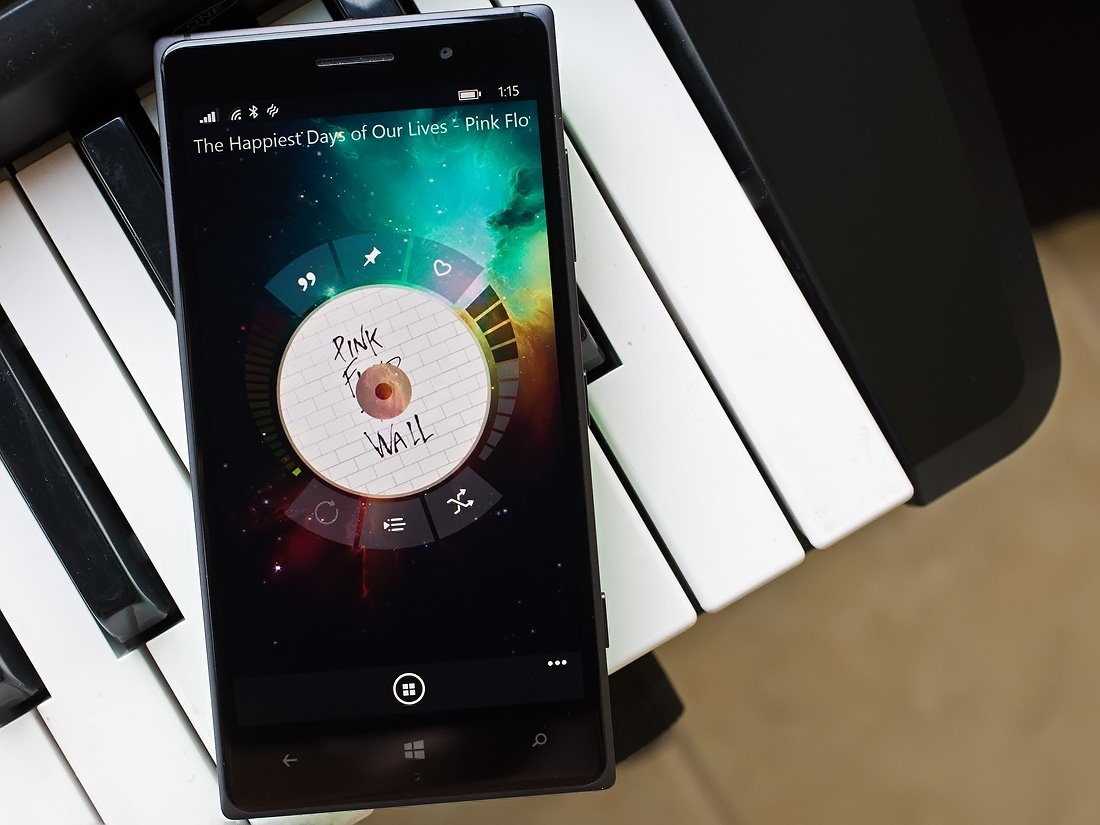
While we try to keep an eye out for the latest apps and games arriving in the Windows Phone Store some sneak in under our radar. Perfect Music is one of those titles.
Perfect Music is a feature rich, clean looking Windows Phone app for managing and playing your music files. The initial release was a little buggy and even up until the last batch of updates, I couldn't get the app to run on my Lumia 830. However, after a strong effort on the part of the developer the app is now running smoothly and is an impressive music player worth considering for your Windows Phone.
Here is a quick breakdown of just a few of Perfect Music's key features.
- Listen to music by album, artist, genre, songs, favorites or personal playlist
- Gesture based navigation
- Sleep timer to stop music play
- Support to run in the background
- Ability to search and group by artist and album inside your library
- Ability to pin songs to your Windows Phone Start Screen
- Search for lyrics
- Nine themes to customize Perfect Music's appearance
The main menu for Perfect Music remains hidden. It can be pulled up by tapping the menu control button that sits at the bottom of the playback screen. From the main menu, you can view your songs by artist, song title, genre, albums or folders. You can also access your playlist manager where you can view, edit or create song playlists.
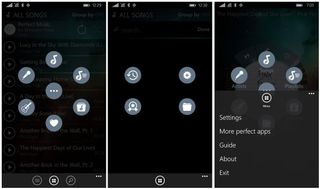
You also have a More button on the main menu that will give you options to view your recently played songs, recently added titles, top songs or songs you have tagged as favorites.
There are also a few options up under the three-dot menu that includes accessing Perfect Music's settings, view more apps from Perfect Thumb (the developer), view the app's guide (help section) and view the About screen. Settings cover turning on/off the status bar, tooltip and setting the app's theme.
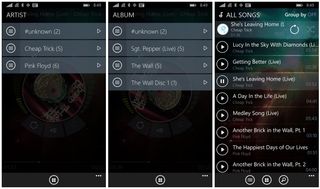
For the most part, viewing your music library by genre, artist or album starts off the same. You will have a series of title bars with buttons to view the song list for that view and a play button to start playing that particular album, artist or genre.
Get the Windows Central Newsletter
All the latest news, reviews, and guides for Windows and Xbox diehards.
The list view for the artist, genre and album is similar to the list view for all songs. The currently playing song is listed at the top of the screen with the remaining songs listed down the screen. You can group songs by album, artist or turn the grouping off completely. You also have control buttons at the bottom of the list view to select multiple songs, access the menu, add songs and launch the search option.
The playback screen has a CD with album art spinning in the center with a series of controls surrounding it. On the left and right of the CD are slider controls for the background opacity (left slider) and volume (you guessed it, the right slider).
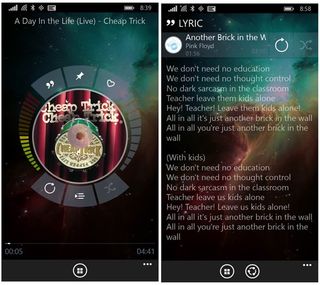
The three buttons along the top of the CD include a lyrics button to pull up the lyrics for that particular song, a pin button to pin the song to your Start Screen and a favorite button to tag the song as a favorite.
Along the bottom of the CD are buttons to repeat the song, toggle between the CD view and list view of your library and a shuffle button. The list view will be whatever view you started the song from (artist, albums, songs). If you started playback from an Album list, you will toggle between the CD and Album list.
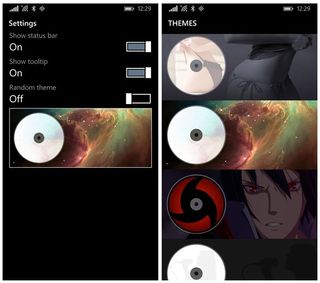
To pause playback, just tap the CD. To advance to the next song, swipe to the left or right to hear a previously played song.
Overall Impression
While I do not use my Windows Phone often for listening to my music library, I was very impressed with Perfect Music's design and features. The navigation does take a little time to get used to. However, once you get your feet wet the gesture-based controls give the music player a nice flow.
I did like having the ability to pull up the lyrics for your songs. It is a convenient way to answer the "Wait, what did they just sing?" type questions that come up with songs. It could also turn your Windows Phone into a handheld karaoke machine.
Perfect Music has strong appeal and should give the other music players a run for their money. It was a little frustrating to see the app crash so often but I have to extend kudos to the developer for actively working on these issues. At last check, Perfect Music is rated at 4 stars in the Windows Phone Store, which may be half a star too low.
Quick Footnote: Perfect Music was updated the other day to include a handful of new features that include:
- New Live Tile support with artist photo
- Option to perform a manual scan for new music in the settings
- Timer option added in the settings
- Alphabetical groupings
- Album list order by track number
Perfect Music is a free Windows Phone app and if you give things a try, let us know what you think about the app in the comments below. Also, remember to rate Perfect Music in the Windows Phone Store. It is the easiest way to send feedback to the developer.
Download Perfect Music for Windows Phone (Free)
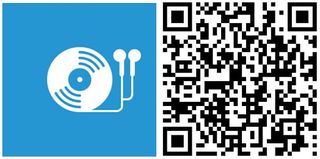
George is the Reviews Editor at Windows Central, concentrating on Windows 10 PC and Mobile apps. He's been a supporter of the platform since the days of Windows CE and uses his current Windows 10 Mobile phone daily to keep up with life and enjoy a game during down time.
