Outlook vs. Windows Mail: Which email client is right for you?
Windows Mail is the free app bundled with the OS that is ideal for those who use email sparingly, but Outlook is the solution for anyone who's serious about electronic messaging.
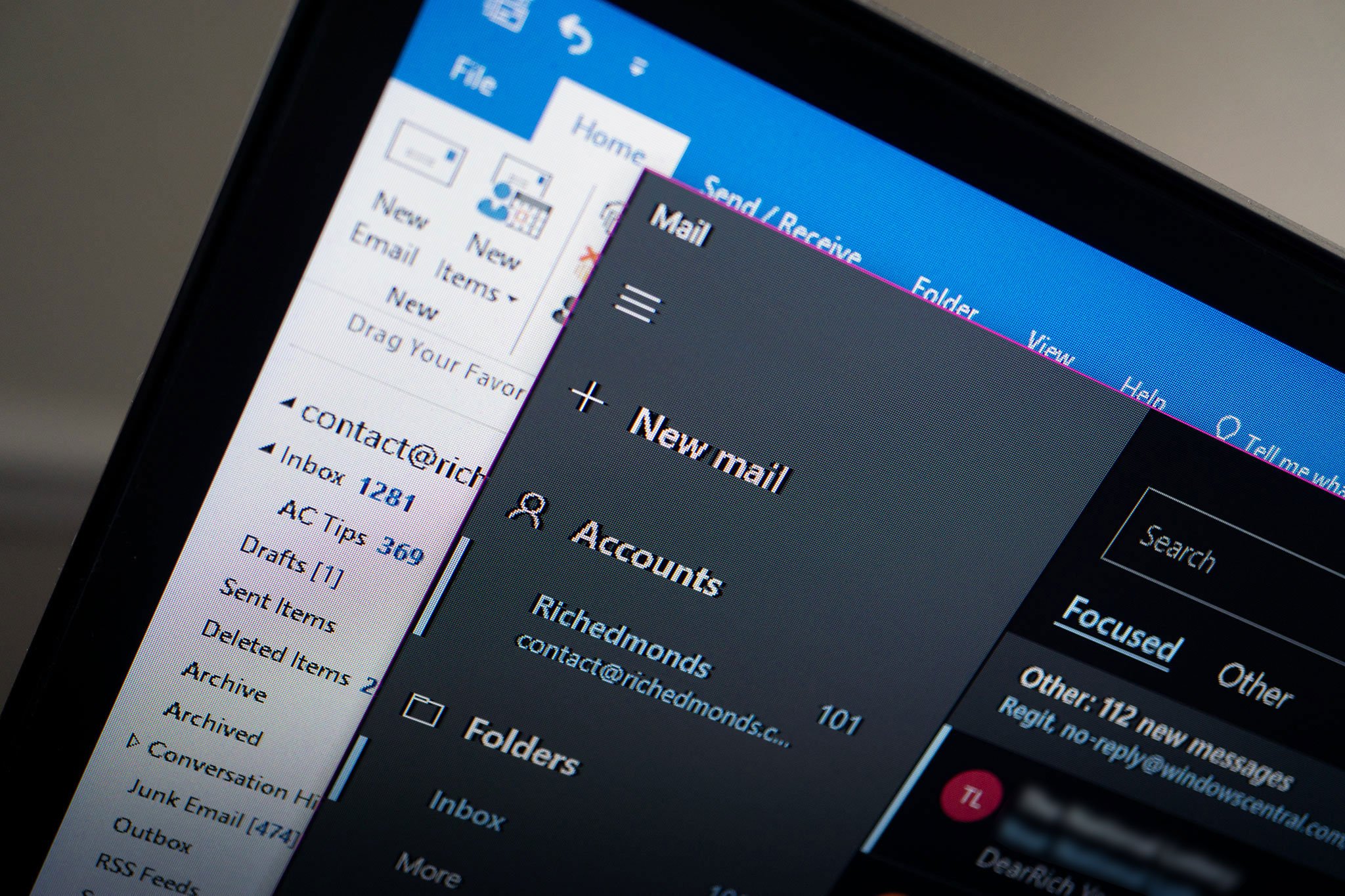
A fresh install of Windows 10 offers a number of software solutions, including one for email and calendar. Windows Mail is one-half of an email account and calendar offering — the other being Calendar — and is a lightweight app designed to handle multiple accounts and fairly moderate email use.
But is it worth switching to Outlook, and who is suite designed for?
Email for everyone
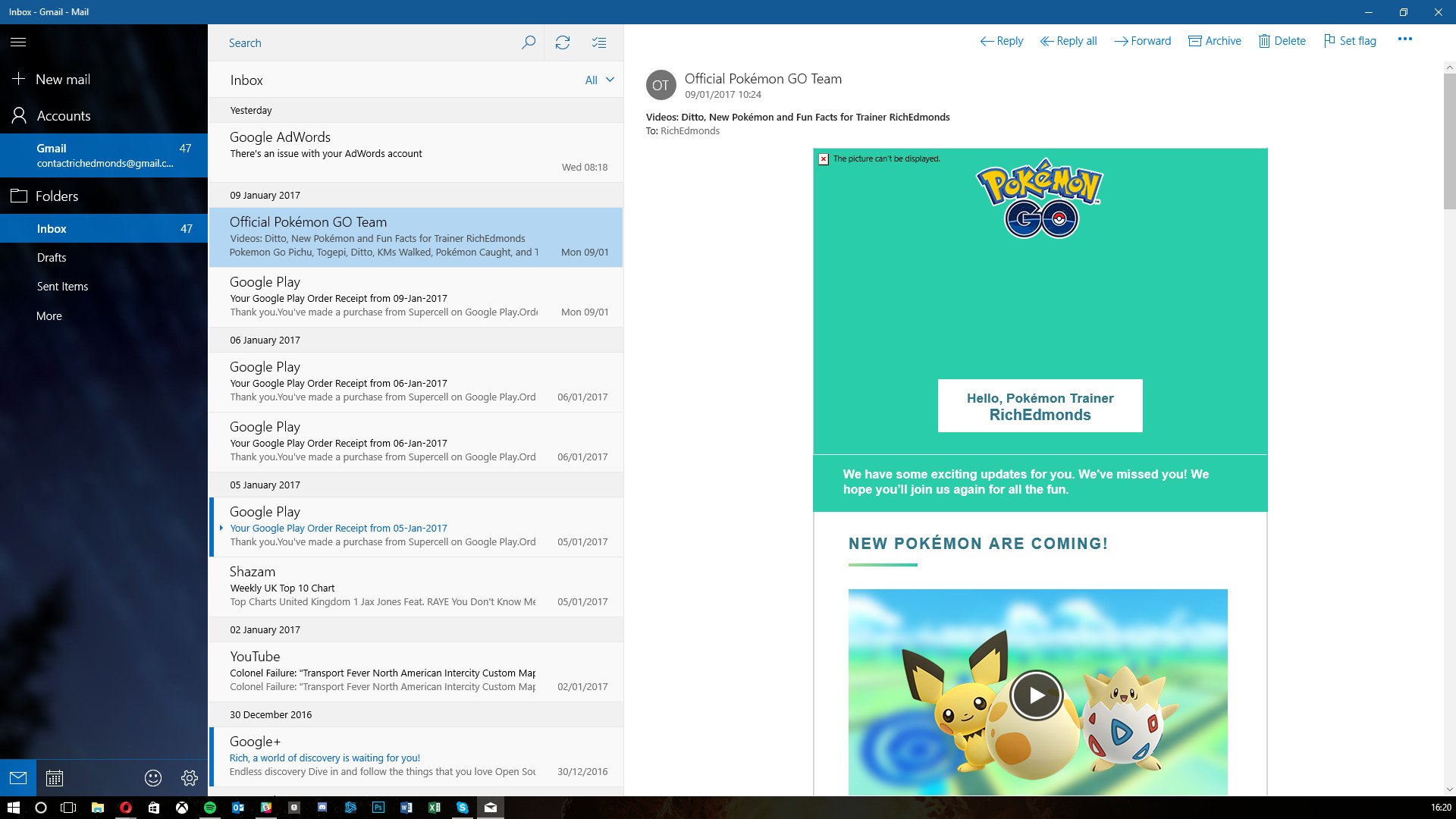
To those who have already used a version of Outlook in the past, the Windows Mail app will come across as a lightweight variant with some features omitted from the experience. The main difference between Outlook and the Mail app is the target audience. The bundled app with Windows is meant to cater to consumers and those who check their emails on a daily basis. Outlook on-the-other-hand is for business and professionals who rely on email.
But just because the Windows Mail app is more basic than Outlook, it doesn't necessarily mean that it's a worse experience. The app itself is a solid client for email, and the accompanying calendar app will handle events, subscriptions to cloud-based calendars just fine. A neat feature of the Mail and Calendar apps is the design language, which fits in comfortably with Windows 10.
Various accounts can be added to Windows Mail, including Outlook.com, Exchange (Office 365), Gmail, Yahoo! Mail, iCloud, as well as usual POP and IMAP accounts. Using Microsoft's hosted email services like Outlook.com will ensure everything is configured and synchronized without much effort. Simply enter your account credentials, and the app will handle everything else. Other service providers may require additional steps.
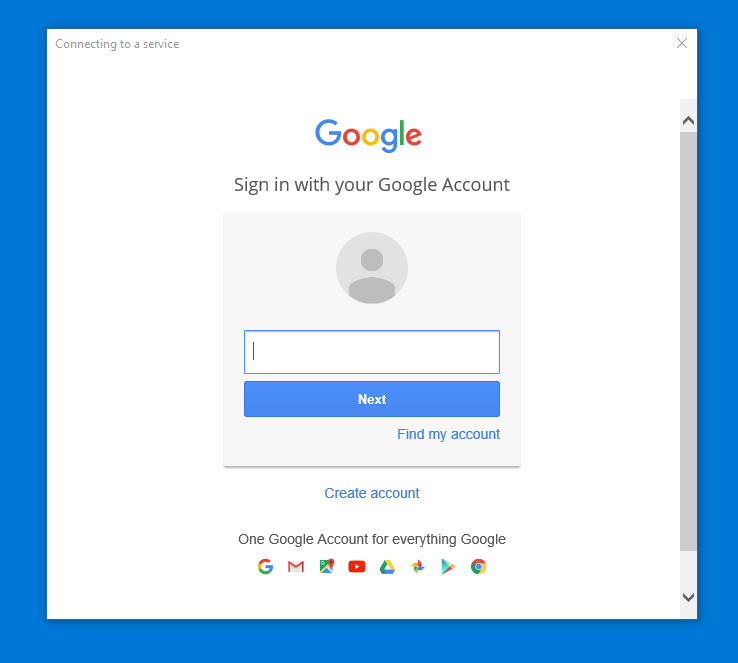
Thanks to its free, basic feature set, the Windows Mail app has been designed and developed to take full advantage of touch support on tablets and laptops. It's possible to utilize the on-screen keyboard and use the app to filter through messages and reply to contacts.
One issue I continue to experience, as well as other Mail app users, is the problem with mail synchronization. Attempting to synchronize all accounts can result in errors, which is not only irritating but requires troubleshooting. Contact integration from connected profiles isn't perfect either, but again this is a more streamlined app and it's possible to hit up contacts when creating (or replying to) emails.
Get the Windows Central Newsletter
All the latest news, reviews, and guides for Windows and Xbox diehards.
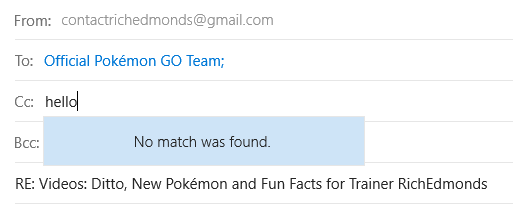
I also dislike the fact you need to switch between apps for mail and calendar appointments. But it is free, so there's that huge plus, and not everyone shares my view.
Mail and Calendar for Windows 10 FAQ
Pros:
- Great touch support.
- Easy to use.
- Free, bundled with Windows 10.
- Fluent Design.
Cons:
- Basic.
- Issues with mail sync.
- Separate apps for mail and calendar.
Professional Outlook
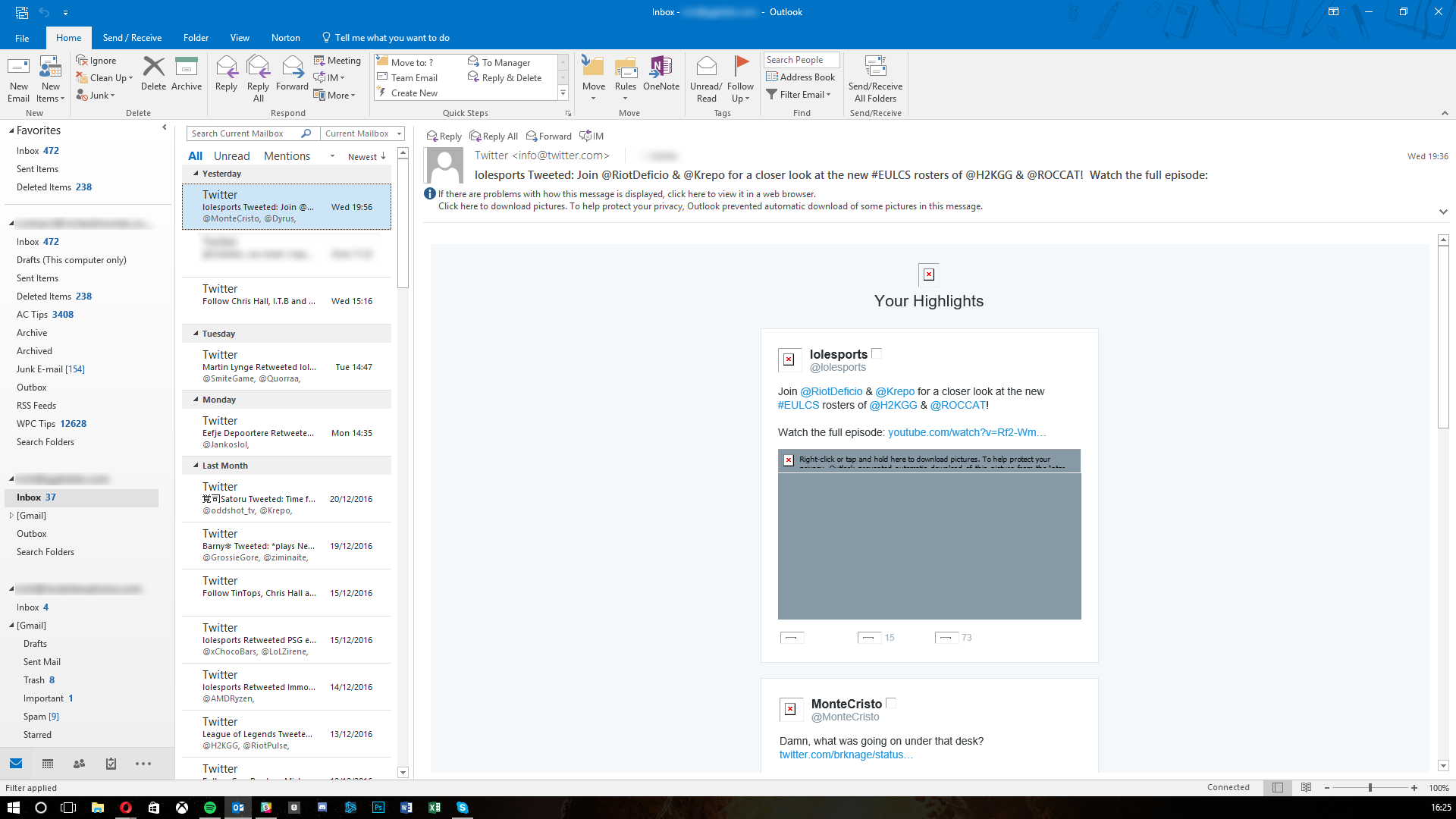
Outlook is Microsoft's premium email client and is regarded as one of the best in the business. There's a good reason for this as the suite has been around for many years as part of Microsoft Office. The company has had time to invest in developing improvements to take the experience to the next level and increase productivity. While the Windows Mail app may just do the job for daily or weekly email checking, Outlook is for those who rely on email.
As well as the powerful email client, Microsoft has packed in calendar, contacts and task support. Simply switch between tabs and everything is loaded up. Office integration is also present, as one would expect from a more connected suite of productivity tools. Then there's the Ribbon system that hides away the countless buttons and features that do pretty much everything one would require.
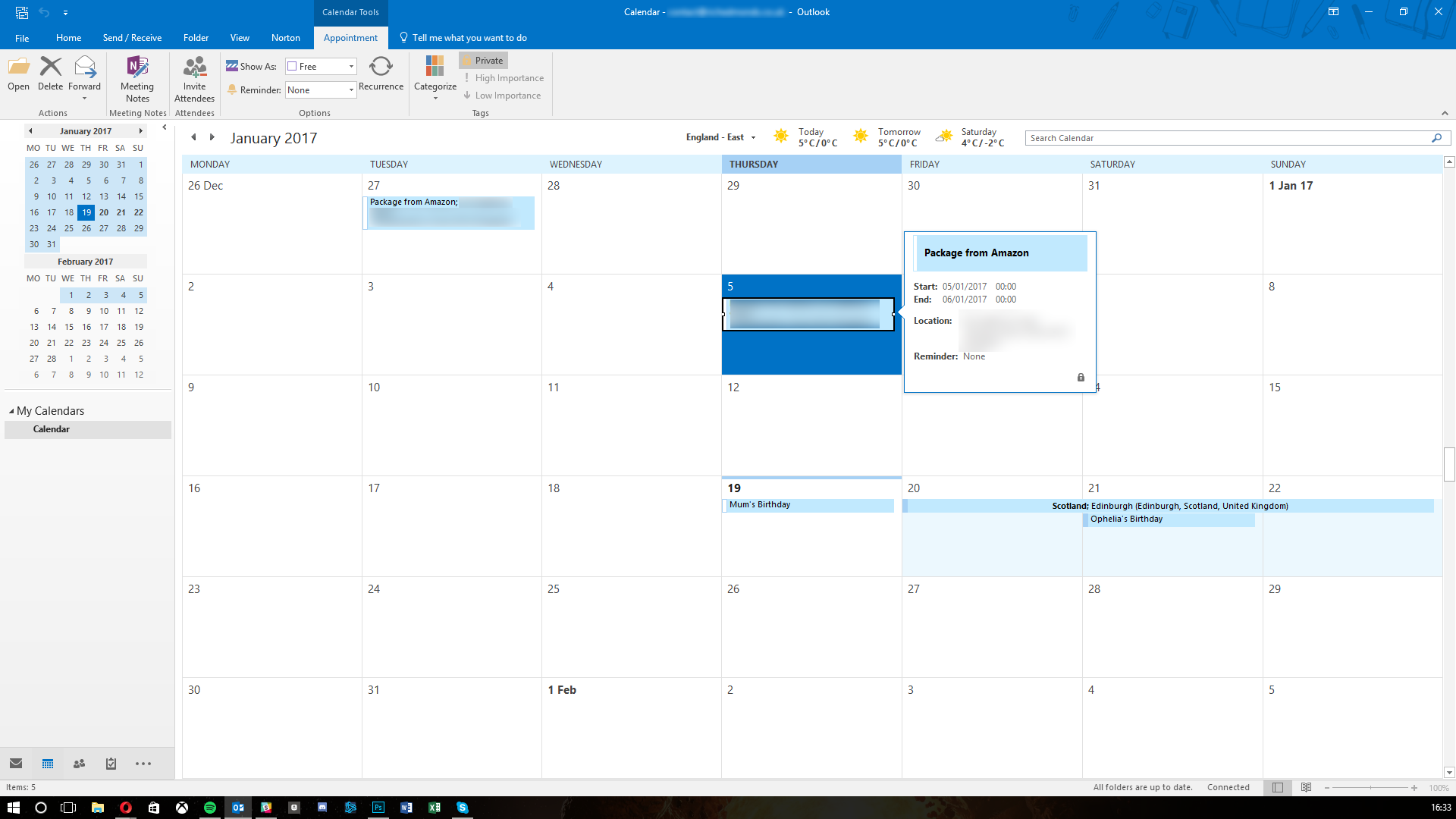
Take a look at some of the feature discrepancies to see if there's anything you require that cannot be done in the Windows Mail app:
| Feature | Outlook | Windows Mail |
|---|---|---|
| View/Send mail from Shared Mailboxes | Yes | No |
| Access to Public Folders | Yes | No |
| Categorize messages | Yes | No |
| Ignore conversation | Yes | No |
| Clean up thread | Yes | No |
| Apps for Office | Yes | No |
| Unsubscribe to mass emails | Yes | No |
| MailTips | Yes | No |
| Follow Up Flag (creating email) | Yes | No |
| Send email as plain text | Yes | No |
| Create Inbox rules | Yes | No |
| Local Email storage | Yes | No |
| Contacts list | Yes | No |
| Highlight terms in search results | Yes | No |
| Open colleagues' calendars | Yes | No |
More information and comparison between the two apps can be found on Microsoft's website.
There are downsides to Microsoft's more advanced email program. The first being the plethora of features that may never be used. Do you really need to categorize messages? That and the new Ribbon UI system that Microsoft has implemented into the new Office suite isn't to everyone's liking. It can also feel rather bloated when tasked to handle thousands upon thousands of emails from multiple accounts, but that's a case of not effectively managing clutter.
And don't get me started on some of the account setup issues. I've experienced the following a few times before it starts magically working for some reason. Outlook just can't seem to connect and log in when initially setting up some accounts that require manual labor, asking you to re-enter credentials a few times before finally accepting defeat and connecting everything up.
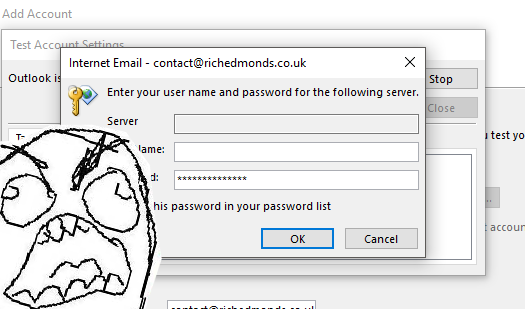
That said, it makes sense for Microsoft to offer more features in the Outlook suite to entice businesses and consumers to upgrade and pay the Office subscription, but if you don't need many of the more advanced features the Mail app will do just fine.
Pros:
- Superb feature set.
- Handles mail, calendar, contacts.
- Great filter, search and flagging.
- Integrates with other MS Office products.
Cons:
- Requires Office 365 subscription.
- More complicated.
- Setting up accounts can be a pain.
- Not designed for touch.
What say you?
Do you prefer the simplicity of Windows Mail (and Calendar) or are you a fan of the more feature-rich Outlook suite? Sound off in the comments!
Updated on July 24, 2018: We updated this guide to take into account the latest releases of Outlook and Windows Mail and to make sure all information is up to date.

Rich Edmonds was formerly a Senior Editor of PC hardware at Windows Central, covering everything related to PC components and NAS. He's been involved in technology for more than a decade and knows a thing or two about the magic inside a PC chassis. You can follow him on Twitter at @RichEdmonds.
