Outdoor Navigation - Review

Outdoor Navigation is being offered over at the Marketplace that slaps a considerable amount of GPS functionality onto your Windows Phone. Developed by GPS Tuner, the Windows Phone 7 navigation application offers features you would typically find on a stand alone GPS unit.
From an on-board compass to route tracking to photographing points of interest, Outdoor Navigation can come in handy on the open trail as well as the open road. The application lays everything out nicely and includes a healthy help section to guide you through all the bells and whistles Outdoor Navigation has.
Read more after the break.
Main Menu
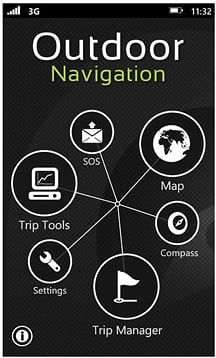
Unlike other Windows Phone 7 apps, Outdoor Navigation doesn't incorporate the hubs of Metro Design. There are hubs within the app but with the Main Menu, you have a button interface on the Main Menu that will send you to the six key areas of the application. On the move, this design works really well when you don't have the time to swipe around hubs.
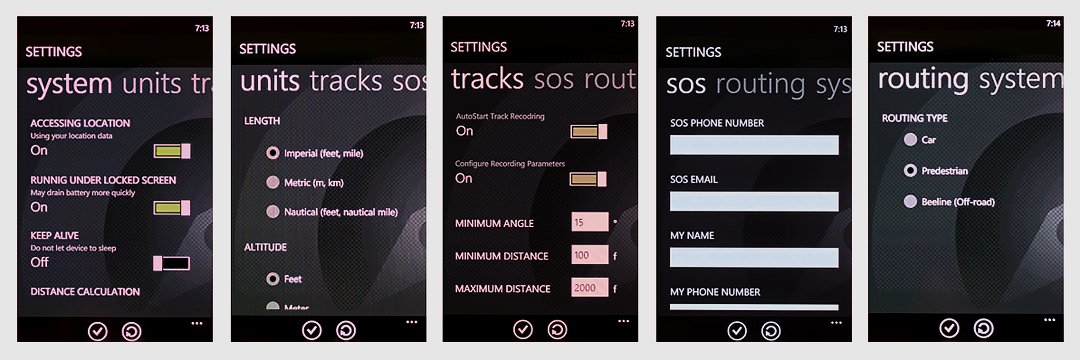
Settings: The Settings Hub includes settings for the System, Units, Tracks, SOS information, and Routing. System settings include turning on/off location services, running the app under lock screen, and keeping the phone awake. Unit settings simply sets which units of measurement you prefer. Tracks and Routing simply sets parameters for those features and the SOS Settings is where you go to enter your emergency information (more on this in a bit).
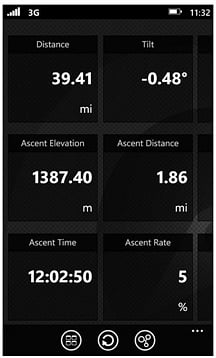
Trip Tools: The Trip Tools include a trip computer, speedometer and trip charts (charts your trip's progress). The speedometer is fairly straight forward in that it shows how fast you're moving. The Trip Computer displays a vast amount of information on your travels including speed, elevation, and duration. You can display up to eighteen tools that can be selected from the Trip Tool Selection menu (just tap on a square to pull up the menu).
SOS: This is an interesting feature that allows you to quickly email or SMS message an emergency contact. Messages have three levels of priority (information, panic and emergency) and you establish the contact in your Settings Menu. It eliminates the need to hunt down a contact in your People Hub.
All the latest news, reviews, and guides for Windows and Xbox diehards.
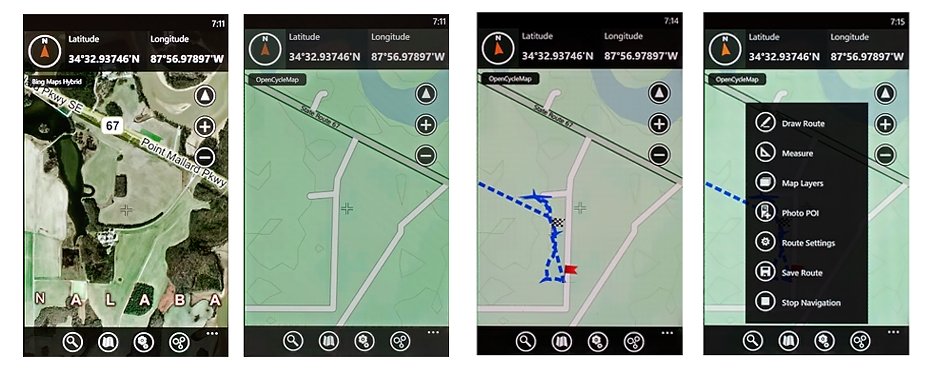
Map: Outdoor Navigation utilizes BING Maps. You have several map views to choose from including Cycling Maps, Aerial Maps, Road Maps and Hybrid (Satellite Map). The triangle button will center the map on your location and the map is touch navigable. At the top of the map view you will find a compass and longitude/latitude position. To the bottom you will find navigation buttons to search for locations, display type, options and to return to the Main Menu. Options include drawing routes, measuring distances, map layer settings and capturing photo points of interest.
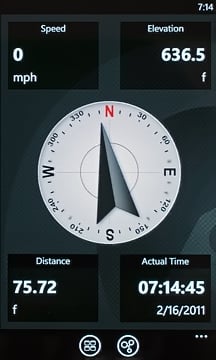
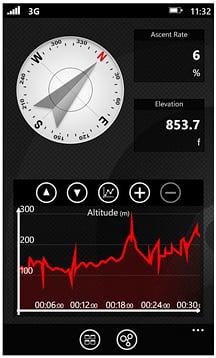
Compass: Outdoor Navigation has a compass feature that also includes display space for four Trip Tools (just tap one of the corner boxes to choose which tool). You can also change the overall display to include a progess chart on various aspects of your travels.
Trip Manager: The Trip Manager will list all your recorded tracks, routes, and points of interest photos for review. You can also share these records via email or by posting to Facebook.
Throughout Outdoor Navigation you will find an open book icon that will pull up the app's Help Guide. The Help Guide is presented more as a quick reference guide spanning fourteen pages (side swipeable).
Performance
I had the opportunity to take Outdoor Navigation along for a trip to the Wheeler Wildlife Refuge in North Alabama. The major problem I found with Outdoor Navigation is its dependency on data. A handheld GPS unit will have maps, points of interests, etc. stored onboard. Outdoor Navigation does not have this ability (yet). If you lose your data connection while out in the middle of nowhere, you lose everything.
When you have a wireless connection, Outdoor Navigation worked like a charm. My location was accurate, maps generated quickly and routes recorded without problem.
While designed for treks into the great outdoors, Outdoor Navigation can also come in handy with on-road use. If you need to track road routes, remember landmarks, or simply monitor your travel statistics Outdoor Navigation works just fine from the dashboard of your car.
Outdoor Navigation ran smoothly with no bugs or crashes experienced. Again, the only issues developed when you lost data connectivity.
Updates already in the works
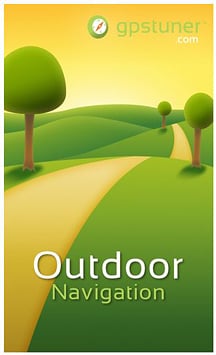
GPS Tuner isn't wasting any time on updating Outdoor Navigation. Future plans for the GPS app include:
Adding import/export function for tracks, routes and points of interest that would include importing KML files and Geocaching LOC files. Custom calibrate maps. Map cache (for off-line maps). Pace and Calorie calculations. Advanced point filtering.
The most important update would be the ability to store maps off-line. You will still loose your current location should your wireless connection drop but at least you have access to the map to help you navigate around the old fashion way.
Overall Impression
My first thought in using Outdoor Navigation was that I could keep my Garmin hand-held unit at home when I go roaming the great outdoors. After using Outdoor Navigation in the field, the major hurdle the app needs to overcome is with off-line maps in order to keep that hand-held GPS unit in the closet.
Outdoor Navigation places a lot of tracking and navigation features on your Windows Phone but it's weakness is that in doing so, it relies heavily on data. For most areas, this may not be an issue and if you're planning a hike into the great beyond you'll probably be need more serious gear (sat phones, gps units, etc.). It will vastly improve when off-line maps come into play and the rating will have to be adjusted accordingly.
For the casual hiker and outdoor enthusiasts Outdoor Navigation will do nicely. There is a trial version available that is nearly fully functional (limited to recording 3 tracks, creating only 5 way points, no SOS function). The full version will run you $4.99.
You can find your copy of Outdoor Navigation here (opens Zune) at the Marketplace.

George is a former Reviews Editor at Windows Central, concentrating on Windows 10 PC and Mobile apps. He's been a supporter of the platform since the days of Windows CE and uses his current Windows 10 Mobile phone daily to keep up with life and enjoy a game during downtime.
