Open and edit RAW image files with Rawer for Windows Phone
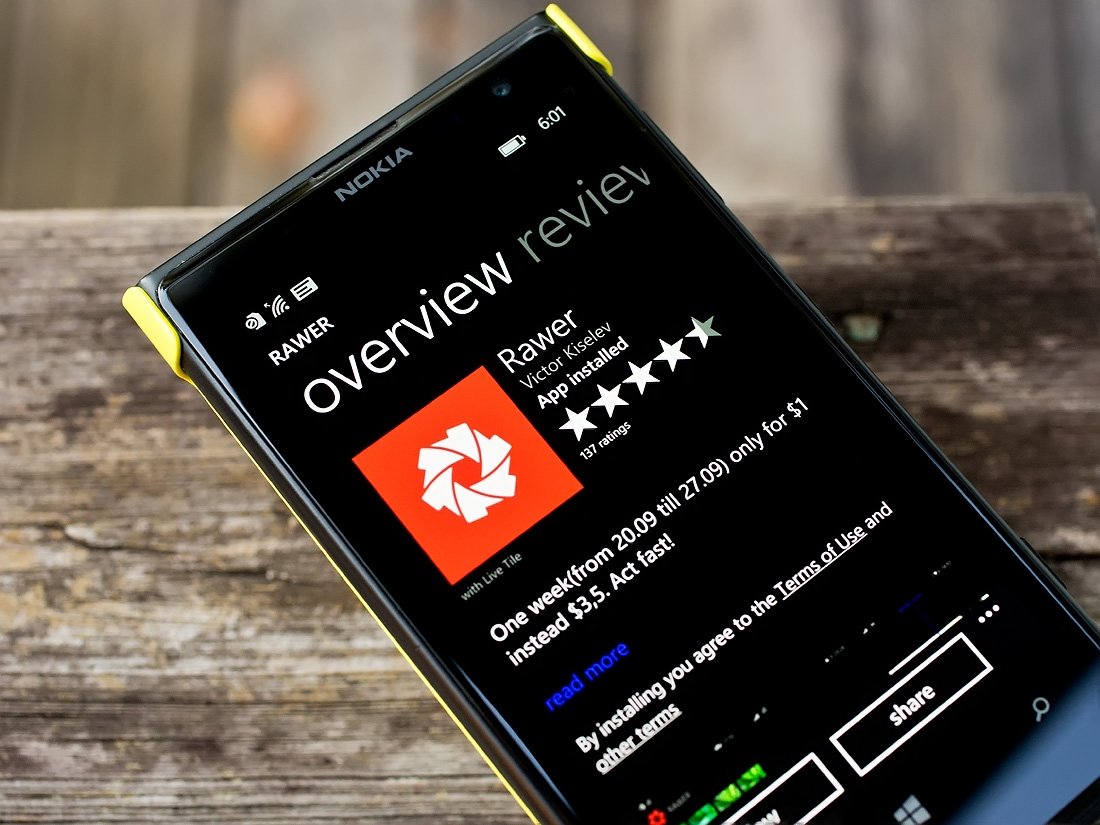
Rawer is an image editor for your Windows Phone. While many will shrug their shoulders and mutter, "Ugh, another photo editor!?" what sets this image editor apart from other editors is its ability to open and edit RAW image files.
Rawer will not only open and edit RAW (DNG) images captured by a Lumia 1020, 1520, 930 or Icon but the app can also open RAW files from several DSLR cameras. The app has OneDrive support and has the ability to check the image EXIF information.
Rawer is a Windows Phone photography app that definitely has a certain level of appeal for those who like to dabble with RAW image files.
For those not familiar, in the simplest sense, RAW image files are much like a film negative while JPEG images would be similar to Polaroid photos. JPEG images receive post processing adjustments within the camera and the output a "ready to go" image. Much like your Polaroid image is.
RAW files receive no post processing in-camera, are larger uncompressed files and relies on the user to make any adjustments in a photo editor before saving the image in JPEG, TIF or other image formats. Much like your film negative is dependent on a darkroom to produce an image.
What Rawer does is allows you to open a RAW image file while making minor adjustments during processing, allows you to fine-tune things through an editor and then save the final product as a JPEG image. Much like you would process a RAW file in Photoshop.
No Nonsense Layout
When you first launch Rawer, the app searches your Windows Phone for any DNG files (Lumia's RAW file format) and populates a gallery with JPEG thumbnails of each. Beneath the three-dot menu on the main gallery you will find options to open a file, view the about screen and access the app's settings.
Get the Windows Central Newsletter
All the latest news, reviews, and guides for Windows and Xbox diehards.
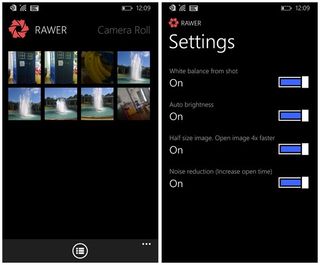
Rawer's settings afford you the option to:
- Use the White Balance settings from the image
- Turn on or off the Auto Brightness
- Half-size the image for quicker processing
- Turn on/off noise reduction
Rawer is available for low-memory devices but with the smaller memory size, the app can be a little on the slow side. To help speed things up, you can turn off the noise reduction and open the image at half its original size.
The Open File command opens up your file sources to OneDrive and microSD cards (if available). The app will not edit JPEG images and while Rawer does support many DSLR RAW formats, manufacturers often tweak their RAW files with each camera model. Don't be shocked if your Canon .CR2 RAW from some camera models will not open. It's my understanding the developer is building up the list of compatible cameras slowly but surely.
Editing your RAW files
Depending on the app settings, don't be surprised if it takes a few seconds to open an image with Rawer. The image will eventually appear full screen with options to share, save, edit and view the EXIF information.
Before we go too far, Rawer is a free Windows Phone app but you will need to unlock the editing tools through an in-app purchase. This normally runs $3.50 but for this week, the developer has dropped the IAP price to $.99.
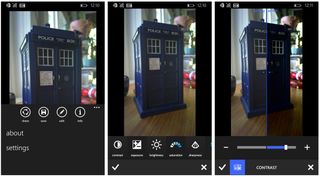
Editing tools include the ability to adjust the following:
- Contrast
- Exposure
- Brightness
- Saturation
- Sharpness
- Hue
The only tool I see missing is a crop tool. The editor does include a before/after feature that will split your image in half, showing the unedited image on one side and the edited image on the other side.
Once you are done fine-tuning the image you can save it to your Pictures Hub as a JPEG image. Images from the Lumia 1020 are saved at a resolution of 2176 x 3864 pixels at 72 dpi. In comparison, the JPEG created from within your Lumia Windows Phone from the DNG file has a resolution of 1728 x 3072 pixels.
Overall Impression
While Rawer comes across as a very simple, basic Windows Phone image editor the app is much more than that. It allows Windows Phone users to open, edit and save their DNG RAW files then save them as JPEG images.
This may not sound like a break through to many but it puts more control into the hands of the photographer in how their RAW images are processed. It also helps reduce any image degradation by working with the full image file (41MB+ in size). Rawer isn't as feature rich as what you'll find with a desktop editors RAW converter but it's a nice start.
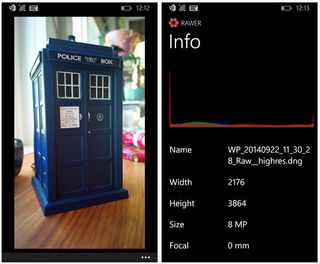
The app is laid out nicely, has the essential adjustment tools and saves your final image at a slightly larger resolution than what your Lumia Windows Phone does. While I wouldn't mind seeing a cropping tool, its absence isn't a deal breaker.
Rawer will work on any Windows Phone 8.x device but remember, only a few Lumia Windows Phones have the ability to capture images in DNG RAW format. The app isn't going to be a Windows Phone photography app for everyone. However, if you like to dabble with the DNG RAW files from the Lumia Windows Phone or need a mobile app to handle DSLR Raw files, I can see the appeal.
Again, the core app is free which will open your RAW files and then save them in JPEG format. The editing tools require an in-app purchase, which is on sale this week for $.99 (normally $3.50).
*Only the PureView Lumia phones, including the Lumia 830, Lumia 930/Icon, Lumia 1020 and Lumia 1520 can shoot in RAW/DNG.
- Rawer - Windows Phone 8.x - 4MB - Free - Store Link
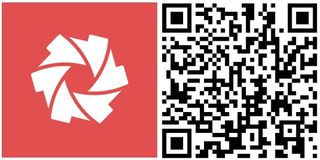
George is the Reviews Editor at Windows Central, concentrating on Windows 10 PC and Mobile apps. He's been a supporter of the platform since the days of Windows CE and uses his current Windows 10 Mobile phone daily to keep up with life and enjoy a game during down time.
