OneNote over the cloud synchronization [How To]
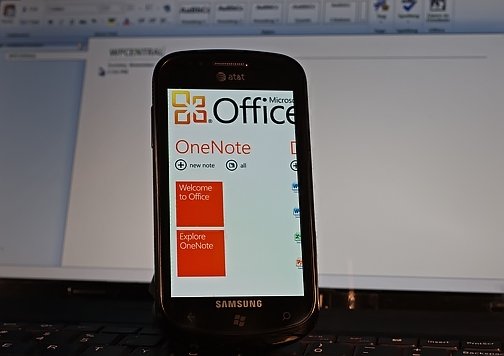
Do you find yourself using tabbed OneNote Notebook with Microsoft Office on your computer? Do you use a Windows Phone 7 device? Why not have your Notebook synchronized to your device and note on the go? Follow the below step-by-step instructions to get yourself set up.
- Go to office.live.com on your PC, and make sure that you have a OneNote file created. If you've used OneNote from your PC, there should be a Personal (Web) file. If not, create it..
- If you have OneNote on your PC, you can open it from office.live.com; just hover over the file, and click Open in OneNote. OneNote will save a book tab on the left side (in rotated print).
- On your phone, set OneNote sync on (from Settings / Applications / Office / OneNote). Make sure to set Internet Explorer to default to mobile version (important!) and navigate to office.live.com in the Browser.
- Go to the folder you have the OneNote Notebook, and tap it to open it. This automatically adds the Notebook to your OneNote on the phone, and opens it in OneNote. The tabs will all sync.
That's it complete! If you're like me who always forgets everything from passwords to your own name, this guide will come in handy indeed.
Source: Talys at XDA Forums
All the latest news, reviews, and guides for Windows and Xbox diehards.

Rich Edmonds was formerly a Senior Editor of PC hardware at Windows Central, covering everything related to PC components and NAS. He's been involved in technology for more than a decade and knows a thing or two about the magic inside a PC chassis. You can follow him on Twitter at @RichEdmonds.
