OneLocker for Windows Phone – a simple password manager to help you keep track of things
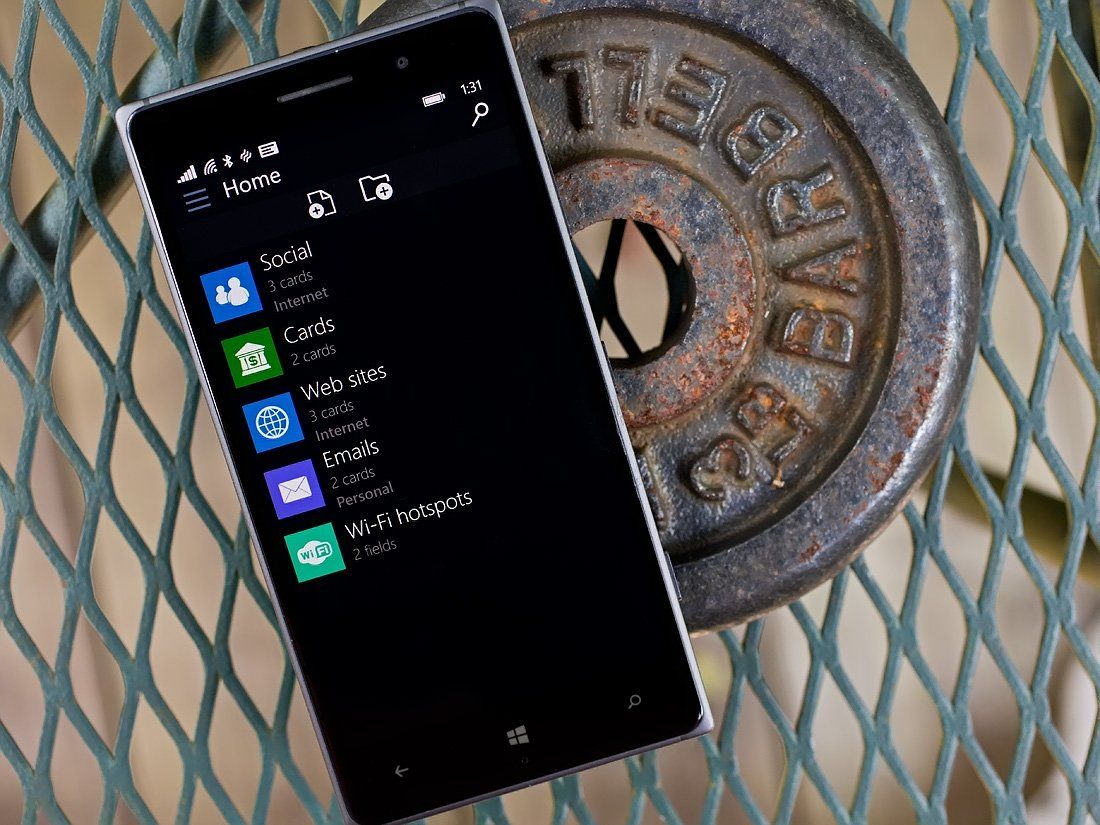
As our lives become more digital, the volume of passwords we have to remember increases as well. OneLocker is a Windows Phone app that hopes to help you manage all the passwords, PIN codes and accounts that you have to remember.
The app itself is password protected and encrypted to keep your personal information secure and there is support to backup your database to OneDrive or Dropbox. The interface isn't terribly difficult to get used to and in using OneLocker for a short period, it comes across as a handy utility app for our Windows Phone.
Your first order of business when you first launch OneLocker is to establish a password for the app itself. From there it is simply an issue of creating cards and folders for all the information you need secure.
The layout does take a little time to get used to but it's not an impossible task. The home screen will list all your cards and folders along with two icons to create a new folder or card. At the very top of the home screen is a hamburger button that will pull up a host of options and a search button to allow you to sift through all your cards and folders.
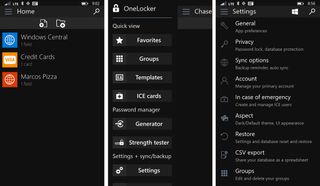
Options under the hamburger button include:
- A quick view for your favorites, groups, templates and ICE cards (In Case of Emergency)
- A password manager to generate new passwords and test the strength of existing passwords
- Access to the app's settings which includes setting up OneDrive or Dropbox backups, exporting your database in CSV format, changing the theme, setting up synchronization options and general app preferences
- Manually synchronizing your database backup
- View the statistics on what you have protected in OneLocker
The hamburger menu and search button will appear throughout the app and will be joined by a windows button once you leave the home screen. The windows button serves as a home button to get you back to the home screen quickly.
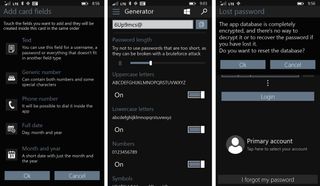
Adding cards and folders is somewhat straightforward. Just fill in the blanks, choose an icon and color background then hit save. Once a card is created, you can add a host of information to the card that includes:
Get the Windows Central Newsletter
All the latest news, reviews, and guides for Windows and Xbox diehards.
- Text for passwords, username, notes, etc.
- Generic numbers for account numbers
- Phone numbers that can be dialed from within the app
- Dates
- Email addresses
- Web addresses
- Images
- Checkbox tasks
- Notifications (the toast kind) creation
Email addresses created will allow you open your email app to compose a message and the web addresses have the ability to open the link from within OneLocker without the need to cut/paste them to your browser.
As you add these fields to a card, the number of fields created will be listed with the card on the home screen. The information for these fields will remain hidden but OneLocker has a handy feature called ShakeToShow that will reveal this information when you shake your Windows Phone. You will have to enable this on the entry screen for each field and you can limit it only to certain fields.
Sharing data is possible through QR Codes, SMS or emails or OneNote. You can also create guest accounts to allow others to view your data as necessary.
Overall Impression
In just using OneLocker for a short period of time, it comes across as a very capable password manager. Again, the app itself is password protected and should you forget that password your only option is to wipe the database and create a new password. At first I was on the fence about this feature and would have liked to have seen an email recovery feature. However, if you do have to wipe the database there is always the option to recover things through your backup files.
OneLocker is an appealing option to consider if you are in the market for a password management app for your Windows Phone. There is a trial version available that does have a few limitations. They include:
- You can create up to 5 folders and 10 cards with up to 5 fields per card
- The CSV export feature is not available
- You can only create one guest
- The templates section and offline backup is disabled
- You cannot upload or import a static backup from your cloud storage service
It sounds like a lot, but the trial version has enough meat on the bones to give you a feel for things. The full version of OneLocker is currently running $2.49. If you give OneLocker a try, let us know how it goes in the comments below.
Download OneLocker for Windows Phone (Trial / $2.49)
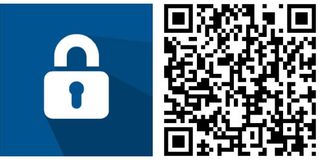
George is the Reviews Editor at Windows Central, concentrating on Windows 10 PC and Mobile apps. He's been a supporter of the platform since the days of Windows CE and uses his current Windows 10 Mobile phone daily to keep up with life and enjoy a game during down time.
