Should you use the OneDrive universal app or desktop client?
There are two different OneDrive apps — the universal app and the desktop client. Each has its pros and cons, but which should you use?
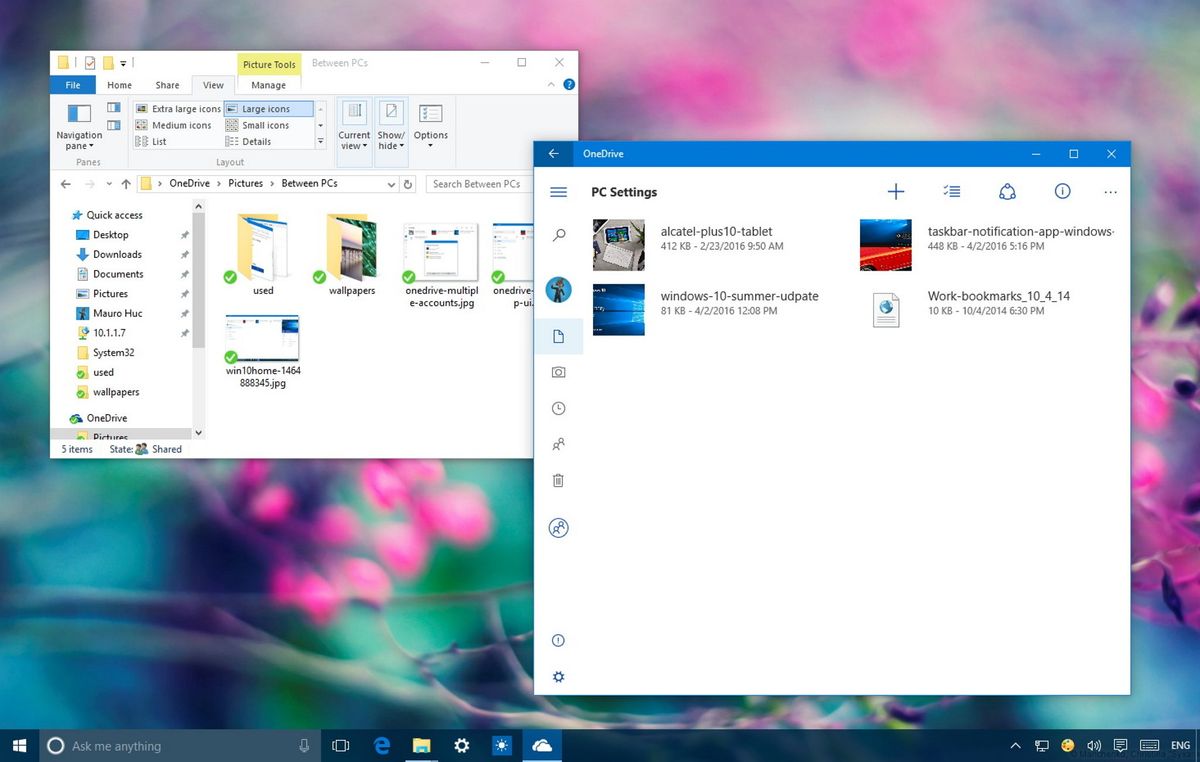
On Windows 10, the original OneDrive app was replaced for a sync engine integration very similar to the desktop client available in previous versions of the operating system. One of the problems with this approach was that it stripped out placeholders, a valuable feature that allowed users to access their files easily in the cloud without them taking up your precious local storage.
Recently, Microsoft launched a new Universal Windows Platform (UWP) app for OneDrive that works across devices and brings back some of the familiar features found in the mobile version, including a new approach to placeholders. However, the question remains whether the new Universal app is good enough to ditch desktop sync client.
Let's find out.
OneDrive desktop client
The desktop client is the default engine that Microsoft ships with Windows 10 and it allows you to sync OneDrive files to your PC.
On the desktop version of OneDrive, Microsoft introduced the concept of selective sync that forces you to select the folders you want to sync to your computer during the initial setup to make them available offline.
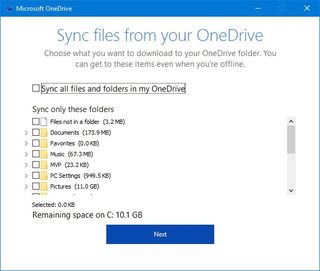
Of course, syncing those files to your computer means they'll take up space on your local storage, and you obviously can't sync more files than you have available space. But if you're without an internet connection (or stuck on a hideously slow one) you can still access those files because they're on your computer.
Here are the pros and cons for the desktop client:
Get the Windows Central Newsletter
All the latest news, reviews, and guides for Windows and Xbox diehards.
Pros
- Selective sync ensures that files and folders are always available offline.
- Files automatically sync in the background.
- Better bandwidth utilization as it doesn't require to re-download content when you re-open a file.
- You can control the upload and download speeds.
- You can connect your business account.
- You can choose to save documents and pictures directly to OneDrive.
- Works best for desktop and laptop users.
Cons
- Requires an initial setup.
- You have to select the specific content to sync to your computer.
- Integration can't be removed from the operating system.
- There aren't placeholders, which means that you can't view files that aren't synced to your computer.
- No touch-friendly user interface.
- Requires more hard drive space to store data offline.
- You can't add multiple Microsoft Accounts.
OneDrive Universal App
The new OneDrive app has been built for Windows 10 with the same design language that follows the trend we see in the Store apps. In fact, the app looks and feels very similar to the mobile version, and its functionalities are very analogous to the web experience.
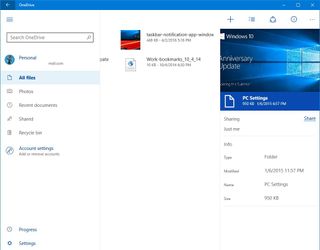
One of the major advantages of the Universal app is that it allows you to have access to all your files without having to use valuable hard drive space on your device -- something that people using tablets and devices with limited storage can appreciate.
However, the new app requires an active internet connection to access your files — there's no automatic local syncing to your computer. If you happen to be working on an Office document stored in the cloud and lose internet connectivity, you won't be able to continue to work if you close the file.

The same behavior is true for videos. You can open a video stored in the cloud, but the stream won't get save to your computer. Every time you want to watch the same video, the app will re-download the same bits all over again, wasting time and bandwidth.
With the OneDrive app, you can only download individual files manually for offline viewing, but they have to be saved locally on your computer. However, saving files to a different folder brings the problem of duplicate files, which defeats the purpose of having a central location to store your files to avoid this issue in the first place.
Perhaps where the OneDrive Universal app can really shine is on touch-enabled devices, such as on the Surface Pro 4 or Surface Book, as the touch-friendly user interface offers a simple way to navigate and access to your files in the cloud, something that can be rather uncomfortable using File Explorer.
Here are the pros and cons for the Universal app:
Pros
- No initial setup is required.
- Placeholder-like experience.
- Touch-friendly user interface.
- You can view all your files stored in the cloud.
- You can download files for offline viewing.
- You can connect multiple accounts, including another Microsoft Account or business account.
- There isn't operating system integration, as such you can uninstall the app at any time.
- It doesn't impact local storage.
- Works best for mobile and devices with limited storage.
Cons
- Requires a reliable internet connection all the time.
- You can't sync files automatically.
- You can't download folders.
- You can't control the upload and download speeds.
- You can create duplicate files as you make content available offline.
- Download require every time you open a file consuming more bandwidth.
- Large files can take a long time to download.
Which one should you use?
In either case, you need to download those files you want to have available offline, but it's likely to work better with the desktop version, as you must select the files that you want to sync during the initial setup.
If you choose the OneDrive Universal app, you also need to consider your internet connection speeds. If you're on a slow connection, it can quickly affect speeds performance, or when you're on a metered connection, depending on how you use the service, you will increase your chances of hitting your data cap.
People using tablets or 2-in-1 devices with limited storage are probably the ones able to take more advantage of the new OneDrive Universal Windows Platform (UWP) app, because of the ability to save some space on their hard drives, and the touch-friendly UI that makes much easier to navigate and work with files.
On the other hand, if you use a desktop PC or a laptop, you'll notice that many features are still missing in the Universal app. Also, there is a chance one day you'll forget to sync those files you need to complete your work, and there isn't an internet connection nearby -- something that isn't likely to happen with the desktop client. However, you can always use the new OneDrive app as a companion app as you can connect multiple accounts and view all your files stored in the cloud.
Wrapping things up
While both solutions aim to provide access to your files stored in the cloud, as you can see they offer different approaches trying to accomplish the same thing. But don't forget that the Universal app of OneDrive is still in its early days, even though it's out of beta. Microsoft has previously said that it will continue to work to improve the app with future updates.
What version of OneDrive do you prefer? Do you think the new OneDrive is headed in the right direction? Tell us in the comments below.
Mauro Huculak has been a Windows How-To Expert contributor for WindowsCentral.com for nearly a decade and has over 15 years of experience writing comprehensive guides. He also has an IT background and has achieved different professional certifications from Microsoft, Cisco, VMware, and CompTIA. He has been recognized as a Microsoft MVP for many years.
