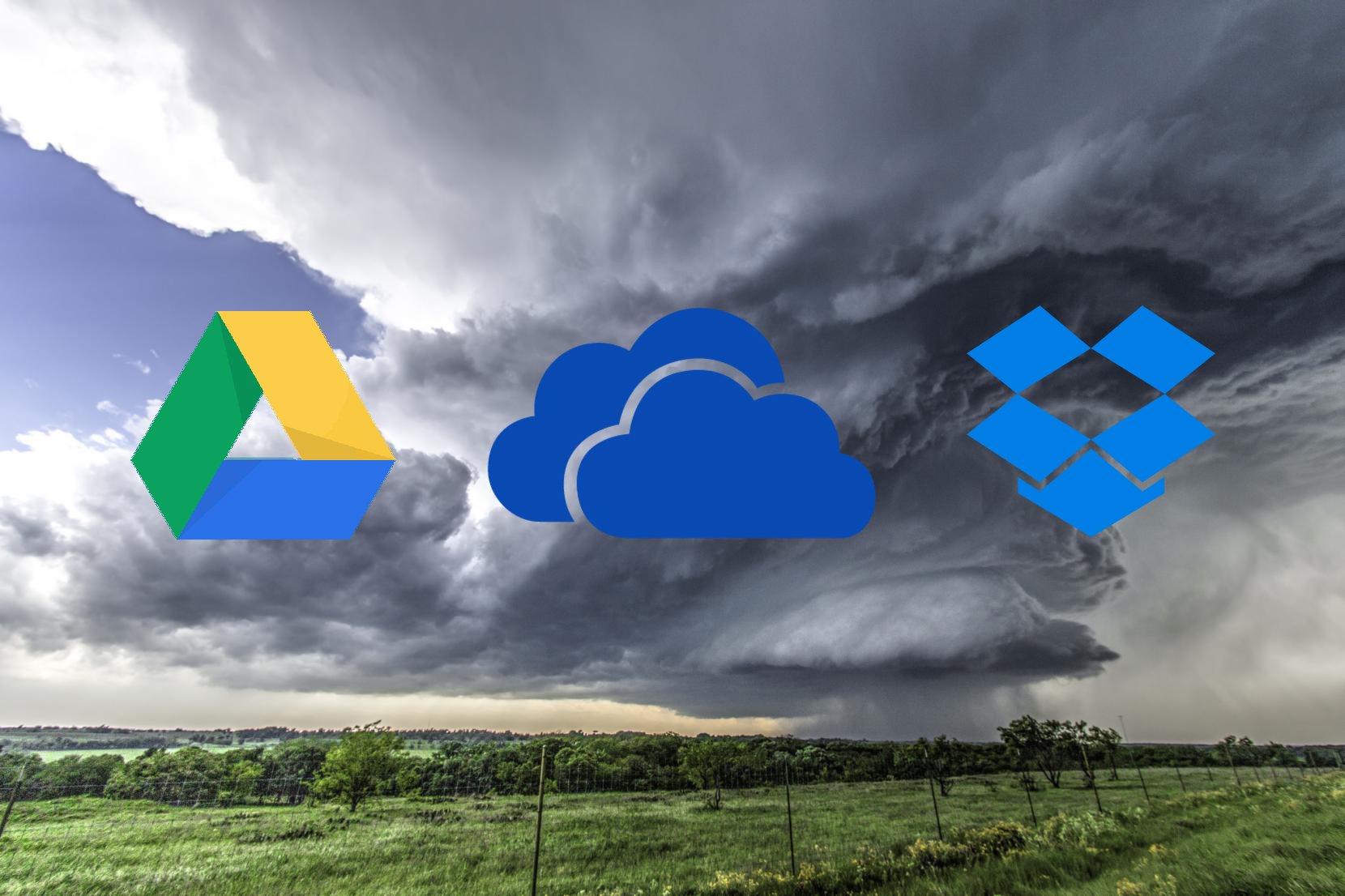Out of the many clouds services available today, there are three leading options that come to mind: Google Drive, Dropbox, and OneDrive.
Each service in its own right is great at syncing, sharing and keeping files safe. We've decided to take a walk in the clouds to see how these giants stack up. Eyes to the sky, folks!
For this comparison, we'll be looking at the individual, consumer versions of these three cloud storage solutions rather than their business or enterprise services.
Free and tiered price plans
OneDrive

OneDrive currently gives users 5GB of storage. Referrals will net you and your invited friend an additional 500MB each. This referral program limits you to a maximum of 10GB. After that, OneDrive has a few options available. You can increase your storage to 50GB for 1.99 per month. You can also go with two Office 365 packages that include OneDrive. Office 365 Personal is available for either $69.99 annually or $6.99 monthly, with 1TB of storage. This version allows you to install OneDrive on one Mac or PC, one tablet, and one mobile phone. Office 365 Home is $99.99 per year or $9.99 a month. It gives your group 1,000GB per person. Your installation limit then increases from one to five for computers, tablets, and mobile devices. Both Office 365 packages also come bundled with full versions of Word, Excel, PowerPoint and OneNote. And they include features such as the ability to scan long documents and convert them to PDFs, and OneDrive mobile increased sharing limits.
Google Drive
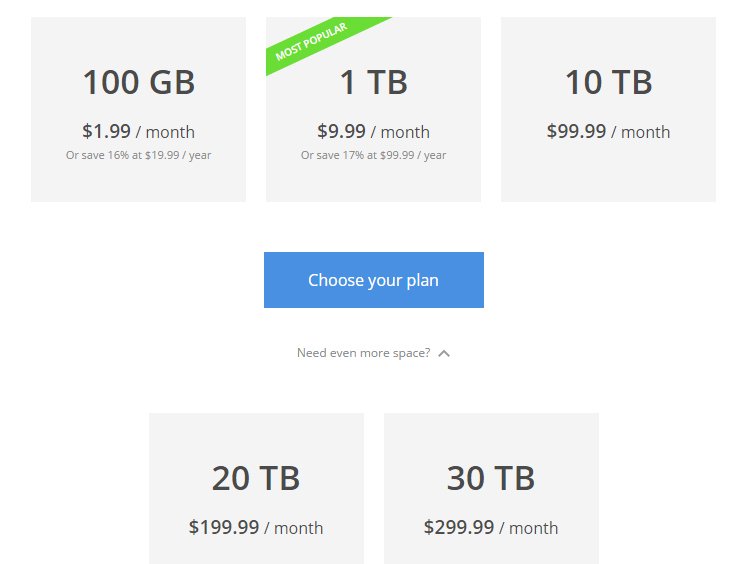
Google Drive gives you 15GB for free. After that, you can upgrade to one of the many price plans. 100GB is available for $1.99 month, or you prepay annually and pay $19.99. 1TB will cost $9.99 monthly or $99.99 annually. The remaining plans are available on a month-to-month basis: 10TB for $99.99; 20TB for $199.99; and finally 30TB for $299.99. Keep in mind that your Google Drive storage space is shared with Gmail, which could potentially limit your overall storage capacity. As with OneDrive, Google Drive allows users to create and edit files, such as documents and spreadsheets. Before you download to your device, you will need to convert them to Google-friendly formats first.
Dropbox
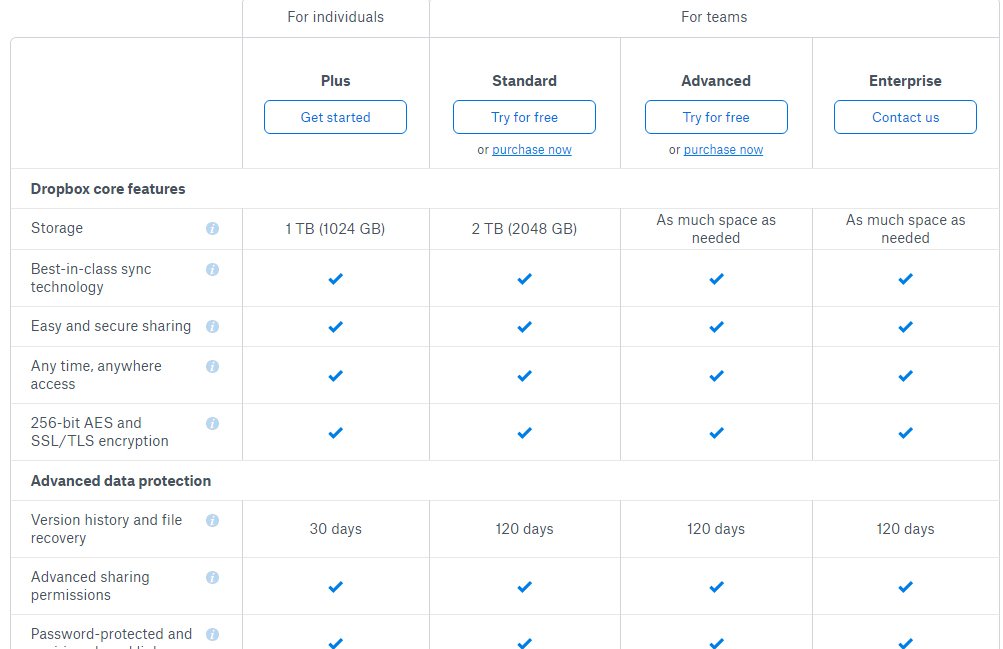
For Dropbox, the free offering starts off at 2GB with the ability to gain more through referrals. For each person who signs up for Dropbox, you both receive an additional 500MB of storage, but it is capped at 16GB. Should you choose to upgrade to Dropbox Plus (formerly Dropbox Pro), your storage is then increased to 1TB (1,024GB). Additional features include remote device wipe, encrypted and expiring link access and view-only access. Dropbox Plus will cost you $9.99 monthly, or you can pay annually for $99.00, which works out to $8.25 per month. There is an option for extended version history for $39 that allows users to access previous versions of files, and deleted items, for up to one year without impacting your storage.
The 1TB package tends to be the most popular. This is more than enough to help you back up your essential files. As we are looking at personal pricing rather than business, both OneDrive and Google Drive offer much more choice. That being said, the 1TB plan from OneDrive is cheaper than what Google Drive offers. In fact, for the same price of Google Drive's individual 1TB plan, OneDrive gives you 1TB per person, up to a total of 5TB, plus full versions of four essential Office programs. So OneDrive is by far the best option.
It's not always about the size of your storage; it's also how you use it. To increase productivity surrounding your files, there needs to be a way to manage them. All three solutions grant users the ability to do more with their content, but how far you can go with it may vary.
Managing documents
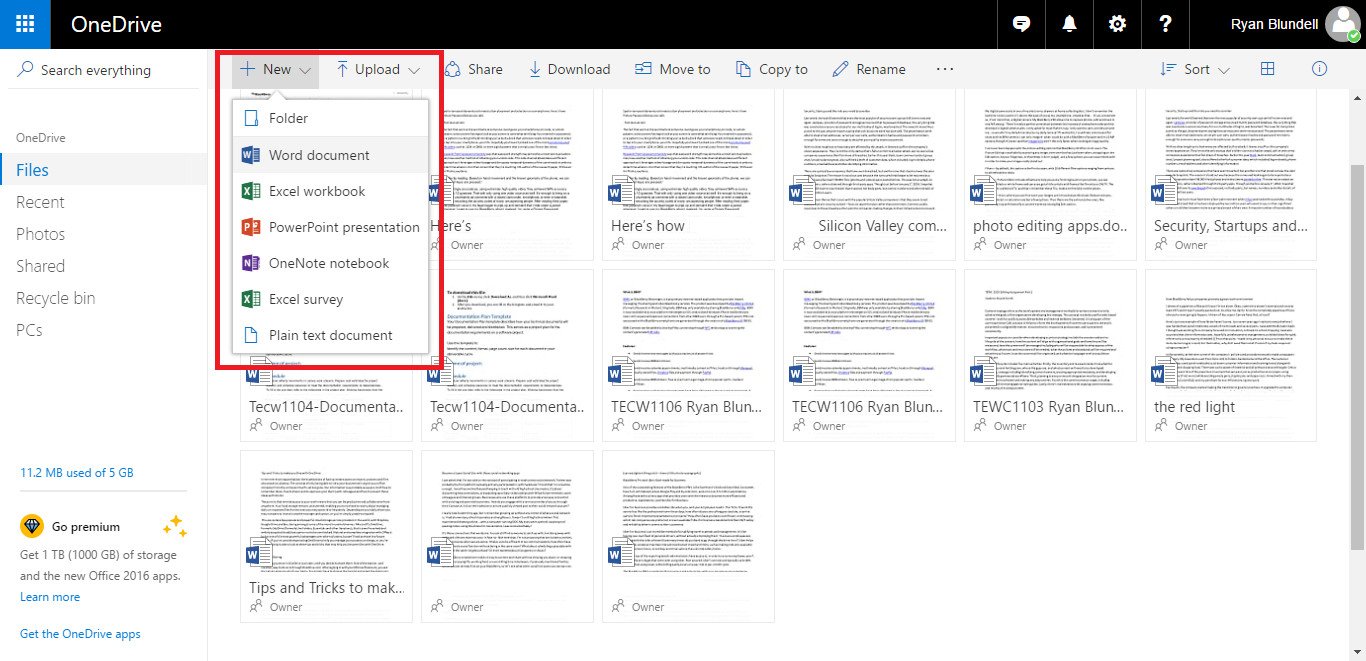
In either Google Drive and OneDrive, you have the ability to create new files or edit existing file from the get-go. This makes it easy to update and compose from just about anywhere and at any time. OneDrive by default is fully integrated with Microsoft Office, which allows Windows users to use the same programs they're already comfortable with. This ease of use translates just as well between desktop, online and mobile versions.
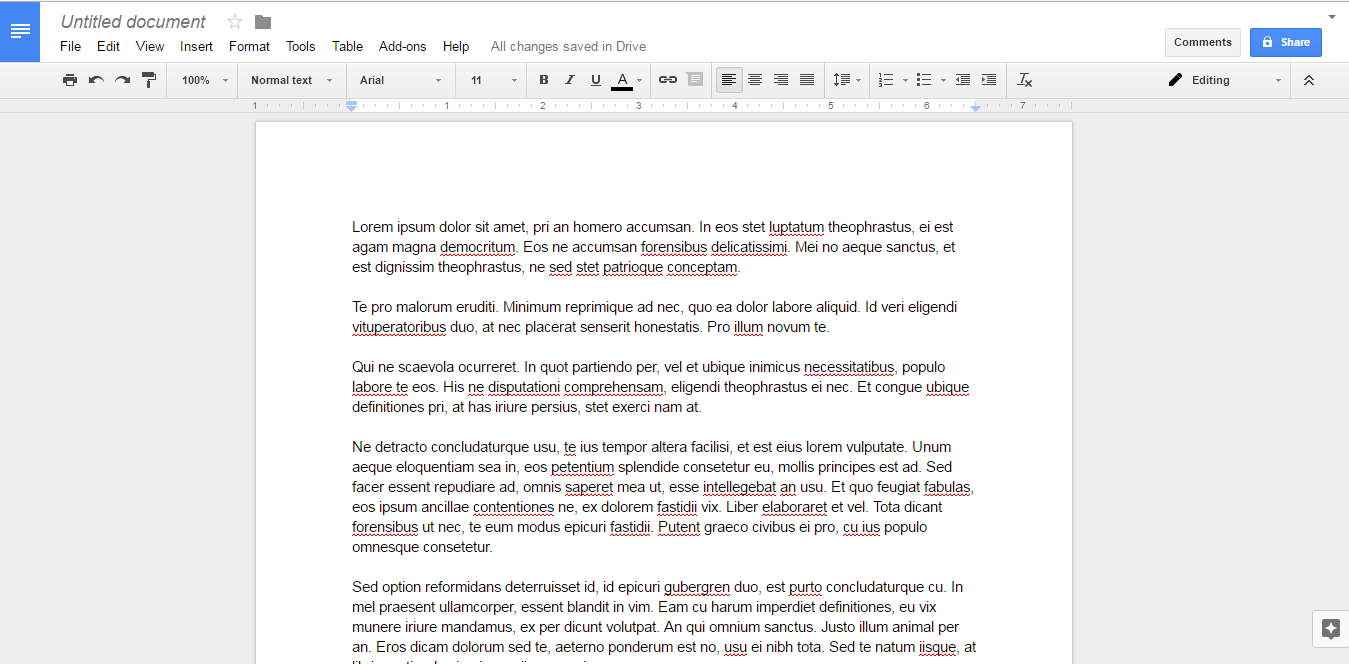
For Google Drive, you'll experience a sense of familiarity with Google's own lineup of office apps. At the surface, they are essentially the same as other word processing apps, though with Google Drive you can edit documents offline through Chrome. Google Drive also has a plugin that allows you to work with Microsoft Office instead.
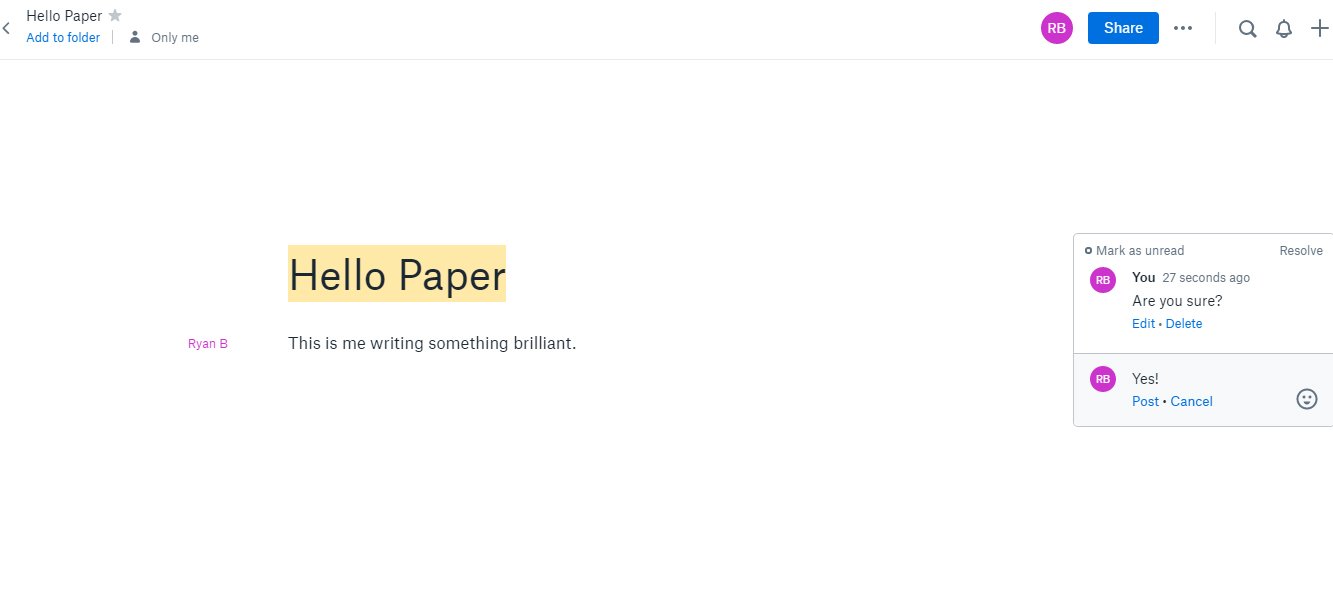
Dropbox sports integration with Microsoft Office, but it literally comes at a price. Unlike the other two contenders, which allow document editing and creation at any price plan, you have to be at least subscribed to Dropbox Plus for access to the feature. Paper from Dropbox allows for creation and editing of items, but only those found in Paper. You cannot transfer items from your Files to Paper or vice versa.
Syncing
Arguably, one of the most important features of any cloud service is the option to synchronize your files.
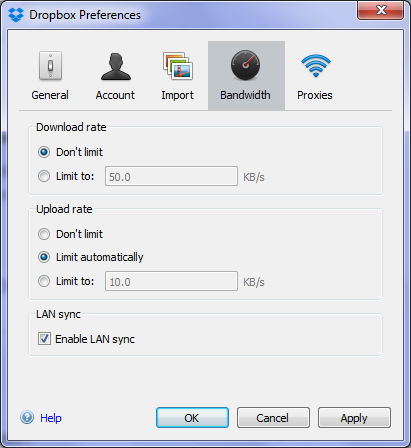
Dropbox always syncs smaller files first, allowing for numerous files to be uploaded quickly, rather than waiting in the queue behind a much larger file. To further speed things along, the company also adopted incremental syncing into its functionality. With the Dropbox desktop app installed, all files found within the Dropbox folder will be automatically synced. From the desktop app, you can alter your upload and download speeds.
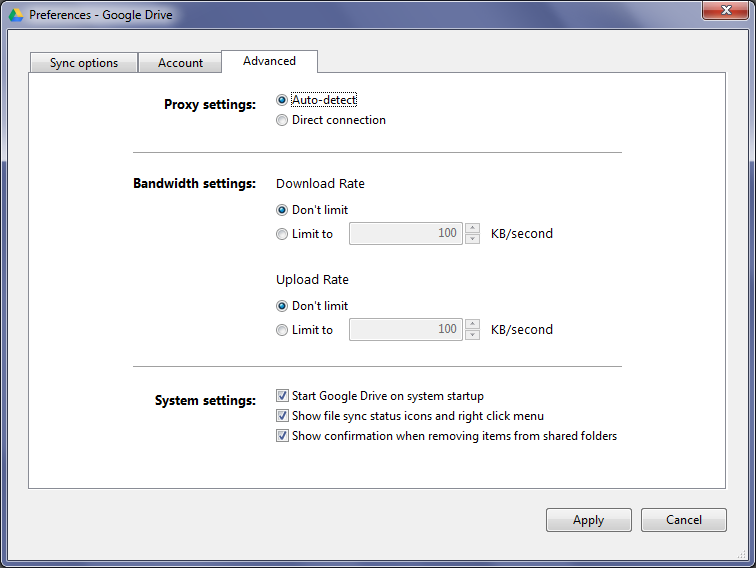
Both Google Drive and OneDrive allow you to choose specific folders and subfolders rather than all items to sync. As with Dropbox, these folders must be located in the program's specific location.
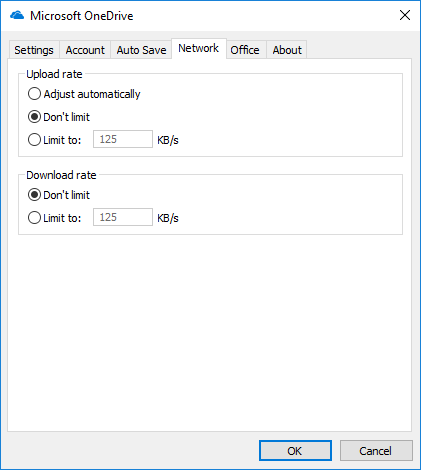
What makes OneDrive stand out is the fact that it's baked right into Windows 8 and Windows 10. Through Cortana, I can easily search for files found in OneDrive. While synchronization is fairly even across the board, it's the ease of searching without setup that sets OneDrive apart. On top of that, OneDrive helps to organize your files by type, making it much easier to find files quickly. Taking the time and location that photos are taken, OneDrive organizes them into galleries automatically. You can also access your files from "non-computing" devices, such as your Xbox One.
Sharing
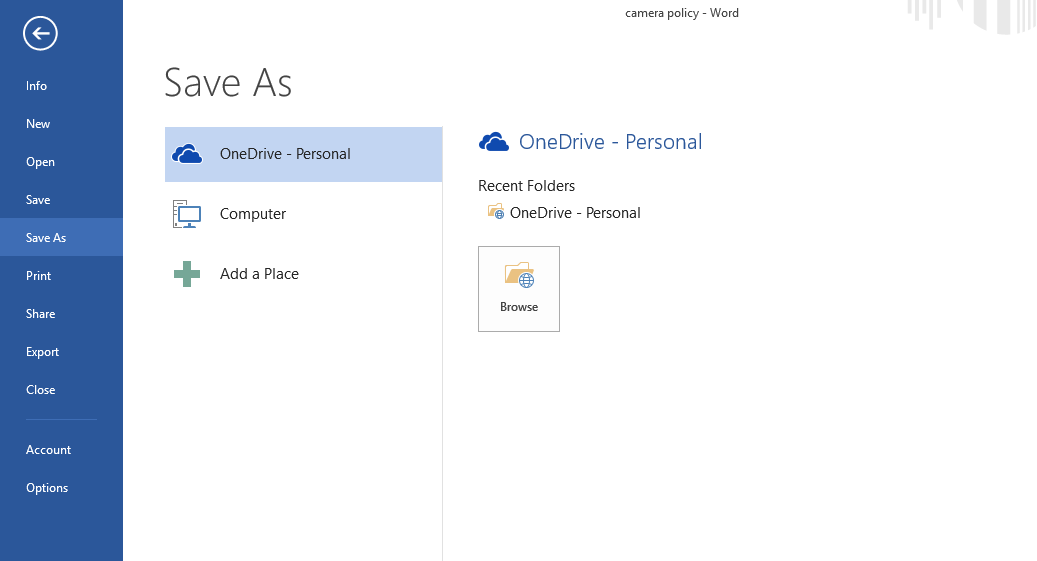
OneDrive allows sharing of files or folders through direct email invites or a link that be shared through a variety of means. This can be done from OneDrive.com or directly within a program. So you could compose a Word document and choose to share it without leaving the file. When you share, you can opt to allow or deny editing capabilities. It's a Microsoft product, so it can manage Office files without limitation. This includes viewing and retrieving previous versions. You can also create a shared folder with another OneDrive user, allowing for easier access for offline work.
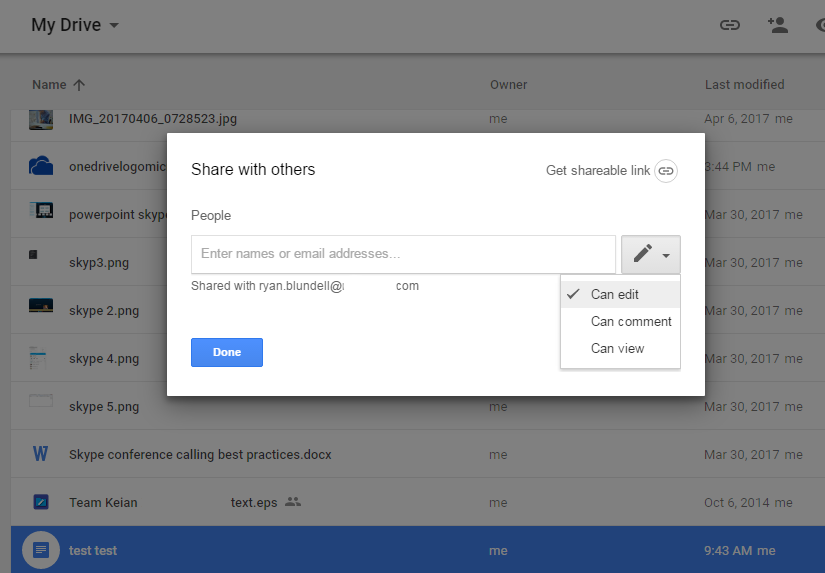
If you want to share with Google Drive, it works the mostly same way, either through an email or a generated link. Items must be located in the My Drive folder by default. Google Drive offers advanced options for permissions, such as view-only or editing. If an item is mistakenly edited, you can always restore a previous version. Beyond editing, you can prevent copying, downloading and printing. Honestly, it makes for a slightly complicated sharing experience.
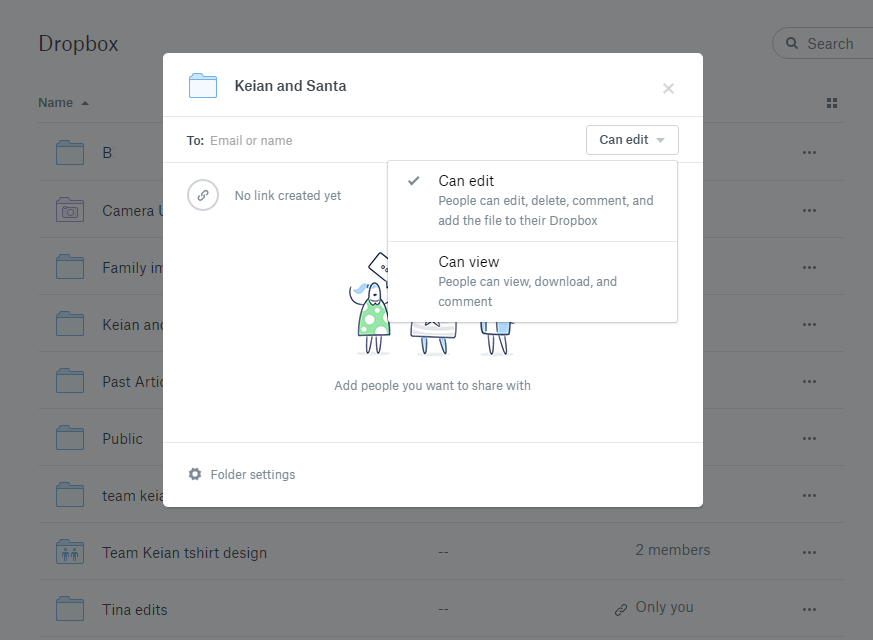
Dropbox also promotes sharing a file or folder through a link or email. As a Dropbox Plus user, you can create a required password for or even set an expiry date on a link. The free Dropbox option also includes previous version retrieval but has a limit of 30 days. The previously mentioned extensive version history for $39 annually extends this to a year.
Final verdict
Each contender has proven to be a versatile and reliable cloud storage solution. But for those who use Windows 10, OneDrive is a clear winner here. Full integration and the "already included" experience it boasts with Windows and Office products makes it feel less like a standalone product and more a part of the entire Microsoft environment. It's nearly effortless to use, and it feels perfectly natural to save or share using OneDrive within Excel or PowerPoint. OneDrive.com is also, more visually appealing and fluid to manage. The Microsoft interface carries over smoothly into OneDrive.com, as you edit a document in Word online, and you don't feel as though you're in another program.
From a frugality standpoint, OneDrive gives you a better value for the 1TB tier than Google Drive, and it also gives you more options on the free plan than Dropbox.
Microsoft users, if you're searching for the right cloud service for you, look no further than your own backyard.