Old Look, an easy-to-use Black and White photography app for Windows 10
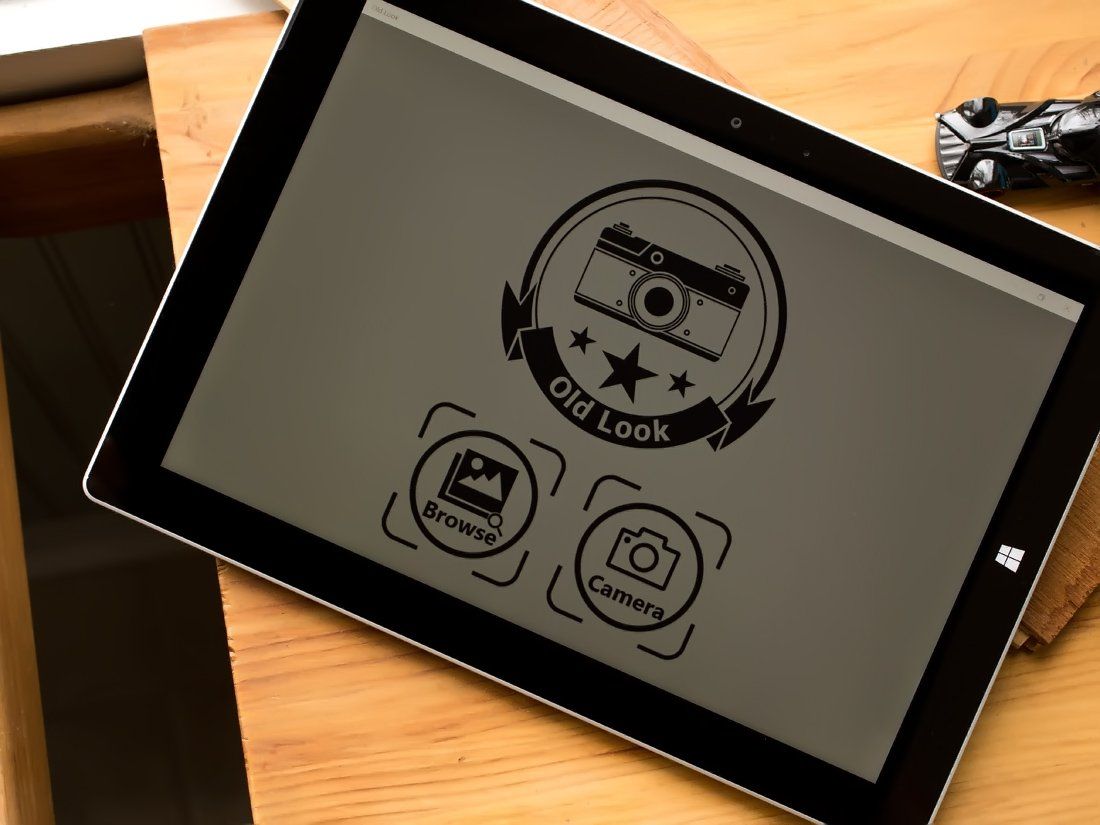
Old Look is a feature rich, easy-to-use Windows 10 photography app that converts your color digital photos to Black and White images. Available for both PC and Mobile, the app has a host of adjustment settings you control and a decent selection of preset adjustments.
The app does an admirable job of converting your images and while the Windows 10 PC version offers a professional appearance, the Windows 10 Mobile version needs a little work as far as the user-interface is a concern. However, once you get a hang of things the Mobile version is just as capable of producing sharp looking Black and White images as the PC version.
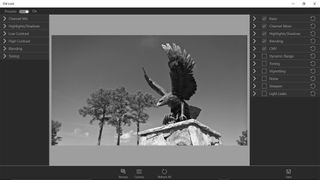
Old Look has the ability to pull up existing images in your Picture Library to edit or launch your device's camera app to capture a new image to edit. The editing screen layout will have your preset adjustments lining the left side of the screen, the image you are editing will sit center screen and all of the manually adjusted controls line the right side of the image. Controls are collapsible menu items (just tap the down arrow to reveal the adjustments) and the preset menu can be hidden.
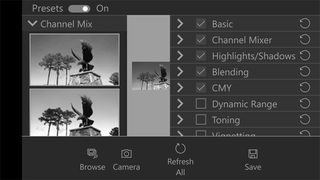
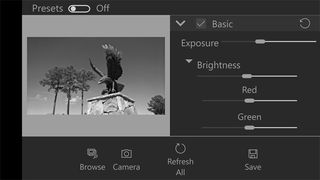
The layout has a clean and professional appearance from the larger screen of a Windows 10 tablet or PC, but it goes to pot with the Windows 10 Mobile version. The editor becomes crushed as it moves to the smaller screen, limiting your image preview and making it difficult to view the menus. The Windows 10 Mobile version of Old Look is functional and if you are using the manual adjustments, hide the preset menu to allow more elbow room for your image preview.
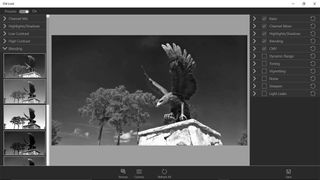
As far as the tools of the trade are concerned, Old Look has preset controls that include Black and White filters based on,
- Channel Mix
- Highlights/Shadow
- Low Contrast
- High Contrast
- Blending
- Toning
There are fifty presets, spread across these six styles available with Old Look.
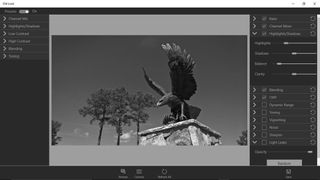
With regards to the manual adjustments, Old Luck includes these editing tools.
Get the Windows Central Newsletter
All the latest news, reviews, and guides for Windows and Xbox diehards.
- Basic: Adjustments for Exposure RGB (red, green, blue) brightness and contrast
- Channel Mixer: Adjust the RGB Channels
- Highlights/Shadows: This adjustment covers highlights, shadows, balance and clarity
- Blending: Control the background and foreground RGB tones
- CMY: Adjust the cyan, magenta and yellow levels
- Dynamic Range: Value and Range adjustments for highlights and shadows
- Toning: Set the tone for highlights, lights, mid-tones, darks and shadow
- Vignetting: Control the feathering and size of image vignette
- Noise: Increase or decrease the noise level of the image (gives the image that grainy look)
- Sharpen: Adjust the level of sharpness
- Light Leaks: Control the opacity of randomly generate light leaks
The Basic, Channel Mixer, Highlight/Shadows, Blending and CMY tools are applied automatically by default but adjustable. The remaining editing tools are optional and to apply them, tap the checkbox that rests beside the tool's menu title.
Load times for images into the editor will take a few seconds. This isn't unusual seeing that the app is automatically converting a color image to grayscale. There were a few occasions that the conversion hit the nail on the head and additional adjustments (or fine-tuning) wasn't needed.
If you do need to tweak your images further, once you get everything just right you can choose where the edited image is saved and set the file name. Images are saved at their original resolution, but due to the lack of color data, the image file is smaller.
Not too shabby of a Black and White Editor
After shooting Black and White film images for publication for years, this style of photography is a sentimental favorite of mine. These images can be just as powerful, if not more, than the most color vibrant image. Fortunately, with digital photography, you can have the best of both worlds without having to juggle two types of film.

Old Look is a very capable photography app that will take your digital color images, convert them to Black and White and offer a nice range of tools to help your B&W images stand out more. I would have liked to have seen a cropping tool added to the mix, but its absence is not a deal killer.
The editor (when used from a Windows 10 PC) is professionally laid out and easy to use. The Mobile version of the photography app needs a little fine-tuning to better fit the editing tools to the smaller screen of a Windows Phone. However, while not as professional in appearance, the Mobile version is just as capable as the PC version for creating eye-catching Black and White images.

Old Look is currently running $1.99 and there is a trial version available to let you try things out first. While there is room for improvement, if you are in search of a capable Black and White photo editor for your Windows 10 device, Old Look is worth a try.
Download Old Look for Windows 10 PC and Mobile

George is the Reviews Editor at Windows Central, concentrating on Windows 10 PC and Mobile apps. He's been a supporter of the platform since the days of Windows CE and uses his current Windows 10 Mobile phone daily to keep up with life and enjoy a game during down time.
