Oh Clock transitions to Windows 10 to deliver a boat load of time management tools
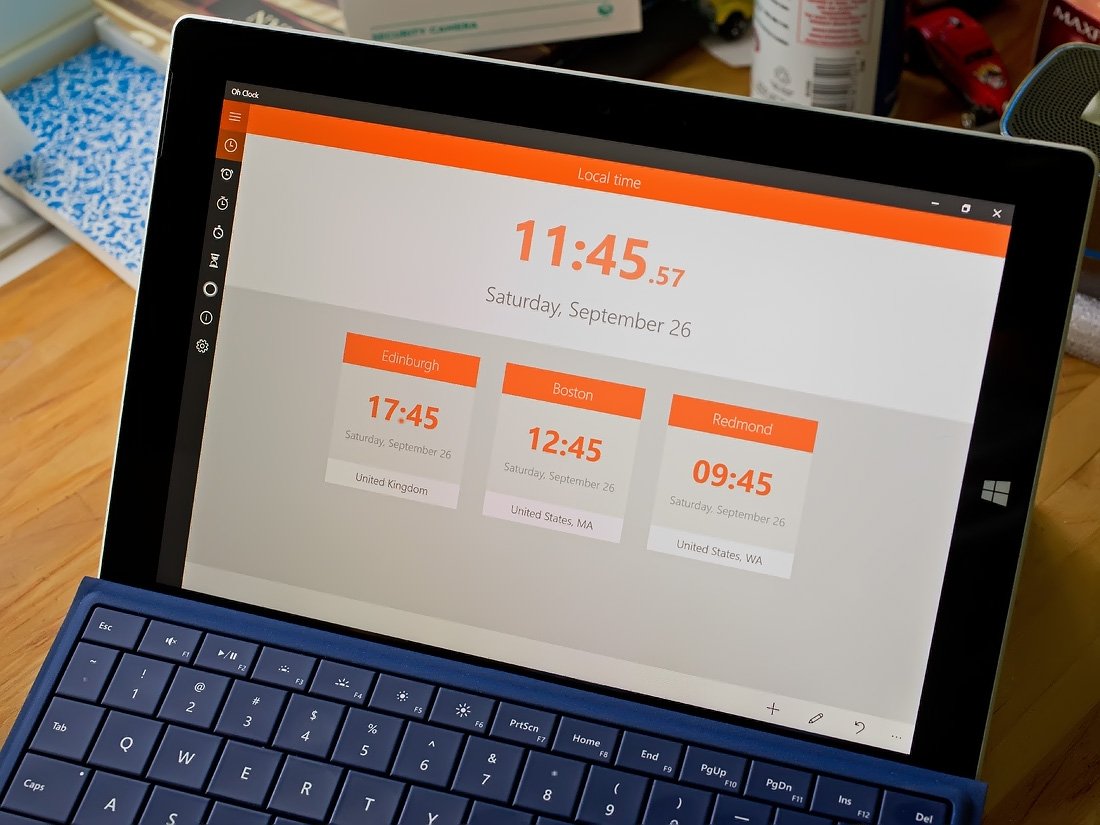
We've looked at the Windows Phone version of Oh Clock some time ago and found it to be a nice time management app. Today we turn the spotlight on to the Windows 10 version of things.
The Windows 10 version of Oh Clock is very similar, with respect to features, to what you will find in the Windows Phone version. The app taps into the clean design of Windows 10 (the Windows Phone still uses the panoramic style of the Modern design). At the heart of the app, you will find a world clock, alarm settings, a stopwatch, a countdown timer and a day counter. You even have support for Cortana integration.
In using Oh Clock over the past few days, the app comes across as a simple yet effective time management options worth considering for your Windows 10 device, as well as your Windows Phone.
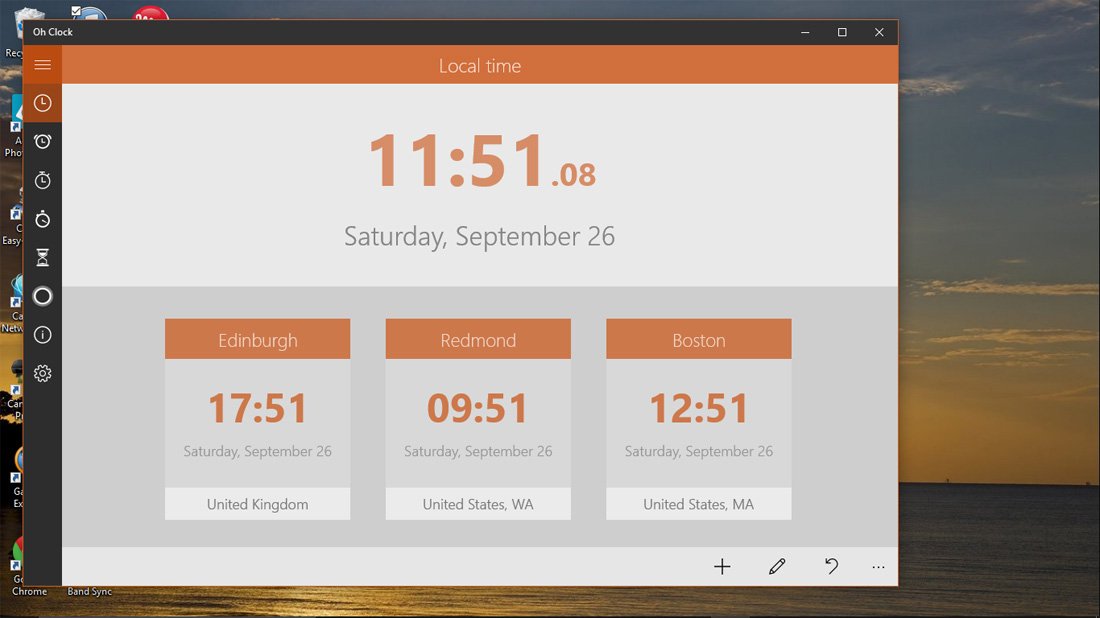
The layout of the Windows 10 version of Oh Clock has your Local Time displayed at the top center of the screen. A series of control buttons line the left side of the screen and a few command options sit in the lower right corner of the screen. When you begin to add other time zones to the mix, they will be displayed below your local time.
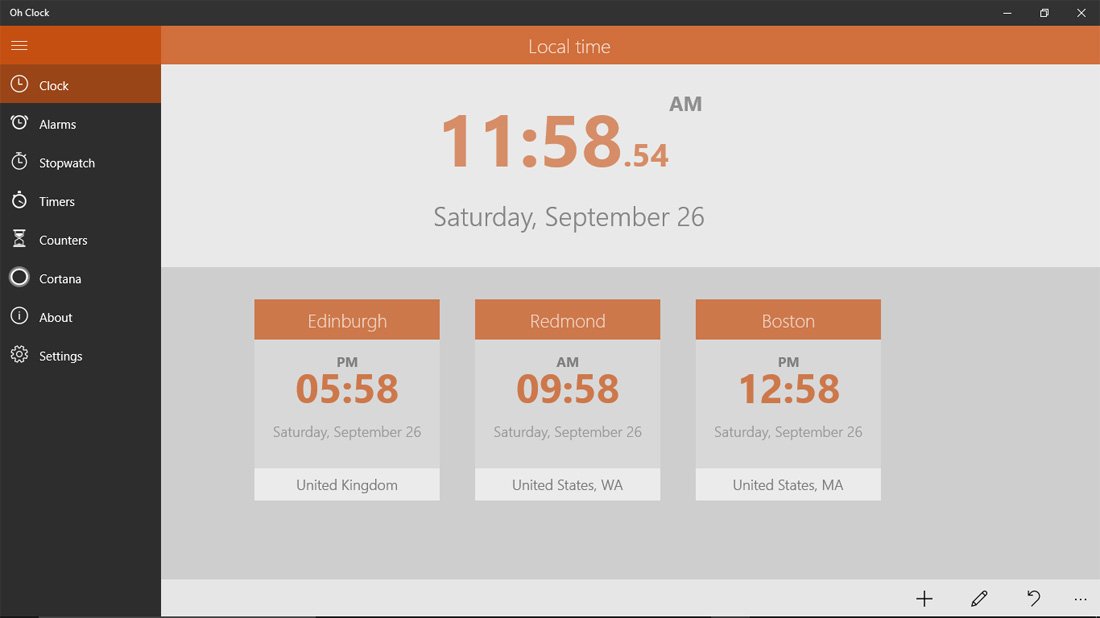
The control buttons on the left side can be expanded to reveal a description by tapping the hamburger menu button. These control buttons include:
- Clock View: You primary view for Oh Clock that will display the local time and any other time zones you are monitoring. You are limited to monitoring three time zones with the free version.
- Alarms: Click to view and set your alarms. You are limited to three alarms with the free version.
- Stopwatch: Limited to 10 laps with the free version.
- Timer: Limited to three with the free version.
- Counters: This feature helps you count down the days to a specific date and is limited to three with the free version
- Cortana: This will list all the available voice commands that are available through Cortana.
- Settings: Not many settings with Oh Clock. You will find options to set the clock format (12 or 24 hour) and set your language support.
- Oh Clock+: An in-app purchase (currently free) that removes any restrictions the free version has in place.
The interface with each of the time management tools is simple. A series of command options will be displayed in the lower right corner of the screen. For example, the alarm feature will have a "+" icon to create a new alarm and a pencil icon to edit an existing alarm. The stopwatch is the only exception and will have your traditional play, pause, lap and reset controls sitting just below the stopwatch time display.
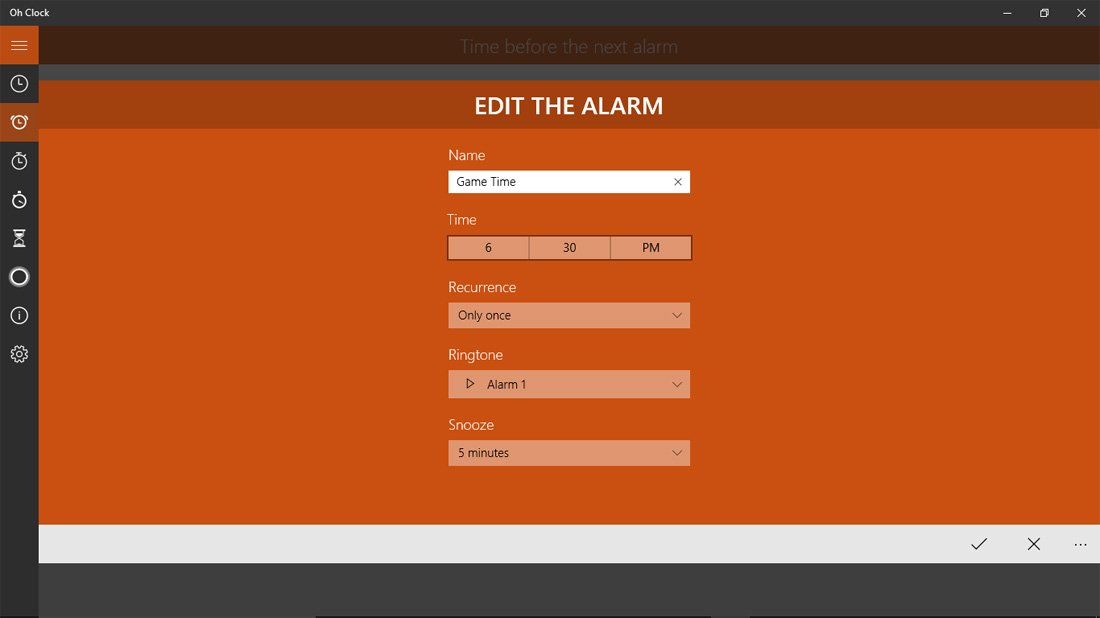
Your alarms with Oh Clock can be named as needed (i.e. Morning Wake Up, Afternoon Meds, etc.), can have individual alarm sounds and reoccur on set days of the week. You can also define your snooze period per alarm.
Get the Windows Central Newsletter
All the latest news, reviews, and guides for Windows and Xbox diehards.
Timers and Counters can also be named with Timers having the ability to set the hour, minute and second of the timer's duration. The day counter is a nice touch and I can see the Timers feature being very handy in the kitchen if you have several pots on the stove.
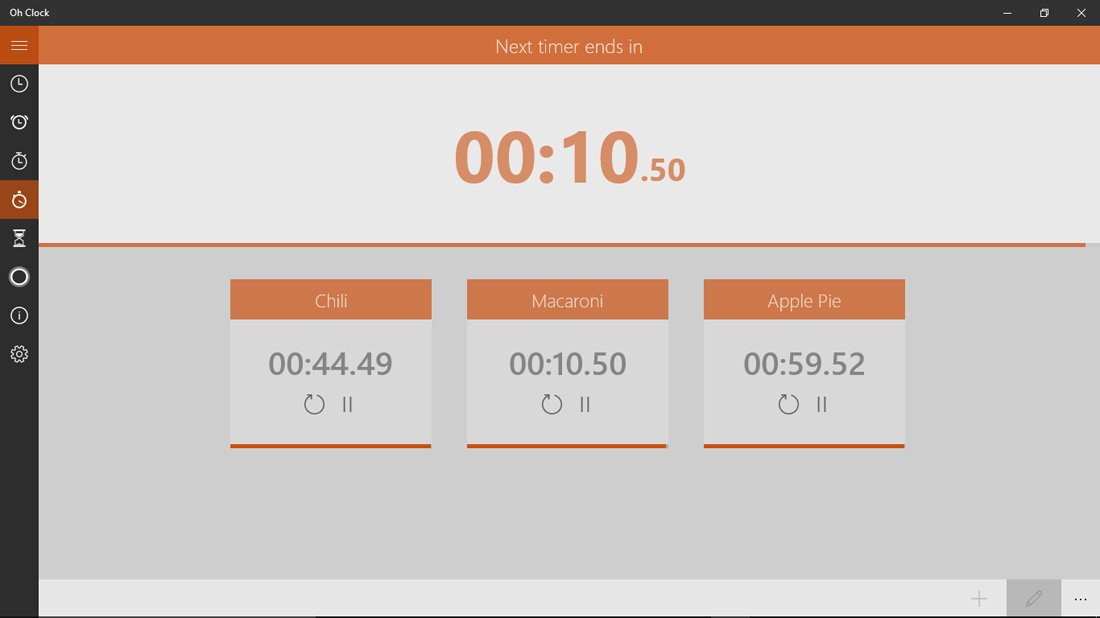
Overall Impressions
There is a host of clock/alarm options available in the Windows Phone and Windows 10 Stores. Oh Clock offers a time management app that is clean looking and easy to use. It's not top heavy with features but offers you the basics in a user-friendly fashion.
The Windows 10 version does need Live Tile support and themes. The Live Tile would let you monitor your clock or timers from the convenience of your Start menu. While themes sound a little superficial, they would give the app a little pop with its appearance. The washed out white doesn't take long. The lack of either feature isn't a deal breaker but would add to Oh Clock's appeal.
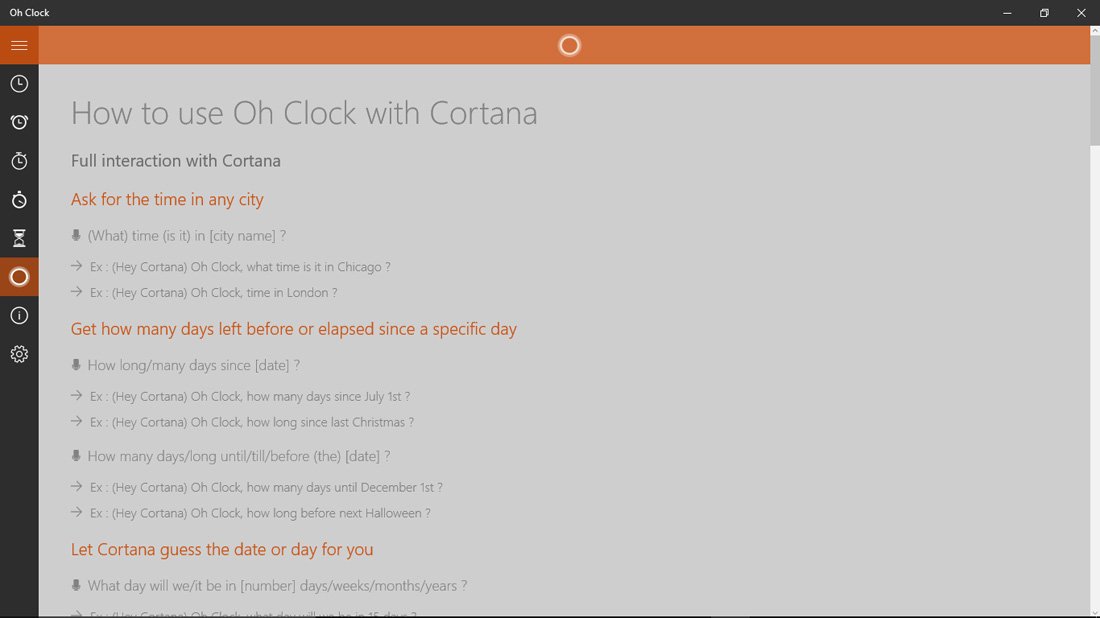
The only feature missing (and I could have missed it) is Live Tile support. I'm showing the option available from the pop-up menu off Oh Clock's Start Menu tile but could not get the time to display. Hopefully, this is a feature that is in the works that will add to the appeal of Oh Clock.
Oh Clock comes in with a 4 Star rating from both the Windows 10 and Windows Phone Stores. We would nudge that rating up just a hair and see Oh Clock as a worthy time app to try. If you've tried Oh Clock, let us know what you think of things in the comments below. And don't forget to rate the app in the Stores. It is the easiest way to offer feedback to the developer.
Oh Clock is a free app with a few limitations on the number of alarms, timers, etc. you can have. You can upgrade to Oh Clock+ through an in-app purchase. It should be noted that the upgrade is currently free but that will not last for long.
- Download Oh Clock from the Windows 10 Store (Free)
- Download Oh Clock from the Windows Phone Store (Free)
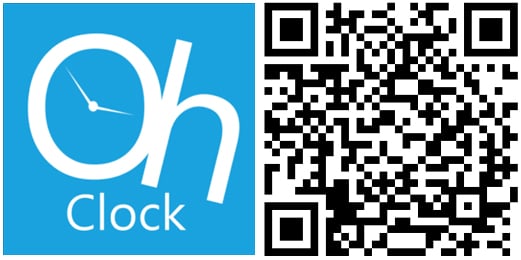
George is the Reviews Editor at Windows Central, concentrating on Windows 10 PC and Mobile apps. He's been a supporter of the platform since the days of Windows CE and uses his current Windows 10 Mobile phone daily to keep up with life and enjoy a game during down time.

