Oh Clock, an alarming app with voice commands

Oh Clock is a Windows Phone app that is a collection of time management tools that includes alarms, a stopwatch, and a countdown timer. To help make setting an alarm or starting the stopwatch/timer easier, you can use voice commands with the Windows Phone 8 version.
Oh Clock doesn't have many bells and whistle but does provide a user friendly interface the covers your time management needs rather pleasantly.
The main pages of Oh Clock are laid out straight forward. You have a page displaying the current date/time, a page listing your alarms, your stopwatch page and a countdown timer page.
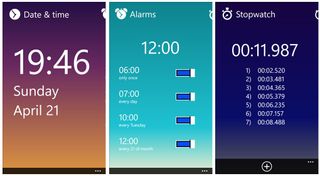
Up under the three-dot menu you'll find options to access the settings, rate the app, access the help or frequently asked questions, view the about page, and report bugs/suggestions to the developer. Settings cover your theme choice, ringtone selection (there are eight of them) and data collection/background task settings.
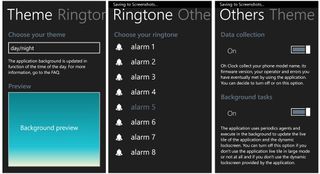
Setting an alarm can be done one of two ways. First tap the time display, adjust the alarm time accordingly, and tap the check mark at the bottom of the screen. The other way is to use voice commands if you are using a Windows Phone 8 device.
Tap/hold the Windows Button on your Windows Phone to pull up the voice command prompt. Then say "Oh Clock set alarm at (insert time)". If you're Windows Phone's time format is set to 12 hour format, you'll need to add the AM or PM to the command. If your using 24 hour format, then you won't.
You can add custom messages to alarms and set the frequency of the alarm (once, every day, only on a set day of the week, month, etc.). You can also turn off the alarm without needing to delete it.
Get the Windows Central Newsletter
All the latest news, reviews, and guides for Windows and Xbox diehards.
The stopwatch is activated by tapping the screen or with voice commands saying "Oh Clock, start stopwatch". You stop the stopwatch by tapping the screen again or with voice commands by saying "Oh Clock, stop stopwatch". To reset the stopwatch to zero, tap/hold the watch display. Oh Clock's stopwatch does have a lap function that is controlled by tapping the "+" button at the bottom of the screen. The lap function does not have voice command support.
The timer is just as easily set by tapping the screen, adjusting the minutes, hours or seconds and tapping the check button at the bottom of the screen. Once you tap the check button the timer will begin to countdown. If you need to stop things before the clock strikes zero, just tap the timer display. As with the alarm and stopwatch features, you can control the timer with voice commands to start the timer and stop it.
Again, not many bells and whistles with Oh Clock but it does what it does rather agreeably. There is live tile support to alert you if the stopwatch or timer is running but alarms are not listed. While that would be a nice feature, as is, Oh Clock is still worth trying if you are looking for an alarm/stopwatch/timer app.
Oh Clock is a free app for your Windows Phone 8 and 7.x device. Just remember that voice commands are only supported on the Windows Phone 8 version. You can find Oh Clock here in the Windows Phone Store.

George is the Reviews Editor at Windows Central, concentrating on Windows 10 PC and Mobile apps. He's been a supporter of the platform since the days of Windows CE and uses his current Windows 10 Mobile phone daily to keep up with life and enjoy a game during down time.
